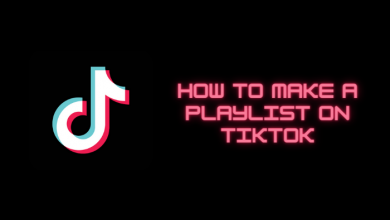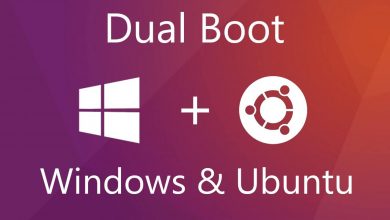Philips Smart TVs are Android-powered smart TVs that run on Google-made Android TV OS. On every Android device, you will have Google apps like Maps, Play Store, Chrome, Play Music, Play Movies, and more. But in Android smart TVs, there will be limitations. With that limitation, the Play Store on smart TVs will only have a limited number of apps. If you want to install and use Hulu on Philips Smart TV, check out the below-mentioned possibilities.
Contents
Hulu on Philips Smart TV
In the beginning, there was no Hulu app available for Philips Smart TVs. If you open the Play Store on your Philips Smart TV and search for the Hulu app, you won’t get any results. But now, along with other streaming apps like Netflix, YouTube, and Amazon Prime Video, Hulu is available for Philips TV.
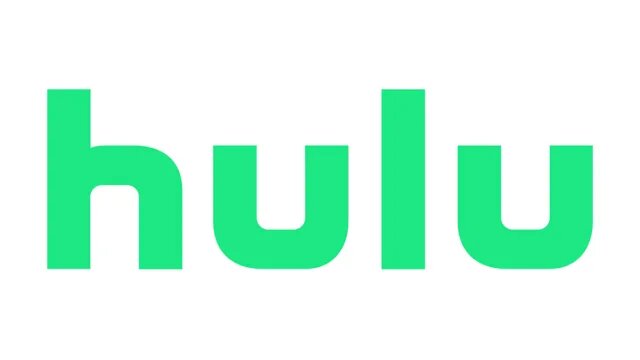
Note: The Hulu app is only available in the USA.
How to Install Hulu on Philips Smart TV [Andorid OS]
If you have the Philips TV that runs on Android OS, check the below steps to install the Hulu app. If you have the Roku OS, skip to the next section.
(1) Go to the Apps section of your Philips Android TV and open the Google Play Store.
(2) Click the Search icon and type Hulu.
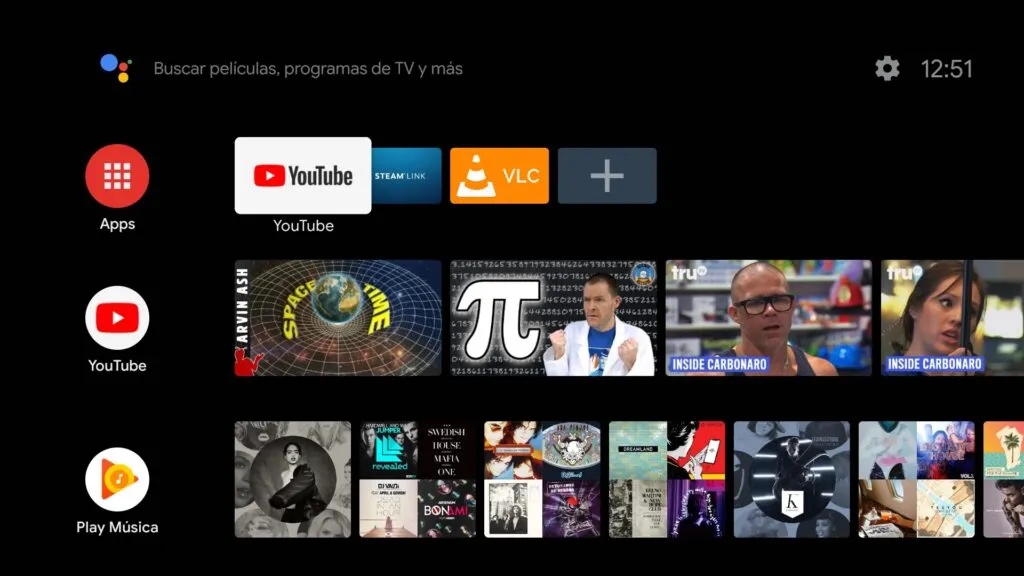
(3) Select the Hulu app from the search results.
(4) Then, tap the Install button.
(5) Open the Hulu app on your Philips TV and get the activation code.
(6) Go to the Hulu activation website on your smartphone or PC and signin with your Hulu account.
(7) Enter the code and click the Activate button.
(8) Now, the Hulu app on your Philips TV will be activated. You will get access to all of Hulu’s video libraries.
How to Install Hulu on Philips Smart TV [Roku OS]
(1) On the Philips Roku TV home screen, go to the Streaming Channels section.
(2) The Roku Channel Store will appear. Click the Search Channels option.
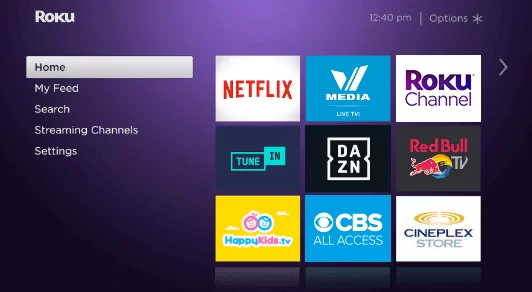
(3) Type Hulu and search for it.
(4) Select the Hulu app and click the Add Channel button.
(5) Then, tap the Go to Channel button to open the Hulu app.
(6) Get the activation code and enter the code on the activation website.
(7) After the activation, stream your favorite video content from the Hulu app on your Philips Roku TV.
How to Cast Hulu app on Philips Smart TV
(1) Connect your smartphone or tablet to the same WiFi network as your Philips Smart TV.
(2) Open the Hulu app on your smartphone or tablet (Android or iOS).
(3) Choose the movie or TV show that you want to watch.
(4) Now, click the Cast icon on the top right of the screen.
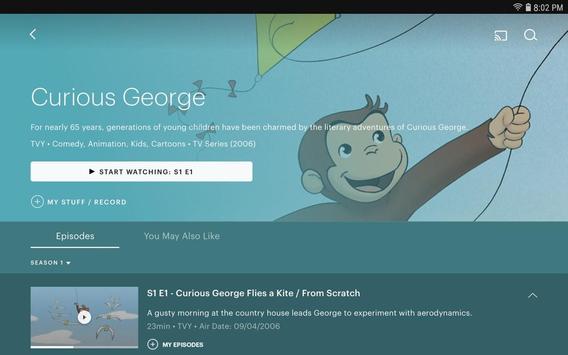
(5) Your smartphone or tablet will look for nearby casting devices. When your Philips Smart TV is detected, tap on it.
(6) Now, play the video. It will appear on your Philips Smart TV.
This is the only way that you can use the app on your Philips Smart TV.
FAQs
You can download the Hulu app on your Philips Smart TV from the Google Play Store and Roku Channel Store. You can also cast the Hulu app on your Philips TV.
You can check the full list of Hulu-supported devices here. Check whether your Philips TV models are listed here or not.