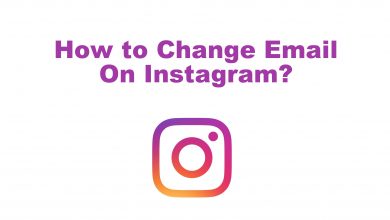Key Highlights
- To stream Netflix on Sony TV: Turn on your TV → Home Screen → Press Netflix button on Remote/ Search for Netflix → Open → Activate → Done.
Are you curious about watching the Netflix originals on Sony TV? or do you want to stream those content on your Sony TV? If so, then you are lucky because Netflix comes as an inbuilt app with the Sony TV. The only thing you need to do is set up your Netflix account with your TV.
Netflix is a subscription-based streaming service that comes up with an exclusive library for a variety of series, movies, and TV shows. You can get to watch plenty of Originals and documentaries through this app. The Netflix app has ample features to elevate the streaming experience. You will get recommendations on Netflix based on your streaming history. Start streaming your originals and latest movies by signing up for any of the susbcription plans.
Contents
- How to Get Netflix on Sony Smart TV
- How to Get Netflix on Sony TV Using Remote
- How to Setup Netflix on Sony TV Using Video or Apps Menu
- How to Open Netflix on Sony TV Using Wireless Keyboard Remote
- How to Register Sony Smart TV With Netflix
- Alternative Way to Watch Netflix on Sony Smart TV
- How to Cast Netflix from Android Devices
- How to AirPlay Netflix from iOS Devices
- Subscription Plan for Netflix
- How to Sign Up for Netflix Account
- How to Fix Netflix Not Working on Sony TV
- FAQ
How to Get Netflix on Sony Smart TV
You can set up Netflix with three different methods
How to Get Netflix on Sony TV Using Remote
1. Turn on your TV and press the Netflix button on the remote.

2. Hit the Sign in option, or else Are you a member of Netflix question will appear. Tap on Yes for it.
3. Enter the login credentials and tap on Continue. Now your Sony TV is linked with Netflix.
How to Setup Netflix on Sony TV Using Video or Apps Menu
1. Press the left or right arrow on the Sony Remote, and you will head over to the Video or Apps Menu.
2. Press the up or down button on the remote to go the Netflix.
3. Tap on Netflix and hit the Sign in option. Tap on Yes for Are you a member of Netflix? On the screen.
4. If you don’t have a Netflix membership, get your online membership by visiting the signup website of Netflix (https://www.netflix.com/signup)
4. Enter the Email address and password and hit the Sign Up or Continue button. Now start exploring your favorite series on Sony TV.
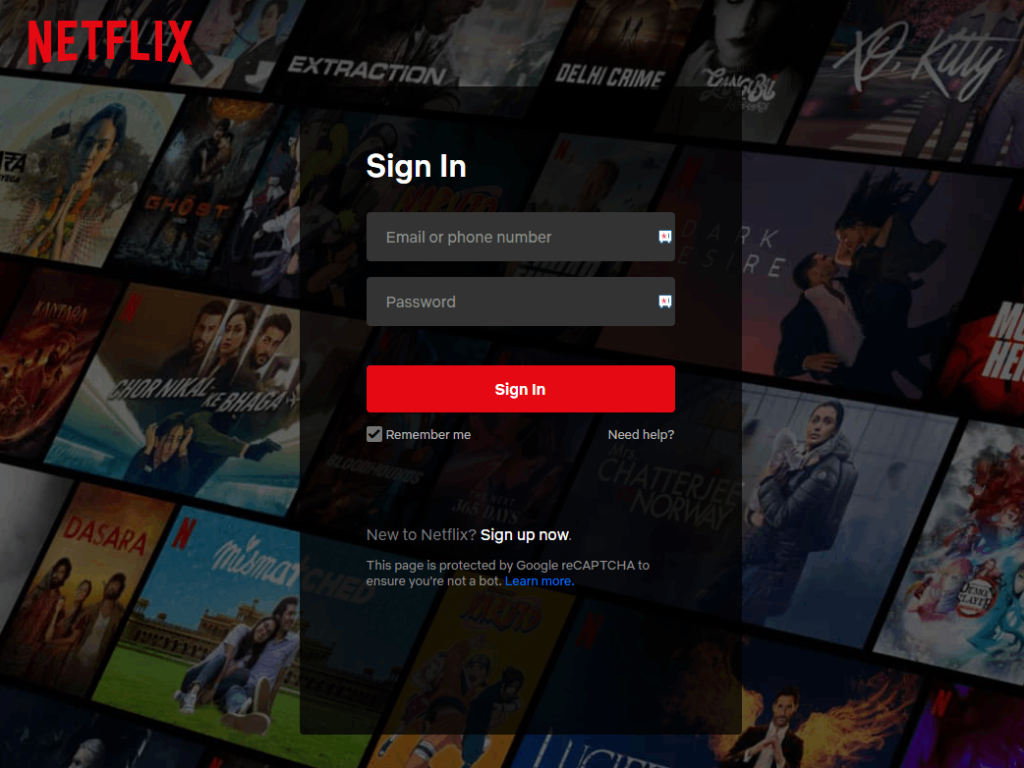
How to Open Netflix on Sony TV Using Wireless Keyboard Remote
1. Hit the Home button from the wireless keyboard remote.
2. Hit the All Apps option and press the left arrow on Sony remote to go to Netflix. Press the OK button.
3. Click on the Sign in option or else hit Yes for Are you a member of Netflix?
4. Enter the required login details and hit the Continue option.
How to Register Sony Smart TV With Netflix
1. Press the Home button on your Sony remote.
2. Click on Network and hit the Activate Enhanced feature option. You will get a registration code on your Sony TV.
3. Enter 4 digit code on the Sony website. Now your TV is linked with Netflix.
Alternative Way to Watch Netflix on Sony Smart TV
You can also cast or screen mirror the Netflix app from your Android or iOS device to your TV. Sony Smart TV support both casting and AirPlay.
How to Cast Netflix from Android Devices
1. Install the Netflix app on your Android device from the Play Store.
2. Connect the Android device and Sony TV to the same WiFi network.
3. Launch the Netflix app and log in to your Netflix account.
4. Choose the content to stream and select the Cast icon for casting.
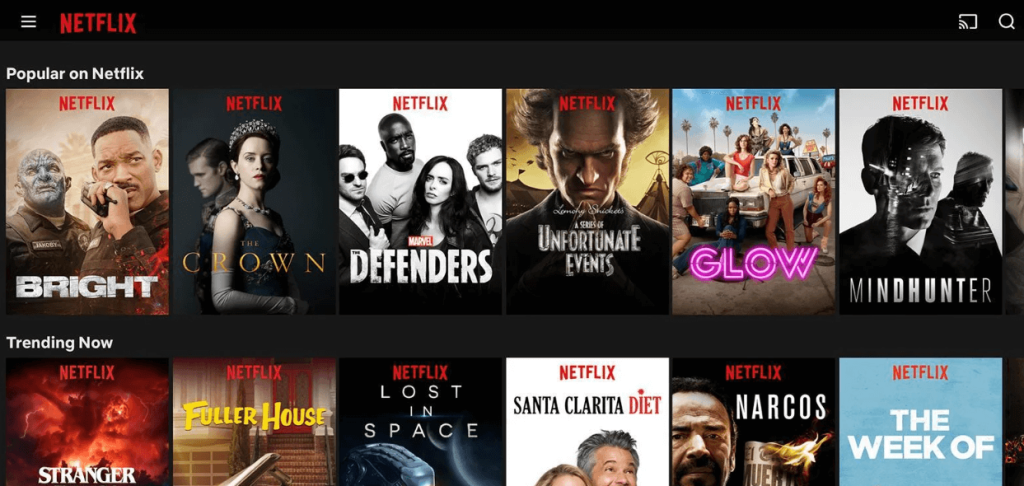
5. Select the Sony TV from the Available devices and connect to it.
6. View the Netflix content on the Sony TV from Android devices.
How to AirPlay Netflix from iOS Devices
Enable the AirPlay feature on your Sony TV in the Settings to screen mirror the app.
1. Connect the iOS device and the Sony Smart TV to the same WiFi network.
2. Go to the App Store and get the Netflix app on your iOS device.
3. Open the Netflix app and sign in with your Netflix account credentials.
4. Move to the Control Center and select the Screen Mirroring option.
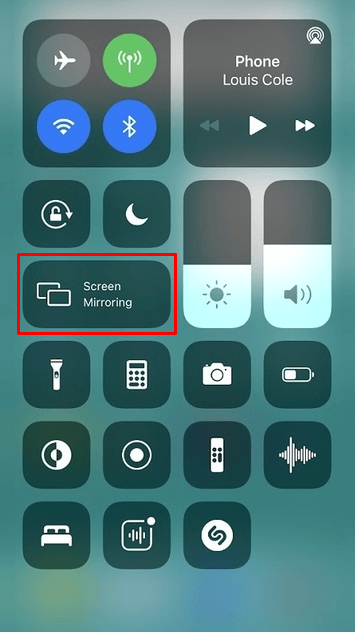
5. Choose and connect to the Sony TV to watch the streaming from iOS devices.
Subscription Plan for Netflix

| SUBSCRIPTION PLAN | PRICING | Features |
|---|---|---|
| Standard with Ads | $6.99/month | 2 supported devices, Full HD |
| Standard | $15.49/month | 2 supported devices, Full HD |
| Premium | $19.99/month | 4 supported devices, Ultra HD, Netflix Spatial Audio |
How to Sign Up for Netflix Account
1. Visit the Netflix signup website (https://www.netflix.com/signup) on any of your devices.
2. Choose the Required Plan and create a new account by entering the details.
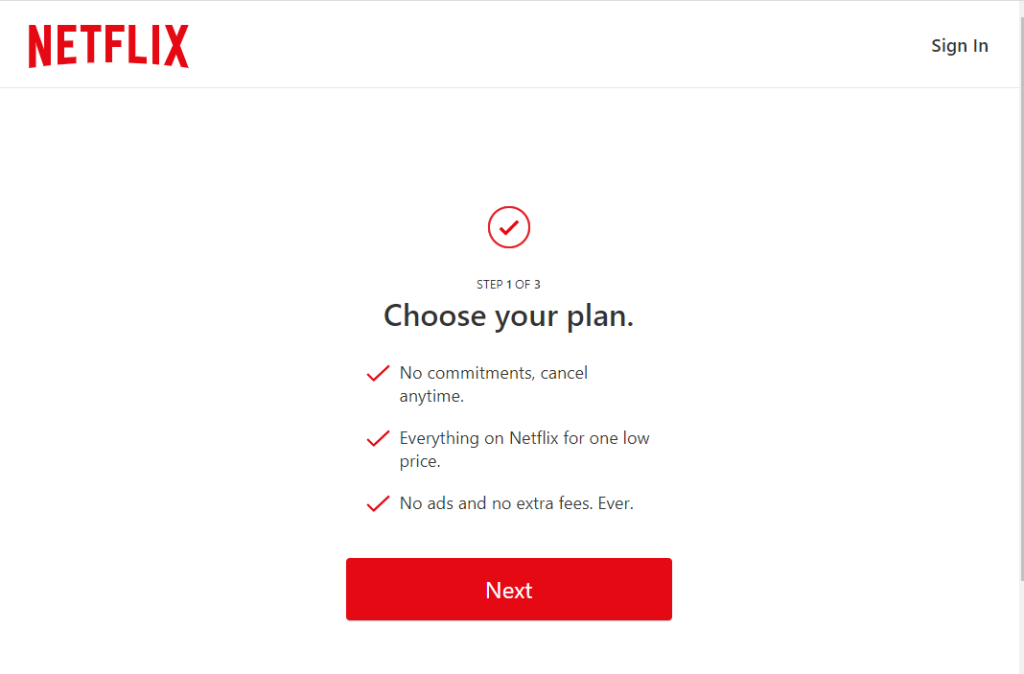
3. Select the Payment method. Login to the account and start streaming your TV shows.
How to Fix Netflix Not Working on Sony TV
Suppose you are facing any issues like appearing of freezing of screen, lagging, and displaying some error codes with the Netflix app on Sony TV. In order to rectify and prevent these problems, follow the below troubleshooting steps.
- Restart the Sony Smart TV.
- Update the Netflix app version.
- Update the Sony TV device firmware.
- Clear the cache data on Netflix.
- Clear the unwanted cache files on the TV device.
- Uninstall and reinstall the app again.
- Factory Reset your Sony TV.
FAQ
Yes. Netflix is available with the Sony TV as it comes with inbuilt.
To sign out from the Netflix app. Go to the Sony TV home screen and tap on All Apps. Click on Settings and hit Applications. Select the Netflix app, hit Clear data, and tap on OK.
It is because you may have outdated Sony Smart TV or an incompatible TV version. In such a case, you need to update your TV to the latest version to get the Netflix app.