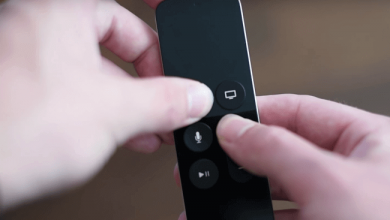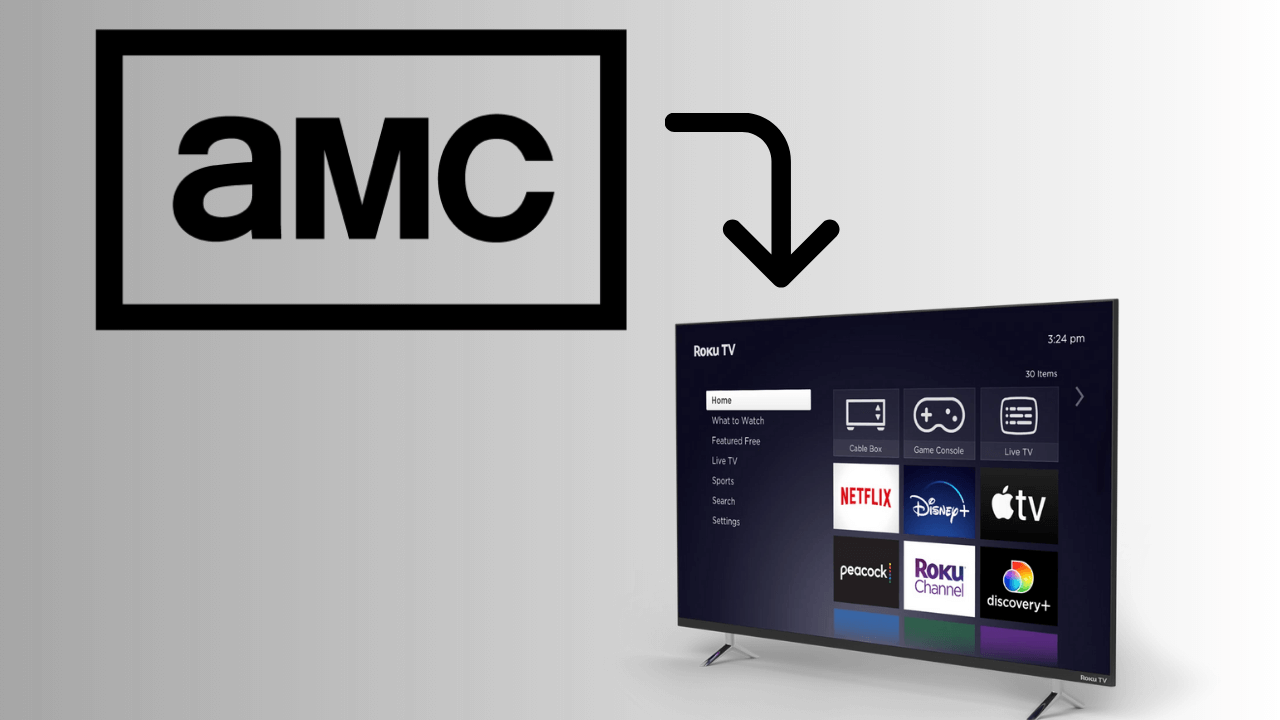Key Highlights
- Peacock TV is available on Vizio smart TV of 2016 & above models.
- Visit peacocktv.com/activate from your smartphone to activate Peacock TV on Vizio Smart TV.
- For older models of Vizio Smart TV, you can cast or AirPlay the app from as a smartphone.
In this article, you will learn how to install and activate Peacock TV on Vizio Smart TV. Also, we have explained how to cast or AirPlay the app from a smartphone.
Contents
How to Install and Activate Peacock TV on Vizio Smart TV
To watch Peacock TV content, you need to purchase its subscription plan from the official website. The app offers two different subscription plans Premium (with ads) and Premium Plus (without ads) for $5.99/month and $11.99/month respectively.
1. Turn on your Vizio Smart TV and connect it to stable WiFi.
2. On your Vizio TV remote, press V. If you don’t find a V button, press Home.
3. Launch the Vizio App Store and choose the Apps tab.
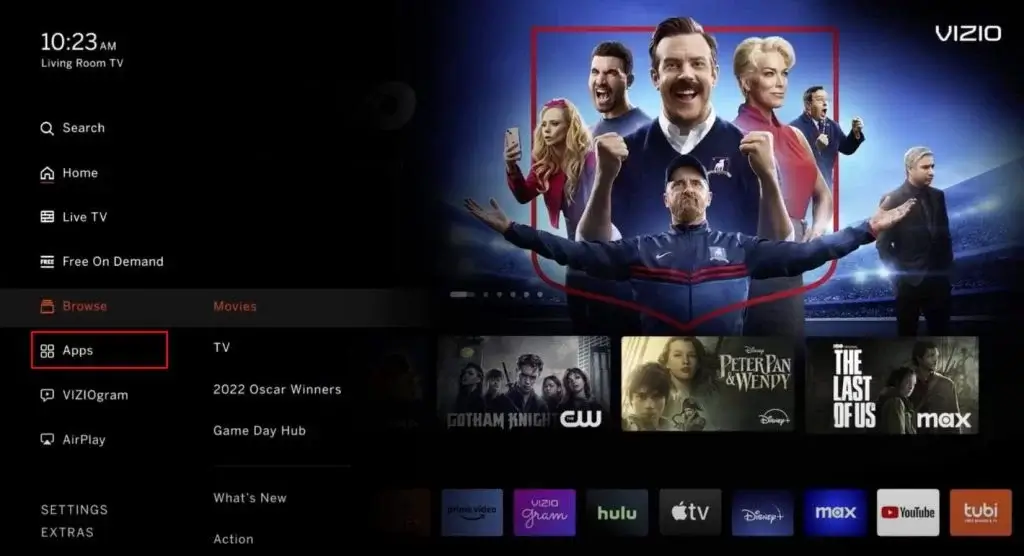
4. Look for the Peacock TV app and press OK on the remote once found.
5. Further, select Install to get the app on your smart TV.
6. Launch the app and note down the activation code displayed on the screen.
7. On your smartphone or PC, go to the Peacock TV activation website [peacocktv.com/activate].
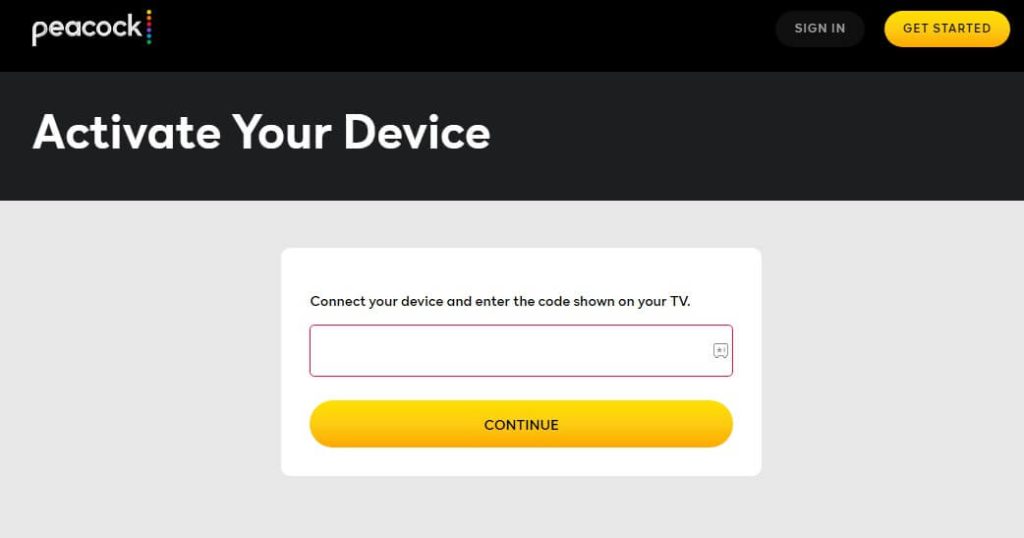
8. Enter the code in the required field and hit the Continue button.
9. Login with the Peacock TV account credentials and stream your desired content.
How to Cast or AirPlay Peacock TV on Vizio Smart TV
If you are using a Vizio Smart TV older model or facing issues in installing the app, you can stream the content by casting the app from your iPhone or Android smartphone.
1. Connect your smartphone and Vizio Smart TV to the same WiFi.
2. Next, install the Peacock TV app from the Google Play Store on your Android smartphone. On your iPhone/iPad, download the app from the App Store.
3. Launch the Peacock TV app and enter the necessary login credentials.
4. Choose content and tap the Cast or AirPlay icon..
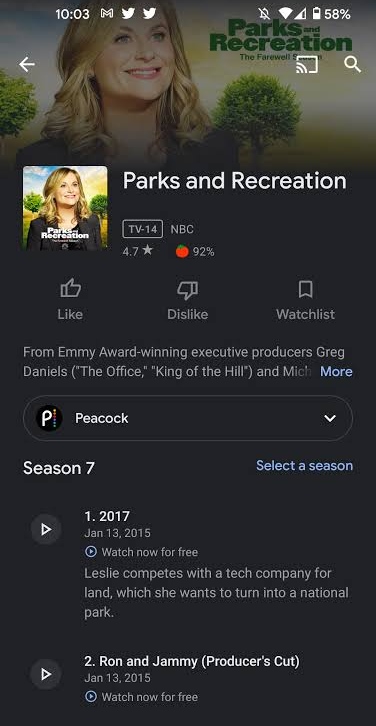
5. From the list of devices, choose your Vizio Smart TV.
6. After pairing, the content will play on your Vizio Smart TV.
Fixes for Peacock TV Not Working On Vizio Smart TV
The following troubleshooting methods will help you fix Peacock TV not working on the Vizio Smart TV issue.
- Since Peacock TV is an online streaming app, it requires a reliable internet connection for smooth streaming experiences. The app will not work when there is a poor internet connection. So, connect your Vizio Smart TV to a high-speed internet connection.
- Check for Peacock TV server outage using Downdetector.
- If the AirPlay/Cast feature does not work on Vizio Smart TV, check whether you have connected the smartphone and TV to the same WiFi.
- Excessive cache files might restrict the app from functioning properly than it should. So try clearing the cache files of the app on Vizio TV.
- Update the Peacock TV and update the firmware of the Vizio Smart TV to avoid compatibility issues.
- Restart your Vizio Smart TV to fix minor technical glitches.
- Finally, reset your Vizio TV and try installing the app again.
FAQ
No, Peacock TV does not offer any free trial.