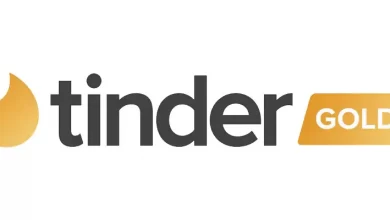If your PS4 doesn’t turn on, this article will help you fix it. It is a common issue experienced by all gamers. We have shown a list of all known issues along with solutions. There is no need for external support if you know these hacks. A DIY would suffice and save you a lot of time and money. Let us check the common reason why your PS4 won’t turn on, along with solutions for the issue.

Contents
- Major Reasons for PS4 Not Turning On
- Hardware issues
- Software issues
- How to Fix a PS4 [PlayStation 4] Console That won’t Turn On
- Disconnect the power
- Power Cycling
- Change the Power Cord
- Change The Power Strip Or Power Outlet
- Insert A Game Disc
- Clean Your PS4
- Try To Boot PS4 in Safe Mode
- Remove The Hard Drive
- Troubleshooting
- How to remove the Hard Drive in PS4?
- How to do a factory reset in PlayStation 4?
- Frequently Asked Questions
Major Reasons for PS4 Not Turning On
The major issues can be divided into two categories. They are as follows:
Hardware issues
- A broken power button
- Damaged HDMI
- USB ports
- Power issues.
Software issues
- System Software downgrade failed
- Corrupted file system or bad table and column in the database
- Power failure during the system software upgrade
How to Fix a PS4 [PlayStation 4] Console That won’t Turn On
Disconnect the power

If your PS4 won’t turn on at all, disconnect the power supply cord from your PS4. Leave it for a minimum of 30 seconds, and then plug in the power cable again. Now the PS4 may turn on again.
Power Cycling

How to fix PS4 not turning on
- On your PS4, press and hold the power button for 30 seconds.
- Now, unplug the console from the power source.
- Leave it for 20 minutes.
- Again, press and hold the power button for 30 seconds.
- Finally, connect the console to a power source and check if it turns on.
Change the Power Cord
If the above-mentioned two solutions couldn’t help you, then you must try this third option. Change your power cable and try turning on the PS4.
Change The Power Strip Or Power Outlet
This is the final prediction related to power issues. As a last chance, try changing your power strip and power outlet. If the power strip is gone bad, then the PS4 won’t turn on.
Insert A Game Disc
Simply insert a game disc. If your PS4 is able to pull in the disc and operate normally, there won’t be any other problem. But if the disc is not pulled in, then there may be a problem with the hard drive or in the system’s file.
Clean Your PS4

It is highly recommended to clean your console often. Tools like cotton swabs and microfiber cloth are used to clean the dust on the outer surface of your PS4. Compressed air is the option to dust inside through the vent holes. If you think it is much dirtier inside, use a screwdriver to open it apart and clean the inner part of your PS4.
Try To Boot PS4 in Safe Mode
PS4 has the ability to boot in safe mode. Boot mode is the basic start-up mode, in which it starts without using all the drivers and software.
- Turn off your PlayStation 4 by pressing and holding the power button.
- Press and hold untill you hear a beep sound twice.
- Ensure that controller is connected to the console, and then press the PS button.
Remove The Hard Drive

Removing your hard drive and then turning on the console may be helpful to check if the problem lies with the hard drive. But removing the hard drive will void your PS4’s warranty. Turn on your console after removing the hard drive. You can turn it on normally or use safe mode. If it turns on, then replace the hard drive because the problem persists with your hard drive.
Related – How to fix Xbox 360 won’t turn on
Troubleshooting
How to remove the Hard Drive in PS4?
- Unplug your console from the power source.
- Next, remove the plastic covering on your console by pressing at the LED light point and pulling it to the left.
- With the help of a screwdriver, remove the screws on the top-left corner of your console. The screws are marked with the PS button icon on them.
- Pull the hard drive out of your console using the metal protrusion.
How to do a factory reset in PlayStation 4?
[1] Go to Settings on the home screen.
[2] Go to PlayStation Network / Account Management and select Activate as your Primary PS4.
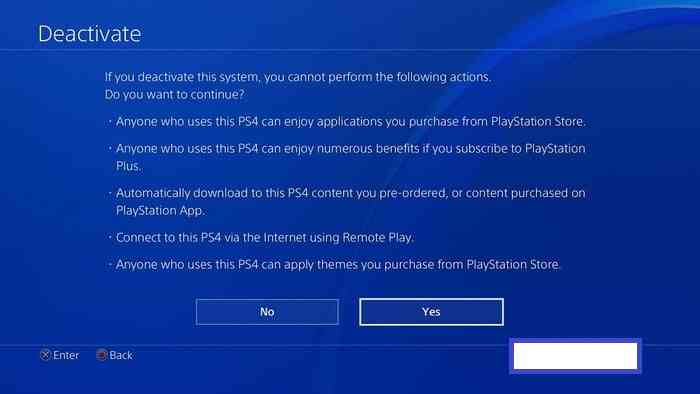
[3] Click on Deactivate.
[4] Now, manually turn on your console.
[5] Sign in and get to Settings again.
[6] Go to Initialization and then select Initialize PS4.
[7] Choose Full and then select Initialize and finally click Yes. It may take some hours to complete.
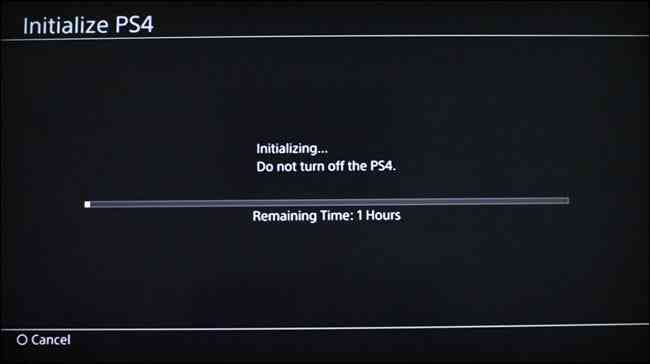
[8] Follow the on-screen instructions. Then again, turn on your console by clicking the power button till you hear a beep sound.
There are other minor issues like problems with the power source and power button. Try to change the power source for the first case and check if the power button is properly connected inside the console. Also, make sure you update the software regularly. If none of these solve the problem with your console, then do a factory reset.
Frequently Asked Questions
There could be many reasons,
a) The GPU and CPU may be fully utilized by the background services, processes, and routines.
b) The RAM is fully utilized, and the PS4 console cannot perform the I/O operations as desired. Therefore, the possible solution may be to perform ‘Power Cycling’ on your PS4.
You need a basic Phillips screwdriver, cotton swabs, and microfiber cloth to clean your PS4 console.
Open the four screws in the backside of the PS4 > Lift the top cover > Use a blower to remove dust mites.