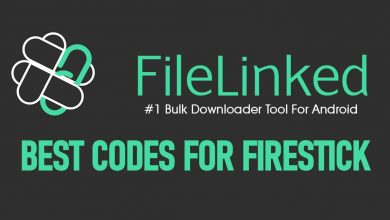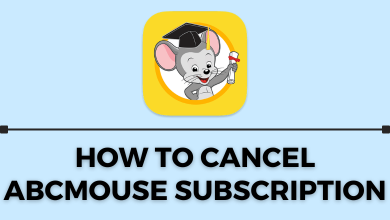Key Highlights
- Use Silk Browser to access Telegram Web on Firestick.
- Sideload the APK version of Telegram [urlsrt.io/Pfzej] on Firestick via Downloader.
- Screen mirror Telegram on Firestick using an Android device.
This article describes the procedure to use Telegram Web using Silk Browser. Additionally, we have illustrated how to screen mirror Telegram videos using an Android device or sideload the Android version of the app using Downloader.
Contents
How to Use Telegram Web on Firestick
Before you start, set up the Mouse Toggle on Firestick to navigate web pages easily.
1. Run the Silk Browser on Firestick. If you haven’t installed the app, get it from the Amazon Appstore.
2. In the URL field, enter https://web.telegram.org and visit the website.
3. Tap the LOGIN BY PHONE NUMBER option on the webpage.
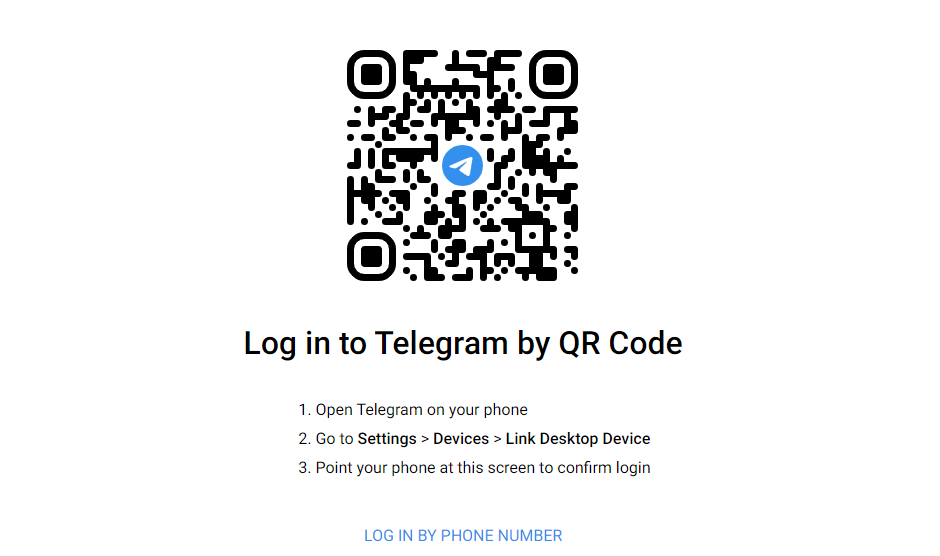
4. Input the registered mobile number to get the OTP on it.
5. Provide the OTP in the text box to connect and use Telegram Web on your Silk Browser.
How to Install Telegram on Firestick Using Downloader
The Telegram app is unavailable in the Amazon Appstore. But still, you can sideload the Telegram app using an APK file. We have used the Downloader app for sideloading.
1. Install the Downloader app on Firestick.
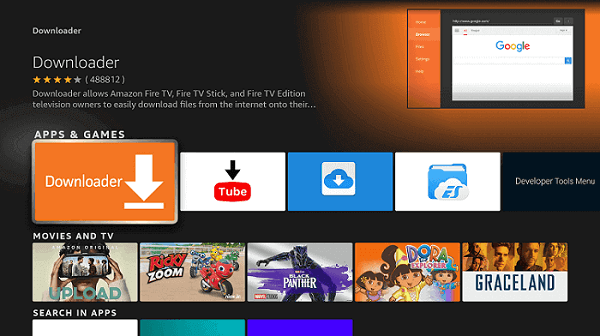
2. After the installation, click the Settings icon on the Firestick home screen.
3. Tap My Fire TV → Developer Options → Install Unknown Apps → Enable Downloader.
4. Run the Downloader app on Firestick and click Allow to accept the permissions.
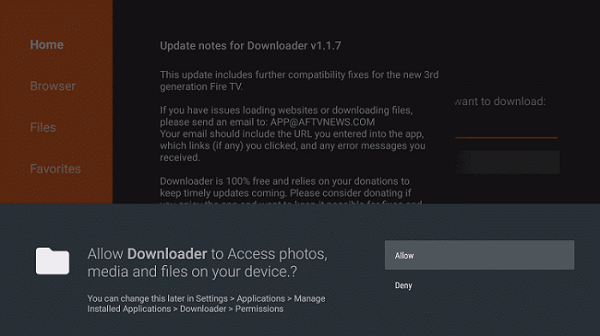
5. Go to the Home section, enter (https://urlsrt.io/Pfzej) in the URL field, and tap Go.
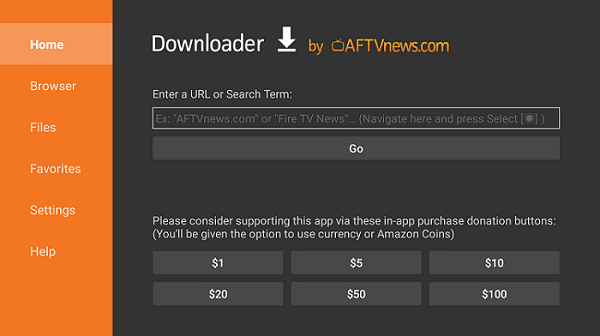
6. Download the Telegram APK using the link. Open the downloaded file and hit Install.
7. Once installed, click Open to launch the Telegram app on your Fire TV Stick.
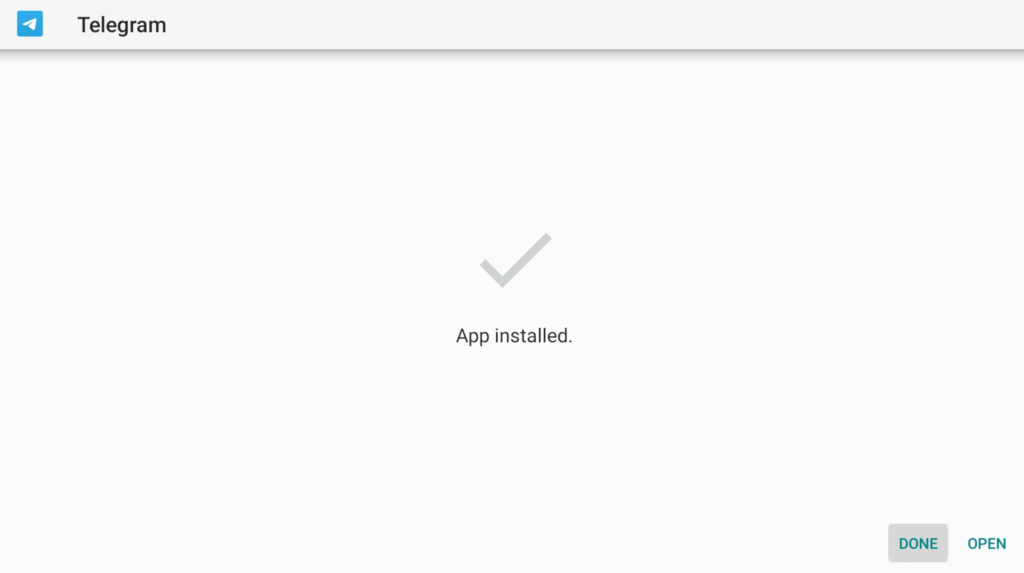
How to Screen Mirror Telegram on Firestick Using Android
If you don’t prefer to use the Telegram Web version or sideload the app, you can screen mirror videos from your phone. For this to work, go to Settings → Display & Sounds → Enable Display Mirroring.
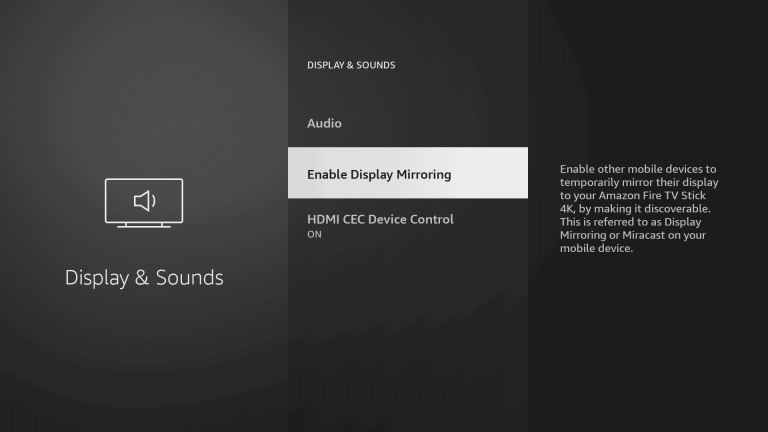
1. Connect your Firestick and smartphone to the same WiFi network.
2. Get the Telegram app on your Android from the Play Store.
3. Run the Telegram app and log in to your account.
4. Go to your Android’s notification panel and click the Cast icon.
5. Choose your Firestick to start mirroring.
6. Play any video in the Telegram app and watch it on the Fire TV.
FAQ
Yes. TMP – Telegram media player is an unofficial client to connect to your Telegram account on Firestick. With this app, you can view chats, groups, and channels and watch media files on TV.