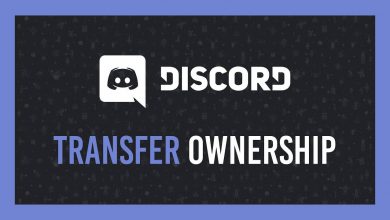Key Highlights
- To Get Zwift on Apple TV: Open App Store → Search for Zwift → Get → Open → Sign In → Done.
Being fit and healthy is now easy with the installation of Zwift on your Apple TV. It acts like your smart trainer and provides you the workouts and training plans. The Zwift application is similar to Peloton. You can download the application directly from the App Store on your Apple TV. By installing the app on Apple TV, you can enjoy the real-time cycling experience in the virtual world. To enter the virtual world of Zwift, you must need a Zwift bike or a Bluetooth-enabled treadmill with an active subscription to Zwift. By pairing the Zwift device with the app on your device, you can start rival matches online.
Contents
Zwift on Apple TV Requirements
- Subscribed Zwift account with a Zwift bike or treadmill.
- Apple TV with connected to a strong internet connection.
- Bluetooth version 4.0 or higher.
How to Install Zwift on Apple TV
1. Turn On your Apple TV and connect it to the internet connection.
2. Launch the App Store application and hit the Search icon.
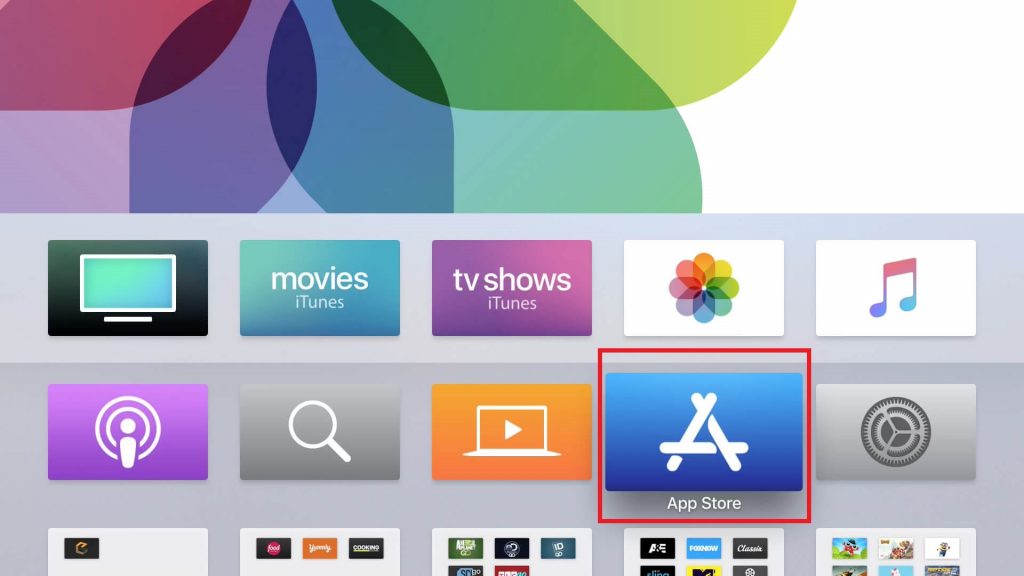
3. Enter Zwift in the search bar using the virtual keyboard.
4. Choose the Zwift application from the search result and hit the Get button to download the app.
5. Once the app has been downloaded, launch the app and log in with your account credentials.
6. Follow the on-screen prompts to pair your Zwift bike or Treadmill with the Apple TV.
7. Finally, you can start playing the game on your Apple TV with the Zwift device.
How to AirPlay Zwift on Apple TV Using iOS
If you own an Apple TV with the 3rd generation or below, you cannot download the Zwift app due to the unavailability of the App Store. In such cases, you can AirPlay the content from your iOS device to the Apple TV.
1. Connect your iOS device and Apple TV to the same WiFi network.
2. Download the Zwift application on your iOS from the App Store.
3. Launch the application and Sign in using your Zwift credentials.
4. Set up the app with your Zwift device and navigate to the Control Center on your iOS.
5. Tap on the Screen Mirroring option and select your Apple TV from the available device.
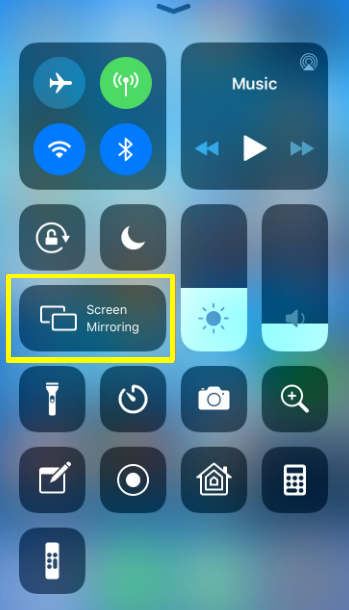
6. Now, you can stream the content on your big screen.
How to Airplay Zwift on Apple TV using Mac
1. Ensure both your Mac and Apple TV are connected to the same WiFi network.
2. Navigate to the Zwift website using the Safari browser.
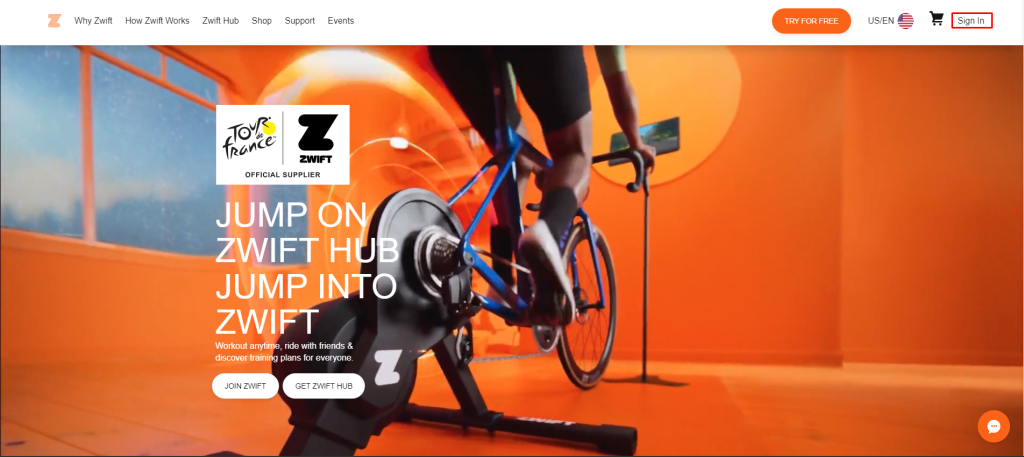
3. Click on the Sign in option and enter your Zwift credentials.
4. On the Menu bar, click on the Control Center option.
5. Hit the Screen Mirroring option and choose your Apple TV in the displayed results.
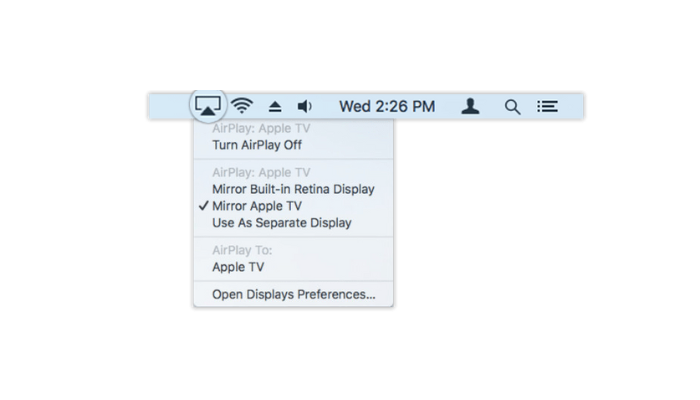
6. Mac is now set to display the Zwift content on your TV.
FAQ
Yes, you can download the Zwift app from Apple TV’s App Store.