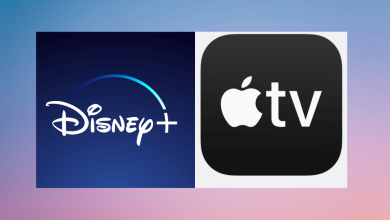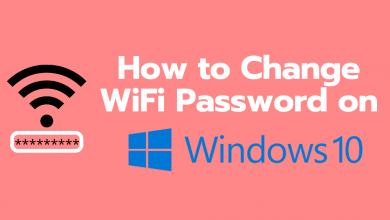Key Highlights
- Smartphone: Launch YouTube app → Profile Picture → Settings → General → Appearance → Dark Theme → Play Video → Settings icon → Turn on Ambient Mode.
- Desktop: Visit YouTube site → Sign in → Profile Picture → Appearance → Dark theme → Play video → Settings icon → Ambient Mode → Toggle on.
YouTube is the most popular platform for people to watch their favorite videos in different categories. To celebrate the 17th anniversary of YouTube, Google has rolled out several features to YouTube. Among them, Ambient Mode is one such interesting feature that lets you get an immersive viewing experience on YouTube. It can be used only if you have enabled dark mode on YouTube.
Contents
What is Ambient Mode on YouTube?
The Ambient Mode brings a style effect to the video while watching it in the night mode. According to the video, the background color of the app will be adjusted automatically. The feature is available on both mobile and web versions.
How to Enable Ambient Mode on YouTube [Android & iPhone]
Note – The Ambient mode will be enabled automatically while turning on the dark mode. If it is turned off, you can enable it from the video settings.
[1]. Launch the YouTube app on your Smartphone [Android or iPhone].
[2]. At the top right corner of the screen, tap on your profile picture.
[3]. Select Settings → General → Appearance.
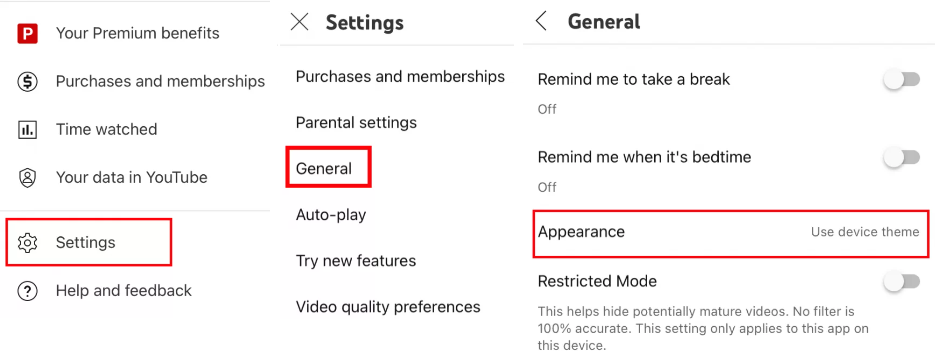
[4]. Tap Dark theme to enable dark mode on YouTube.
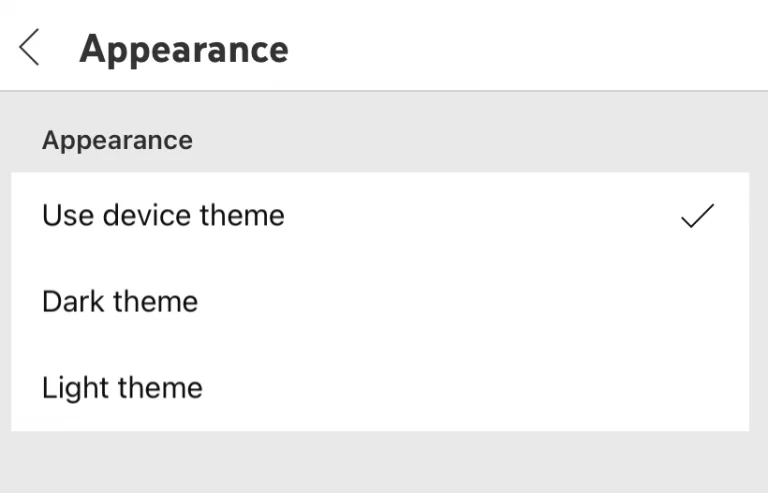
[5]. Go back to the YouTube home screen, and play your favorite video.
[6]. Click on the Settings cog wheel icon at the top right corner.
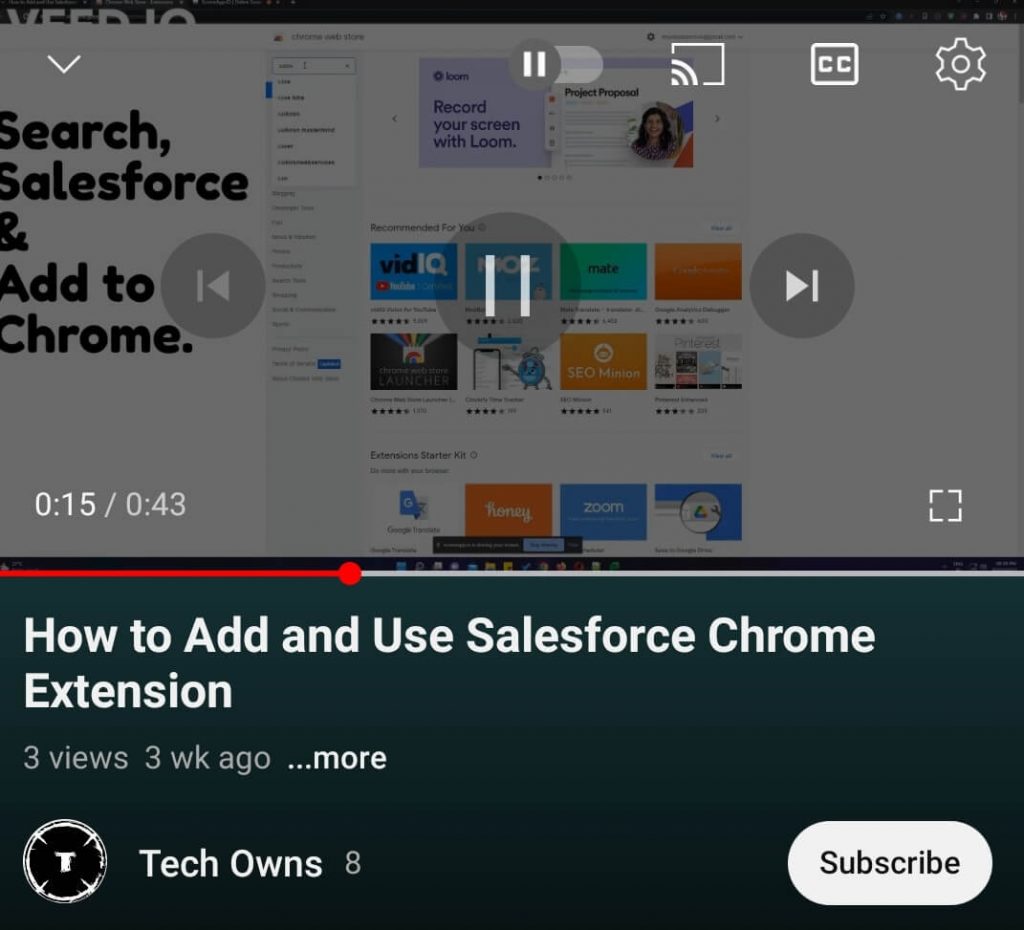
[7]. Hit on Ambient mode to enable it on your Video.
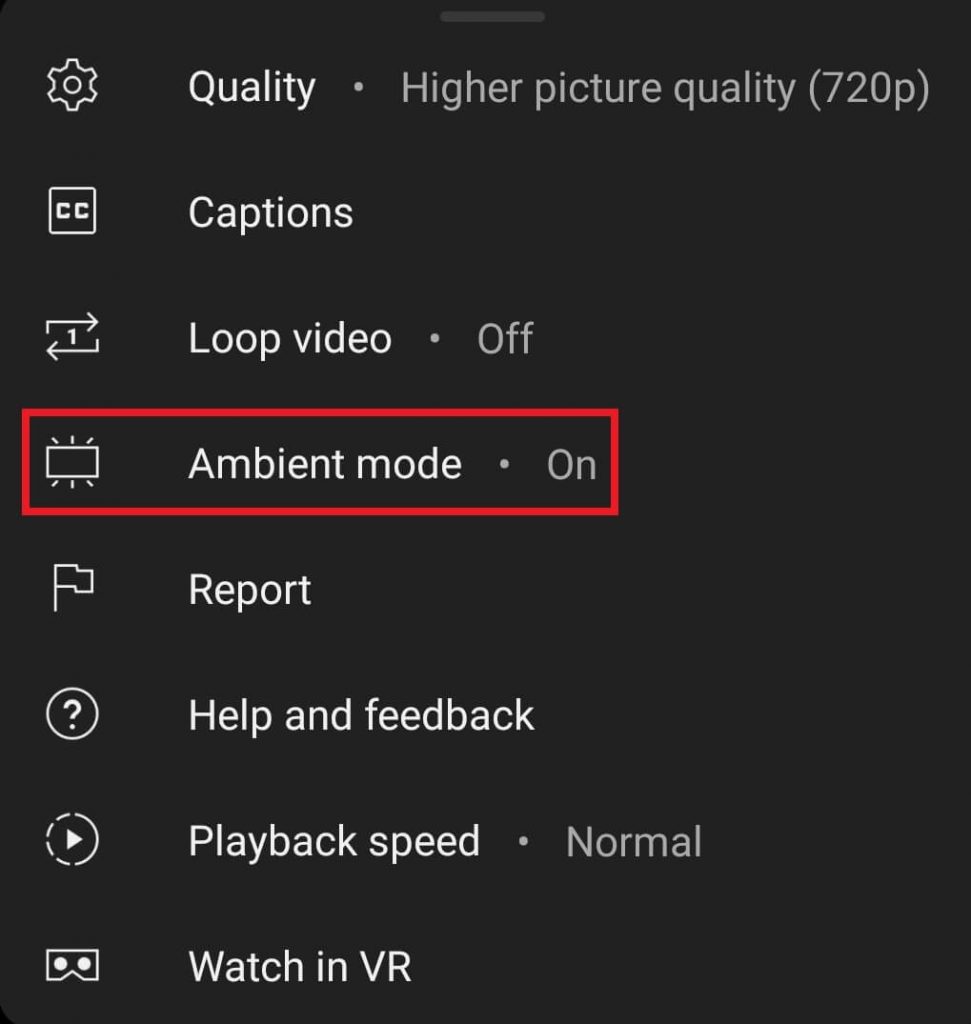
How to Enable Ambient Mode on YouTube Web Version
[1]. Open the web browser on your desktop and visit https://www.youtube.com/.
[2]. Sign in to your account if prompted.
[3]. Click on your profile picture at the top right corner of the screen.
[4]. Select the Appearance option from the menu list.
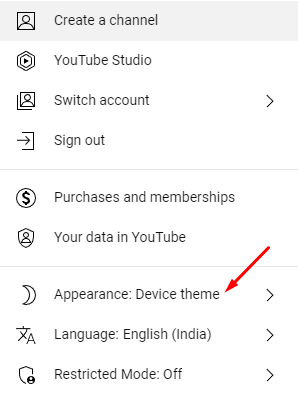
[5]. Tap on the Dark theme option to enable dark mode on YouTube.
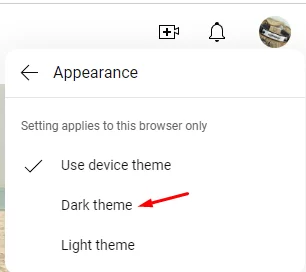
[6]. Now, play the video on YouTube and click the Settings icon on the media player.

[7]. Toggle the Ambient mode switch to the On position.
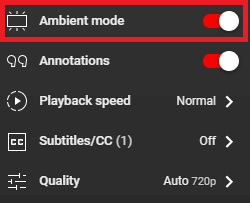
Tips! You can watch YouTube videos with your friends at different locations by using apps like Airtime or Watch2Gether
Frequently Asked Questions
The Ambient mode will work only if you have enabled the dark mode. If it is turned off, enable it and then try the Ambient mode. On the other hand, ensure to update the YouTube app to the latest version. The feature is only on the latest version.