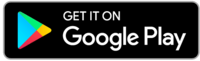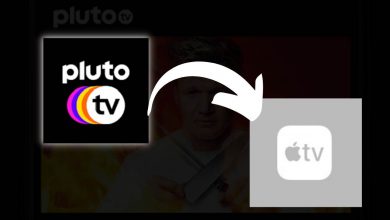Key Highlights
- Android & iOS: YouTube app → Profile icon → Settings → General → Appearance → Dark Theme.
- Web Browser: Visit youtube.com → Profile icon → Appearance → Dark Theme.
Dark Mode is one of the features that everyone expects on all social media and entertainment apps. When it comes to YouTube, you can find the built-in setting to enable and disable the dark mode. It includes both the mobile and app versions. It will be very useful while watching videos in low light or night conditions. It helps in protecting the eyes from bright light.
Contents
How to Enable Dark Mode on YouTube Mobile App [Android/iPhone/iPad]
#1. Launch the YouTube app and tap the profile icon at the top right corner.
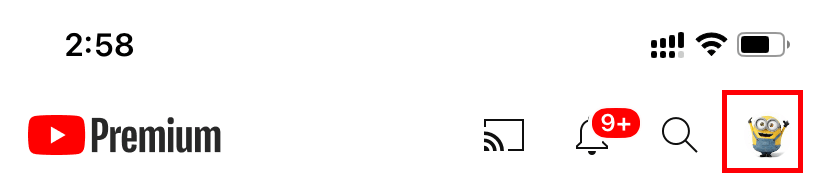
#2. On the Profile page, tap the Settings menu.
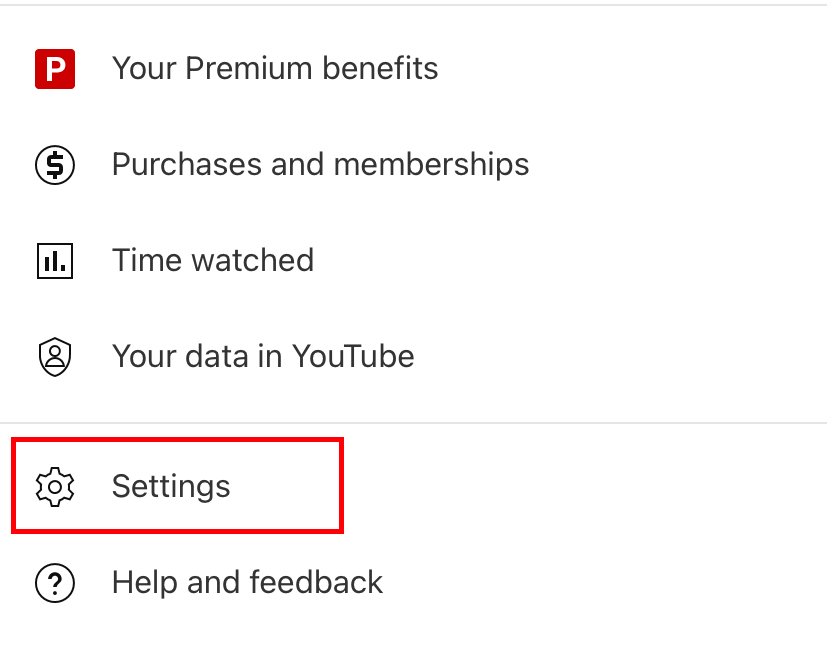
#3. On the Settings page, click on the General option.
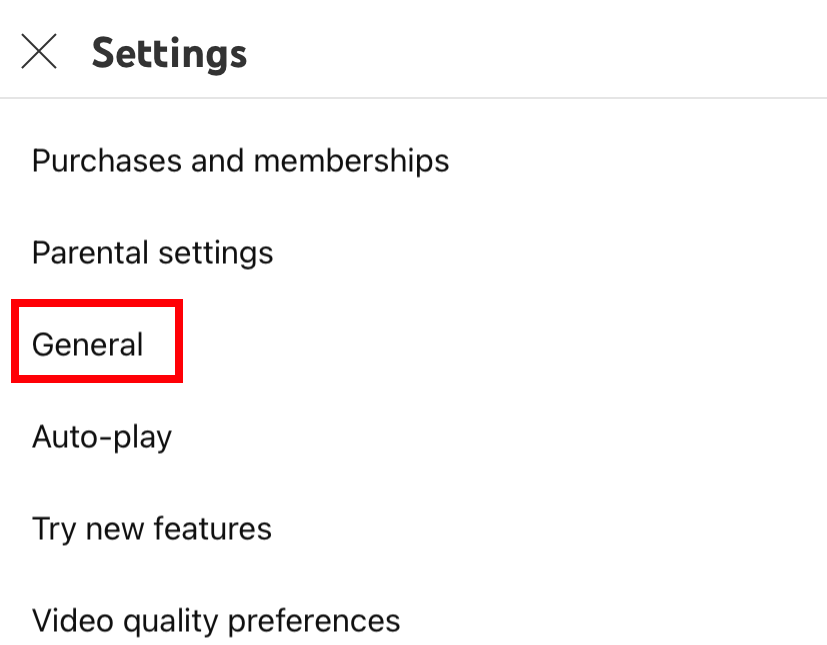
#4. Choose the Appearance option on the next page.
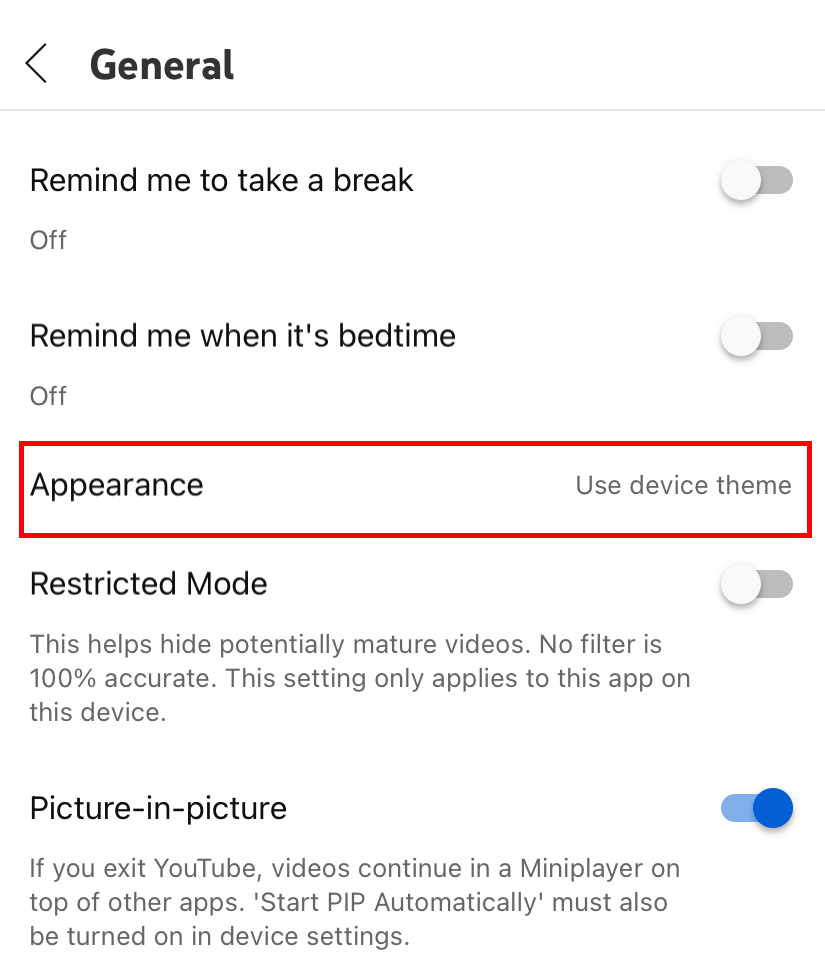
#5. It will display three-different options.
- Use device theme
- Dark theme
- Light theme
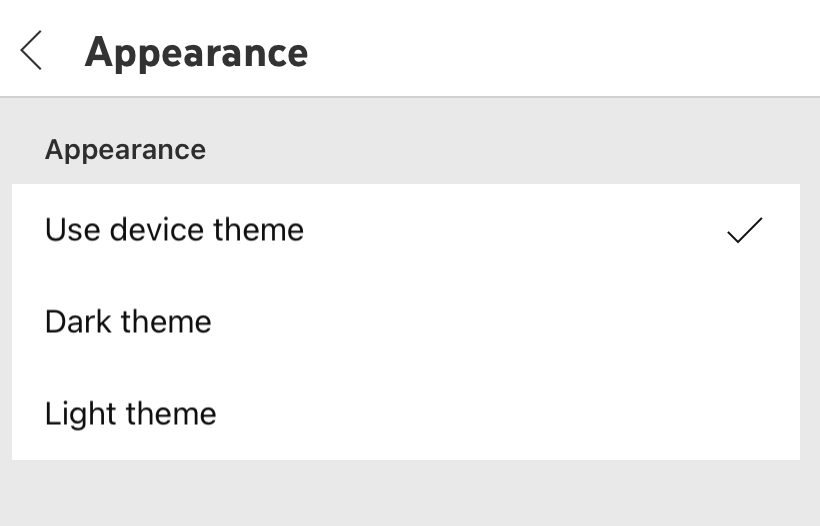
#6. Select the Dark theme.
#7. That’s it. The Dark mode will be enabled on the YouTube app automatically.
Alternate Way!
Instead of enabling the dark theme, you can let the YouTube app follow the system’s default theme. It means the dark mode will be enabled on the YouTube app whenever the dark mode is enabled on the smartphone.
#1. Configure the YouTube app to follow the system settings (Profile icon → Settings → General → Appearance → Use device theme).
#2. Now, enable system-wide dark mode on iPhone or Android.
#3. Launch the YouTube app, and it will open with a dark background.
How to Turn on Dark Mode on YouTube Website [PC Browser]
This method applies to all web browsers, including Safari, Chrome, Firefox, and Microsoft Edge.
#1. Open a browser on your PC and go to www.youtube.com.
#2. Log in with your Google account if you have not logged in.
#3. Tap on the profile icon in the top right corner of your app.
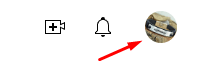
#4. Click on the Appearance option.
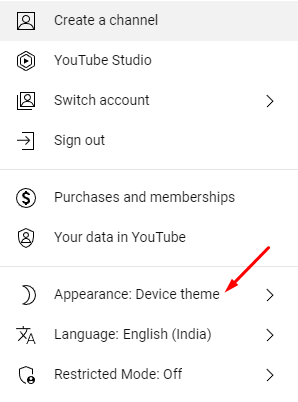
#5. Like smartphones, select the Dark theme option.
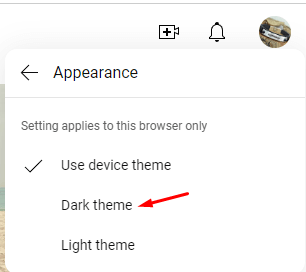
#6. Now, the page will reload automatically to apply the dark mode.
How to Enable Dark Mode on YouTube Website [Mobile Browser]
Some smartphone users prefer watching YouTube videos on the web browser. On a smartphone browser, the steps to enable the dark mode varies slightly from the mobile version.
#1. Open a browser on your smartphone and visit https://www.youtube.com/.
#2. Tap the Profile icon at the top right corner.
#3. Tap on the Settings menu.
#4. Expand the Account setting on the next page.
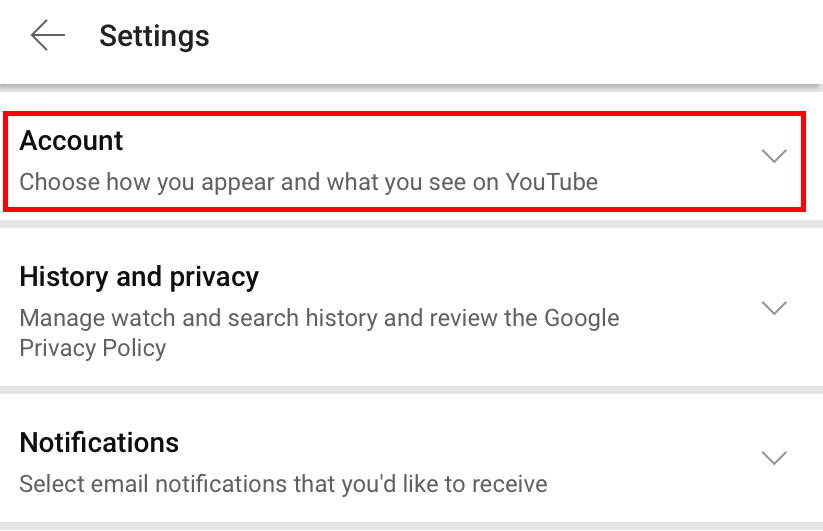
#5. Click on the Appearance option.
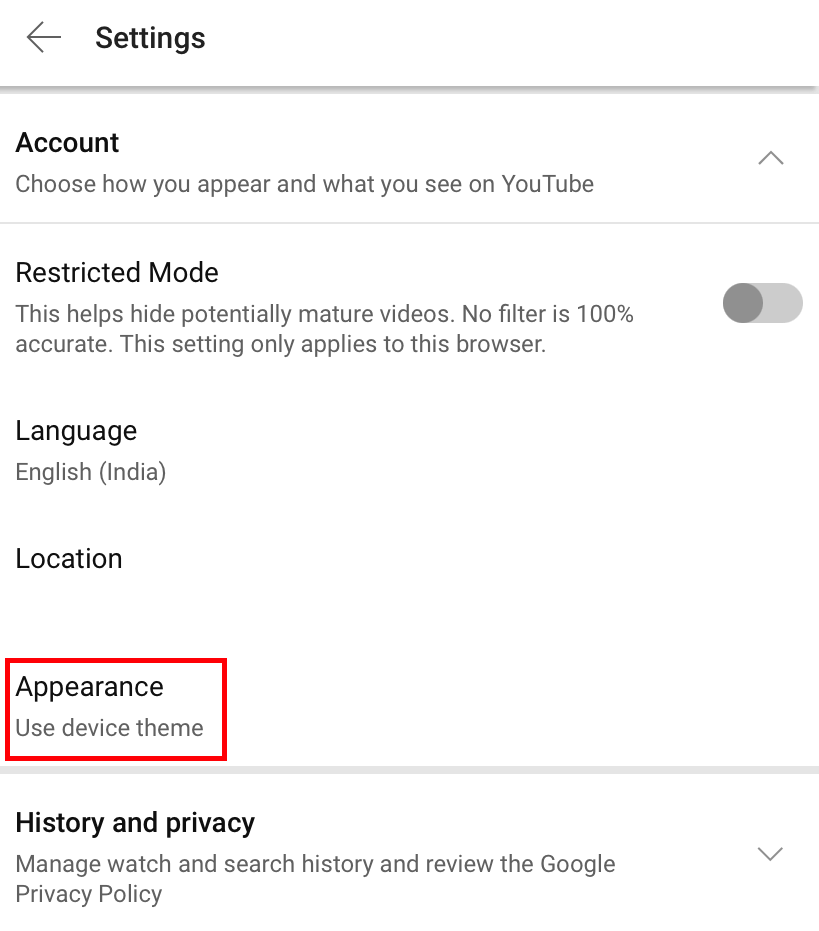
#6. Select the Dark theme option.
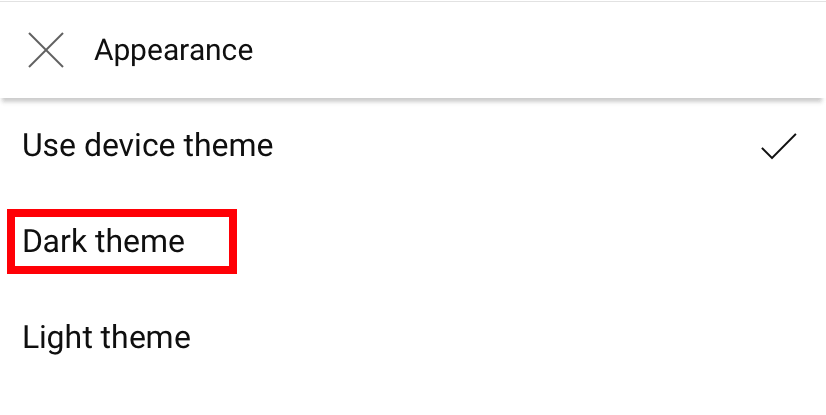
Why YouTube Dark Mode is Not Working?
The major reason behind this issue could be using an outdated app or corrupted cache files. You can fix the issue easily by clearing the cache files and updating the YouTube app to the latest version. While using the web version, clear the browser cache files and keep the browser updated to fix the temporary bugs.
Frequently Asked Questions
Yes. There is plenty of dark mode extensions available for Chrome and other browsers to bring dark theme to YouTube. But there is no need to download them as you have a built-in setting for the required feature.
It usually happens on the web version. Clear the cache files on the browser and then update the browser to fix this error.