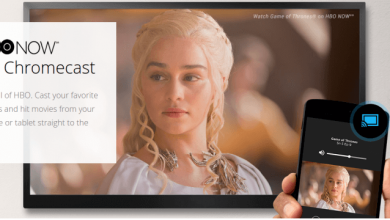There are many possible reasons for the Apple TV app not working properly on your Firestick device. Not every issue with your Apple TV app and Firestick needs technical help. Some issues like low-quality audio/video, buffering, frozen screen, and login troubles can be fixed by yourself using some basic fixes on your Firestick.
We suggest you avoid hard fixes on your Firestick in order to get the Apple TV app to work properly. Because a small change in the Firestick hardware settings will make your Firestick inoperative. In this article, we have provided safe fixes that help you to fix the issue without changing any hardcore settings on your Firestick.
Contents
- Reasons for Apple TV App Not Working on Firestick
- Troubleshooting Methods to Fix the Apple TV App on Firestick
- Check Apple TV Server Status
- Reset Wi-Fi Router
- Check Apple TV Subscription
- Log out Apple ID From Device
- Force Quit Apple TV App
- Clear Apple TV App Cache
- Update Apple TV App
- Restart the Firestick Device
- Update Firestick OS
- Reinstall Apple TV App
- Reset Firestick Device
- FAQ
Reasons for Apple TV App Not Working on Firestick
Here we have provided possible reasons which cause trouble using Apple TV on your Firestick.
- Apple TV server down
- Poor Network Connection
- The Apple TV subscription issue
- The device limit has been exceeded
- Minor technical glitches while launching the app
- Loads of Apple TV Cache files
- Older version of the Apple TV App
- An issue with the Fire TV Stick
- Outdated Fire TV OS
Troubleshooting Methods to Fix the Apple TV App on Firestick
Below handy fixes will resolve the Apple TV not working issue within a few seconds.
Check Apple TV Server Status
Sometimes users may not be able to access Apple TV on Firestick if the server is down. There is nothing that you can do to fix this issue. However, the Apple TV server down issue never took long to get back to normal. If the server of the Apple TV is down, you can wait until it is rectified. Moreover, if you are not sure about the server issue, you can check the Apple TV server status using the Downdetector website.
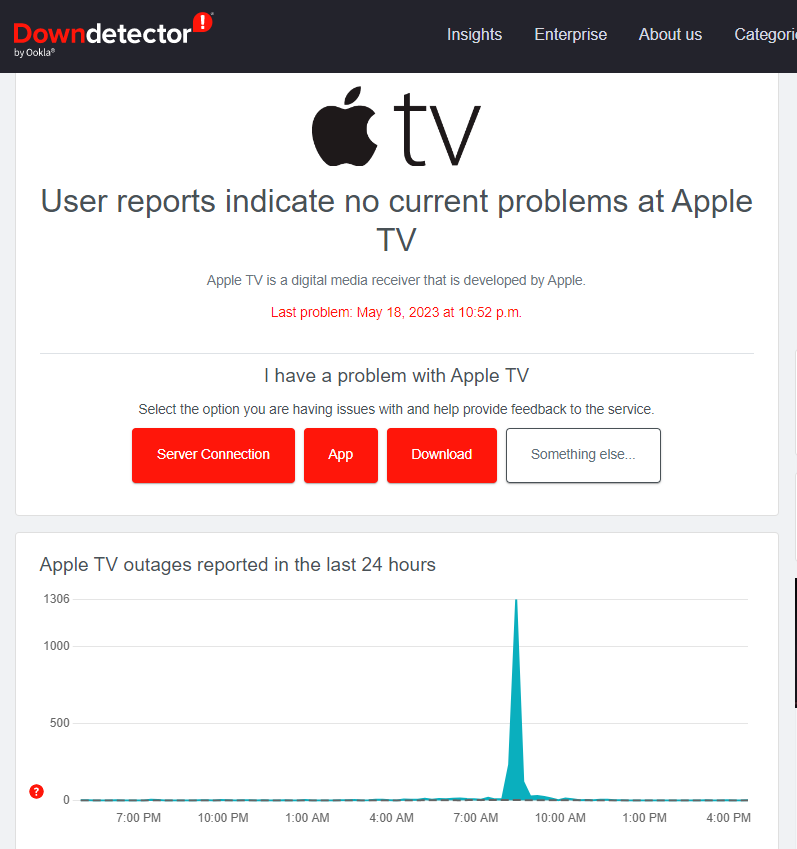
Reset Wi-Fi Router
The next thing you need to make sure of is the internet connection. You must have a proper Internet connection while using the Apple TV app on your Firestick. If the network connection fluctuates continuously, the Apple TV app faces buffering, low-quality video, and sound issues. It may end up not working until it receive the proper network. Check the network connection. If it is getting poor network restart the Wi-Fi router. It will help the router to fix minor issues. Once the network gets proper speed, try using the Apple TV app again on your Firestick.
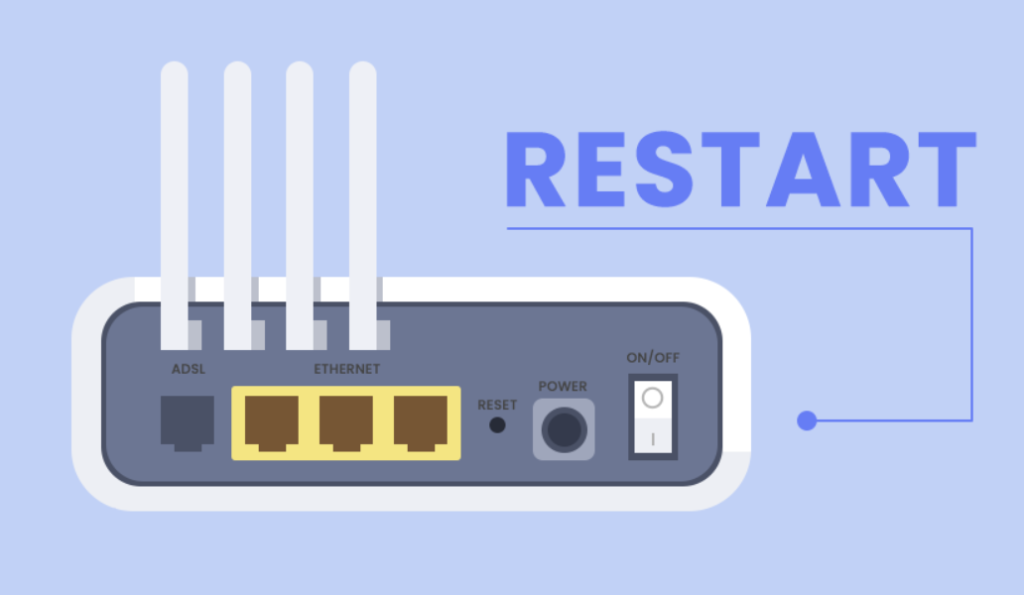
Check Apple TV Subscription
Sometimes your Apple TV subscription is not processed for another term because of some technical issues. So it is necessary to check the billing status of your Apple TV subscription when you can’t access the Apple TV catalog on your Firestick. If the issue is with the subscription, contact Apple Support for further assistance.
If your Apple TV subscription is expired, you need to subscribe to the Apple TV in order to start using it again on your Firestick.
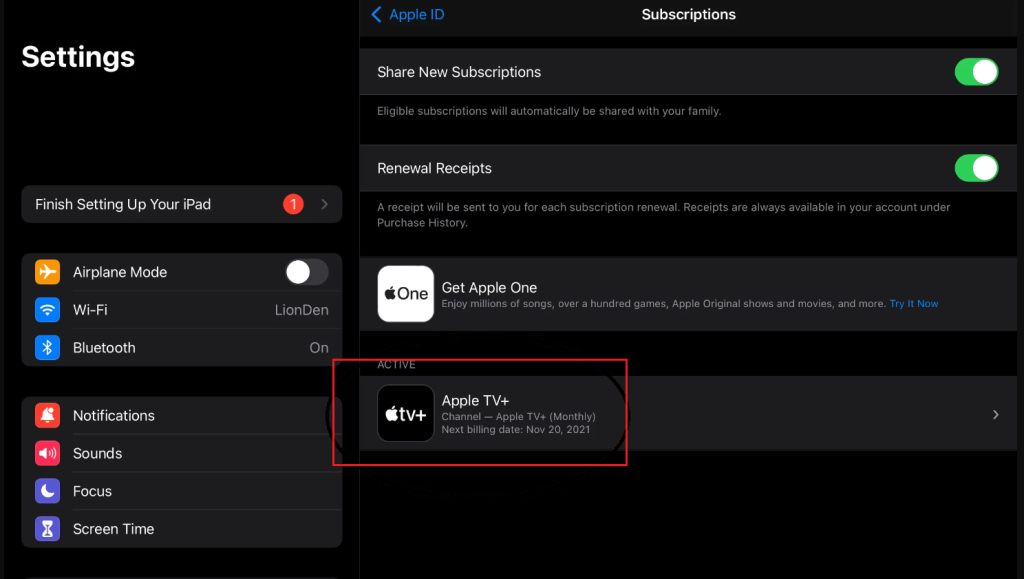
Log out Apple ID From Device
Apple TV subscription can be used for up to 6 devices only. If the login limit is reached, you can’t access that Apple ID on your Firestick. You can log out from any of the devices you are using and try login Apple TV on the Firestick device again. You can remove your Apple ID from the device using the below steps.
1. Turn on your iPhone and open Settings.
2. Click on the Apple ID name at the top of the page.
3. Scroll down the page, and you will see a list of devices with the same Apple ID.
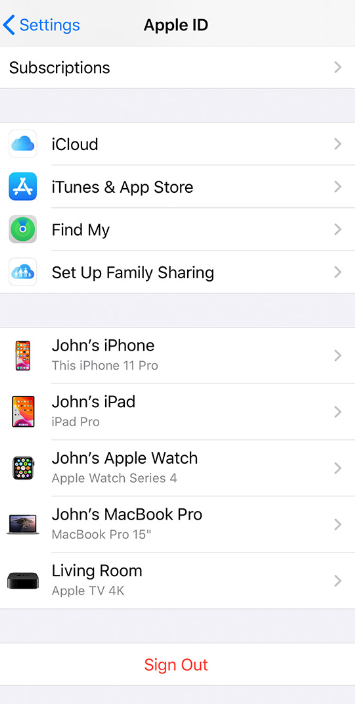
4. Select the device you want to remove your Apple ID.
5. On the next page, click on the Remove from Account option.
Once removed, you can log in to your Apple TV using the credentials on your Firestick.
Force Quit Apple TV App
If it is not any of the above issues, there is a possibility that a minor malfunction happened while launching the Apple TV app on your Firestick. To resolve these kinds of issues, Force stopping the app will help. You can Force stop the Apple TV app on all Firestick models, including Firestick 4K, using the below procedure.
1. Press the Home button on your remote to launch the home screen.
2. Navigate to Settings and select the Applications tab.
3. Now choose the Manage Installed Applications option.
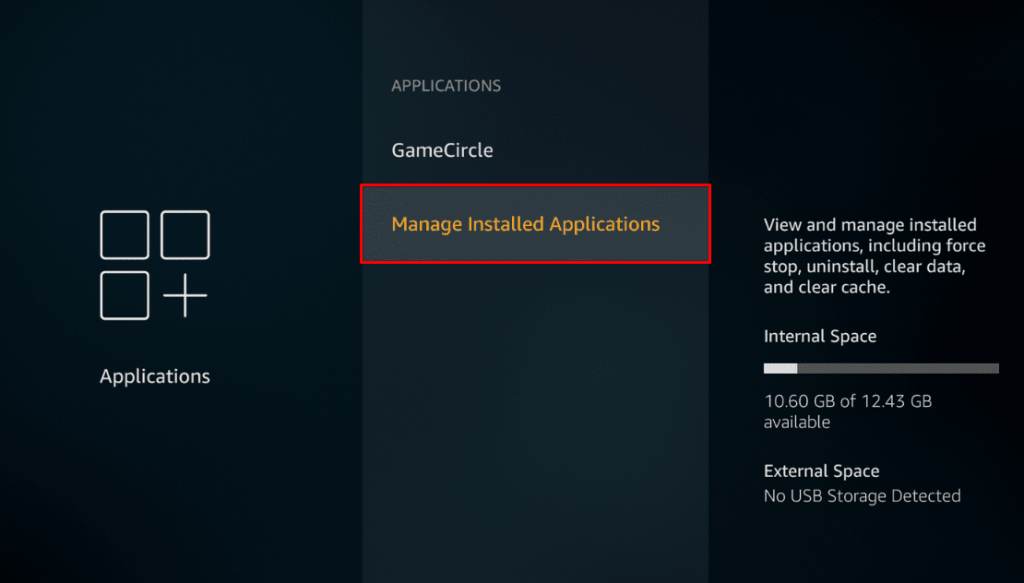
4. On the next page, click on the Apple TV app and select Force Stop.
It will close the app entirely on your Firestick device. Now you can relaunch the app and check whether the issue is resolved or not.
Clear Apple TV App Cache
If you are using the Apple TV app frequently on your Firestick device, too many temporary Apple TV files will be stored on your Firestick. It will make your Apple TV app slow to access on your Firestick and causes trouble even while using other apps. Clearing the cache will remove all unwanted Apple TV data from your Firestick. Also, it leaves more space, which helps you to access apps on your Firestick without trouble. To clear the Apple TV cache on Firestick,
Settings → Applications → Manage Installed Applications → Apple TV → Clear Cache.
Update Apple TV App
Some people may be using the older version of the Apple TV app. Since not everyone checks the update for the apps frequently, there may be a chance you missed a recent Apple TV update. If the Apple TV app is outdated, you may be seeing a black screen, no sound, or other related issues because of the existing bugs. Every update fixes the bugs and adds new features to the Apple TV app. You can update the Apple TV app using the below procedure.
1. Connect your Firestick with Wi-Fi and navigate to the App Store.
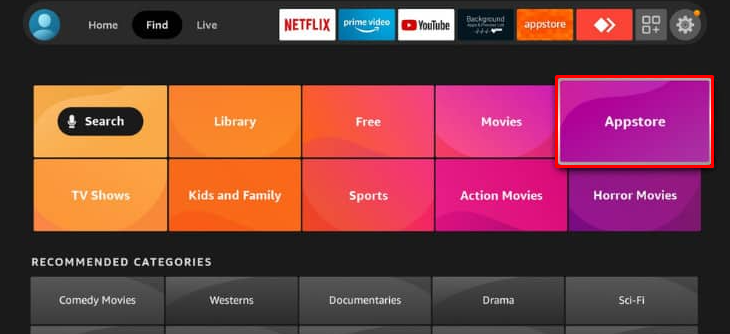
2. Go to the App Library to view the list of installed apps.
3. Select the Apple TV and click on the Update Now button.
Once the app is updated, try using the Apple TV app again on your Firestick and check whether it is working or not.
Restart the Firestick Device
If the Firestick device is running for a long time, it may end up not working. At such times, restarting your Firestick will cool down the device. It also fixes the minor error on your Firestick and lets you stream the Apple TV app without any lagging issues. To restart your Firestick, follow the below steps.
1. Launch Settings on your Firestick device home screen.
2. Now open the My Fire TV tab.
3. On the next page, select the Restart option.
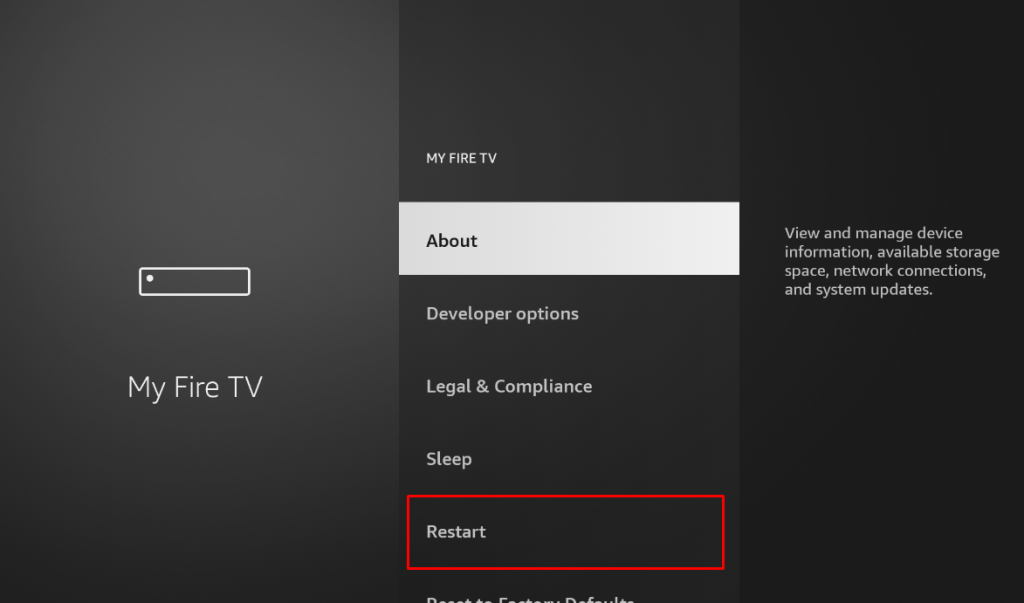
After restarting the Firestick, open the Apple TV app and start watching your favorite content.
Update Firestick OS
Amazon provides users with new updates frequently to give maximum performance. Also, the Firestick software updates solve technical glitches and malfunctions on your Firestick device. If you don’t want to check for the software update on your Firestick device every time, you can enable the Auto-update feature. However, using the below method, you can manually update the firmware on your Firestick.
Settings → My Fire TV → About → Check for Updates → Install Update.
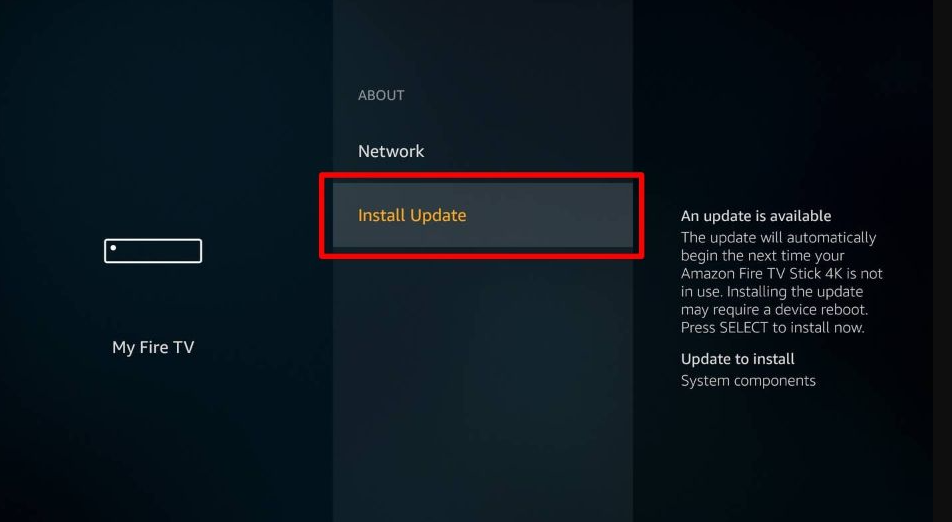
Remember, don’t turn off your Firestick while updating. After the installation, your Firestick will auto reboot. Once done, you can start using the Apple TV app on your Firestick.
Reinstall Apple TV App
If the Apple TV app is already updated, you can choose to uninstall and reinstall the app on Firestick. It will give you a new Apple TV app by offloading the storage from your existing Apple TV app. Remember, you may need to start using the Apple TV app on your Firestick from scratch. However, it won’t remove or change anything with your Apple TV subscription. To uninstall the Apple TV app on your Firestick,
Settings → Applications → Manage Installed Applications → Apple TV → Uninstall.
After uninstalling, restart your Firestick device. Now, you can reinstall the Apple TV app from Amazon App Store on your Firestick.
Reset Firestick Device
If none of the above fixes solves the Apple TV not working issue, we suggest you reset your Firestick. It will revert back your Firestick to the initial factory default settings. Remember that it will erase all your customized settings on your Firestick, including all downloaded apps. However, it will help to resolve the performance issue and remove existing viruses on your Firestick. Also, you can access the Apple TV app without any buffering or lagging issues on Firestick. You can hard reset your Firestick using the below method.
1. Press the Home button on your Firestick remote, then navigate to Settings.
2. Go to the My Fire TV section and click on it.
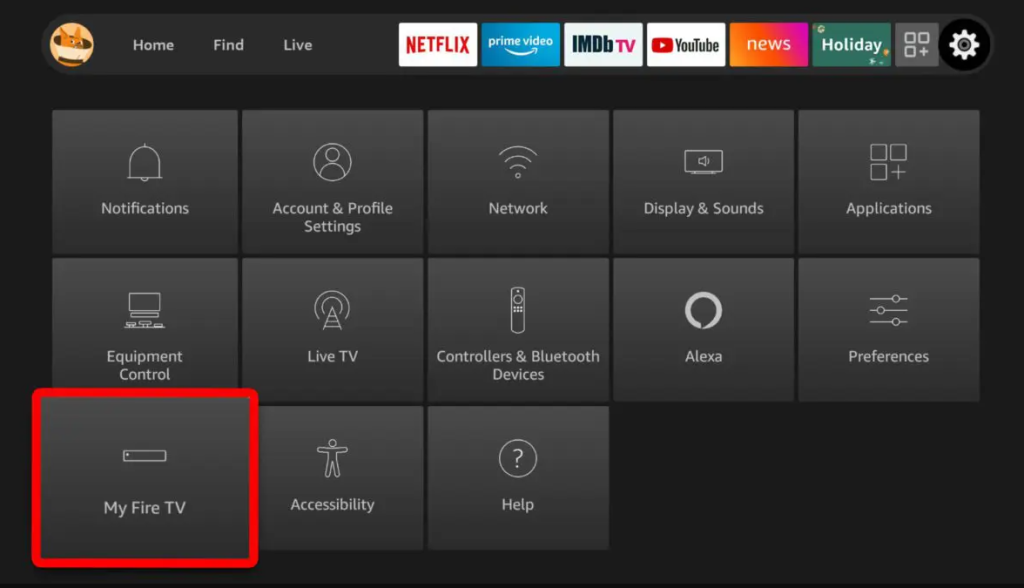
3. Now, click on the Reset to Factory Defaults option.
4. Enter the PIN. Finally, click on the Reset button.
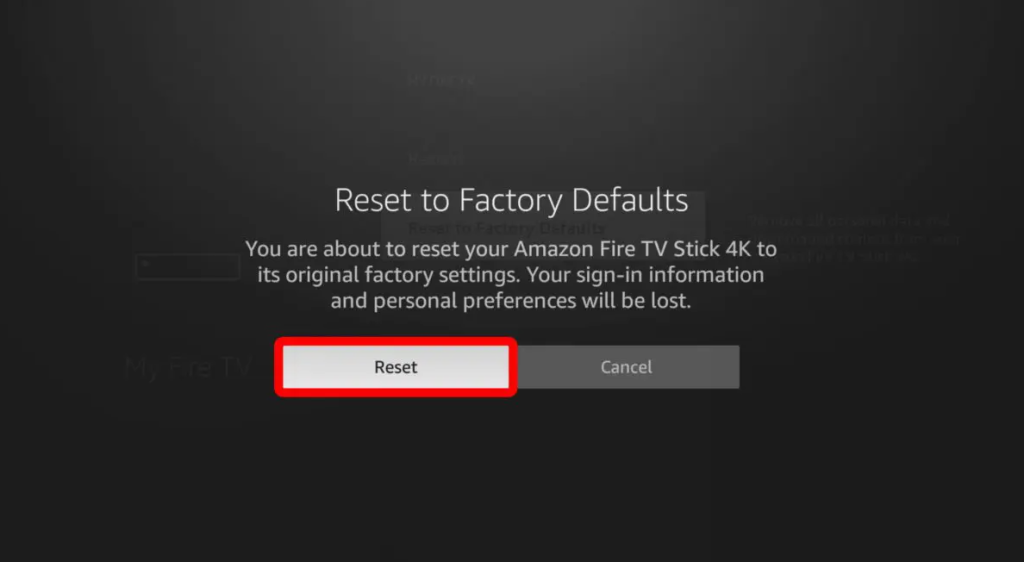
FAQ
It may be the slow Network connection causes trouble streaming. Make sure to have a proper Internet connection while using Apple TV app.
If your Firestick is running out of storage, the Apple TV app will keep freezing. Remove unwanted items on your Firestick to resolve the issue.
Restarting the Firestick will fix the unresponsive screen. Press and hold the Select and Play/Pause buttons for about 10 seconds to restart the Firestick.
No, the Firestick device doesn’t support Airplay, but you can AirPlay on Fire OS Smart TVs.