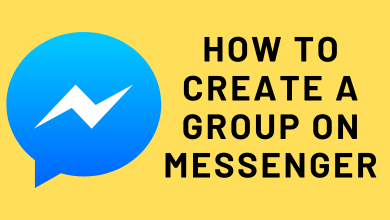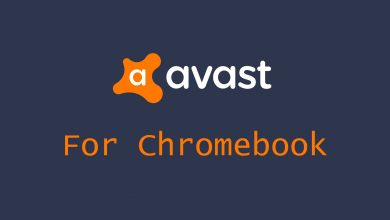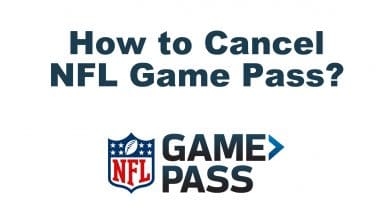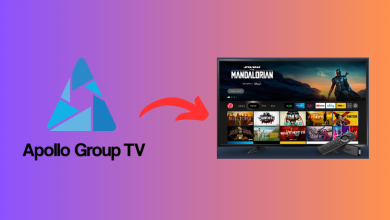Inserting a special character isn’t a complex thing when it isn’t available on the keyboard. A check mark or tick indicates the content is verified or the answer is correct. With the absence of a dedicated check mark key on the keyboard, you should indeed learn how to make it. Hence we have come up with this article on how to easily type or insert a check mark symbol on the keyboard.
Contents
Check Mark Symbol on Keyboard
You may follow this section below to insert a check mark symbol on the keyboard.
On Windows PC
Using Alt Key
The most simple option to insert a check mark symbol is by using the Alt key code.
Note: Keep Num Lock turned on.
(1). Open Microsoft Notepad.
(2). Press and hold the Alt key and type 251 on the numeric keypad.
(3). When the check mark appears, gently release the Alt key.
Using Character Map
Windows PC users can insert the check mark symbol using the Character map by following the steps given below.
(1). Use the search box on the menu bar to find and launch Character Map.
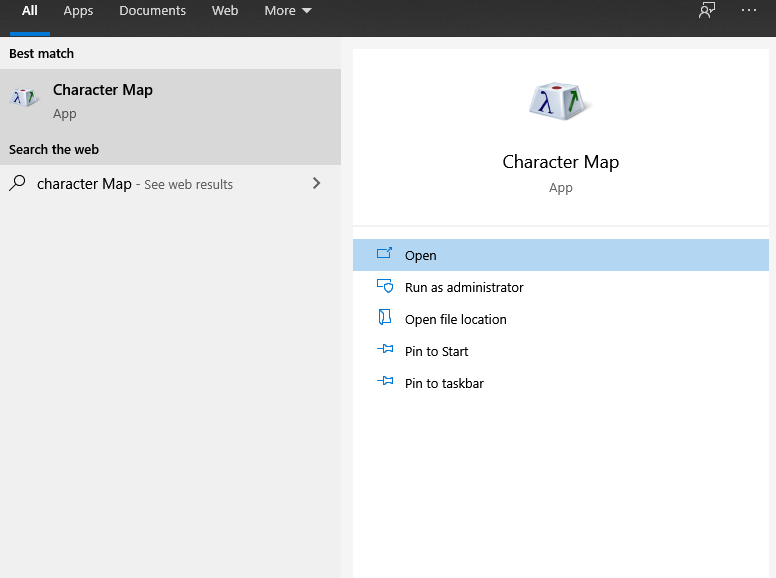
(2). Click on the drop-down icon on the Font field to select Wingdings.
(3). Scroll down till you find the Check Mark symbol.
(4). Double click the check mark and click on the Copy button.
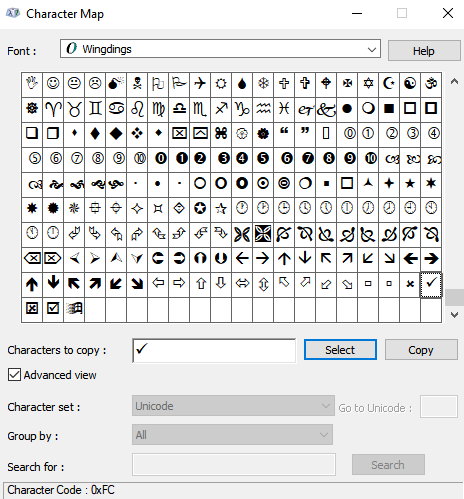
(5). Press Ctrl+V to paste it into the desired program.
Using Insert Tab
Those using Microsoft Word documents can insert a check mark symbol using the Insert tab Ribbon.
(1). Open the Word document and click on the Insert tab.
(2). Select Symbol to click on the More Symbols link.
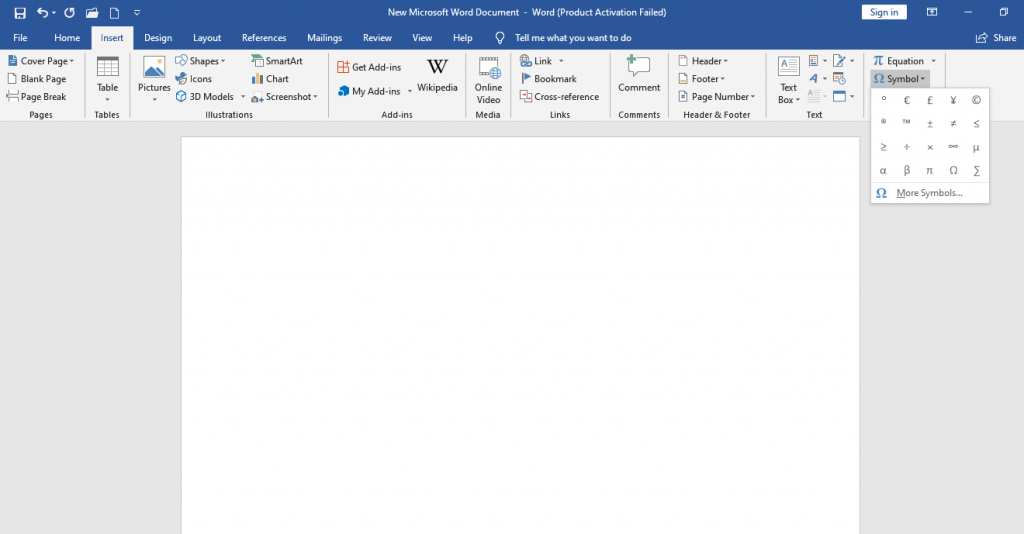
(3). Under the Symbols tab, choose Wingdings under Font type.
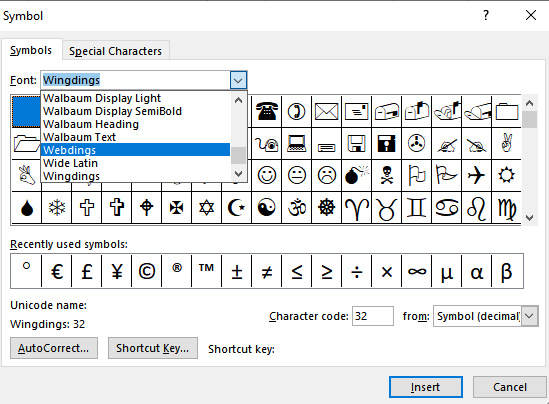
(4). Scroll to choose the Check Mark symbol.
(5). Click on the Insert button and you will be able to see the tick mark symbol next to the cursor blink.
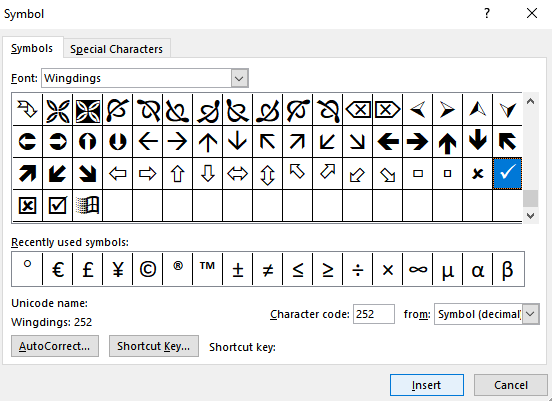
(6). In the Character code box, enter 2705, 2713, and 2714 to get different types of check mark symbols.
Using AutoCorrect & Shortcut Key
Carry out the steps given below when you are done with the steps above.
Tip 1: Click on the AutoCorrect button to add a word that will replace you with a tick mark. For instance, enter chck on the Replace field and click Add and then OK. Upon typing chck on Excel or PowerPoint will insert a tick mark.
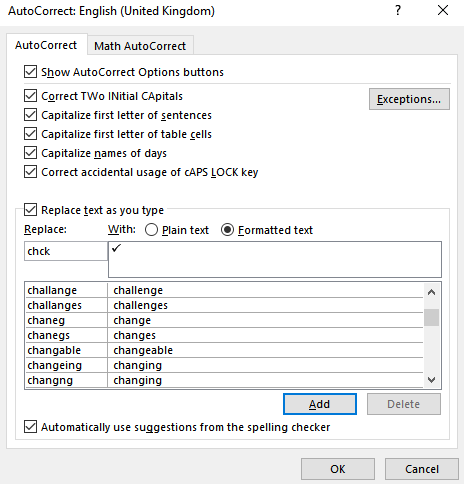
Tip 2: Click on the Shortcut Key button. Press the combination of your choice under Press new shortcut key. For instance, Ctrl+ / and click the Assign button.
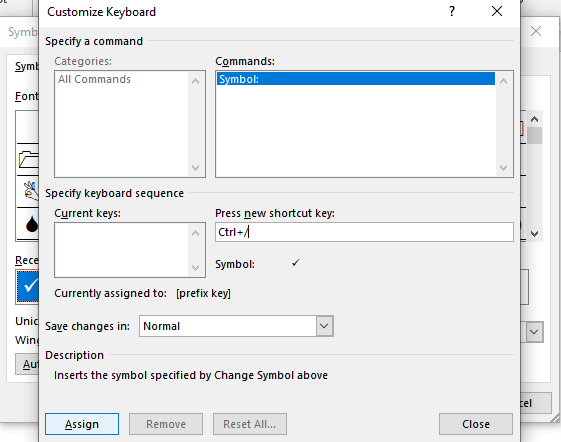
FYI! Those using Excel or PowerPoint can open the file by clicking on the Font tab. On the drop-down, select Wingdings font type. Press the Alt key and type 0252 using the numeric keypad.
On Mac PC
Just like Windows, macOS lacks check mark symbol on the keyboard. But you can insert it by following the steps given below.
(1). Hover to the Finder menu to click on the Edit tab.
(2). Select Emojis & Symbols option.
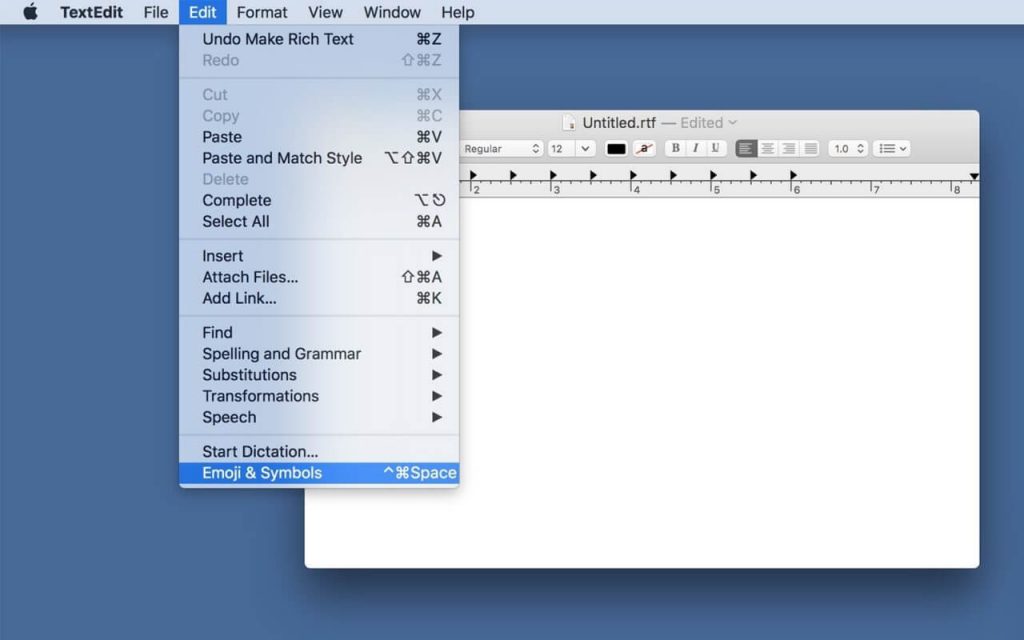
(3). On the search bar, type as check mark.
(4). Choose tick mark symbol and enter into the document.
Using HTML Code
If the text editor you are using supports the HTML codes, like WordPress, you can use the code to enter the check mark symbol.
☑ for ☑
✓ for ✓
✔ for ✔
Similarly, for the Latex, you can use the shortcode, \check mark to enter the tick mark symbol. With just two minutes of your time, you have learned to insert the Check Mark symbol on a keyboard with ease. If you know any other ways to insert the check mark or tick symbol, let us know in the comments below. For more useful content updates, you can follow us on Facebook and Twitter.
FAQs
You can use the Alt codes or the Character Map tool to enter the check mark symbol.
For iPhone and iPad, there is no check mark symbol available. You have to copy-paste the symbol from any of the websites.