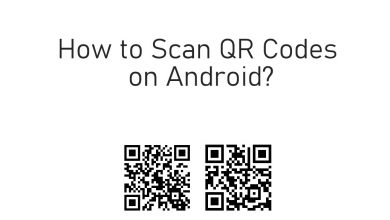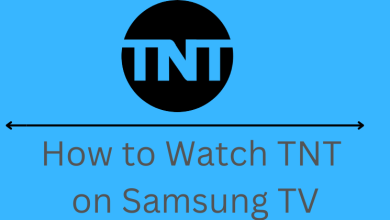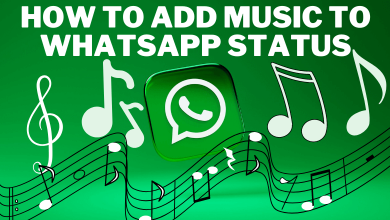Key Highlights
- Chromecast DAZN from a smartphone: Launch the DAZN app → Cast icon → Chromecast-compatible TV → play the video.
- Chromecast DAZN using Chrome on PC: Open Chrome browser → DAZN website → Login → Click on the three dots → Cast → Select your TV → Sources → Cast Tab → Play any video.
- Cast DAZN using Microsoft Edge on PC: Open Edge browser → DAZN Website → Sign In → Settings and more (three dots) → More Tools → Cast media to device → Select TV → Sources → Cast Tab → Stream the content.
DAZN is a premium sports streaming platform that offers on-demand content, live sports, PPV events, etc., to users. The DAZN platform is compatible with almost all devices including Chromecast. With the Cast icon, you can screencast the videos from your smartphone to the Chromecast-connected or built-in TV.
You can watch popular sports events like Football, MMA, Tennis, Boxing, Cricket, NBL, and much more. The DAZN application is available for both Android and iOS devices.
In this article, we will guide you on how to Cast DAZN from the smartphone and desktop. Also, have a read on the basic troubleshooting methods for the generic issues while casting DAZN.
Contents
Pre-requisite things:
- Ensure the Chromecast-compatible TV and casting device are connected to the same WiFi network.
- A DAZN account with an active subscription.
- Stable internet connection to stream the content flawlessly.
How to Chromecast DAZN Using Android/iOS Device
(1) Install the DAZN application from the Google Play Store or App Store.
(2) Launch the DAZN application once it gets installed.
(3) Log in with your DAZN account credentials.
(4) Play any content and select the Cast icon located in the top right of your screen.
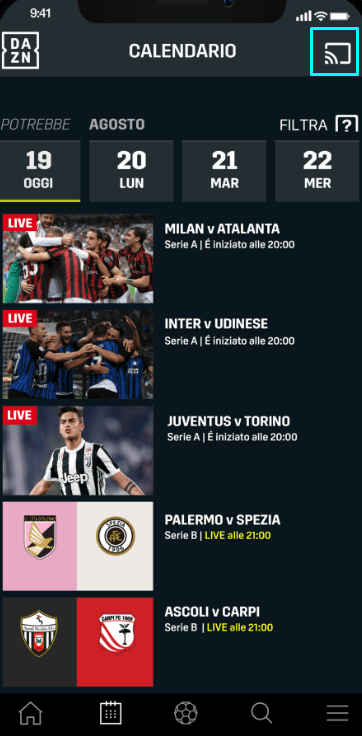
(5) Choose your Smart TV or Chromecast-compatible TV from the pop-up menu.
(6) Now, you can enjoy your favorite sports content on your big screen.
(7) If you want to stop the casting, hit the Cast icon once again and tap on the Stop Casting button.
How to Chromecast DAZN from PC or Mac Using Browser
You can cast DAZN from the desktop using the Chrome or Edge browser.
Cast DAZN using Google Chrome
(1) Launch the Chrome browser on your Windows or Mac PC and visit the official website of DAZN.
(2) Click on the Sign In option and enter your DAZN credentials.

(3) Hit the three dots in the top right corner and click the Cast option.
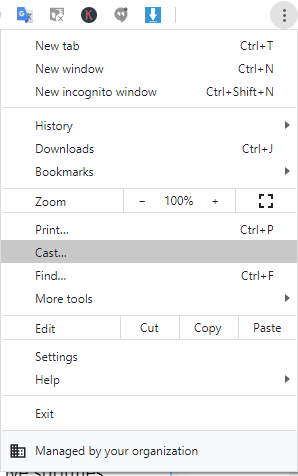
(4) Select your Chromecast-compatible TV from the list of devices.
(5) Now, click the Sources drop-down and choose the Cast Tab option to cast the current tab alone.
(6) Now, play any content on the DAZN website to watch it on your TV.
Cast DAZN using Microsoft Edge
(1) Open the Edge browser and visit the official website of DAZN.
(2) Sign In with your account credentials.
(3) Click the three-dot icon on the top right.
(4) From the options, click More.
(5) Select Cast media to device.
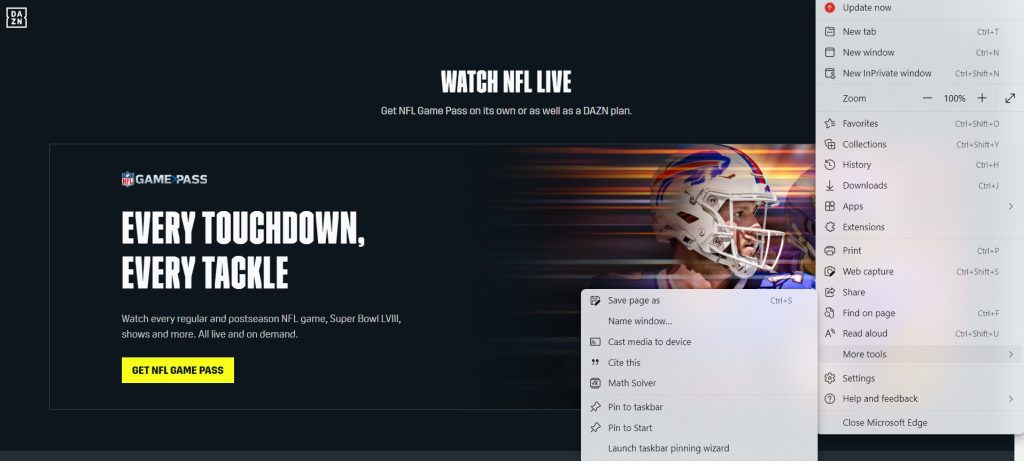
(6) Choose the Chromecast device from the list.
(7) Set the Source as Cast Tab. You can find the current tab on the Chromecast-connected TV screen.
(8) Play the live match or highlights to watch it on the TV.
How Much Does Dazn Cost?
DAZN offers two different subscription plans, a monthly plan, and an annual plan.
- $24.99 per month
- $224.99 per year
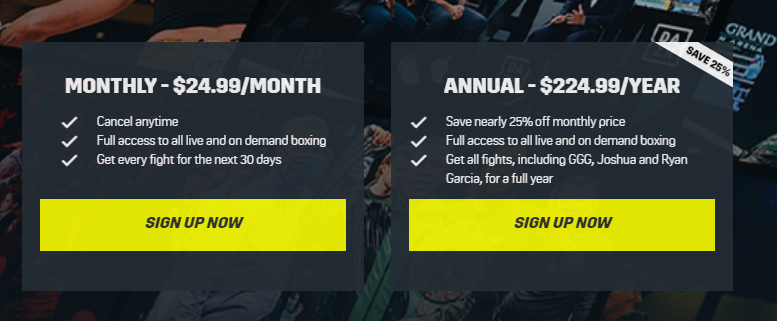
Troubleshooting Solutions for DAZN Not Working on Chromecast
If the DAZN app is not working on your device or fails to load the content, you can follow these troubleshooting methods to solve the issue.
- Ensure that your devices are connected to the same WiFi network.
- Uninstall and reinstall the DAZN application on your smartphone.
- Clear the cache files from the DAZN application.
- Update the DAZN app on your device.
- Ensure to disable the VPN or connect the VPN to the country-compatible DAZN app.
- Check whether you have connected the Chromecast firmly to your TV.
- Restart the Chromecast device, when it isn’t visible to your smartphone or desktop.
- If the above solutions haven’t fixed the issue, contact the support team of DAZN to resolve the issue technically.
Frequently Asked Questions
Yes, you can download the DAZN app on your Google Smart TV.
Sadly, no. DAZN doesn’t offer a free trial period to new subscribers.
No, you cannot stream the DAZN content without an active subscription.
Yes, you can cancel your DAZN subscription at any time.