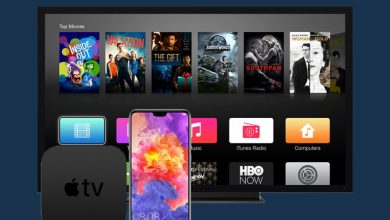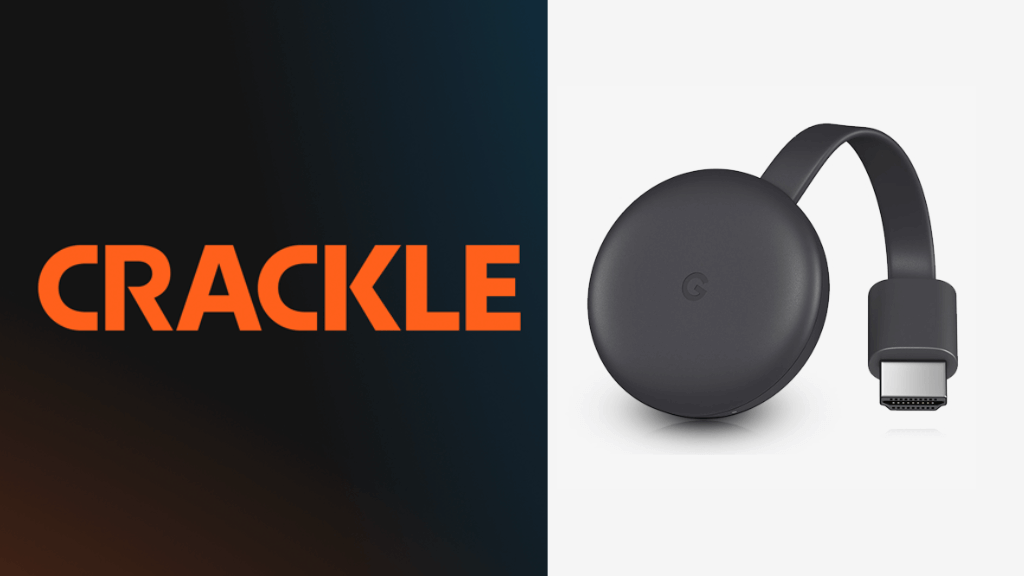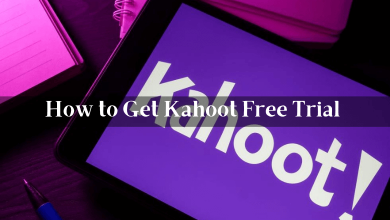Samsung Smart TV is the best Smart TV because it has many unique features compared to other Smart TVs. One of the unique features of this Smart TV is the Service Menu. There are two types of Service Menus on the TV, Regular and Secret. Samsung Smart TV Secret Service Menu comes with shortcuts that can be performed easily using the remote and can solve issues and modify functions easily without inconvenience.
Contents
What is Service Menu on Samsung Smart TV
Service Menu is used to modify, control, diagnose and configure your Samsung Smart TV. With this menu, you can easily fix various issues on your Smart TV. Additionally, you can alter the default parameter set by the manufacturer. To access the Service Menu, you need a universal TV remote controller, or you can access it without a remote.
In the Service Menu, you can access five hidden secret menus, and they are listed below.
- Options
- Control
- Debug
- SVC (Scalable Video Coding)
- ADC/WB
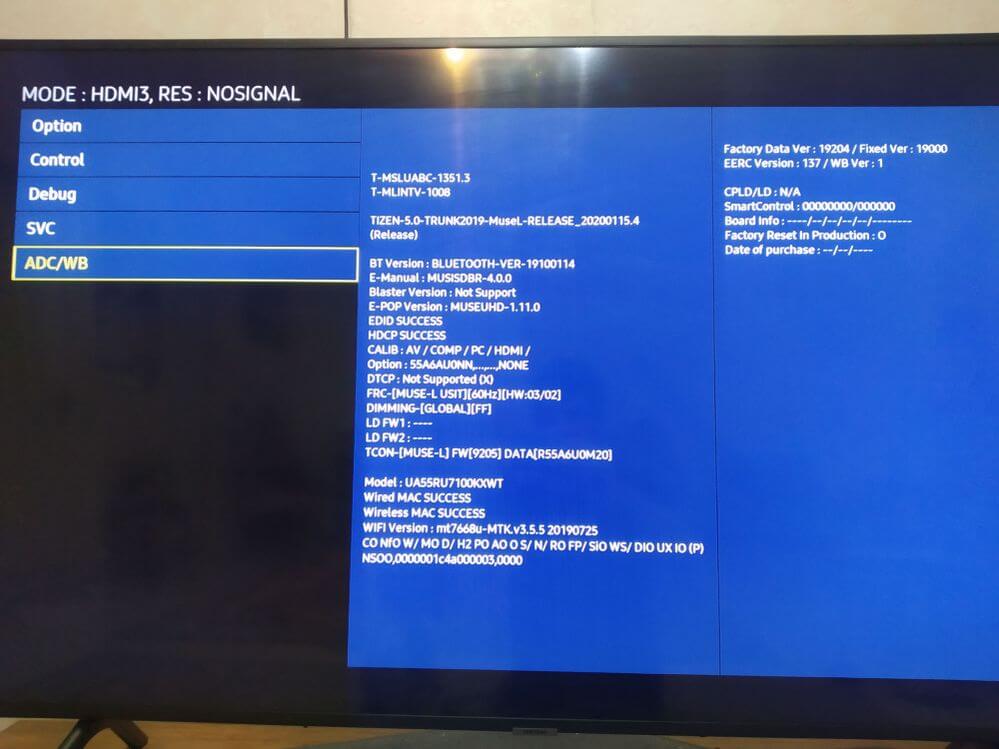
How to Access Service Menu on Samsung Smart TV Using Remote
[1]. First, you should turn off your Samsung Smart TV.
[2]. On your Samsung Smart TV remote, Press the Mute + 1 + 8 + 2 + Power buttons at the same time.

[3]. A Secret Menu will display on the screen.
[4]. Now, you can navigate to the secret menu options using your TV remote.
The secret Menu codes may vary depending on your Samsung Smart TV model. If the above code doesn’t work on your TV, try out the other combination of codes below to launch the secret menu.
Before that, turn off your Samsung TV by long pressing the Power button on the remote and use any of the following combinations.
| COMBINATIONS | CODES |
|---|---|
| Combination 1 | Mute + 1 + 1 + 9 + Enter/Ok |
| Combination 2 | Mute + 1 + 1 + 9 + Power |
| Combination 3 | Mute + 1 + 8 + 2 + Power |
| Combination 4 | Info + Settings + Mute + Power |
| Combination 5 | Sleep + P.STD + Mute + Power |
| Combination 6 | P.STD + Menu + Sleep + Power |
| Combination 7 | P.STD + Help + Sleep + Power |
| Combination 8 | Display/Info + P.STD + Mute + Power |
| Combination 9 | Display/Info + Menu + Mute + Power |
Once done, the Service Menu will now display on your TV.
When your Samsung TV is turned on, press the Mute + 1 + 1 + 9 + Enter/Ok buttons to reveal the Service Menu.
Adjust Volume Using the Secret Menu
[1]. Launch the Service Menu on your Smart TV.
[2]. Go to Control and select Hotel from the menu list.
[3]. Enable the Hospitality Mode and select Max Volume.
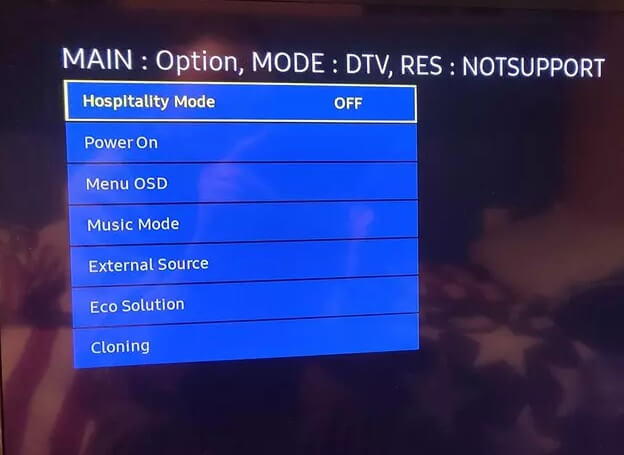
[4]. Now, set the volume limit on your Samsung TV.
[1]. In the Service Menu, select Engineering.
[2]. Then, select BT Support and turn on the Bluetooth.
[3]. Finally, turn on your Samsung Smart TV.
Factory Reset Your Samsung TV Using Service Menu
Launch the Secret Menu on your TV and navigate to Options. Then, select the Factory Reset menu from the list to reset your Samsung Smart TV. Immediately, your TV will be turned off. Wait for a minute, and turn on your TV again.
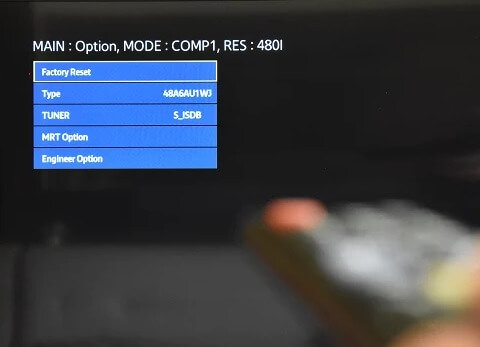
Tip! You can reset your Samsung Smart TV to factory settings if your Smart TV is not working fine.
How to Access Service Menu on Samsung TV Without a Remote
You can access the Service Menu on your Smart TV without using the remote. To do this, follow the guidelines mentioned below.
Method 1: Turn off your Samsung TV, and press Power [small Square-shaped button] on the back of your TV to use the Jog control. The Menu button will appear on the bottom of your TV Screen. Use the Volume buttons to navigate to the menu.
Note: This function is available on Samsung Smart TV Series F, H, and J. Old model TVs do not support the Jog Controller.
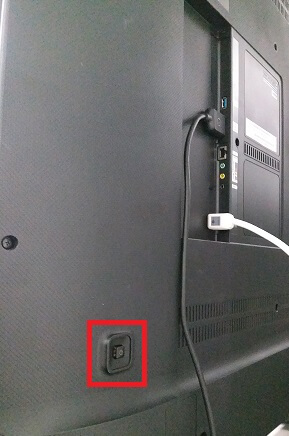
Method 2: Power on your TV and press the Joystick button to launch the Service Menu on your TV.
Method 2: One of the simplest ways to launch the service menu is by using the remote app. Download the SmartThings app on your smartphone [Android or iPhone] and pair the remote to your Samsung Smart TV. Now, use the service code with the Smart TV remote.
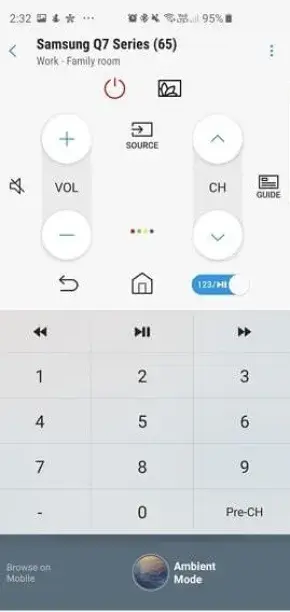
Thus, the Service Menu is a handy feature for most Samsung TV users. It enables them to perform operations, modify the settings, and solve issues easily with or without using the TV remote.