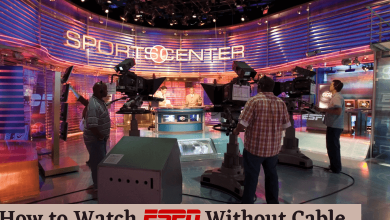Key Highlights
- Without iPhone: Apple Watch Settings → General → Software Update → Check for updates → Install.
- With iPhone: Pair Apple Watch with iPhone → Open Watch app on iPhone → Click My Watch → General → Software Update → Check for update → Install Now.
Unlike other smartwatches, Apple Watch is a unique line of series that contains varieties of features like heart rate monitoring, blood oxygen monitoring, fall detection, and more. Similar to updating your smartphone, tablets, and PCs, it is mandatory to update your Apple Watch frequently.
By updating the firmware to the latest software version, you can get the latest security patches and bug fixes to secure your device. In addition, the apps will run optimally, and you can get access to several latest features and gain improvements.
Moreover, it also helps to increase the battery life of your Apple Watch by fixing bugs and optimizing performance.
Contents
- What is the Latest Stable Version of WatchOS?
- Tips to Remember Before Updating to WatchOS 9.2
- How to Update Apple Watch
- Method 1: How to Update Apple Watch [Without iPhone]
- Method 2: How to Update Apple Watch [With iPhone]
- How to Switch from Beta Version to Stable Version on Apple Watch
- How to Fix Apple Watch Not Updating Issue
- Frequently Asked Question
What is the Latest Stable Version of WatchOS?
The latest stable version of the Apple Watch is watchOS 9.2. It was released on 13 Dec 2022 for Apple Watch Series 4 and above models. It includes features like,
- Outdoor Run: This feature automatically detects when you arrive at the running track. It also provides track-specific metrics for the citizens of the United States.
- Race Route: It lets you compete against your previous performance in outdoors (run, cycle, and wheelchair workouts) to boost your stamina and health.
- New Custom Kickboxing Algorithm: This feature provides extra features to the Workout app for more accurate metrics and provides step-by-step guidance.
- Noise App Improvements: It enhances improvements on the Noise app while wearing AirPods Pro or AirPods Max.
Tips to Remember Before Updating to WatchOS 9.2
Before updating your Apple Watch to its latest version, ensure that the following criteria are met.
- Check for Compatibility: Before updating the Apple Watch, make sure it’s compatible with the latest software version.
- Charge the Battery: Make sure your Apple Watch’s battery is at least 50% charged before starting the update process.
- Backup Data: Ensure to back up all the data on your Apple Watch using iCloud or iTunes before updating.
- Stay Connected: If you’re using iPhone for updating, make sure to connect it to a stable WiFi network.
How to Update Apple Watch
Whenever there is a new update, the Apple Watch automatically notifies you and starts updating. But still, you can check for new updates and install them manually. There are two ways to update Apple Watch:
Method 1: How to Update Apple Watch [Without iPhone]
[1] Initially, make sure to connect your Apple Watch to a WiFi network.
[2] After that, press the Digital Crown on your Apple Watch and open the Settings app.
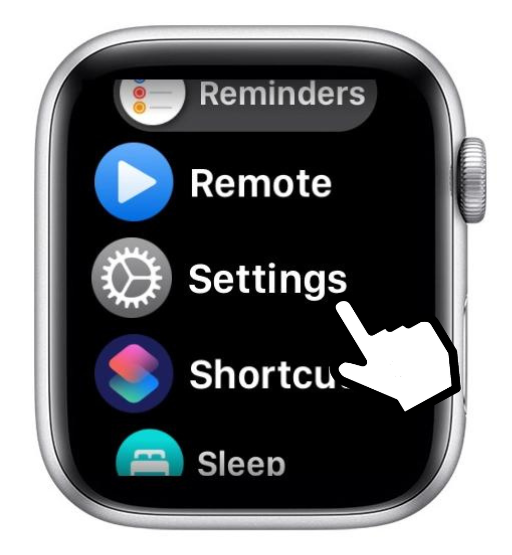
[3] After opening the Settings app, navigate to General.
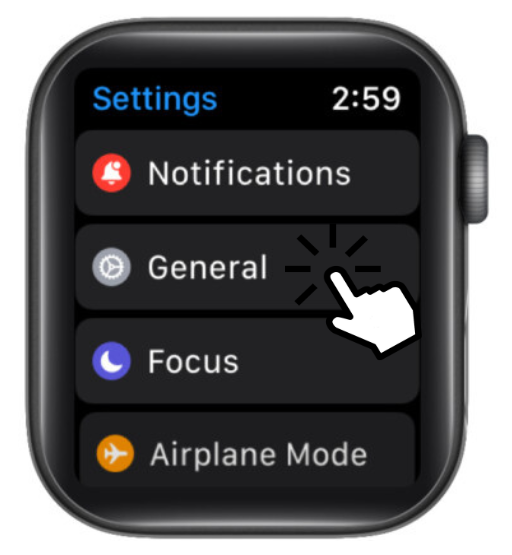
[4] Under General settings, select Software Update.
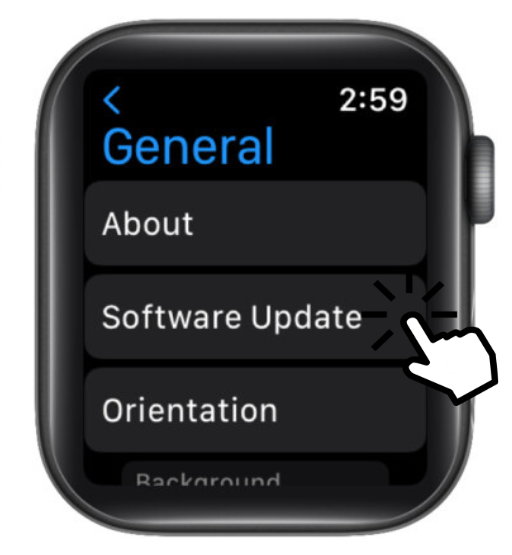
[5] Finally, tap Install to download the latest software on your Apple Watch.
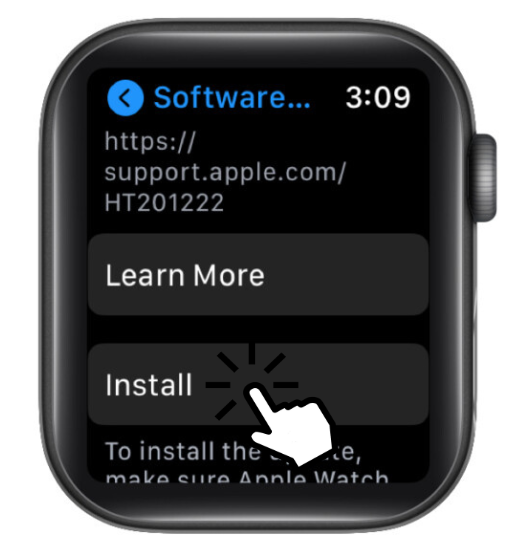
Tip! You can initiate a reset on your Apple Watch if it begins to malfunction or it doesn’t work properly.
Method 2: How to Update Apple Watch [With iPhone]
If you have issues updating your Apple Watch directly from Watch’s settings, use the paired iPhone for updating.
[1] After pairing your iPhone with Apple Watch, open the Watch app on your iPhone. On the other hand, keep your Apple Watch on the charger.
[2] Select the My Watch option at the bottom.
[3] After that, select the General option.
[4] Under General, click on Software Update.
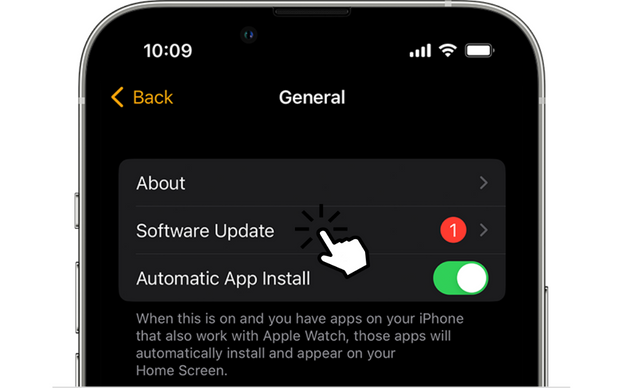
[5] Finally, if there’s any update available, click Install Now.

[6] Further, enter your Apple Watch’s password or iPhone’s password to begin the update.
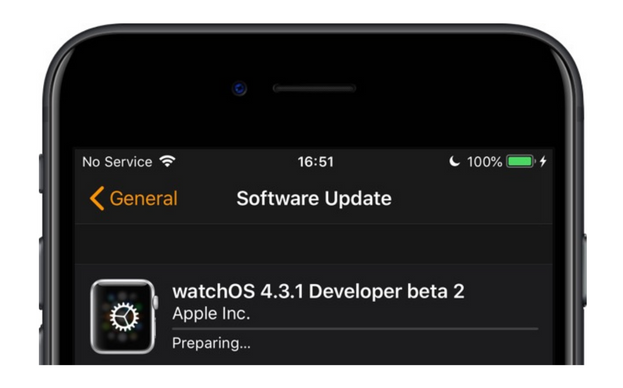
[7] Wait for the process to complete.
Note: Keep both devices on charging until the update is completed.
[8] Once the update is completed, your Apple Watch will restart on its own.
How to Switch from Beta Version to Stable Version on Apple Watch
If you have installed Beta Version on Apple Watch to test the new version, you can switch back to the Stable version anytime. For this, you need the help of paired iPhone.
[1] Unlock your iPhone and open the Watch app.
[2] From there, click My Watch and select General settings.
[3] After that, scroll down and click Profile.
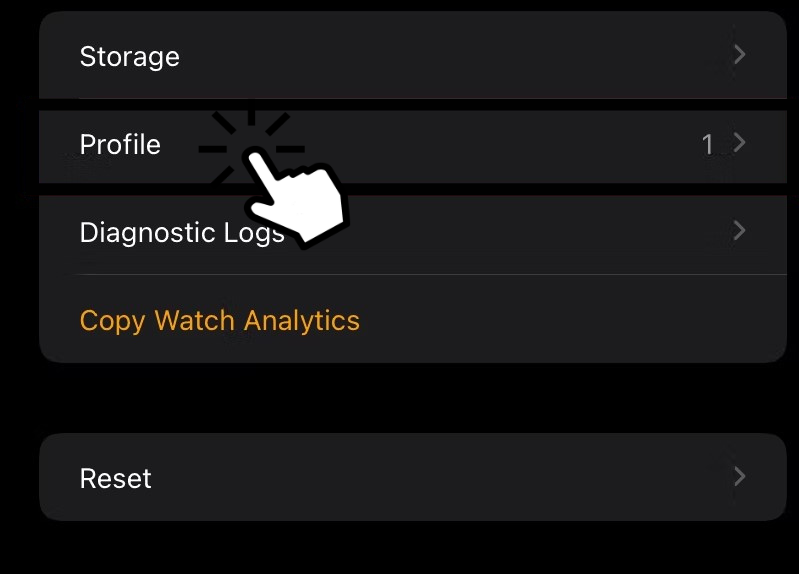
[4] Now, you can view your beta profile Configuration Profile tab.
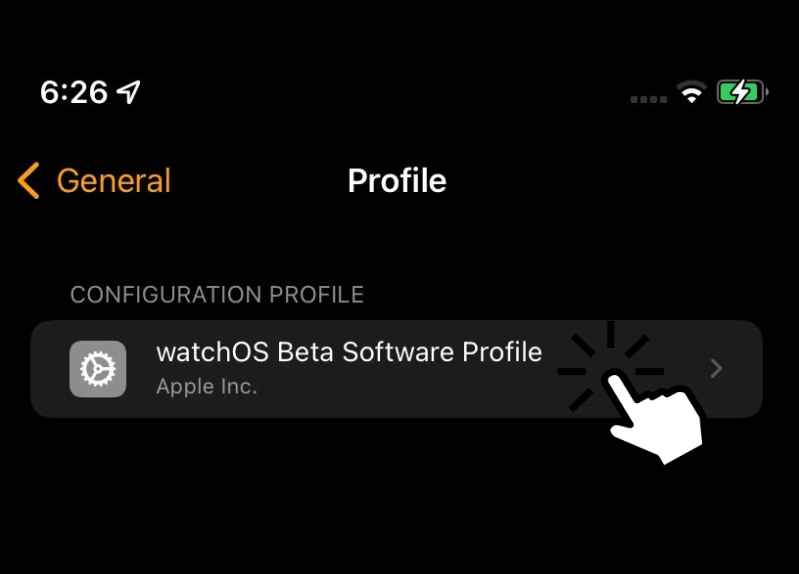
[5] Select it and tap the Remove Profile option, and enter the passcode when prompted.
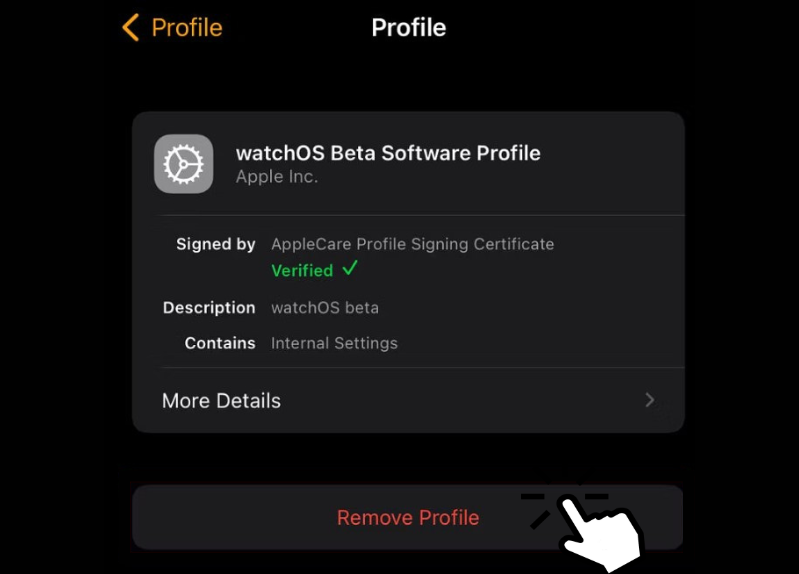
[6] Further, restart your Apple Watch and follow the installation guide mentioned above to get the stable watchOS update.
How to Fix Apple Watch Not Updating Issue
Sometimes, you may get an “Unable to Check for Update” error while updating the smartwatch. It can be fixed easily by following a few troubleshooting solutions.
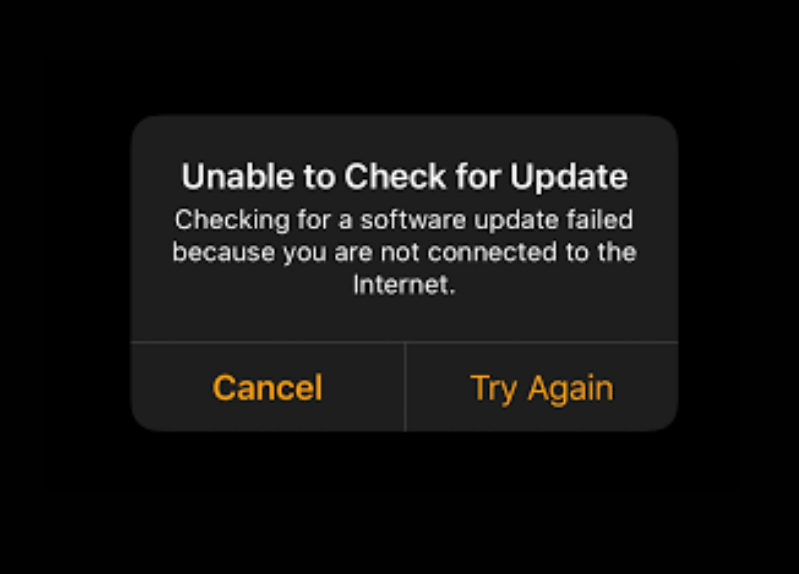
- Weak Internet Connectivity – If the WiFi network is poor or unstable, it may not initiate the update. So, connect to a stable WiFi connection while updating.
- Temporary Bugs & Glitches – If your device malfunctions, restart your Apple Watch to resolve the error.
- Low Battery – If your battery percentage is less than 50%, it won’t proceed with the update. So, charge your iPhone & Apple Watch before updating.
- Unpair and Update – Open the Watch app and select My Watch → All Watches → Info icon → Unpair Apple Watch to unpair your device. After a few minutes, pair them again and proceed with the update.
- Lack of Storage – You can’t be able to update if there’s no space on your Apple Watch. So, free up the storage and try to update.
Frequently Asked Question
watchOS 9.2 is the latest software update on Apple Watch, which features bug fixes, Outdoor Run, and more.