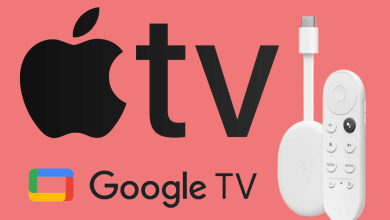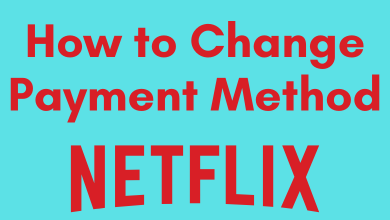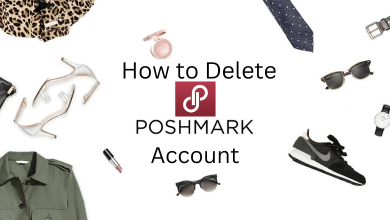AirPlay is an interesting feature to share audio, video, photos, music, movies, and more between Apple devices. But you can also AirPlay the iPhone/iPad and Mac content to other devices like Smart TVs and streaming devices. For example, the latest Samsung Smart TVs, Roku Streaming Devices, and LG Smart TVs officially support AirPlay technology. However, Firestick is still not equipped with AirPlay support. But you can screen mirror the Apple content on Firestick by using a third-party app.
Contents
AirScreen – Screen Mirroring App for Firestick
Since Firestick doesn’t have AirPlay support, you can install the AirScreen app on your Firestick for screen mirroring iPhone and Mac contents.
The application is natively available on the Amazon App Store. You don’t need a downloader on Firestick to install this app. You just have to connect the streaming device and the Apple device to successful screen mirroring.
Tips! If you have an Android smartphone or tablet, you can easily cast to Firestick without installing third-party apps.
How to AirPlay iPhone/iPad to Firestick
Note – Airplay feature is available only in iOS version 4.2 or later. So update your iPhone to the latest version.
[1] Turn on your TV and connect your Firestick to a WiFi.
[2] On the home page, select Find and choose the Search option.
[3] Type AirScreen in the search bar and search for the app.
[4] The screen will show you the list of related apps. Choose the AirScreen app from the list.
[5] Select the Get or Download option from the app page to install it.
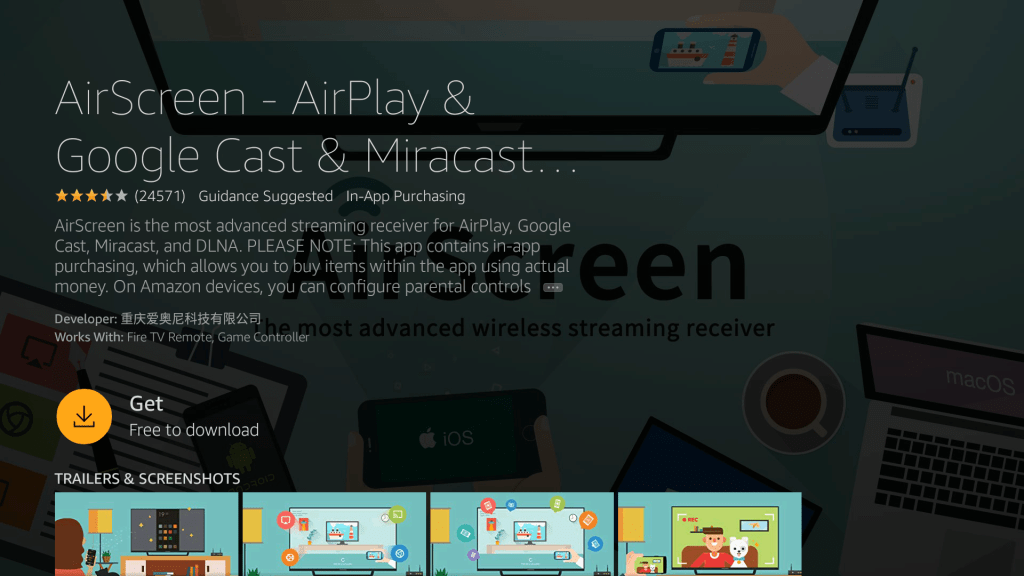
[6] Once downloaded, click the Open button to launch AirScreen on your Firestick.
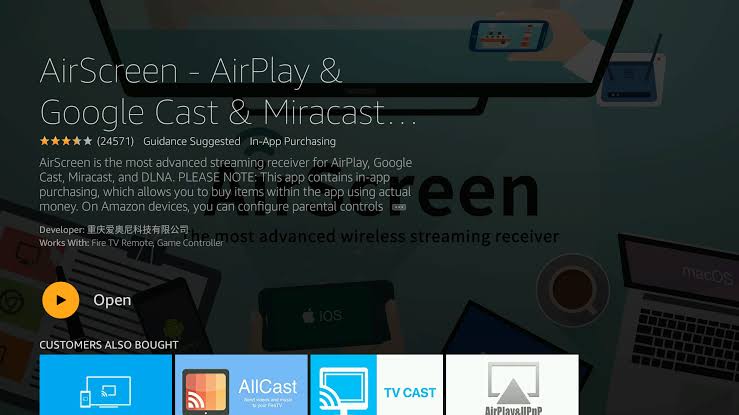
[7] In the app’s welcome screen, click Start Now button. If you want to see the tutorial video, then tap How to Use option.
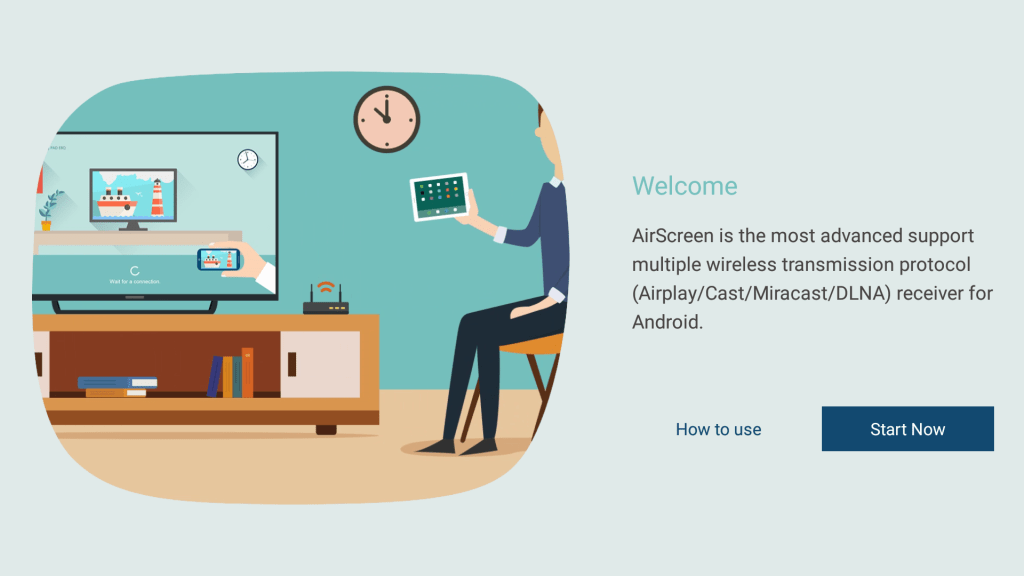
[8] Now, select Settings (Gear icon) and ensure to enable the Airplay option.
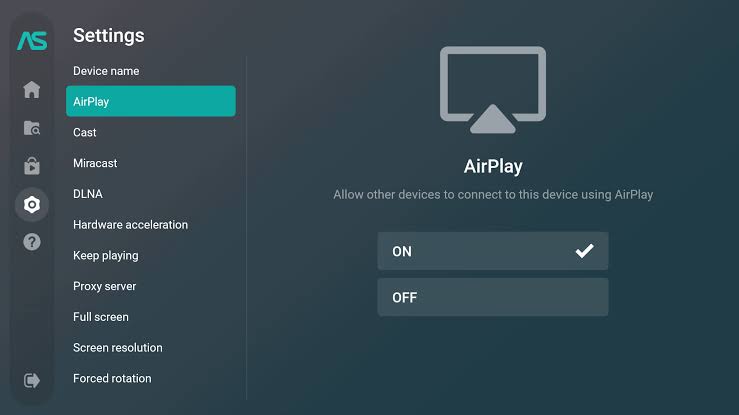
[9] On the home page of the AirScreen app, tap the Help section and choose the iOS option.
[10] Select AirPlay on the next screen.
[11] Now, connect your iPhone to the WiFi network where your Firestick is connected.
[12] Open Control Center on your iPhone/iPad and select the Screen Mirroring option.
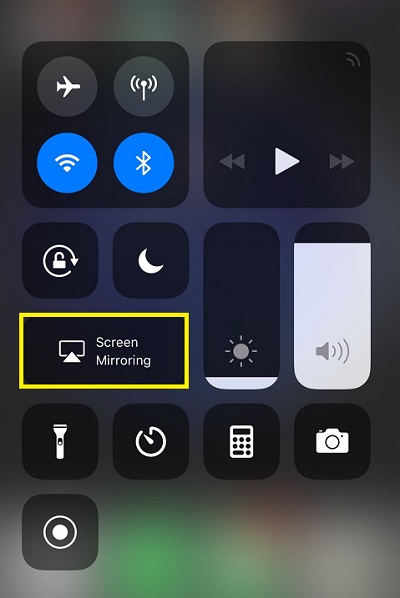
[13] Choose your Firestick name.
[14] Upon connecting, your iPhone screen will appear on your Firestick TV screen.
How to Airplay Mac to Amazon Firestick
[1] Connect the Mac and Firestick device to the same network connection.
[2] Install the AirScreen app on Firestick from the Amazon App Store.
[3] Open the app and click the Settings option and enable the Airplay function.
[4] Then, select the Help Menu and choose the macOS.
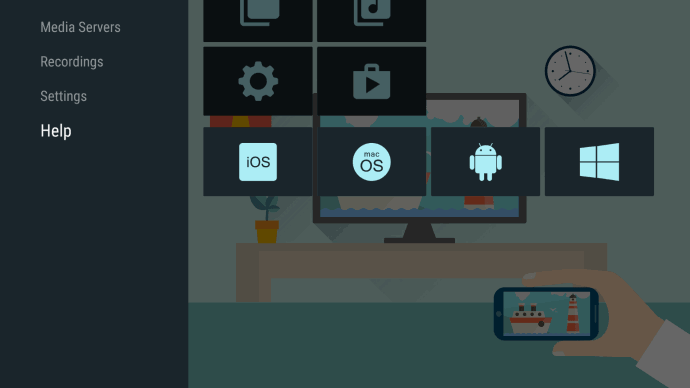
[5] Click Airplay.
[6] On your Mac, tap the Control Center icon and choose Screen Mirroring.
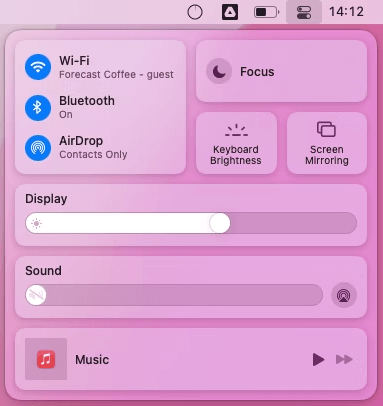
[7] Select your Firestick device name. When prompted, enter the passcode that appears on the Firestick-connected TV.
[8] Once paired, your Mac screen will appear on your TV.
Other Apps to Consider for AirPlay
Instead of AirScreen, you can also install and use other AirPlay apps on Firestick. But make sure to install the apps that are only available on the Amazon App Store. Don’t sideload the apps from third-party sources.
- AirBeam TV – Free
- ApowerMirror – Free
- AirPlay Mirroring Receiver – $8.00
- Replica – Free
Frequently Asked Questions
Yes. AirScreen is completely safe and secure to use. It is the most recommended app to mirror the content from iOS to Firestick.