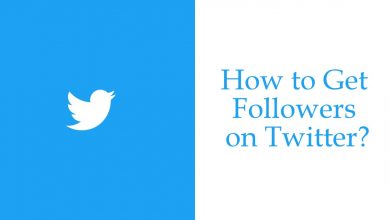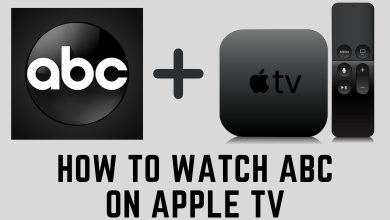Key Highlights
- Installation: Get the Discovery Plus app from the respective app store on your Panasonic Smart TV [Android TV OS and Fire OS].
- Activation: Go to discoveryplus.com/link to activate discovery+ on Panasonic Smart TV.
The Discovery Plus app is officially available for all Panasonic Smart TVs. Visit the respective app store to get discovery+ on your Panasonic TV. After the installation, you have to activate the discovery+ app on your TV to stream the content. If you can’t install the app, use Cast and AirPlay protocols to stream the discovery+ content wirelessly. In this section, you will learn how to install and activate Discovery Plus on Panasonic Smart TV.
Contents
How to Install Discovery Plus on Panasonic Smart TV
The discovery+ installation procedure will vary based on the TV’s operating system.
Panasonic Android / Google TV
[1]. Turn on your Panasonic Smart TV and connect it to a WiFi network.
[2]. On the left side panel of the home screen, click on the Apps tab.
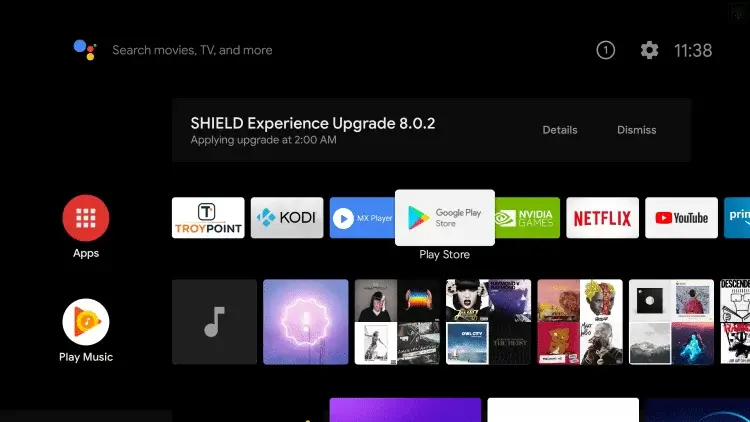
[3]. Select the Google Play Store tile and type Discovery Plus on the search bar using the on-screen virtual keyboard.
[4]. Choose the Discovery Plus app from the search results and tap Install to download it on your TV.
[5]. Once the app gets installed, tap Open to launch the app.
Panasonic Fire TV
[1]. Click Find and select Search on the Fire TV home screen.
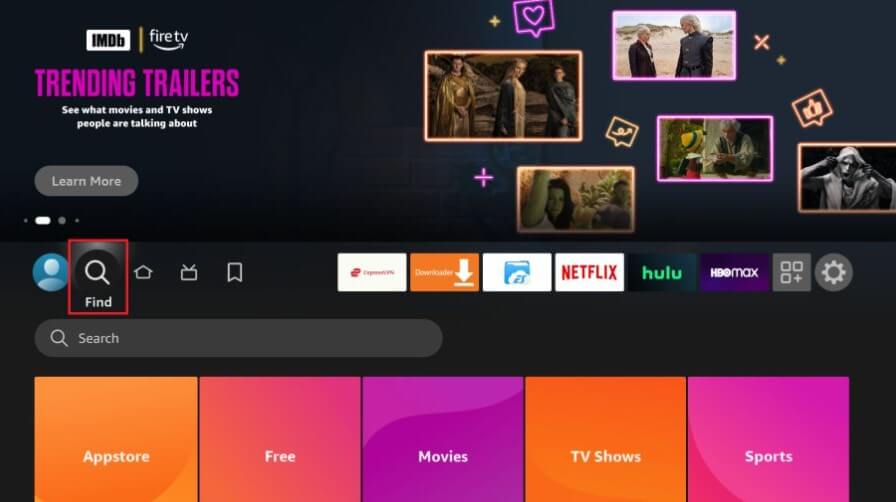
[2]. Search for discovery+ and choose the app from the results.
[3]. Click Get or Download to begin the installation.
[4]. Once installed, tap Open to launch the discovery+ app.
How to Activate Discovery Plus on Panasonic Smart TV
[1]. Run the discovery+ app on your Panasonic TV.
[2]. Click the Sign in option on the home screen.
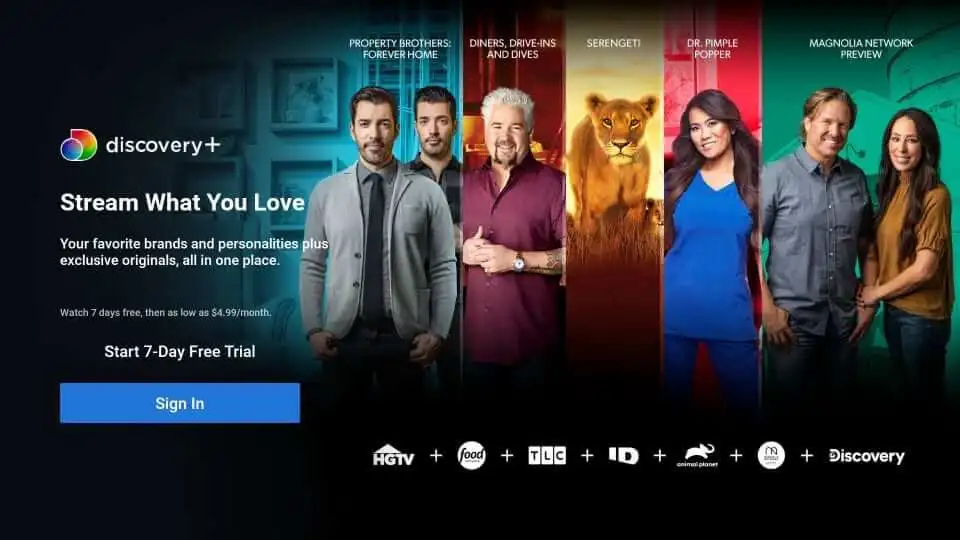
[3]. An activation code will appear on the TV screen. Note it down.
[4] Visit (discoveryplus.com/link) from a browser.
[5] Sign in with the discovery+ account and enter the code to activate the Discovery Plus app.
[6] If the activation is successful, you can use the discovery+ app on your Panasonic TV.
How to Cast or AirPlay Discovery Plus to Panasonic TV
If your Panasonic TV has a Chromecast built-in, you can cast videos directly. Otherwise, you need to plug a Chromecast device into the TV. For streaming via iPhone, turn on AirPlay on the Panasonic TV.
1. Connect your Panasonic TV and smartphone to the same WiFi network.
2. Install the Discovery+ app on your smartphone from the Play Store or App Store.
3. Run the discovery+ app and log in to your account using the credentials
4. If you use an Android, click the Cast icon. For iPhone, hit the AirPlay icon in the video player.
5. Select Panasonic TV to watch the video on a big screen.
Frequently Asked Questions
Check if the TV’s firmware is up to date. If not, try to install the Discovery Plus app after updating your TV’s firmware.
Yes. Discovery Plus offers a 7-day free trial for new subscribers.