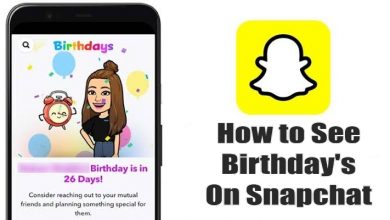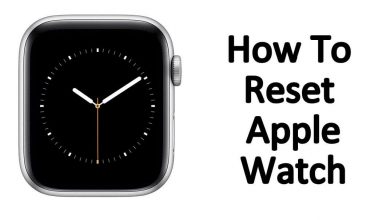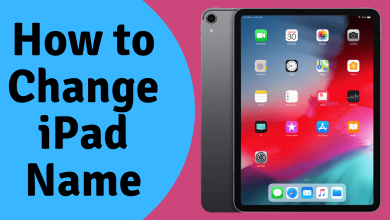Whether you want to save your device battery or you want to reduce eye strain while using Facebook, then you can enable the dark mode on Facebook. Enabling dark mode or theme is a must when you are sensitive to the brightly-themed background. Similar to Instagram’s Dark mode, Facebook has an inbuilt option for the dark theme. The added advantage of using this feature on Facebook is that it increases the contrast between the text and the background.
Contents
How to Enable Facebook Dark Mode on Android or iPhone
1. Open the Facebook app on your Android or iPhone. If you don’t have the app, you can install the app from Play Store or App Store.
2. click on the Three lines at the bottom right on your iPhone and at the top right on your Android phone.
3. Hit the Settings and Privacy option.
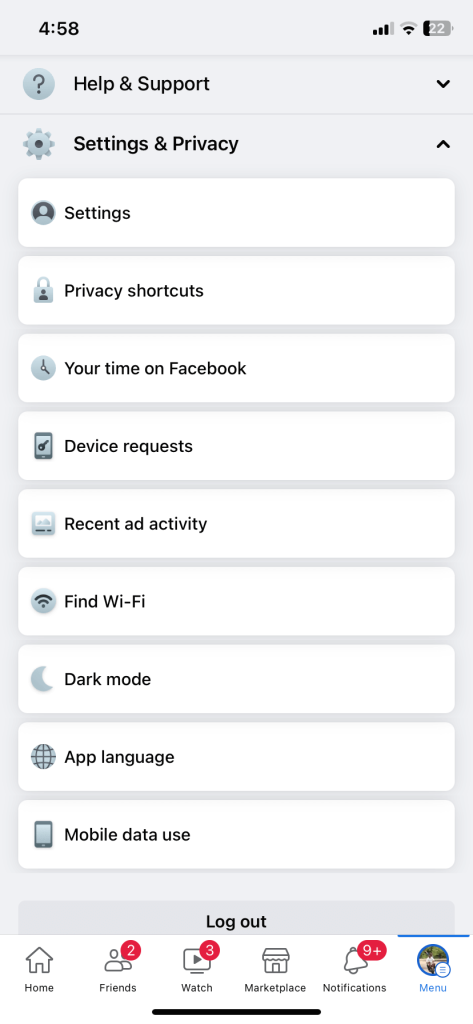
4. Click the Dark mode option and select On to turn on Dark Mode on Facebook.
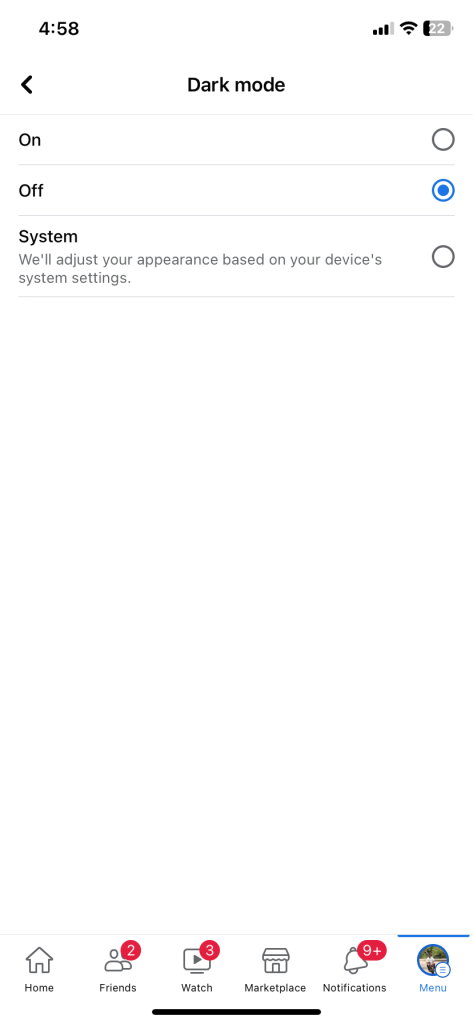
Apart from this, you can enable dark mode for the device and use the Facebook app without making changes in the settings. You can also access dark mode on the Facebook Lite version.
How to Turn On Facebook Dark Mode on Windows or Mac PC
1. Go to the Facebook Website on your Windows or Mac using any Web browser. Log in to your account if necessary.
2. Tap on the Profile icon placed at the top right corner of the screen.
3. Select Display and Accessibility.
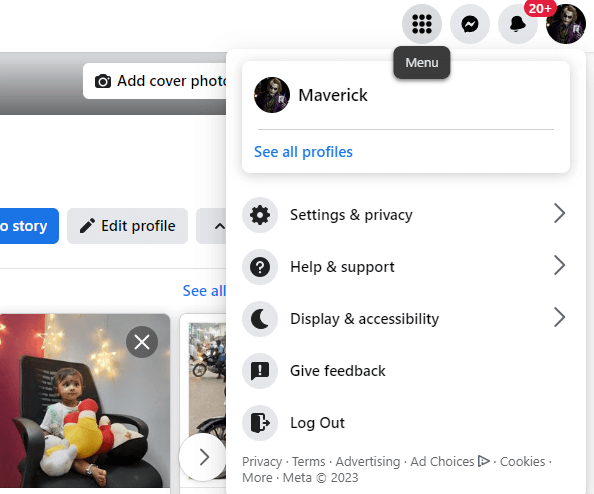
4. Go to the Dark mode option and click the On checkbox to enable Dark mode.
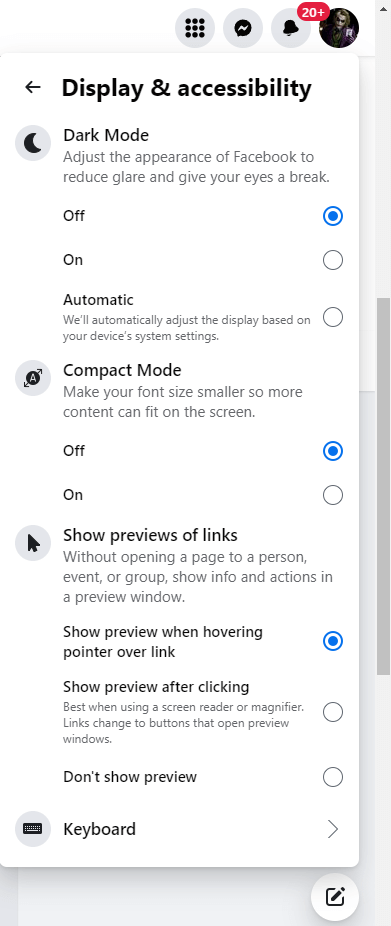
5. Select Off to turn off Dark mode on Facebook.
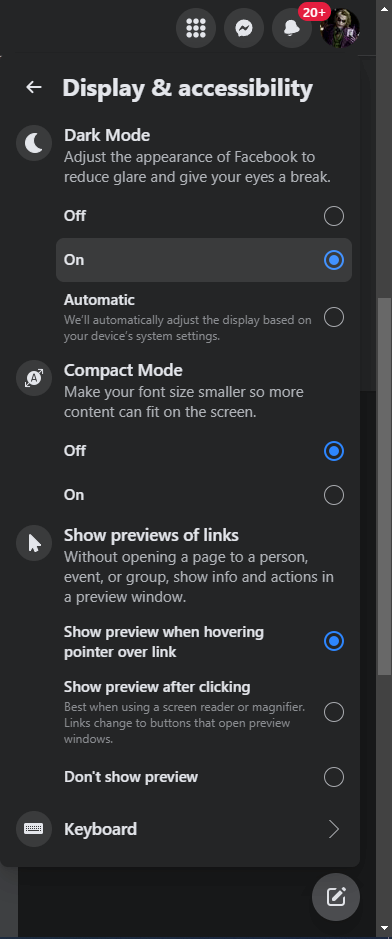
Benefits of Darkmode on Facebook
- You can get better readability while using Dark mode on Facebook.
- Dark mode on Facebook reduces battery consumption on your device.
- With this feature, less amount of light is emitted, which keeps you awake while using Facebook at night times.
Possible Reasons for Not Working Facebook Dark mode
You may face the trouble of Facebook’s dark mode not showing or dark mode disappeared on your Android, iPhone, or iPad. When you can’t access dark mode on your Firestick app, the below could be the reason.
- Outdated version of your Facebook app.
- Outdated Device Firmware.
- Internal glitches of the Facebook app.
FAQ
You can enable Facebook dark mode through the general settings. You can go to the Settings option on your iPad and click on Display and Brightness and enable the Dark mode.
You can check the dark mode settings on your device, try to update the Facebook app, and force quit and relaunch the app again. You can also follow the same for dark mode keeps turning off in the Facebook app.
You can enable dark mode on the Facebook app or the web version itself. Therefore, you can access the social media app in dark mode on your Samsung Tablet.