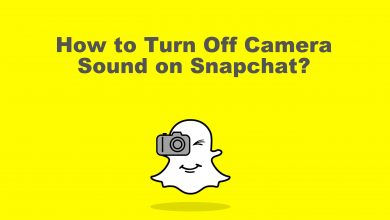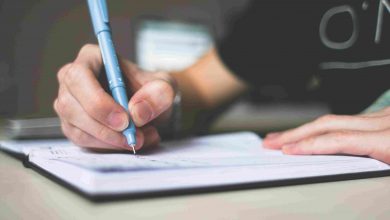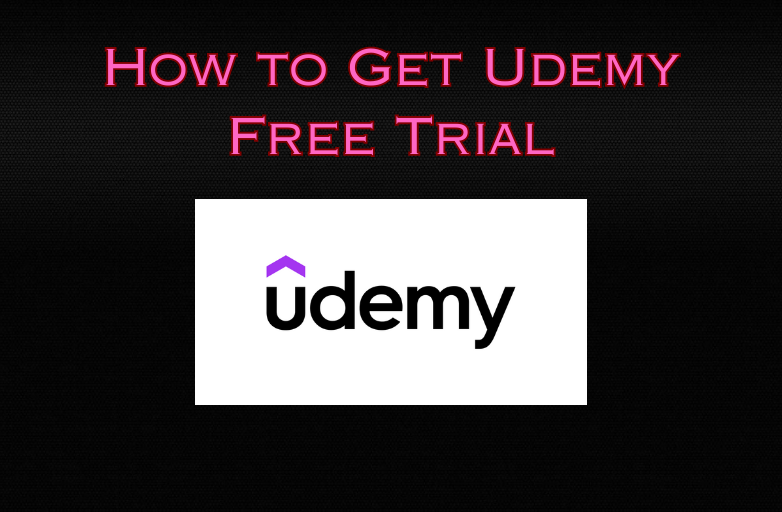If you have no time to use Nurx on your busy schedule or shift to better applications, then you can cancel the Nurx subscription with direct methods. Nurx is a telemedicine company that mostly focuses on at-home tests and prescription medications which accessible to all people. It offers birth control prescriptions, STI screenings, Healthcare, skin care treatment, testing kits, and much more. You can cancel the Nurx subscription on your Android, iPhone, or PC with simple steps.
Contents
How to Cancel the Nurx Subscription on Nurx Website
1. Visit the Nurx website (www.nurx.com) on your browser.
2. Complete the Sign In process using the credentials.
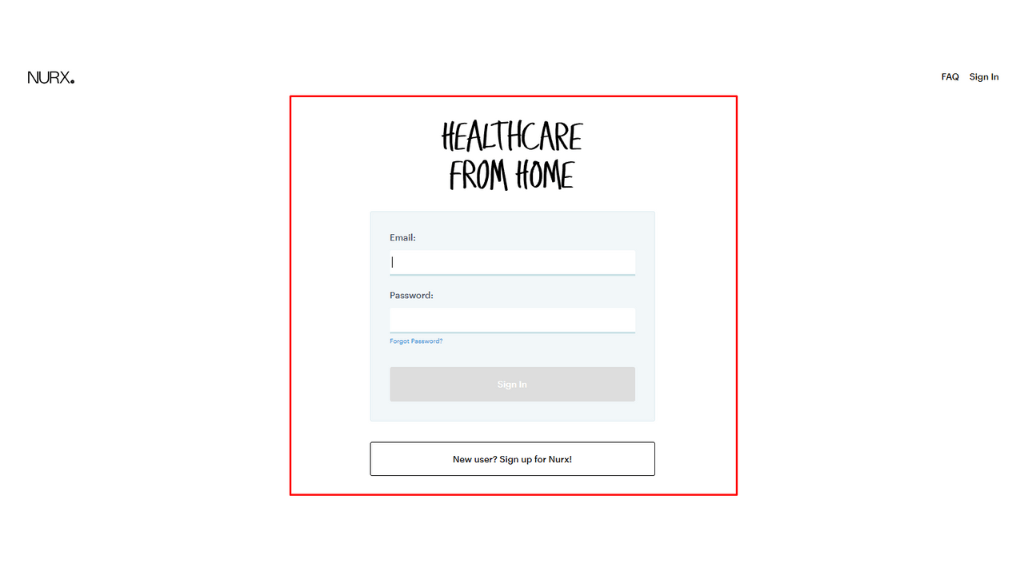
3. Tap on the Accounts option in the top-right corner.
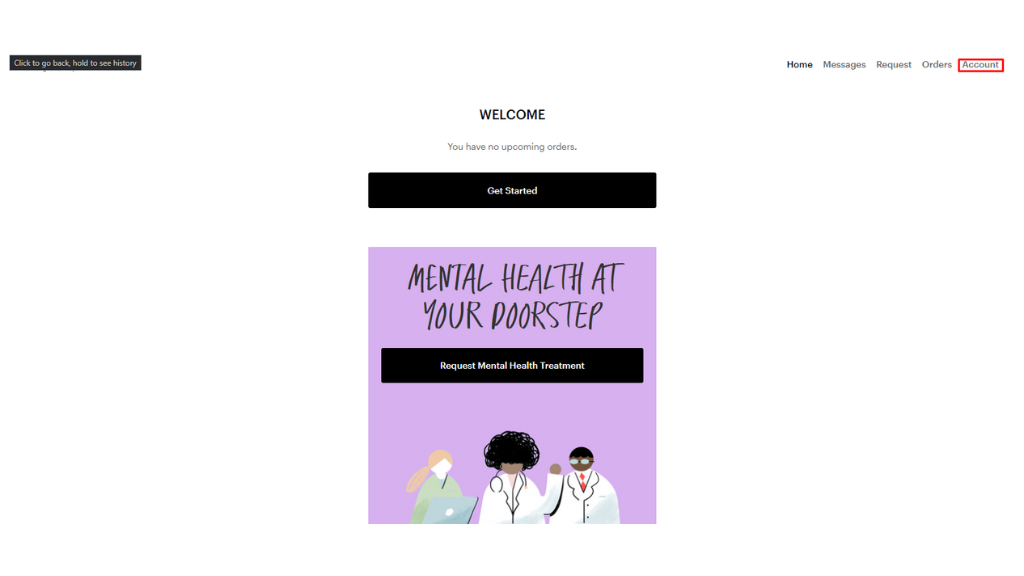
4. Select the Subscriptions option from the lists.
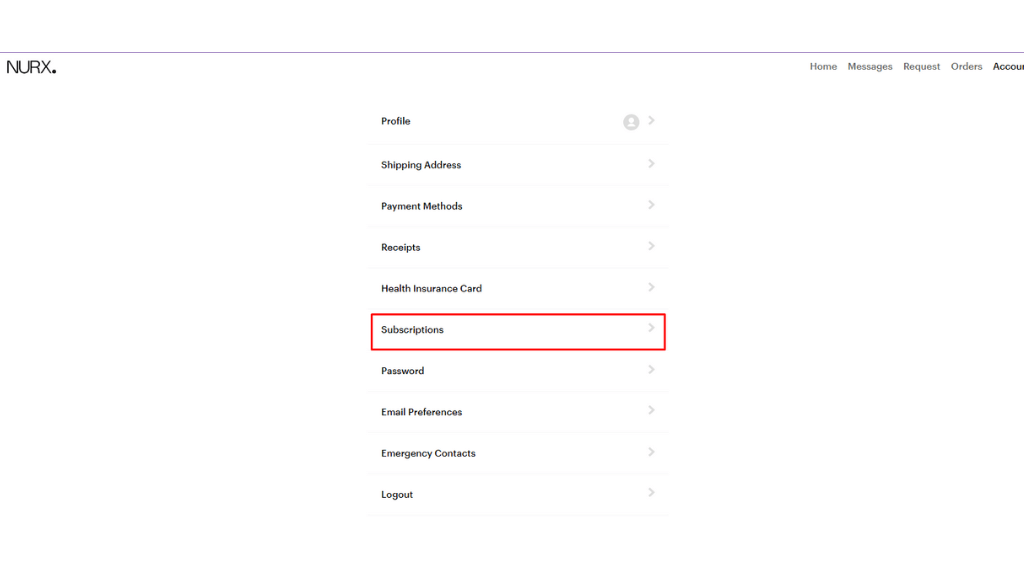
5. Choose your subscription under the Active section.
6. Click on the Cancel Subscription and confirm it to cancel the Nurx Subscription.
How to Cancel the Nurx Subscription with Android Device
You can also cancel the subscriptions using Google Play Store for Nurx on your Android device if you purchased the subscription using a Google Play account.
1. Launch the Google Play Store on your Android device.
2. Tap on the Profile icon on the top-right.
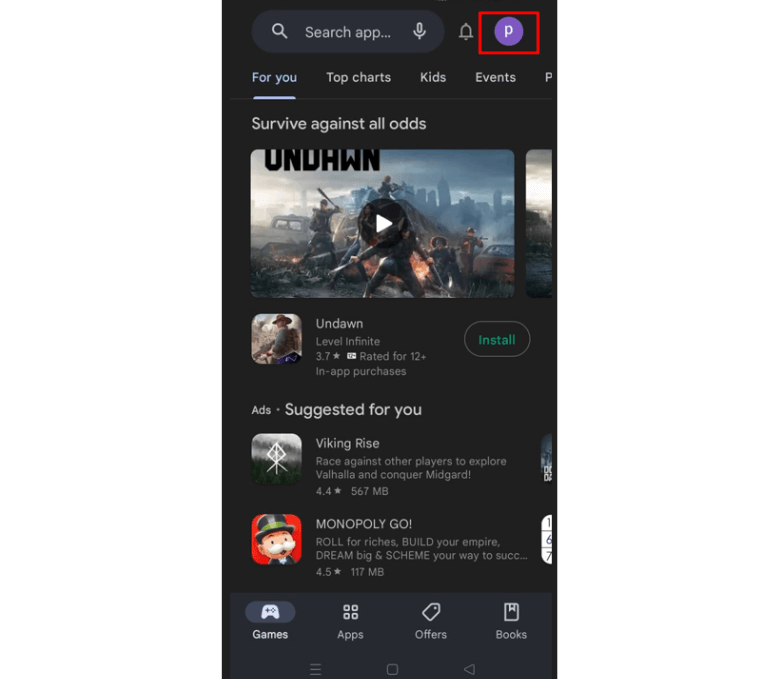
3. Select the Payment & Subscription option from the list.
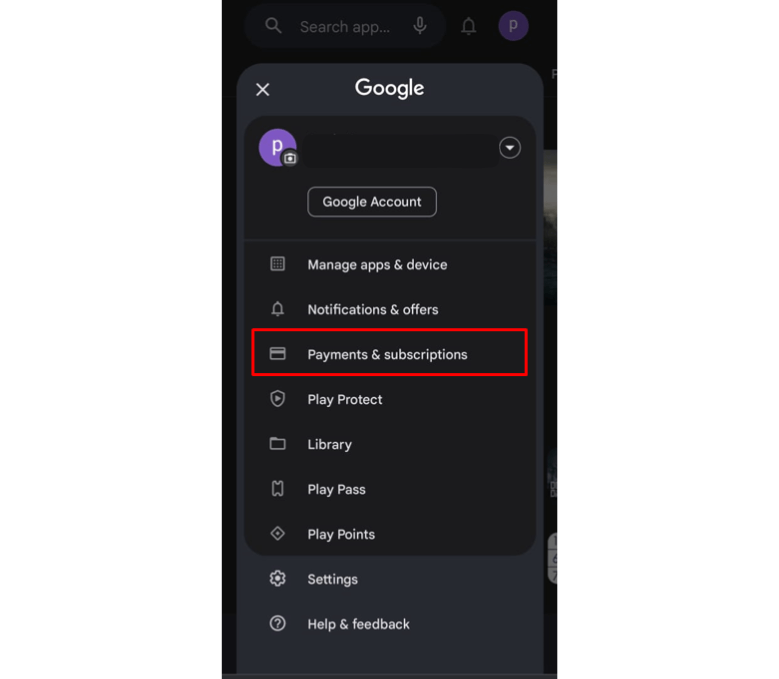
4. Click on the Subscription and select the Nurx subscription.
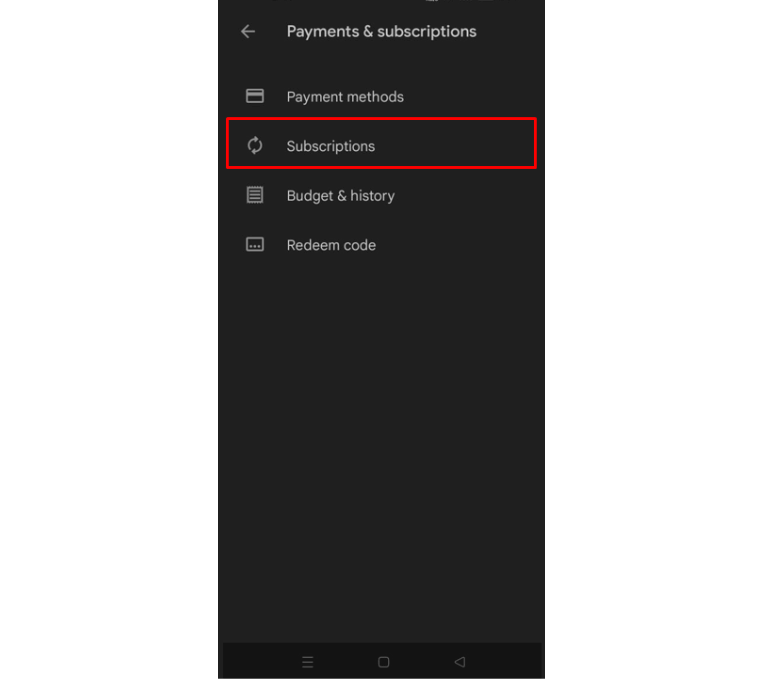
5. Tap on Cancel Subscription and confirm the process to cancel your Nurx subscription.
How to Cancel the Nurx Subscription Using iOS Device
If you have bought a Nurx subscription from an iOS device, then you cancel the subscription with App Store.
1. Launch the Settings app on your iOS device.
2. Click on your profile or name at the top of the screen.
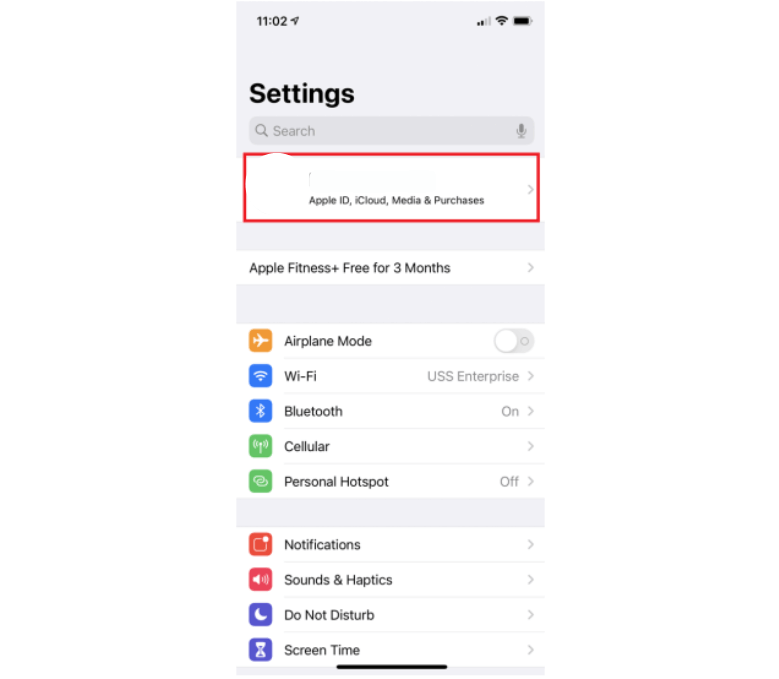
3. Select Subscription from the list of options.
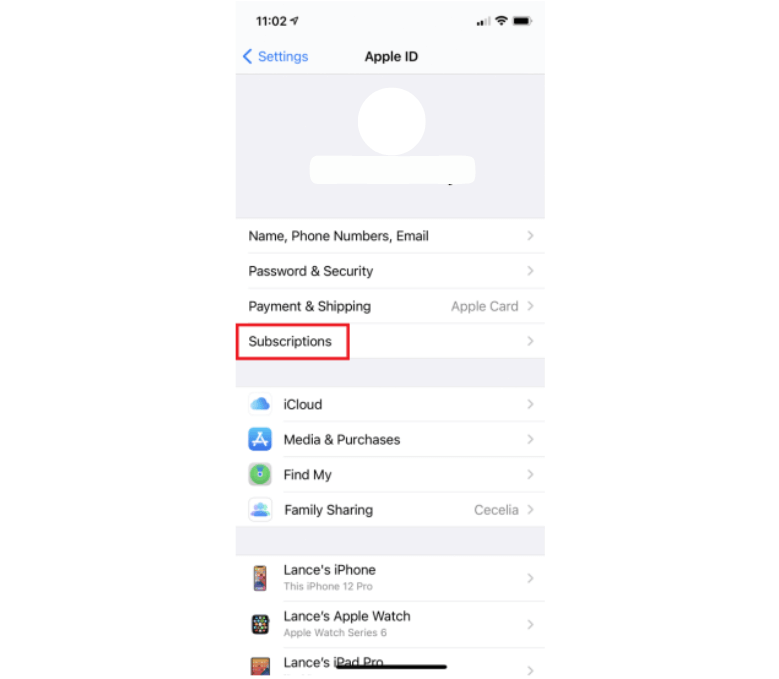
4. Complete the sign-in process using Apple ID.
5. Select the Subscriptions button and choose the Nurx Subscription.
6. Hit on the Cancel Subcription and enter the Apple ID password if it is prompted.
7. Confirm the cancellation, and your Nurx subscription is canceled.
How to Cancel the Nurx Subscription on Paypal
If you are subscribed to Nurx from Paypal, then you can follow the steps to cancel the subscription using the Paypal website.
1. Go to the Paypal website (www.paypal.com) on your browser.
2. Complete the login process using the credentials.
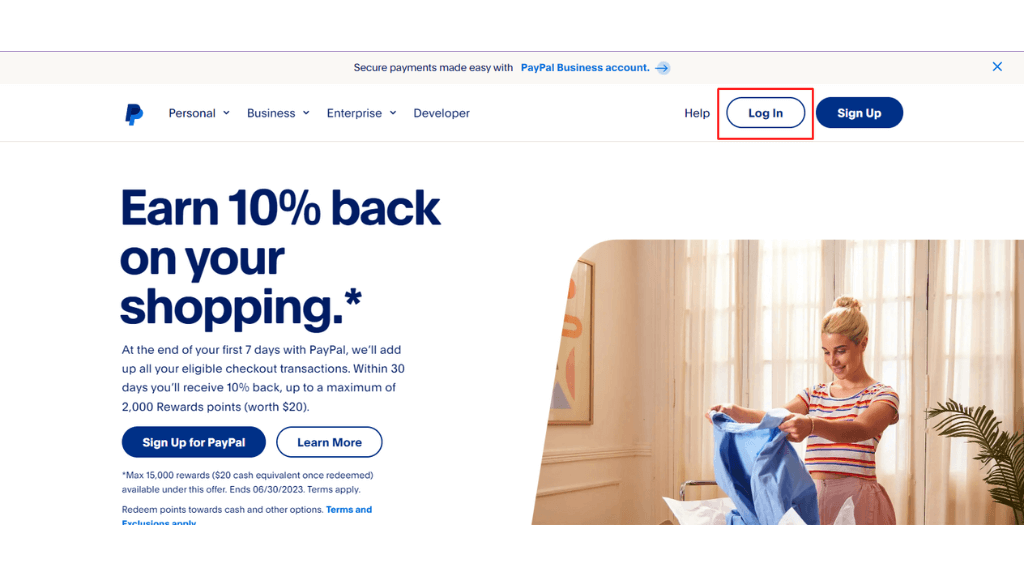
3. Tap on Settings and select the Payments option.
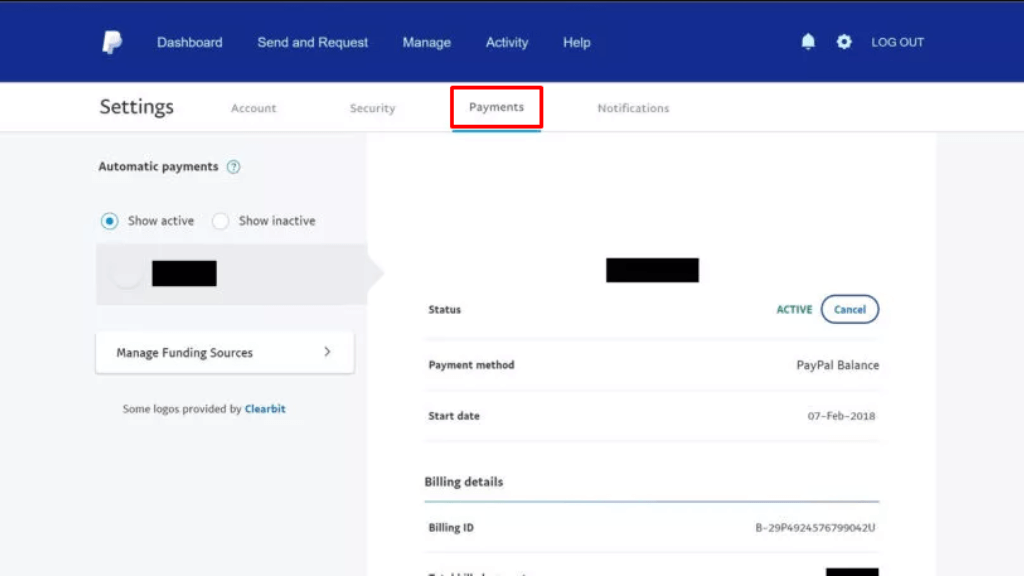
4. Click on the Manage Automatic Payments option.
5. Choose the Nurx subscription from the list.
6. Tap on the Cancel at the top of the subscription and confirm it.
7. Thus, your Nurx subscription will be canceled.
How to Delete Nurx Account
You can delete the Nurx account using a phone call or by sending an email.
Delete Nurx Account with Phone Call
You can make a phone call to the support team of Nurx at 800-321-NURX to delete the Nurx account. The support team will be available between 9 AM to 9 AM EST from Monday to Friday. You can contact the support team and request the deletion of the Nurx account.
Delete Nurx Account with Email
You can also contact the support team by email ([email protected]) with personal & account information and provide the reason for deleting the Nurx account. You have to wait for 14 days to get a response from the Nurx support team and follow the procedures.
FAQ
To postpone the Nurx subscription, you change the refill date on the Nurx account: Go to the Nurx account -> Finish the sign-in process -> Tap on the Account icon -> Click on Subscription -> Next Refill -> Change -> Done.
To remove your credit card from Nurx: Visit the Nurx website ->Complete login process ->Account -> Payment Methods -> Delete your credit card details -> Done.
Nurx doesn’t provide you refund after canceling the Nurx subscription.
There are a lot of alternatives available for Nurx that, include Simple Health, Dadi, Pandia Health, Modern Fertility, and much more.