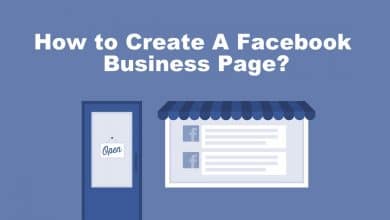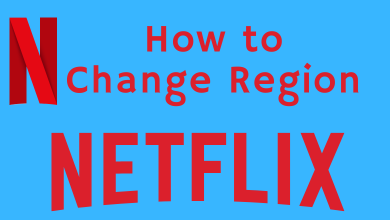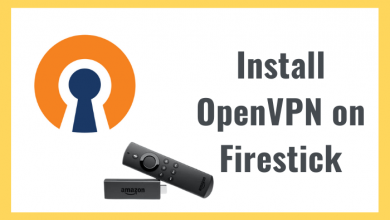Key Highlights
- Android: Play Store → Account → Payments & Subscriptions → Subscriptions → Screambox → Cancel Subscription → Continue.
- iPhone : Settings → Apple ID profile → Subscriptions → Screambox → Cancel Subscription → Cancel.
- Screambox Website: Login → Your Account → Subscription → Cancel Subscription.
- Roku: Go to Channel → Screambox → Press Star button → Manage Subscription → Cancel Subscription.
- Amazon account : Login → Your Memberships & Subscriptions → Screambox → Cancel Subscription → End my subscription now → End Now
Screambox is a subscription-based streaming service where you can watch over 400 horror movies online. If you have subscribed to Screambox free trial or purchased a subscription, you can cancel it anytime on the official Streambox website. In addition, if you purchase your VIP subscription on an iOS, Android, or Roku device, you need to access your personal Google Play, App Store, or Roku account to cancel the subscription.
Contents
How to Cancel Screambox Subscription on the Website
[1] Open the default browser on your PC, visit the official website of Screambox and click Login.
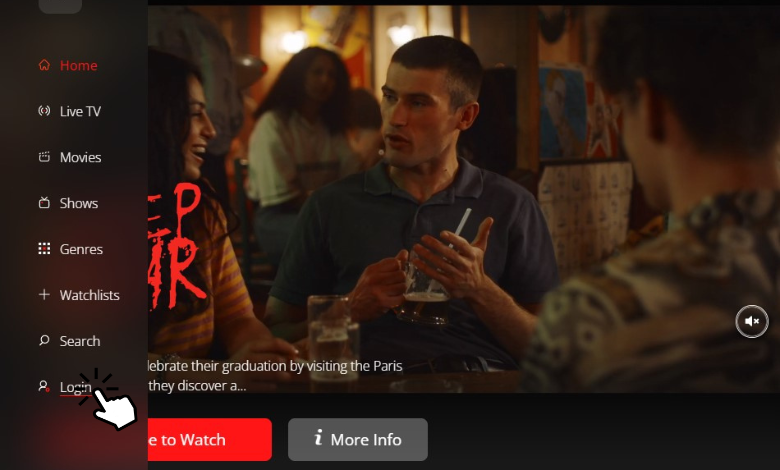
[2] Input your email and password and sign in to your Screambox account.
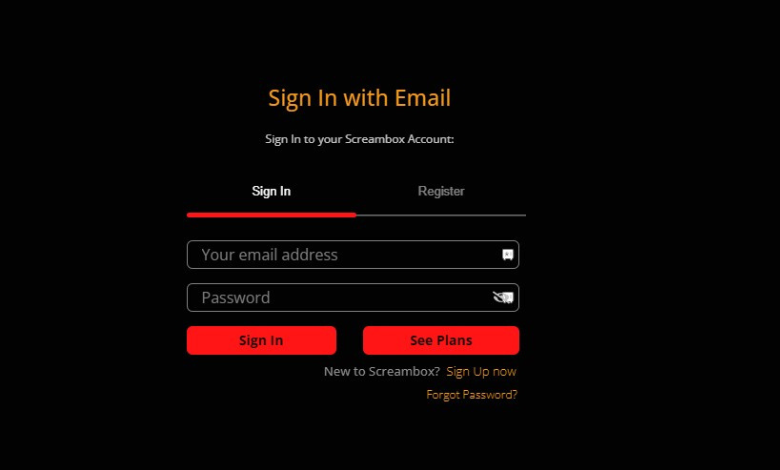
[3] From there, click Your Account at the top right corner.
[4] Under Your Account section, choose Subscription.
[5] Now, click Cancel Subscription to cancel your membership plan.
How to Cancel Screambox Subscription on Android
If you are using Screambox on an Android smartphone, navigate to Play Store to terminate the subscription.
[1] Head to Google Play Store on your Android smartphone.
[2] From there, select Account at the top right corner.
[3] Then, choose Payments & subscriptions.
[4] After that, select Subscriptions.
[5] Under Subscriptions, choose Screambox from the list to view additional information about your subscription, which includes expiration or renewal date.
[6] If you like to cancel your subscription before the expiration date, tap Cancel Subscription.
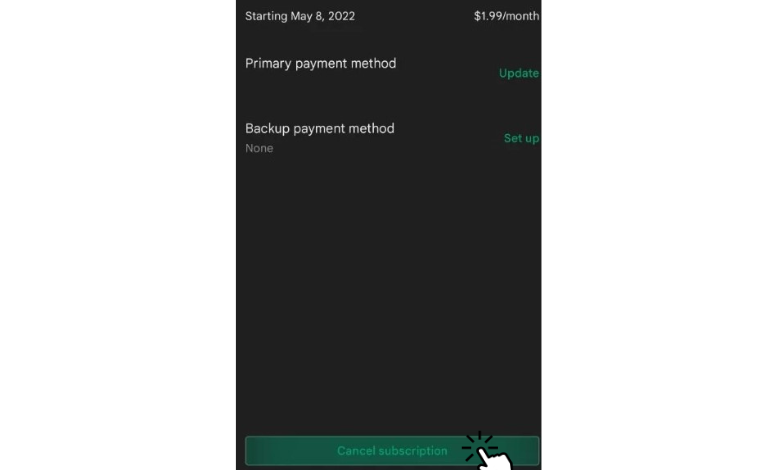
[7] At last, choose a reason for your cancellation and hit Continue to terminate the subscription.
How to Cancel Screambox Subscription on iPhone
[1] Unlock your iPhone and navigate the Settings app.
[2] Then, tap your Apple ID profile.
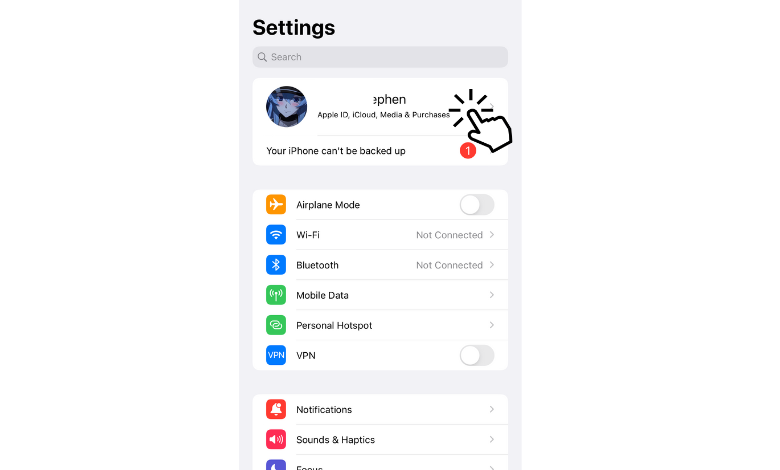
[3] After that, choose Subscriptions under your Apple ID.
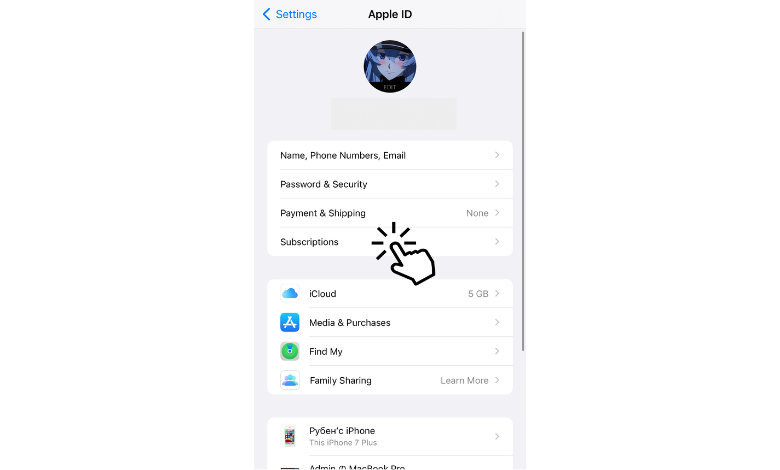
[4] Next, from the list of subscriptions, choose Screambox.
[5] Finally, tap Cancel Subscription and hit Confirm to proceed with the process.
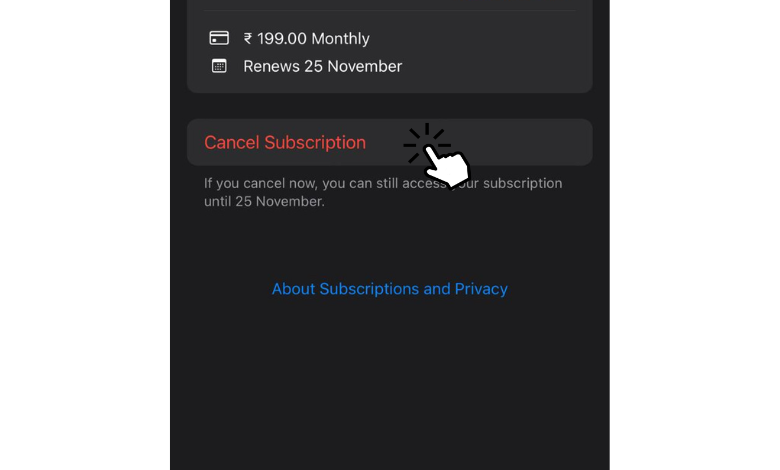
How to Cancel Screambox Subscription on Roku
You can cancel your subscription on Roku within a few minutes to terminate your Screambox membership.
[1] Launch your Roku device and press Home on your remote control.
[2] After that, browse the channel by selecting Go to Channel → Screambox.
[3] Now, press Star (*) on your Roku remote control to open the channel settings.
[4] From the menu, select Manage Subscription.
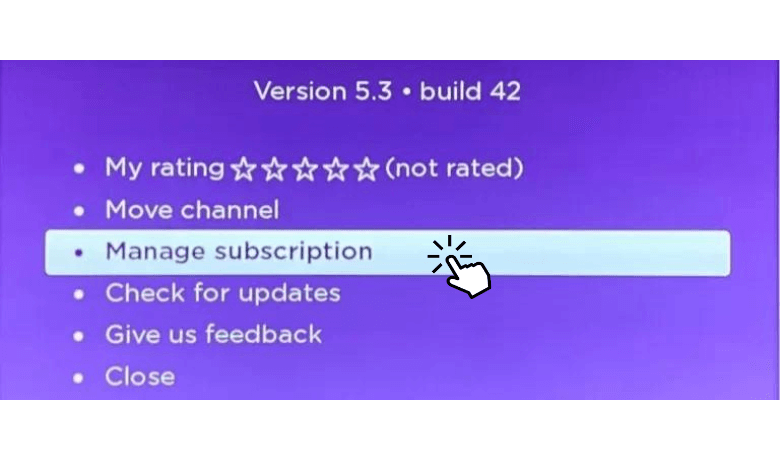
[5] At last, click Cancel Subscription to confirm the cancellation.
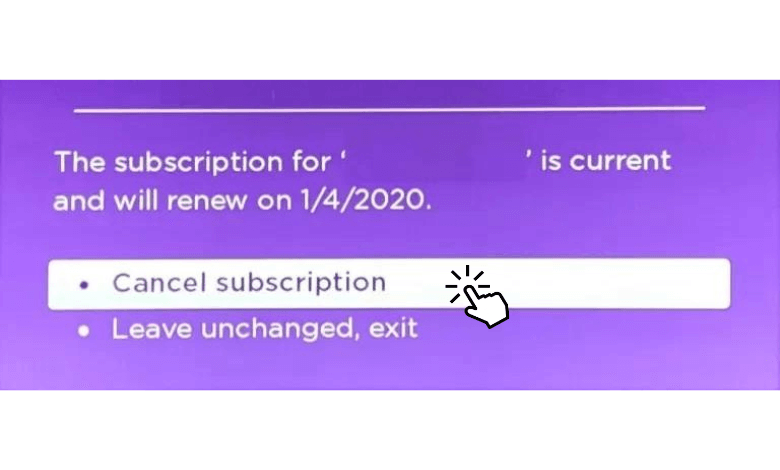
How to Cancel Screambox Subscription Using Amazon Account
If you purchased Screambox using Amazon, you should use your Amazon account to terminate the subscription.
[1] Visit the Amazon website and log in with your Amazon account.
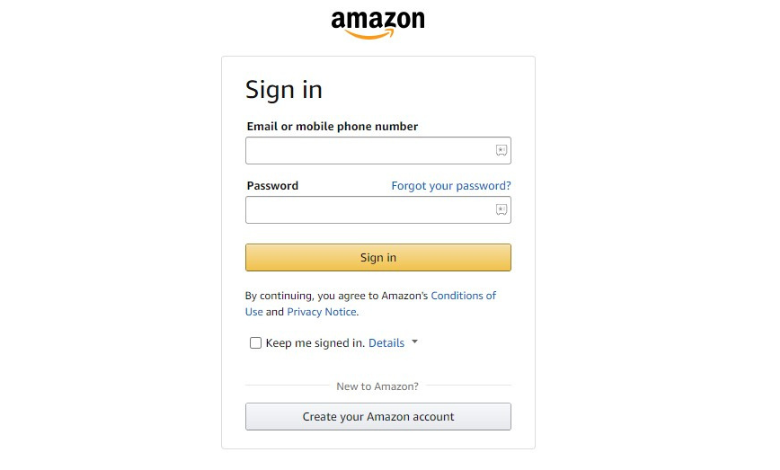
[2] Go to Your Memberships & Subscriptions.
[3] After that, choose Screambox subscription and select Cancel Subscription.
[4] Now, you will be redirected to the Cancel Subscription page.
[5] From there, do the following;
- To continue the rest of the trial but to prevent further upgrades, click End On under Cancel on renewal date.
- To terminate the subscription, select End Now under End my subscription now.
Therefore, you can cancel the Screambox subscription if unsatisfied with the content or the platform’s service.