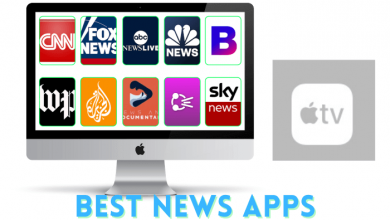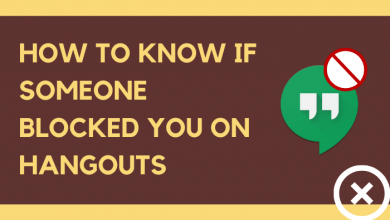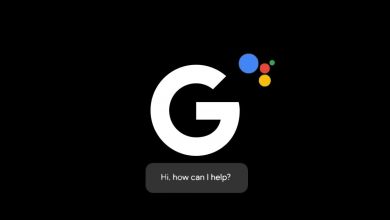Key Highlights
- To Change Apple ID Phone Number on Using iPhone: Turn on your iPhone → Settings → Password & Security → Trusted Phone Number →Edit →Red colored minus→Delete→Add trusted Phone number→Enter Passcode→Enter new number→Send→ Enter the verification code → Complete the process → Done.
- To Change Apple ID Phone Number Using Browser: Visit the Apple ID page→Account Security→ Trusted Phone Number→ + button→ Enter the country and phone number→Continue→ Complete Verification Process→Change Phone Number.
Have you ever thought of changing the Apple ID phone number that is no longer in use, or willing to get a new number? If that’s the thing, Apple gives you a chance to change your Apple ID Phone Number. Apple ID is very important if you own any of the Apple products. You can only log in with your Apple ID to any of the Apple products like iPhone,iPad, or Apple Watch.
You can change your Apple ID by using your iPhone, using a browser, or by using without any verification code. On changing the Apple ID phone number, you can prevent your privacy data with your Apple ID in case you wish to switch your phone number
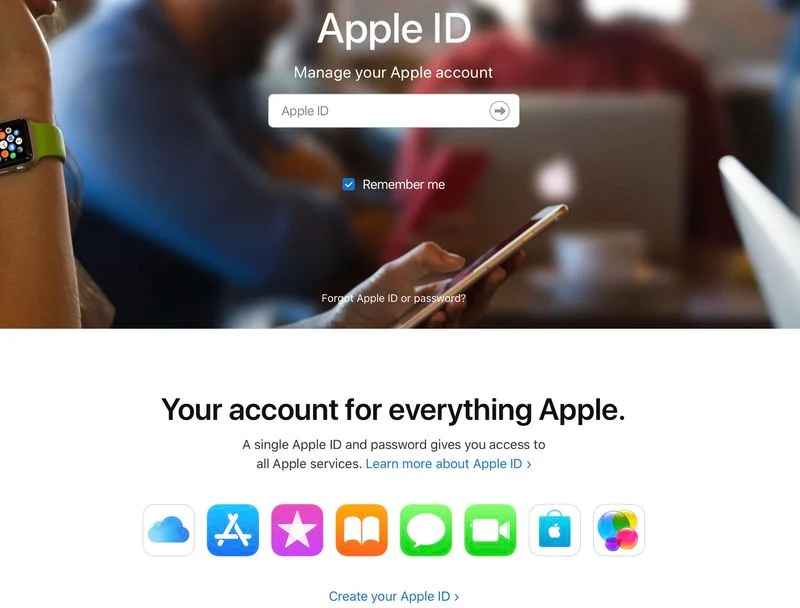
iPhone – Go to Settings > click on your Apple ID > choose Password and Security > select Trusted Phone Number > delete the existing number > add a new trusted phone number.
Contents
How to Change Primary or Trusted Phone Number for Apple ID [Using iPhone]
#1. Open Settings on your iPhone.
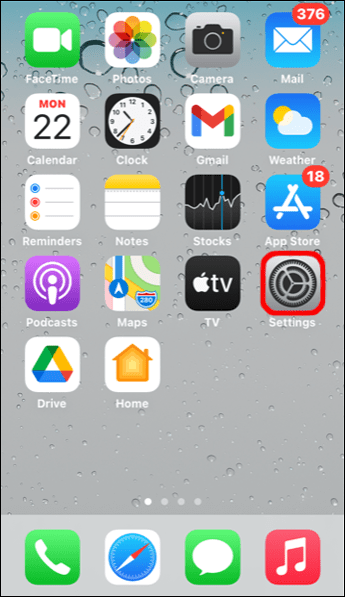
#2. Click on your Apple ID at the top of the screen.
#3. Select Password & Security.
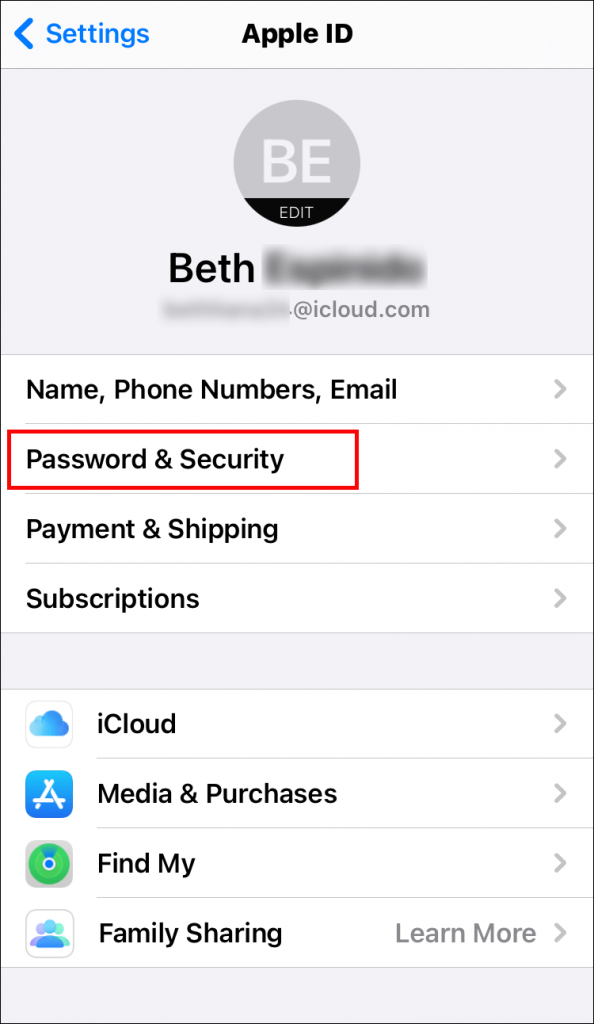
#4. Click the Edit icon located next to the TRUSTED PHONE NUMBER menu.
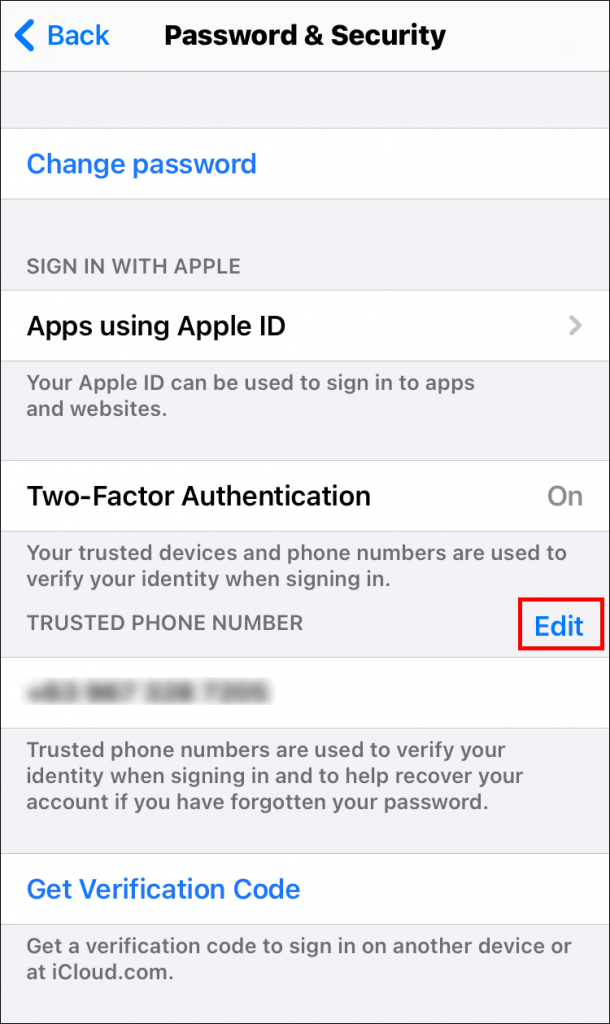
#5. Select the red-colored minus symbol located before the existing number and choose Delete.
#6. Now, click on Add a trusted phone number.
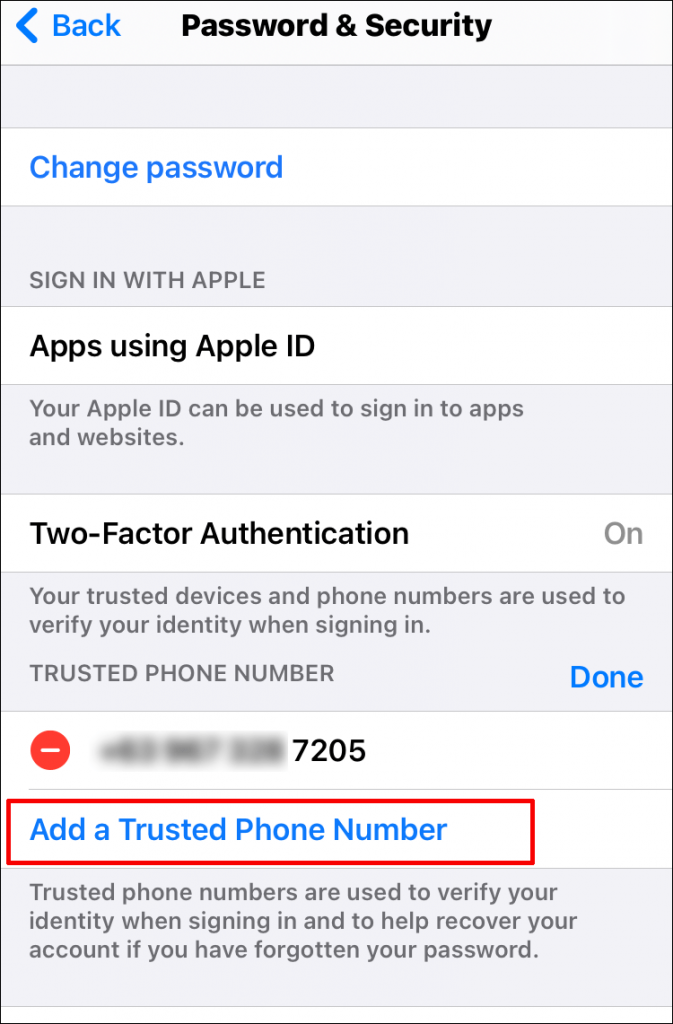
#7. Enter the device passcode for verification purposes.
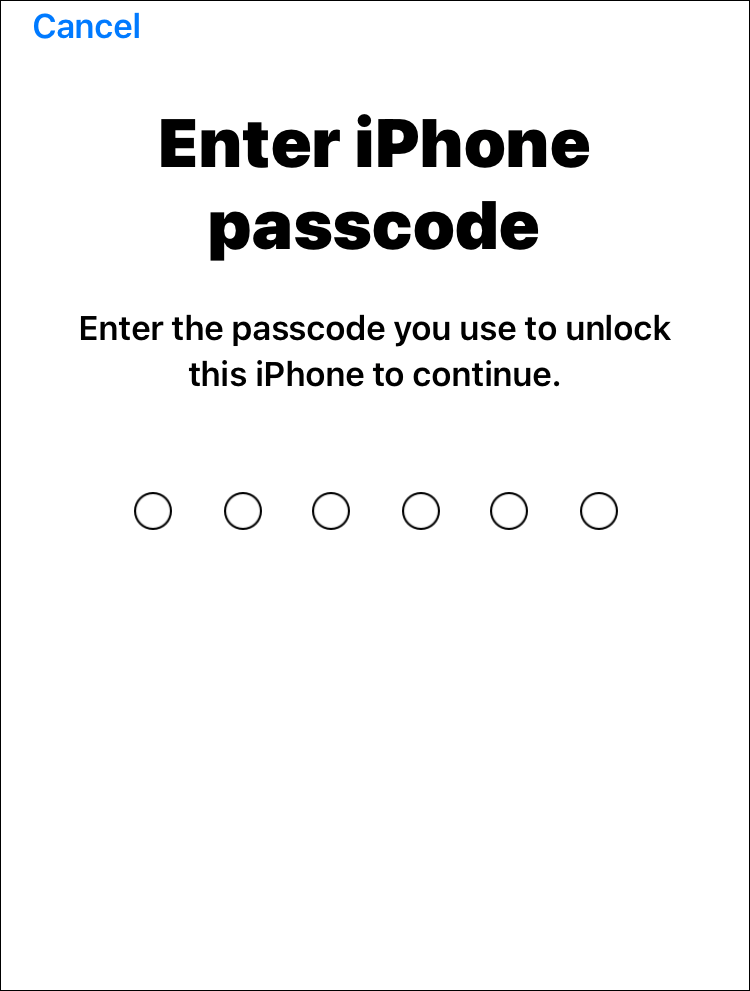
#8. Enter the new number you want and click on Send.
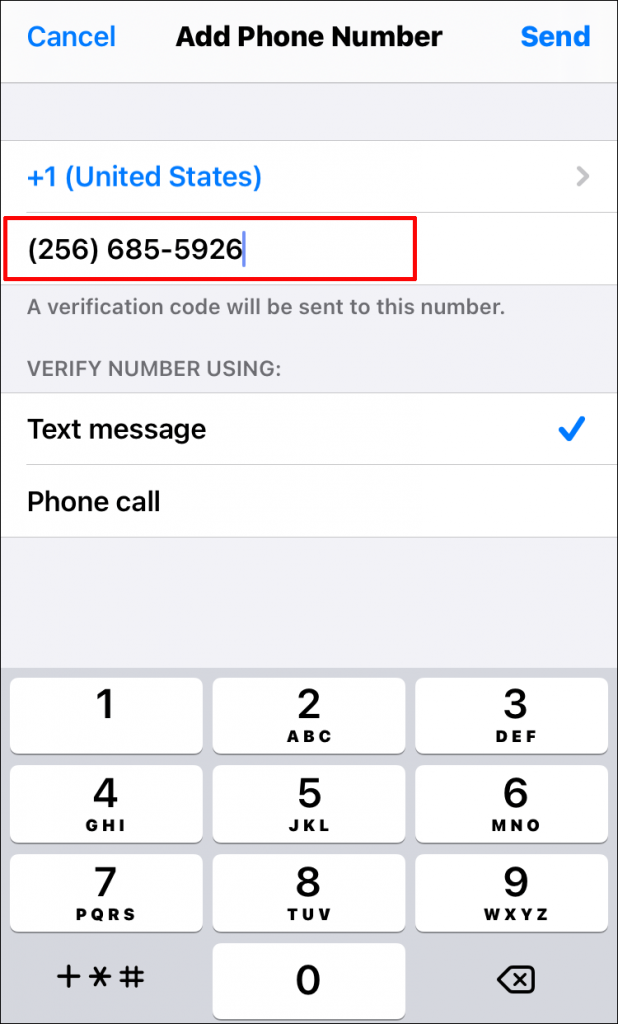
#9. Complete the verification process by entering the verification code you have received.
How to Change Account Recovery Phone Number for Apple ID Using Browser
#1. Open a browser on Mac or Windows and visit the Apple ID page.
#2. Sign in to your account with the necessary credentials.
#3. Click on the Account Security option.
#4. Click the “+” button located next to the trusted phone number option.
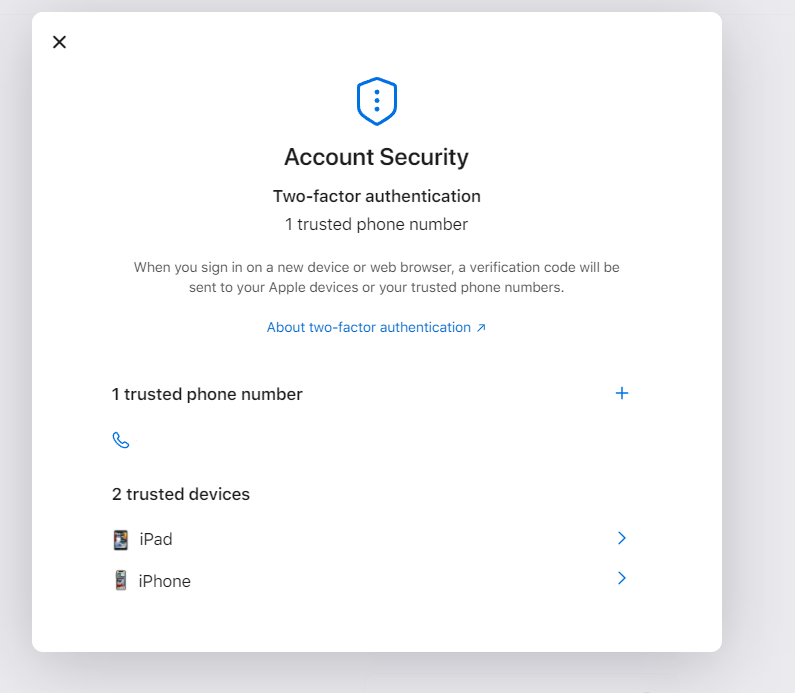
#5. Choose your country and enter the phone number you want.
#6. Choose the verification method you want and click on the Continue option.
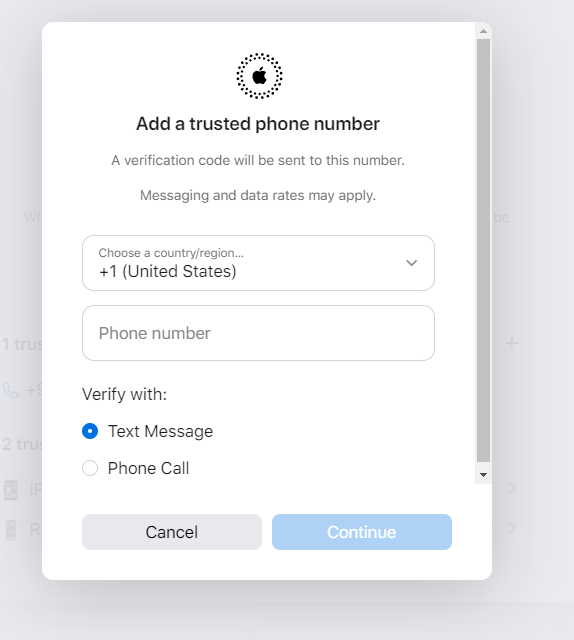
#7. Complete the verification purpose, then add the number.
Update Phone Number for Facetime and iMessage
If you have not updated the new phone number, you may encounter problems sending and receiving messages or calls via Facetime and iMessage.
#1. Open your phone Settings on your iPhone.
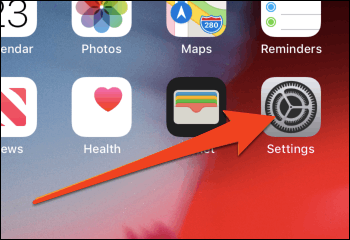
#2. Tap on Messages.
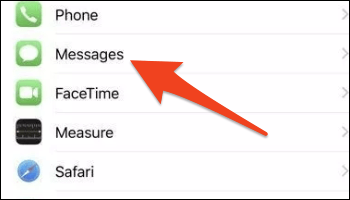
#3. Turn on the iMessage and tap on Send & Receive option.
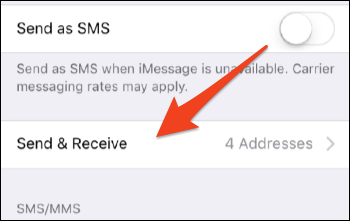
#4. Here, you will get a prompt to log in with your apple id to use iMessage. Sign in to your Apple ID account.
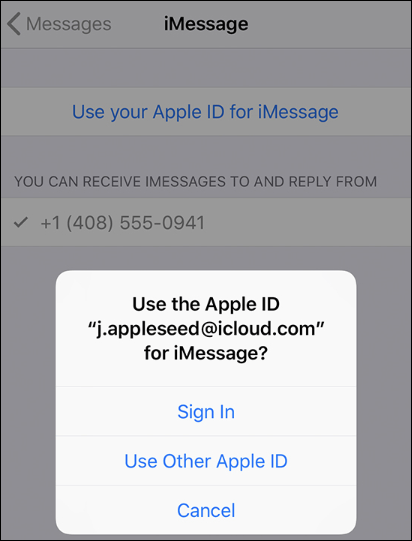
#5. After signing in, you will see the new phone number under the You can receive iMessages to and reply from.
#6. To update it on Facetime, return to the Settings page and click Facetime.
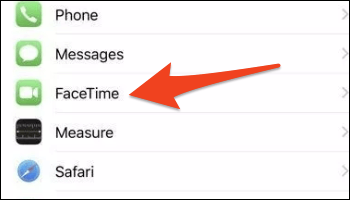
#7. You have to sign in with the same apple id used in iMessage, and now the phone number under the FaceTime can reach you at menu.
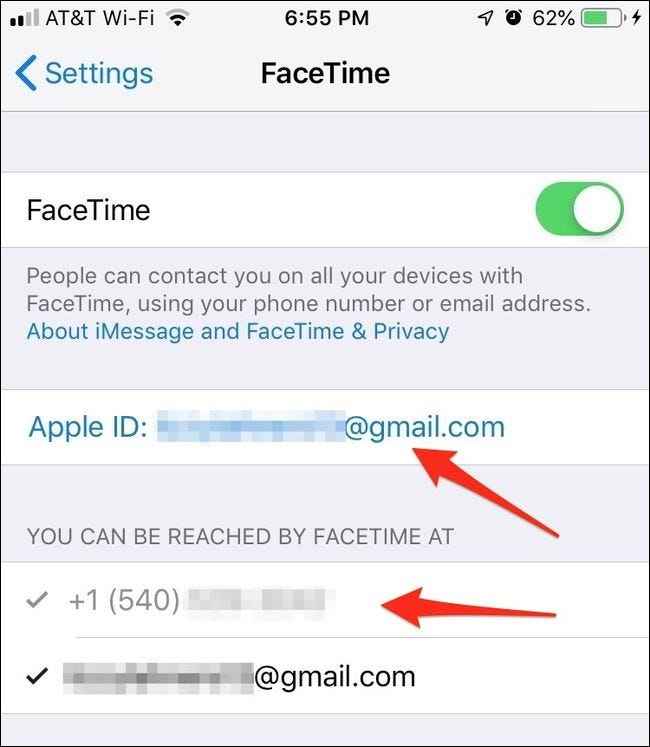
How to Get New Apple ID Phone Number Without Verification Code
1. Go to the Apple ID website (https://appleid.apple.com/) from your browser.
2. Log into your account with the essential credentials.
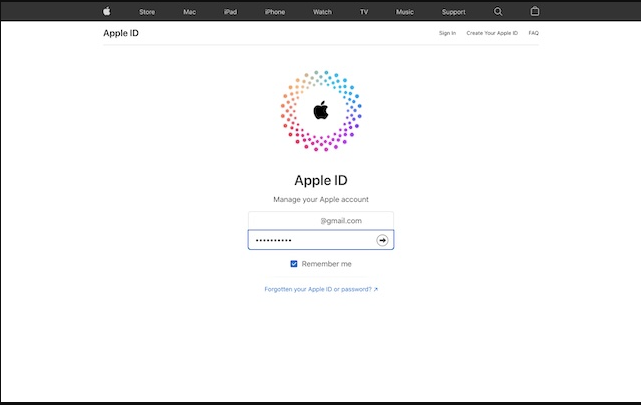
3. On the Two Factor Verification page, hit the Did not get a verification code? option.
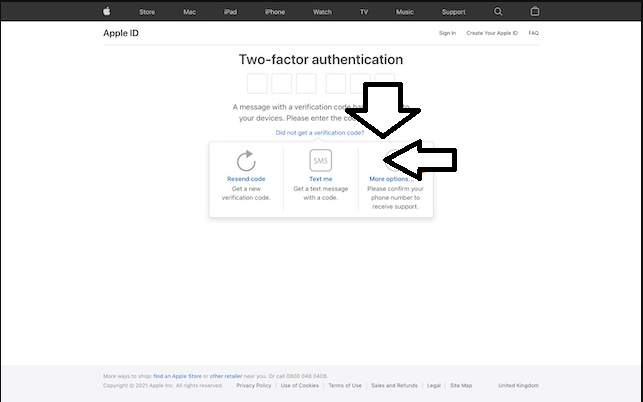
4. Tap on the More option and you will get the forgot page of Apple. Follow the prompt instructions to change the Apple ID phone number.
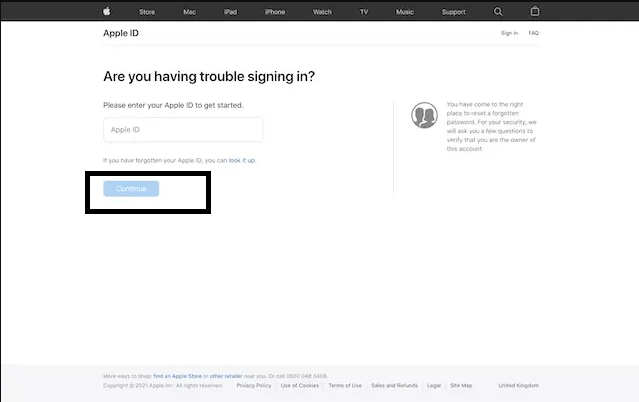
FAQ
Use your iPhone or iPad to change the trusted mobile number without signing in to your Apple ID account.
First, sign out your Apple ID from all the existing devices and services.
>> Visit http://appleid.apple.com/.
>> Sign in to your account.
>> Click on Sign-in and Security.
>> Select the Apple ID option.
>> Under the Change your Apple ID section, enter the phone number you want.
>> Complete the verification process and sign in to all your devices with the mobile number instead of Apple ID.
It is impossible to change the mobile number of Apple ID without entering the password. Apple will prompt you to enter the device or account password for verification purposes while changing the phone number.
On your iOS device, Settings→ Account name→Password & Security→Under Trusted Phone Number→Edit→Red remove button→cofirm removal of old phone number.
No. It is impossible to create an Apple ID without adding your phone number. Adding a phone number to your Apple ID verifies your identity and recovers your account in necessary cases.