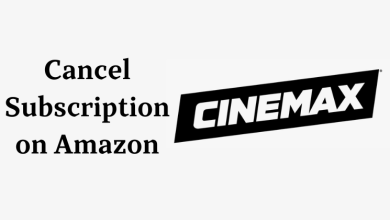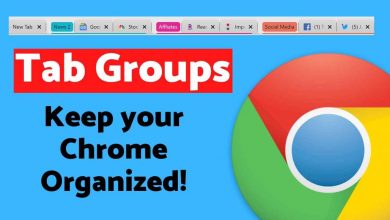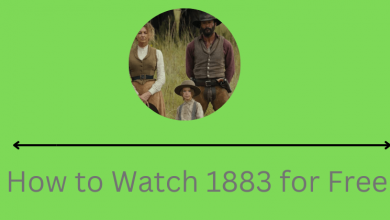Earlier, YouTubers depend on the Google platform to edit their Channel names. With the recent updates and introduction of new features, Google lets users change their YouTube Channel name from the desktop and mobile app without the aid of Google services. Most users will modify their channel name to make it more popular, attract users, and easily gain followers. Moreover, you will be allowed to change the channel name only for a limited time in a specific period. If you have created a YouTube channel with an unconventional name, it is necessary to have an attractive channel name.
Contents
How to Change Channel Name on YouTube [Desktop]
Unfortunately, the YouTube desktop version doesn’t offer the feature to change the Channel name. Therefore, you must access YouTube Studio to modify.
1. Open the browser on your desktop and visit the YouTube Studio.
Alternatively, you can navigate to YouTube Studio via YouTube. Go to YouTube → Click the Profile icon → Your Channel → Customize Channel.
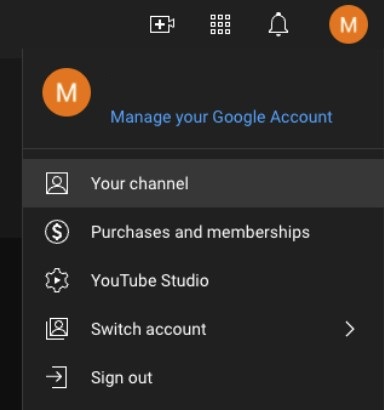
2. Click Customization on the left menu and go to Basic Info.
3. Click the Edit icon near the channel name.
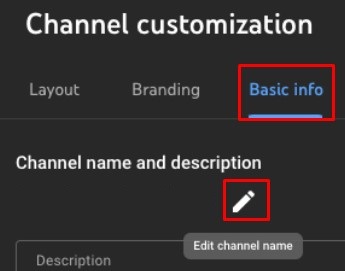
4. Once you have entered the new name, click Publish.
Note: You can change your YouTube Channel name twice in 14 Days.
How to Change Channel Name on YouTube Mobile App
Now, you can easily edit your YouTube channel name on the mobile app.
1. Launch the YouTube app on your Android/iPhone.
2. Tap the Profile icon on the right and select Your Channel.
3. Tap the Edit icon near the Analytics icon.
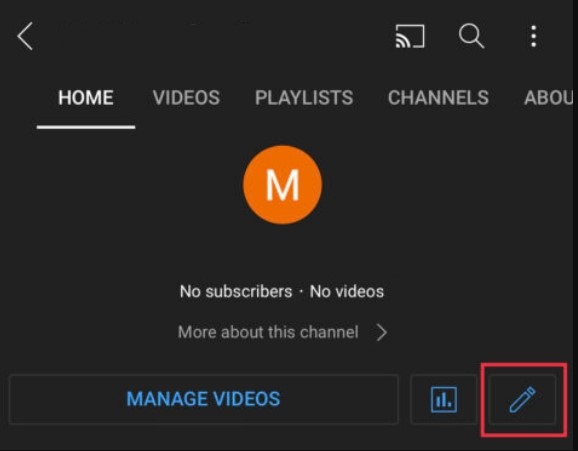
4. You can see Edit (Pencil icon) near your name. Tap on it.
5. Type the new name and tap OK.
Your changes will be saved, and your YouTube channel will be published with the new name.
Changing Channel Name on YouTube Studio Mobile App
Like the desktop version, you can edit the channel name on the YouTube Studio mobile app.
1. Go to the YouTube Studio app on your smartphone.
2. Tap the Profile icon → Your Channel.
3. Tap Edit Channel.
4. Hit the Pencil icon, enter the new name and tap Save to apply the changes.
How to Add Translations To Your YouTube Channel Name
If your channel audience is worldwide, it is necessary to add a translation that helps users read the channel name.
1. Go to YouTube Studio on desktop.
2. Click Customization and navigate to Basic Info.
3. Click Add Language.
4. Choose your original and translation language from the list of options.
5. Enter your Channel name and description under the Translation section.
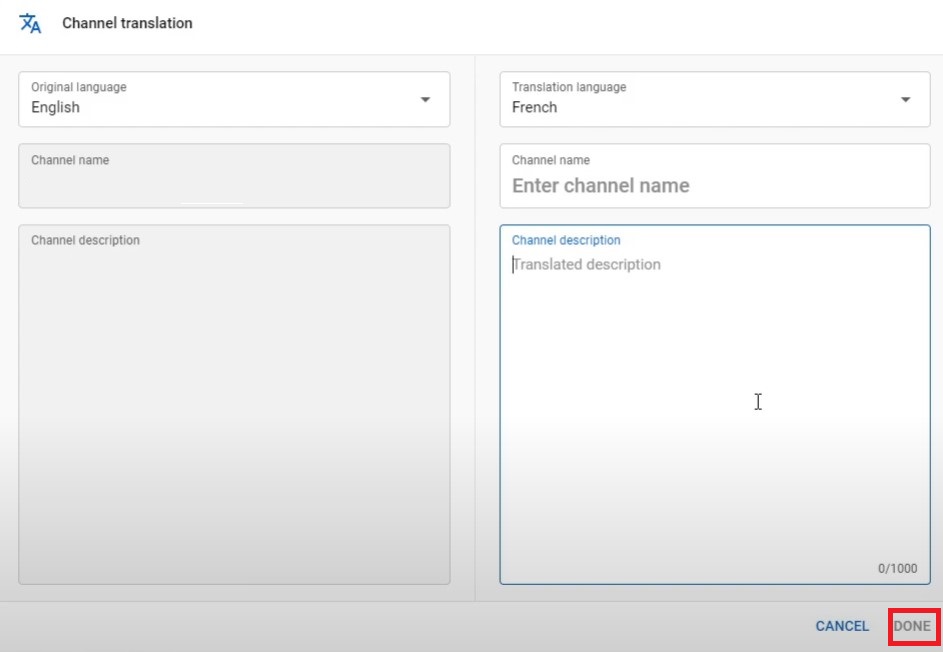
6. Click Done to save changes.
Whether you find fun or more interesting, or a unique name, YouTube lets you change it. It will take a few days for the new name to reflect on your YouTube account. Therefore, you must be patient until the changes get reflected.