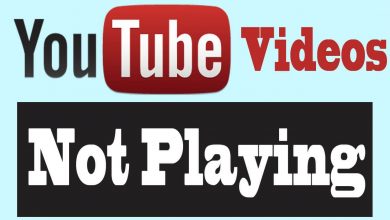Key Highlights
- YouTube lets users change the language on the platform by changing the location and language settings.
- You can even change the language of the app using the mobile settings.
YouTube is a video streaming platform where you can watch videos in all categories. By uploading your video and live streaming your gaming session or any other activities, you can also earn money on YouTube. YouTube offers more features to users to use the app more smoothly and conveniently. Generally, the YouTube platform comes with English as a default language. If you don’t like using English, you can change to your desired language on YouTube by changing the location and language settings.
Contents
How to Change YouTube Language on Desktop
1. Open YouTube in your desktop browser.
2. Click on the profile icon in the top right corner of the YouTube homepage.

3. Select the Languages from the menu.
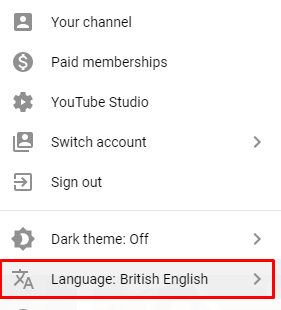
4. Select the preferred language from the list.
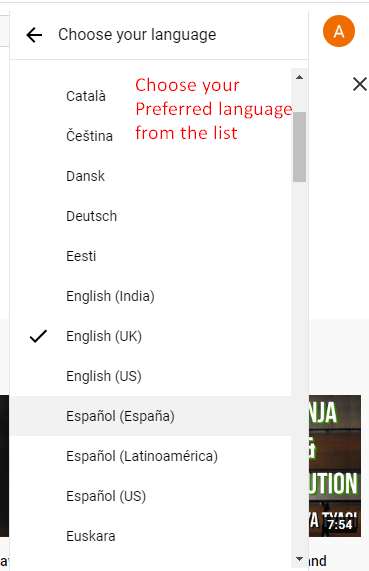
5. Now, the YouTube page will be changed to the language that you selected.
How to Change Language on YouTube App
Like the web version, the YouTube app offers the direct feature to change the language. Also, note that the language can be modified only by changing the location. Changing the location will change the language of the limited sections in the app, such as Recommendations, Trending, and News.
1. Open the YouTube app on your Android smartphone or iPhone.
2. Tap the Profile icon at the top right.
3. Tap Settings and go to General.
4. Under General, tap Location.
5. Choose the desired location you like to set.
How to Change Language on YouTube Using Device Settings
You can also change the primary language on your Android or iPhone using the device settings.
Android
Open Settings → System → Languages & Input → Language → Add a language → Select your preferred language.
After adding the language, move the preferred language to the top to set it as the primary language.
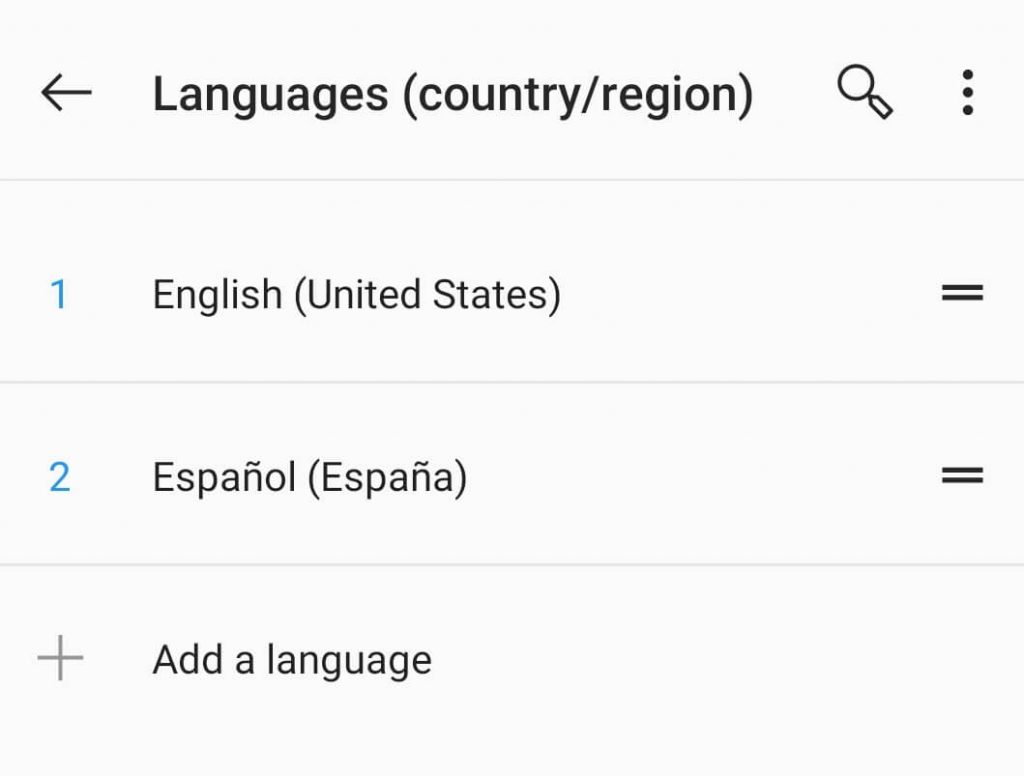
iPhone
Open Settings → General → Languages & Region → Add Language → Select your preferred iPhone language → Move the preferred language to the top to set it as primary language → Tap Continue to apply this setting.
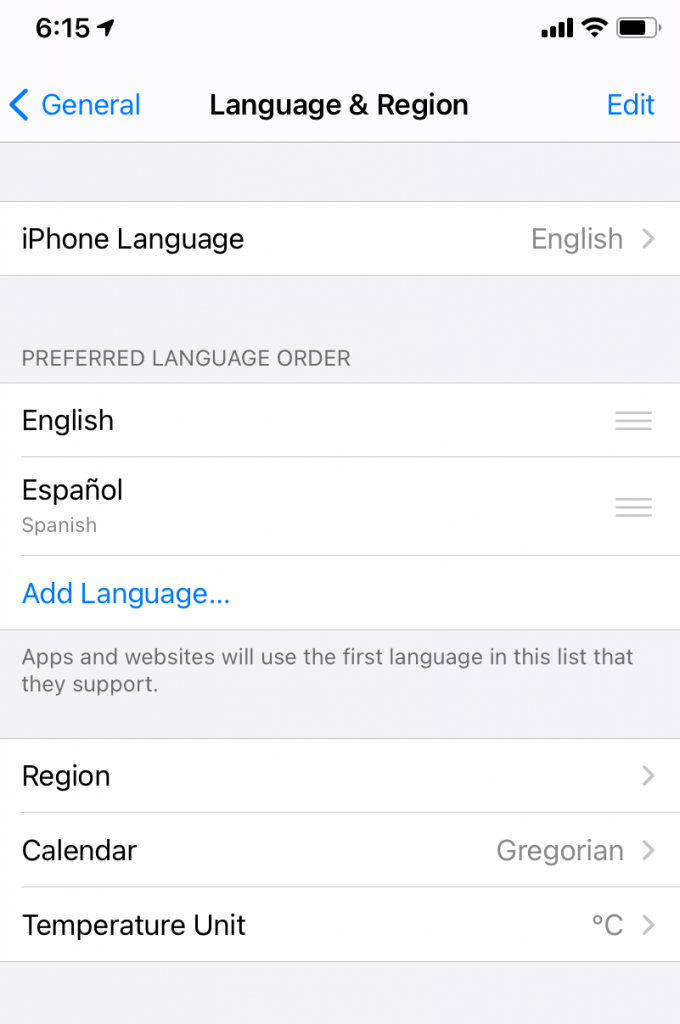
After changing the device language, launch the YouTube app, and you can see the app in your preferred settings.
How to Modify YouTube Language on Smart TV/Gaming Console
The YouTube app for Smart TVs and gaming consoles doesn’t have the native feature to modify the language. Therefore, you must use the device language and location settings to change it.
1. Go to Settings on your Smart TV/gaming console.
2. Select Language under Settings and choose the desired one.
3. Similarly, go to Location and select it from the lists.