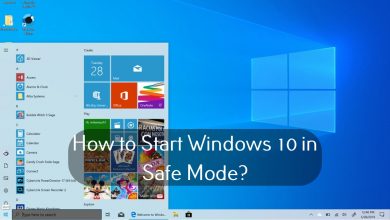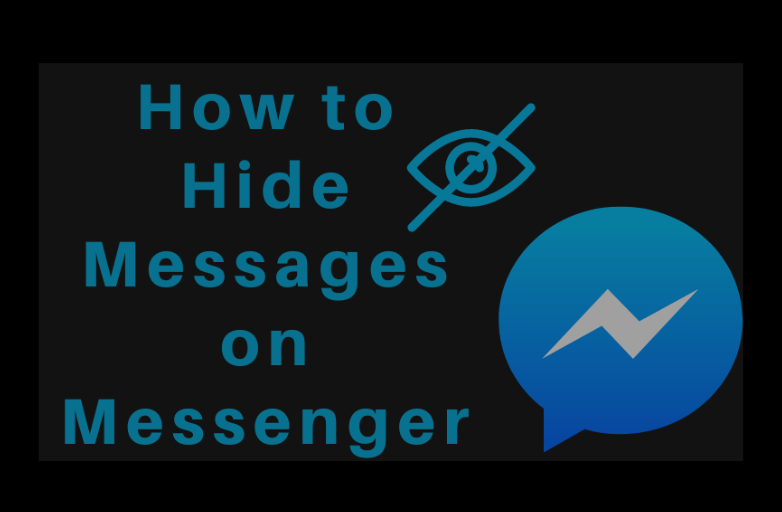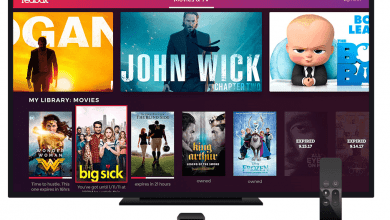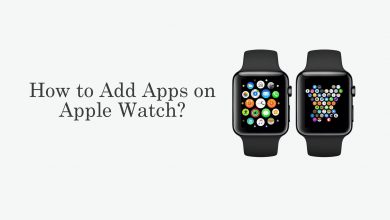Microsoft Outlook is a software that includes functions like a calendar, task manager, web browser, and contact manager. It has apps available on Android, iOS, and Windows phones. However, the default look on Outlook might not be as impressive. Hence, Outlook lets you change the view with different customizable choices like items, fonts, font size, and more settings. It might be applicable for folders like Inbox and Calendar.
When Microsoft Outlook is not working properly, the easiest solution would be to repair Outlook using professional recovery software. It will analyze and restore damaged Outlook data, helping you to get rid of MS Outlook troubles.
Contents
- Types of Views on Outlook
- How to Change Inbox View on Outlook
- Add Columns to the View
- How to Change Outlook View Settings
- Change Font and Font Size
- Change Font in Reading Pane
- Change Font Size While Composing a Message
- How to Change to a New Outlook View
- How to Change Outlook View to Default
- How to Change Outlook Calendar View
- READ NEXT
- Frequently Asked Questions
Types of Views on Outlook
If you are creating a new view, you can make one of the following types.
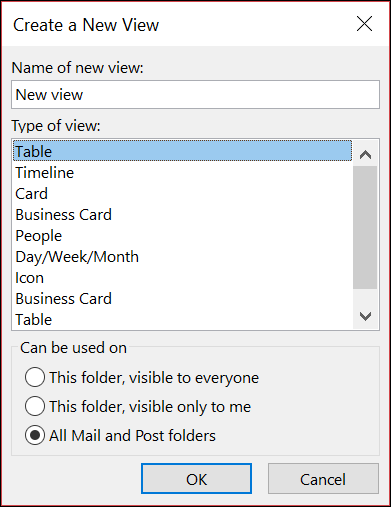
Business Card: The business card view is the best view to view contact folders and displays fields with data.
Card: The card view is the most suited view for contact folders.
Day/Week/Month: You can use this view for Calendar and email folders.
Icon: In the icon folder, you can see items and their subject.
People: In the People view, you can contact names and photos.
Table: A table view represents the data in rows and columns and is ideal for viewing emails.
Timeline: The Timeline view displays messages of a certain period.
Note – Change your Outlook password regularly to secure all your emails.
How to Change Inbox View on Outlook
1. Start by choosing the View tab.
2. In the Current View group, choose the Change View button.
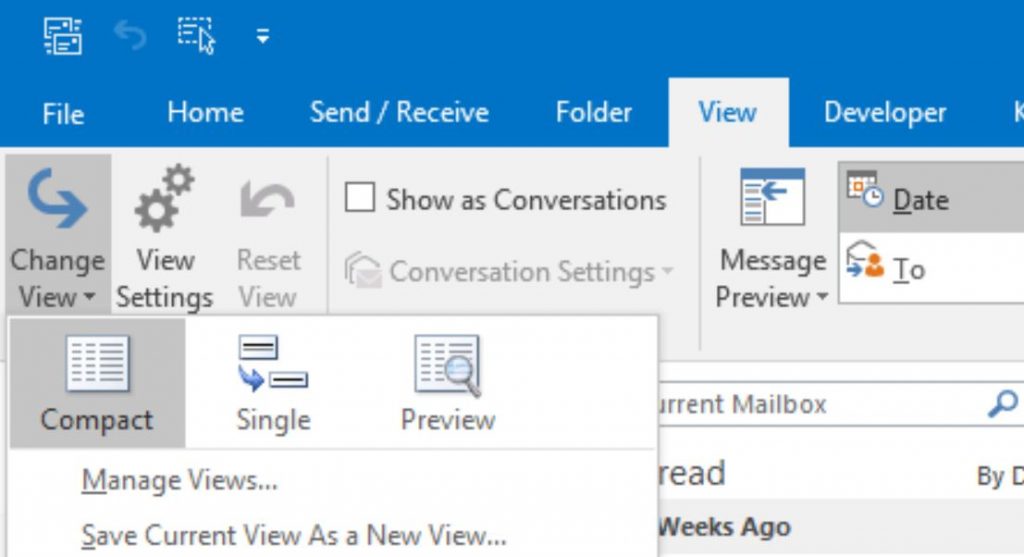
3. Next, choose any of the views in the menu.
Add Columns to the View
1. Open the Advanced View Settings box and choose Columns.
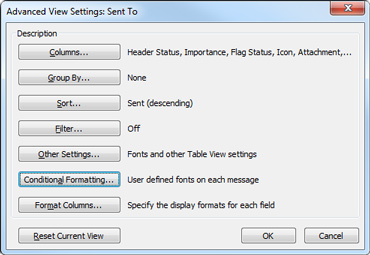
2. In the Columns Dialogue box, choose the number of lines and fields you wish to add.
3. Next, select the Add button.
4. To move the fields, select them and click Move Down or Move-Up till they reach the desired position.
5. Finally, choose OK.
6. To group the items, select Group By → click the drop-down menu under Group Items → choose a field → choose to ascend or descend → select OK.
7. To sort the default view, choose Sort → choose the fields to sort → choose up to four fields under Sort Items by → select OK.
How to Change Outlook View Settings
You can also customize the settings of the Outlook view in the reading pane or while sending a message.
Change Font and Font Size
1. Initially, select the View option.
2. Select View Settings.
3. From the Advanced View Settings box, choose Other Settings.
4. From the box, select the Column Font or Row Font option.
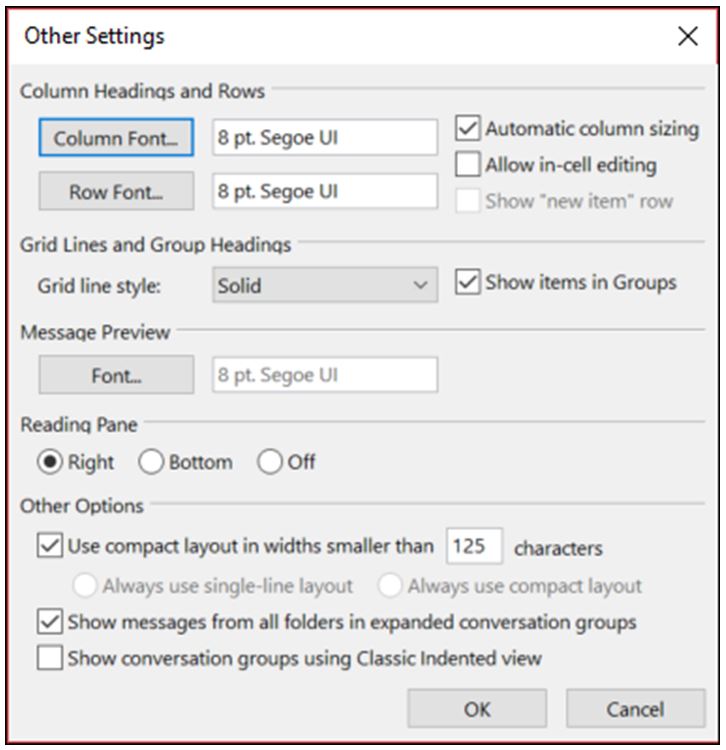
5. Next, choose the font, size, and font style you want.
6. To save the settings, press the OK option three times.
7. If you wish to change only the message preview font, select the Font… button in the respective field.
Change Font in Reading Pane
You can’t change the font in the reading pane. Therefore, you need to zoom in or zoom out on the reading pane to adjust the font size. If you are subscribed to Microsoft 365, you can adjust the zoom percentage.
1. Find the zoom percentage from the bottom-right corner of the reading pane and select it.
2. Now, you get the Zoom While Reading box on your screen.
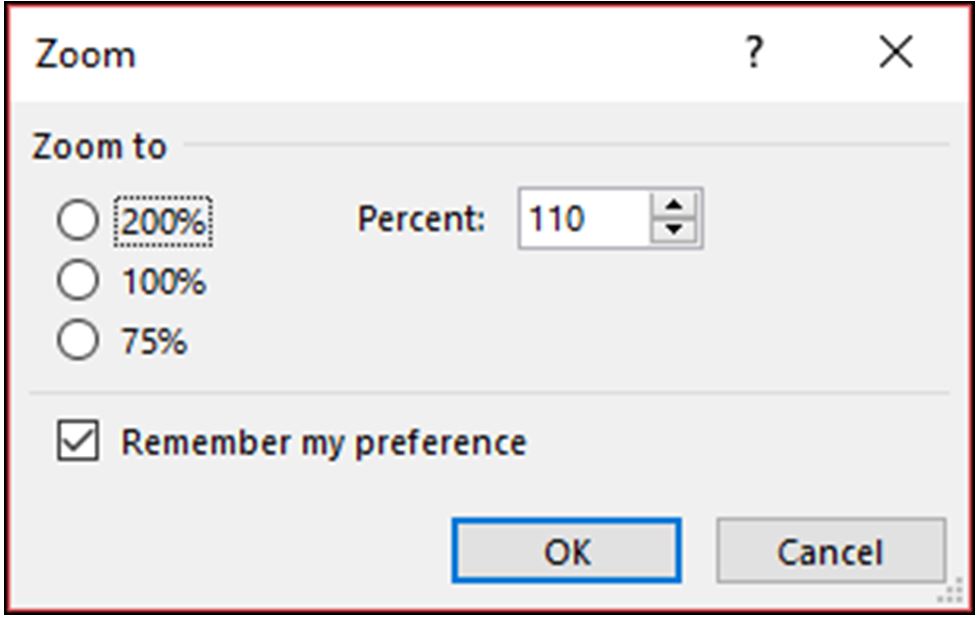
3. Enter the percentage and then check the box near Remember my preference box.
4. You can zoom in to the reading pane using the magnification slider.
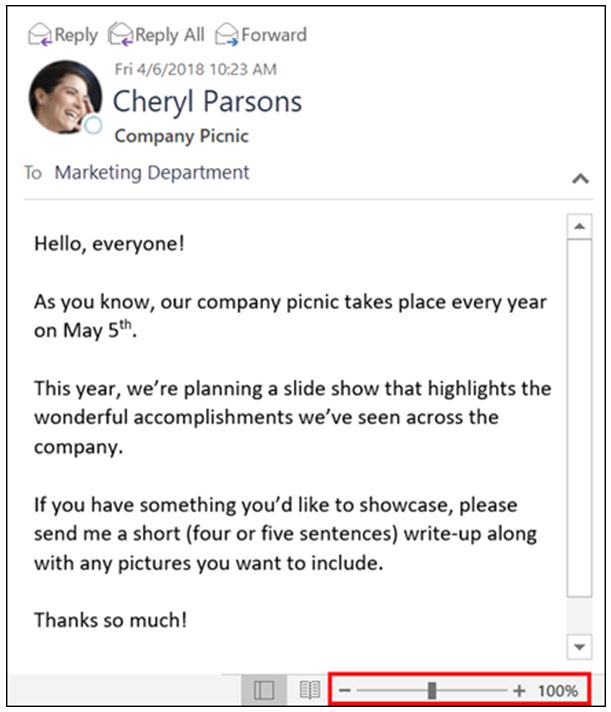
Change Font Size While Composing a Message
If you are composing, forwarding, or replying to a message, you can change the font.
1. Select the File option and choose Options.
2. Next, select Mail and then choose Stationary and Fonts.
3. Select the Font option in any field you like.
4. Next, you can customize the font to your choice.
5. Finally, select the OK option two times.
How to Change to a New Outlook View
1. Select View and then select the Current View option.
2. Next select, Manage Views.
3. Select the New option, enter a name for the view and choose a type.
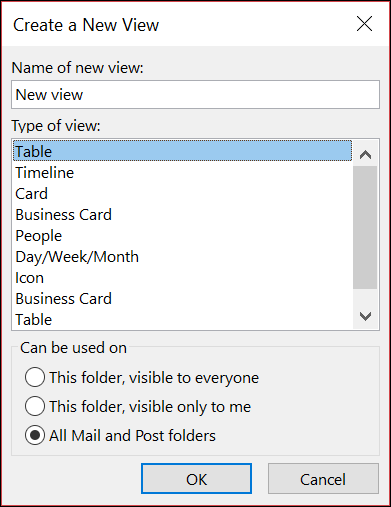
4. Also, choose either option in the Can be used on the field.
5. Select OK and then choose Apply View.
To delete a custom view, open the View tab → Current View → Change View → Manage Views → select the Custom View to remove → Delete → OK.
How to Change Outlook View to Default
1. Initially, choose the View tab and select the Reset View option.
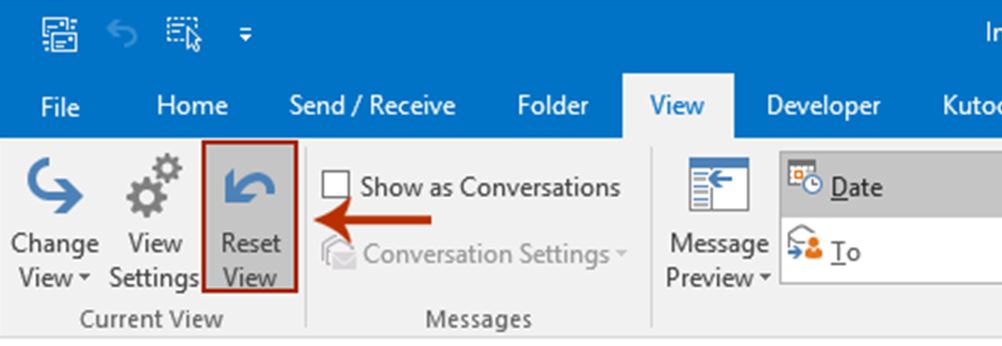
2. In the next dialog box, choose the Yes option.
3. Once again, open the View tab and select Change View.
4. Select the Apply Current View to Other Mail Folders option.
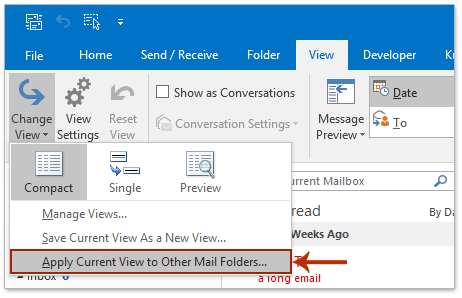
5. Check the box next to the Apply View to These subfolders box and click on OK.
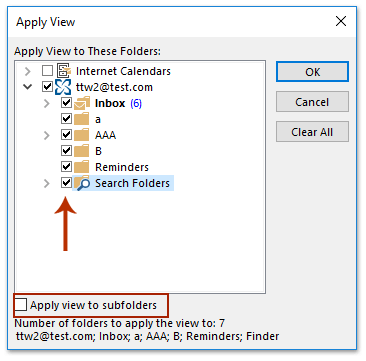
If you are using Microsoft Outlook 2007, follow these instructions.
1. Open the folder and choose the View tab.
2. Select the Current View option and then choose the Messages option.
3. Next, select View and then choose Current View.
4. Next, choose Customize Current View and the Reset Current View button.
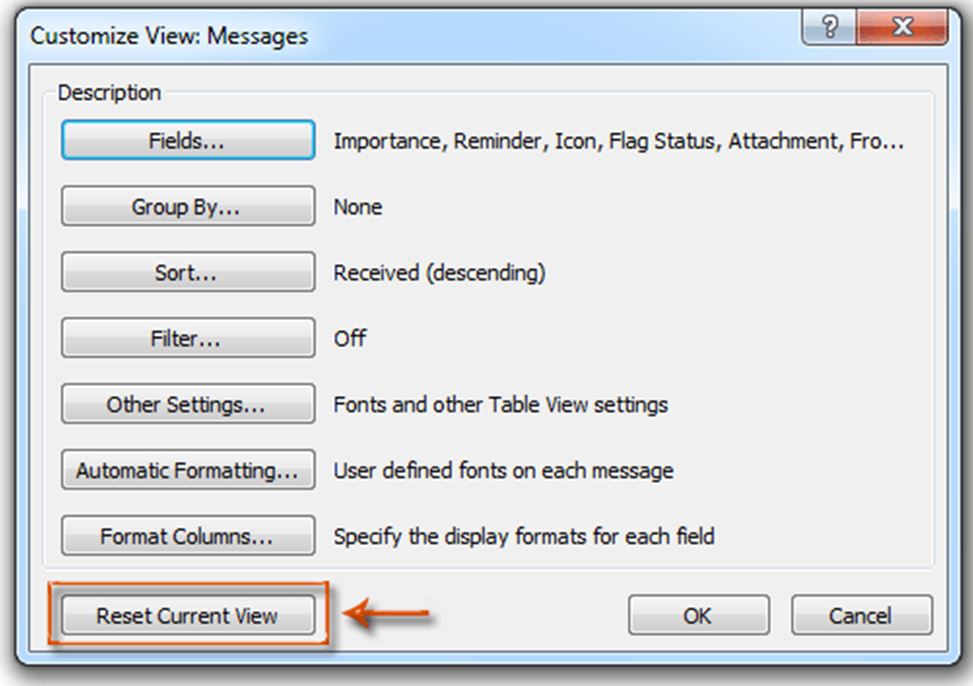
5. Next, choose OK.
6. Alternatively, close Outlook and press the Win + R keys.
7. In the next box, enter outlook.exe /cleanviews in the Open field.
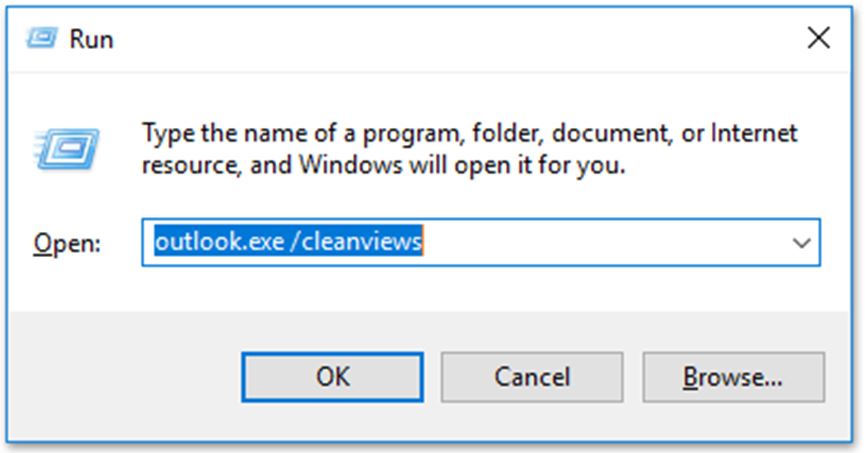
8. Finally, click on OK.
How to Change Outlook Calendar View
1. To display the upcoming calendar views, right-click on Calendar and choose Dock the peek.
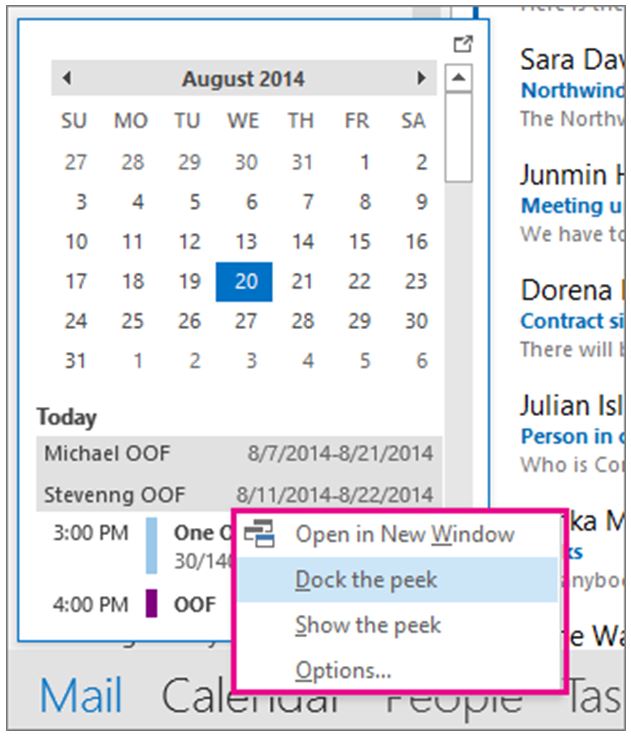
2. To view the Calendar by month starting from Monday, open Calendar → Home → Arrange → Month.
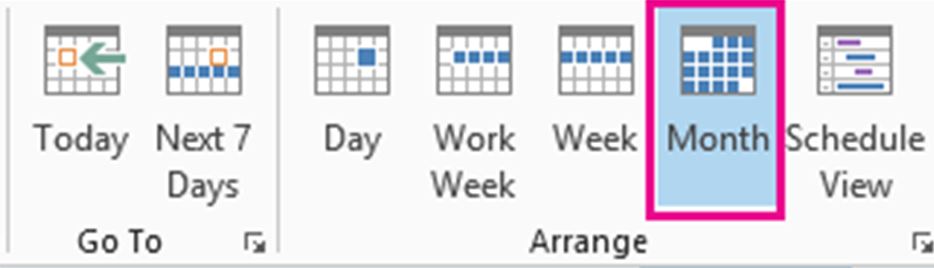
3. To start the weekday on Monday, open File → Options → Calendar → choose Monday in the First day of week section.
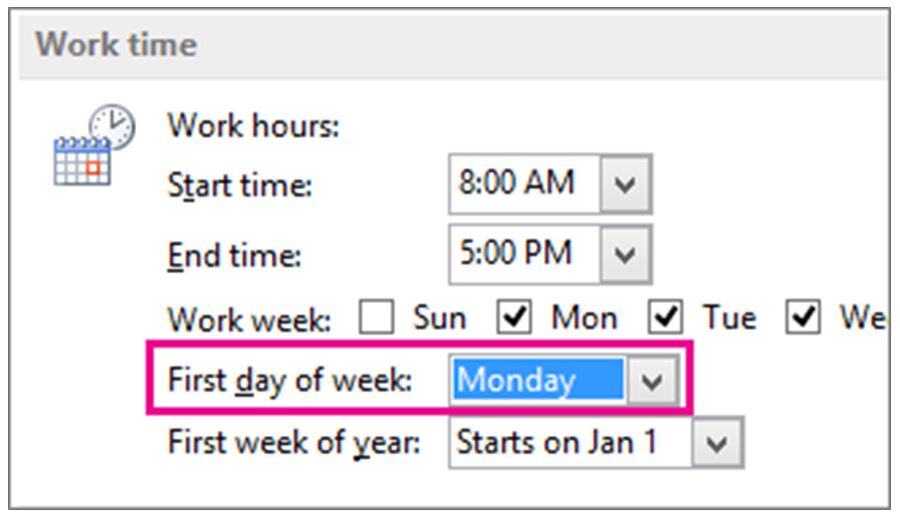
4. To display Holidays, choose Add Holidays in the Add holidays to the Calendar field > Choose location > OK.
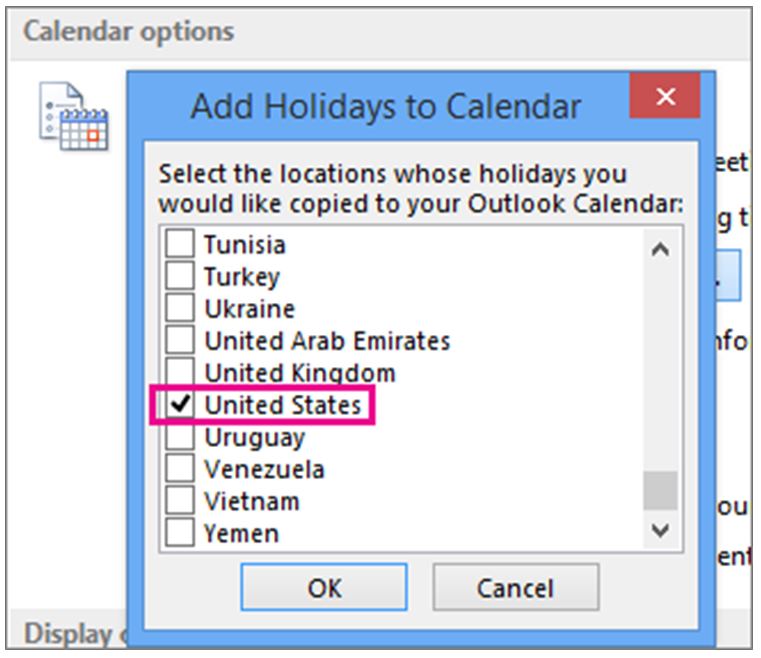
5. To set a work week, open Calendar → Home → Arrange → Work Week → File → Options → Calendar → set Start time, End time, Work week > select OK.
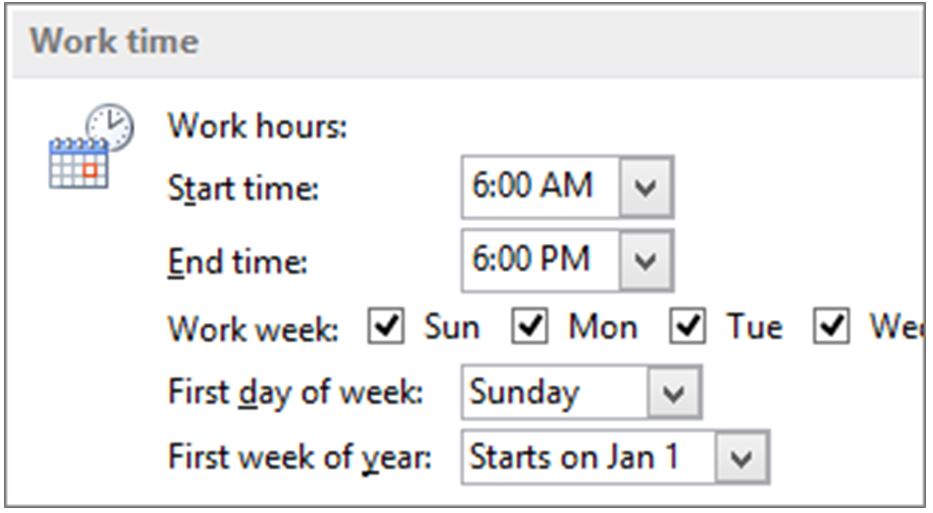
6. To view two time zones, open Calendar → Home → Arrange → Week → right-click and choose Change Time Zone → choose Eastern Time Zone in the Label box → choose both time zones → OK.
7. To create a new view, open View → click Change View → Manage Views → New → choose name and type → select OK → choose all options in the dialog box → OK.
READ NEXT
- How to add signature on Outlook 365
- How to backup emails on Outlook
- How to change profile picture on Outlook
- How to set out of office in Outlook
Frequently Asked Questions
To enable the dark mode on Outlook, open the File tab → choose Office Account → select Dark under the Office Theme section.
To change it to normal, open the View tab → Reset View → Yes option → open View tab → Change View → Apply Current View to Other Mail Folders → OK.
To change the name, open Profiles → choose Manage Profile Settings → choose the link under your name > edit the display name.