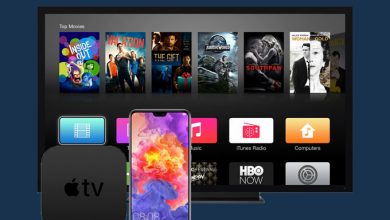Redbox is one of the popular streaming services in the United States, where users need to rent or buy content to watch. Moreover, the platform offers live TV including shows, features videos, and more. Like other streaming platforms, Redbox supports most devices, such as smartphones, Smart TVs, and streaming devices. If you are using an Apple TV, you can install the Redbox app from the App Store. If you are using the older generation of Apple TV (2/3), you can mirror the content from the Redbox app using the AirPlay feature.

Contents
How to Watch Redbox on Apple TV
Before downloading the app, visit the official site of Redbox and create a user ID.
#1: Plug the Apple TV into the HDMI port on your TV.
#2: Connect Apple TV to the internet via WiFi or Ethernet cable.
#3: Next, find and open the App Store on your Apple TV.
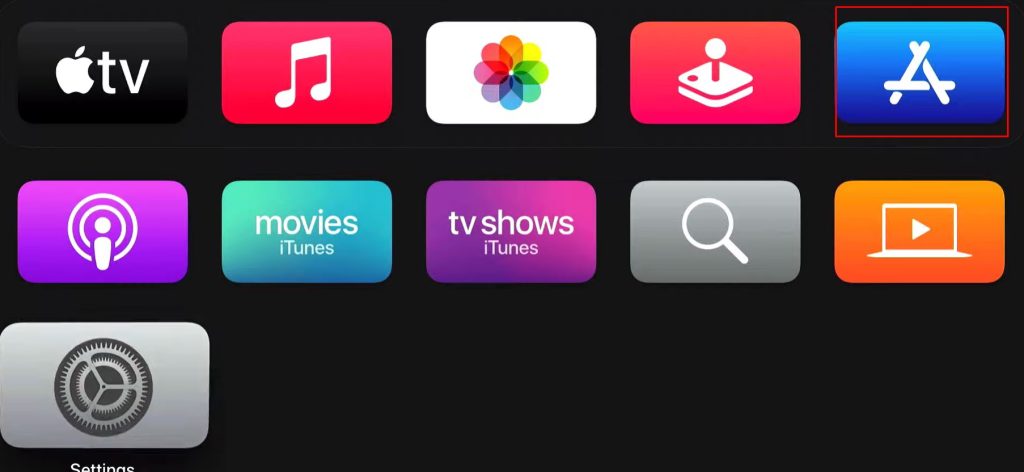
#4: Head to the search bar and type Redbox.
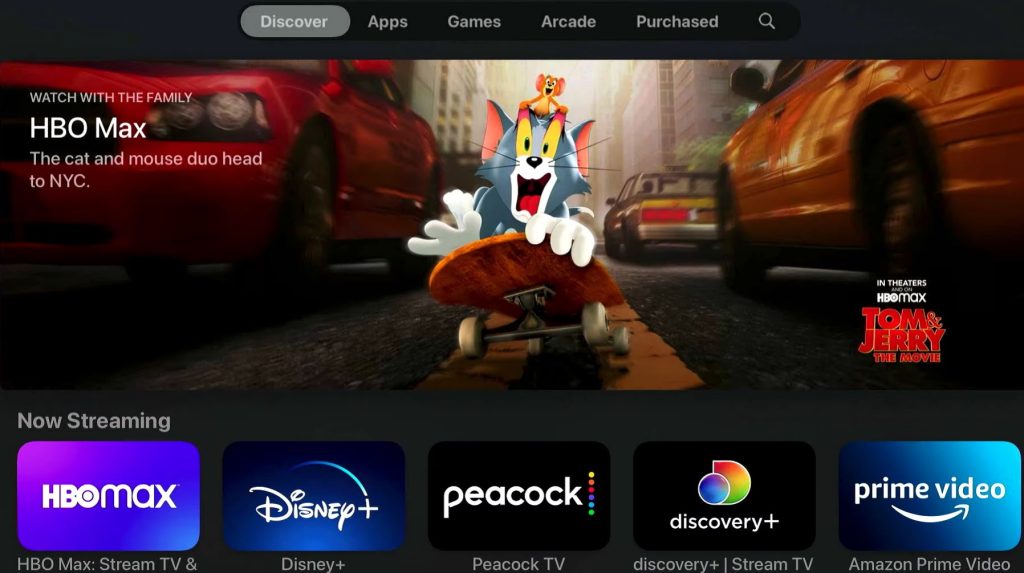
#5: Select the Redbox app from the search results.
#6: Select Get to download the app.
#7: If prompted, enter your Apple TV password details to download.
#8:Launch the app and enter your Redbox login credentials once downloaded.
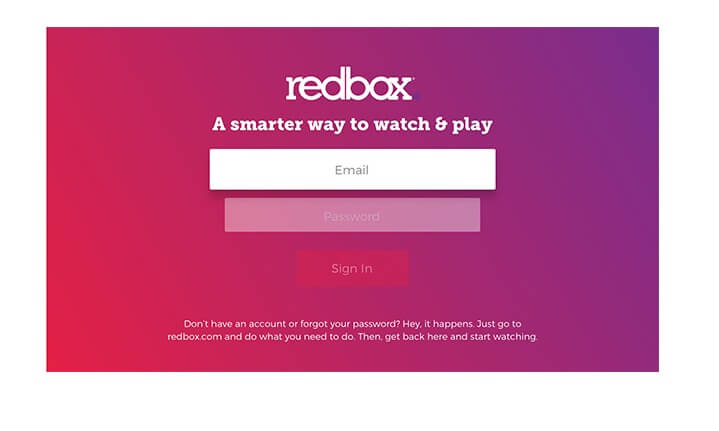
#9: Find an on-demand movie or TV show you want to buy or rent.
#10: Select either Rent On Demand or Buy On Demand.
#11: Select the video resolution and go through the payment process. The payment will be charged through iTunes.
Note: The title price will vary according to the quality of the movie or TV show you selected.
#12: You can stream that title upon completing the payment process.
Note: If you have configured the same Redbox account on other devices and purchased some titles, those titles will appear automatically under the My Library section of the Redbox app.
How to Airplay Redbox Content From iPhone to Apple TV
#1: Connect your Apple TV and iPhone to the same WiFi network.
#2: On your iPhone, launch the Redbox app and select the title you want to stream.
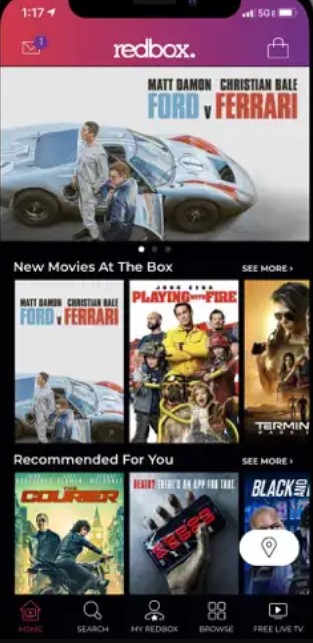
Note: You should have purchased that title to stream it.
#3: Once the media starts to play, tap the Airplay icon on the media player.
#4: Select your Apple TV, and the media will automatically play on the screen.
How to Fix Rebox App Not Working on Apple TV
If the Redbox app is not working on your streaming device, you can follow the troubleshooting steps to fix the issue permanently.
#1: Always check the internet speed if the app doesn’t loads content. If the internet speed is slow, you must restart the router to fix the issue.
#2: Restart the Redbox app if it gets stuck.
#3: Restart your Apple TV if the app keeps crashing.
#4: Update the app to the latest version if any updates are available.
#5: Update your Apple TV to the latest firmware if the device version isn’t compatible with the app.
How Much Redbox On-Demand Cost
As previously mentioned, Redbox is a rental based streaming platform. It doesn’t have a specific subscription plan. The cost of the rent depends on the content you use.
You can rely on these two ways to watch Redbox on Apple TV. The users must remember that they will have 30 days to start watching once they rent a movie or TV show. Once you start watching the title, you will have 48 hours to complete watching. If you have bought the title, you can stream it as long as you have that Redbox account.