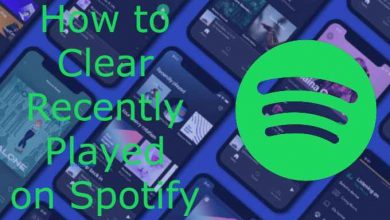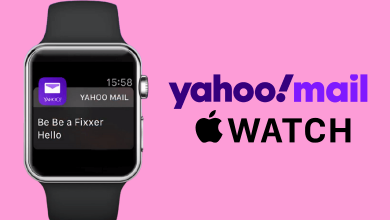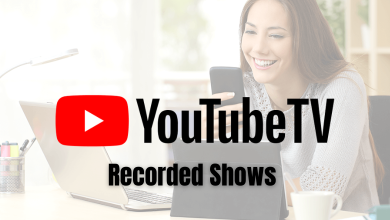Key Highlights
- The Sky Sports app is not compatible with built-in Cast support.
- However, you can screen mirror the entire device to stream the Sky Sports content on Chromecast-connected TVs from your Android phone.
- On an iPhone, you need to use a third-party app to cast Sky Sports on your Smart TV.
- Additionally, you can cast the Sky Sports content on Smart TV from Chrome and Edge browsers.
In this article, we have explained all the possible steps to cast the international sports content of Sky Sports on a Chromecast-connected TV using a smartphone and PC.

Contents
Prerequisite to Stream Sky Sports on a Chromecast-connected TV
Before streaming Sky Sports on Google Chromecast, you must satisfy certain pre-requisite conditions. They are listed below.
- Plug the Chromecast device into the HDMI port of your TV and turn it on.
- Connect your Smartphone or PC and the Chromecast device to the same WIFI network.
- If you are using a PC for this process, ensure that your browser is running in its latest version.
- Smartphone users should have the latest version of the Sky Sports app.
How to Chromecast Sky Sports to TV Using Android Phone
1. Download and install the Sky Sports app on your Android device from the Play Store.
2. Launch the Sky Sports app and choose any sports content that you want to watch.
3. Swipe down on the screen to get the Notification Panel of your Phone.
4. Hit the Cast/Screencast option and select your Chromecast TV from the list.
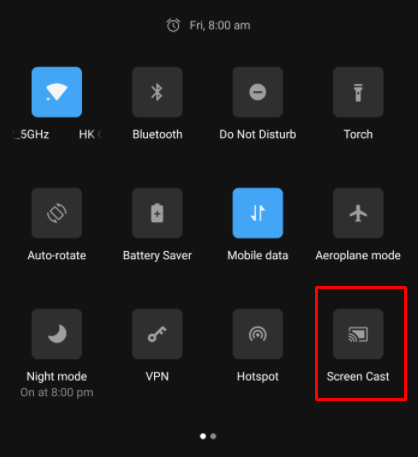
5. Select the Chromecast device and connect to it. Your entire phone screen will appear on the TV.
How to Chromecast Sky Sports from iPhone/iPad
It is a well-known fact that no direct casting is possible from the iOS device. You have to use third-party apps for casting the Apple device screen to Chromecast devices. Ensure to connect the iPhone/iPad and Chromecast to the same WiFi Network.
1. Open the App Store on your iPhone and download the Replica app from the App Store.
2. Launch the Replica app and select Continue.
3. Choose the Chromecast device from the available devices and connect to it.
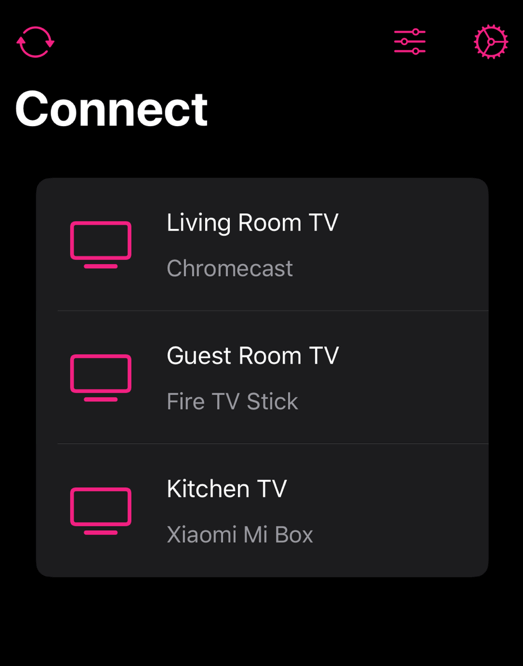
4. Click on the Start Broadcast button to begin mirroring your iPhone screen to the Chromecast-connected TV.
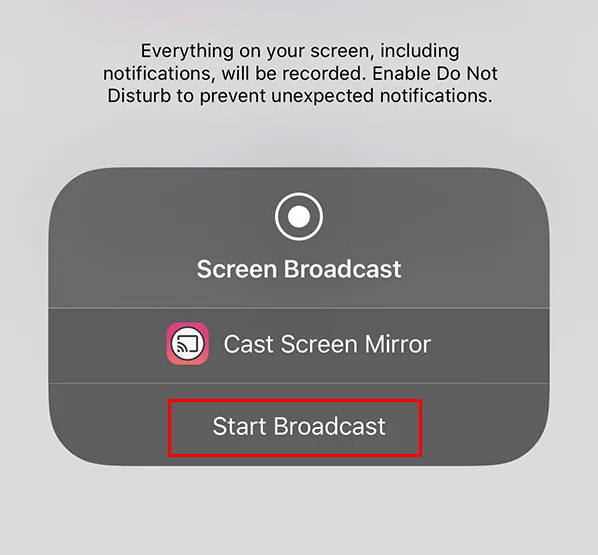
5. Now go back to the App Store and get the Sky Sports app from the App Store.
6. Launch the Sky Sports app and sign in with your account to watch the sports content on TV.
Once you are done with the streaming, tap Stop Broadcast in Replica to stop screen mirroring.
How to Cast Sky Sports to Chromecast Using Google Chrome
The official website of Sky Sports offers live streaming of sporting events. You can utilize the built-in cast feature of the Google Chrome browser to cast on your TV.
1. Start your PC and connect it to the same Wi-Fi network that the Chromecast device is connected to.
2. Open the Google Chrome browser and visit the official website of Sky Sports.
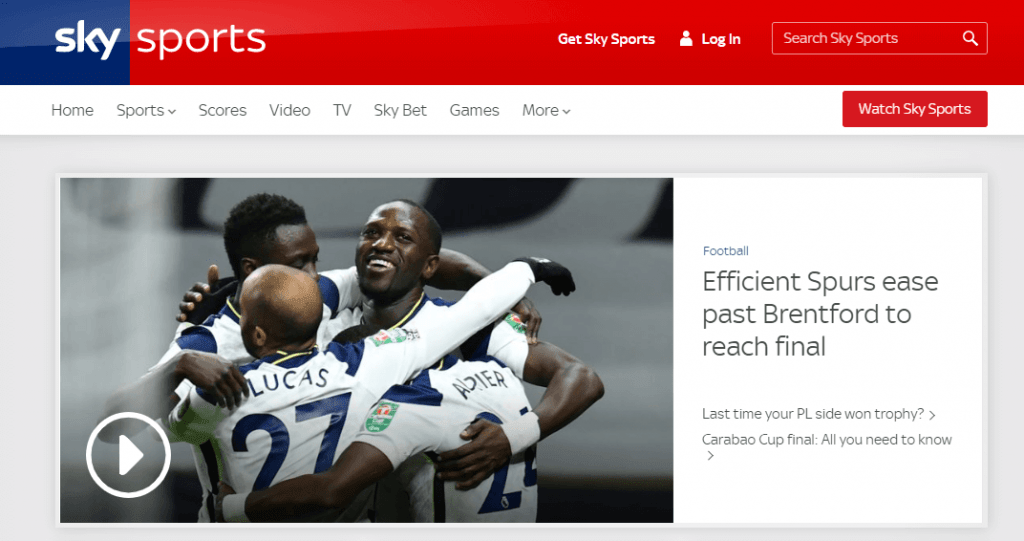
3. Select the Customize and Control Google Chrome (three vertical dots) icon and click the Cast option.
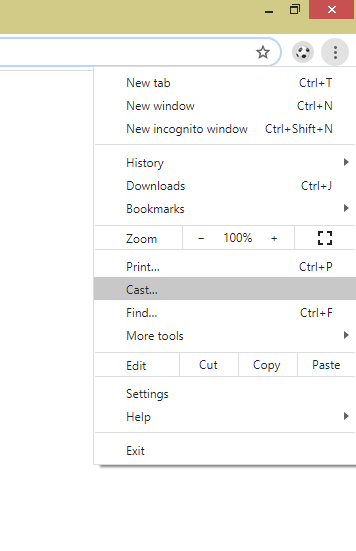
4. Choose the Chromecast device from the list of available devices and select the Source.
5. Click the Cast tab to screencast the particular tab alone.
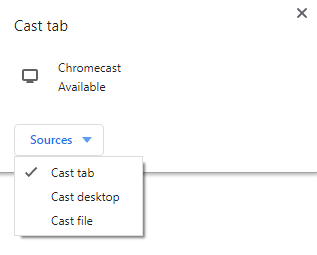
6. Now, log in to your account with your Username and Password. Stream your favorite team matches on TV through Chromecast.
How to Cast Sky Sports to Chromecast Using Edge Browser
1. Launch the Edge browser and go to the Sky Sports official website.
2. Log in to the website using the credentials and play any sports content of your choice.
3. Click on Settings and More (three-dotted icon) at the top right.
4. Expand the More Tools option and click on Cast Media to device option.
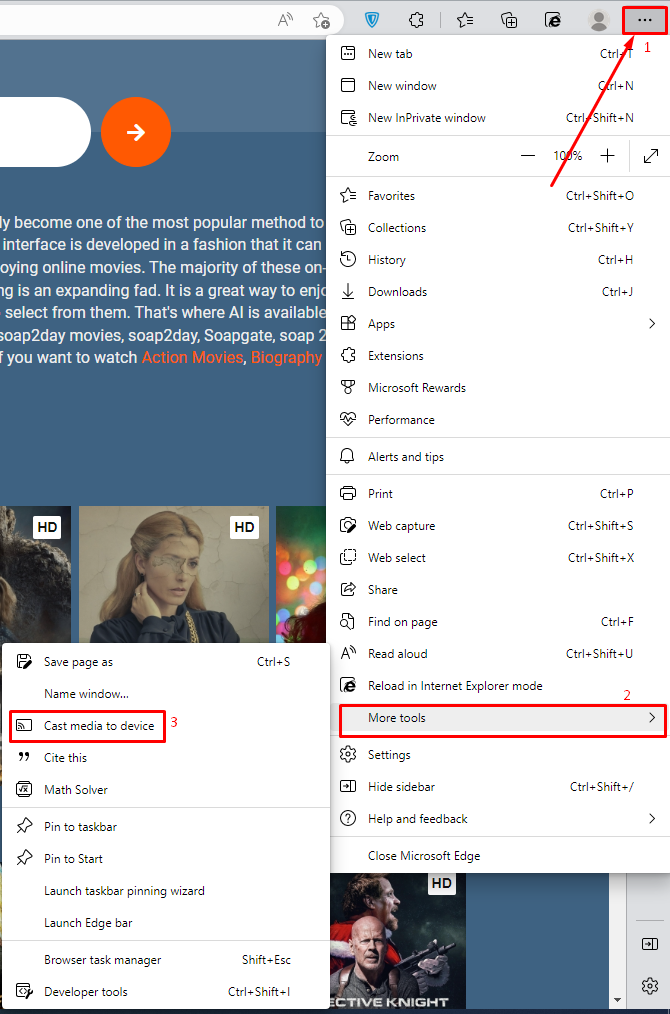
5. Select the Chromecast device and click Cast from the Sources drop-down.
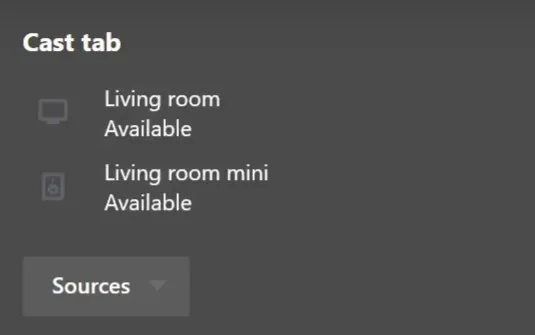
6. Once selected, the sports content from the Sky Sports website will be cast on your TV screen.
FAQs
Though Sky Sports is accessible in the UK and Ireland, you can stream the app in the US using a Premium VPN such as NordVPN.