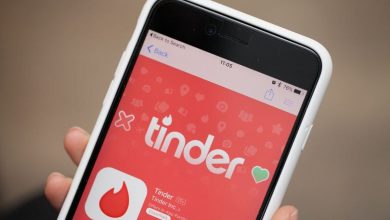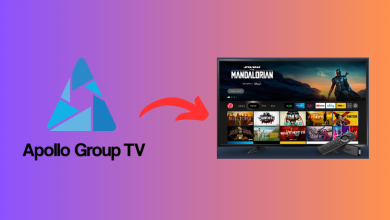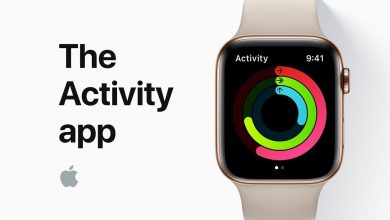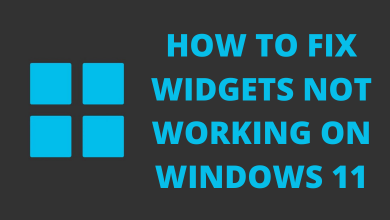Key Highlights
- Using Browser: Open a browser → Visit appleid.apple.com → Click on Create your Apple ID → Enter the personal details → Enter the verification code sent via email or phone number.
- Using the Apple Music app: Open Apple Music → Agree to their Terms & Conditions → Tap on the Try It Free button → click on Create New Apple ID → select the plan → enter the personal & payment details.
- Using iTunes:
Using Apple services on Android smartphones is always a hectic task. As an Android user, I never had an Apple ID. When I installed the Apple Music app on my Samsung smartphone, it asked me to enter the Apple ID. After a lot of research, I figured out a way to create a new Apple ID on Android smartphones and tablets.
If you want to know how to create a new Apple ID using non-Apple devices, this guide is curated for you. Here, I’ve explained all the possible ways to create a new Apple ID.
Contents
How to Create Apple ID on Android Using a Web Browser
Using a web browser is the easiest option to create an Apple ID without an iPhone. Here, you don’t need to configure the credit or debit card during the sign-up process.
1. Open a browser on your Android smartphone. We recommend using Google Chrome.
2. Go to appleid.apple.com and expand the drop-down next to Apple ID. Optionally, you can go to icloud.com. Tap Sign In and follow the on-screen instructions.
3: Tap on the Create your Apple ID option.
4: Fill in the required credentials like first name, last name, country, birthday, email address, password, country code, and phone number.
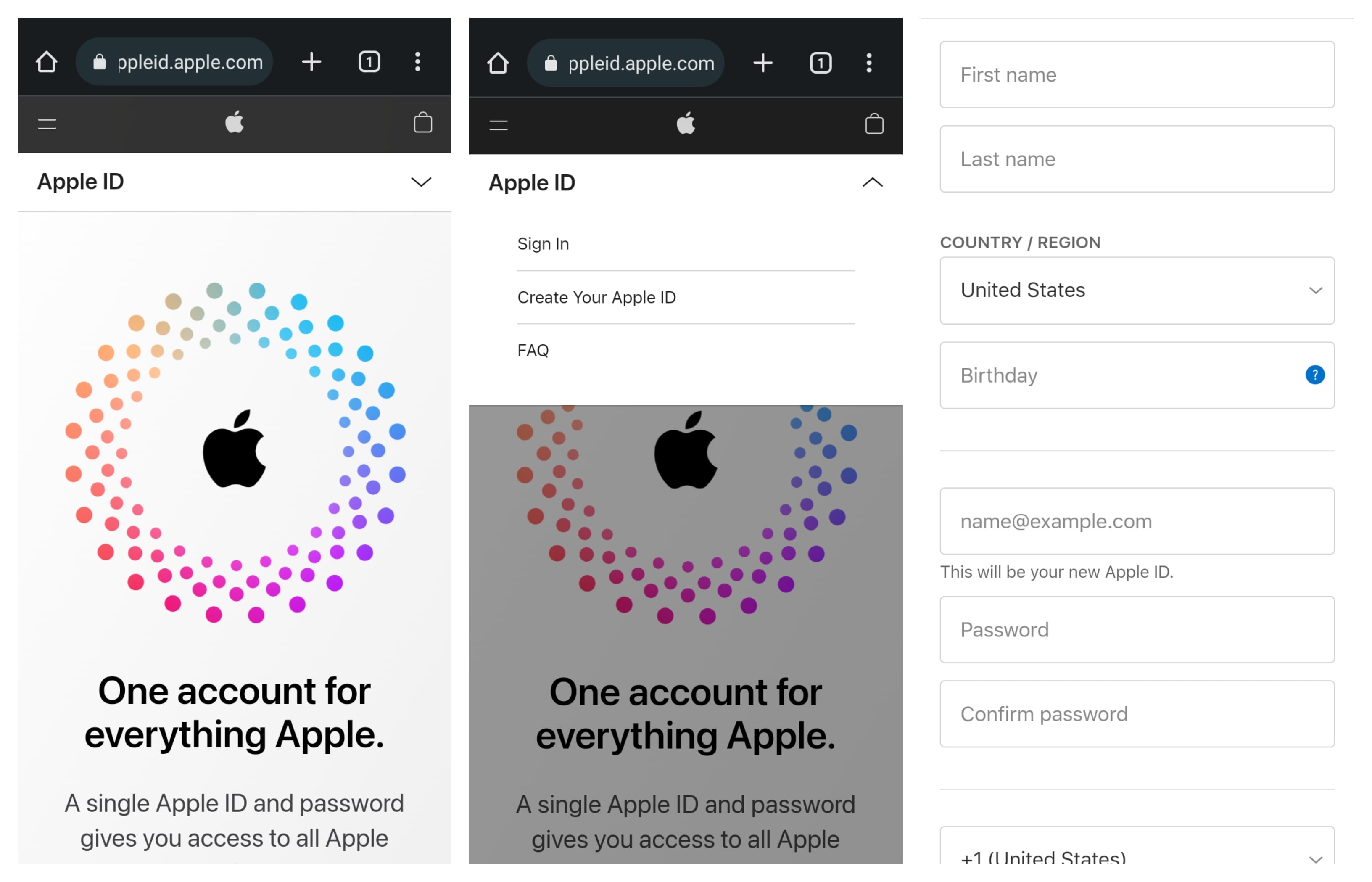
5: Now, select whether you want to receive promotional emails from Apple and enter the displayed captcha code for verification.
6: Enter the verification code received via email and tap on the Next button.
7: On the next screen, enter the code received on the phone number and click Next.
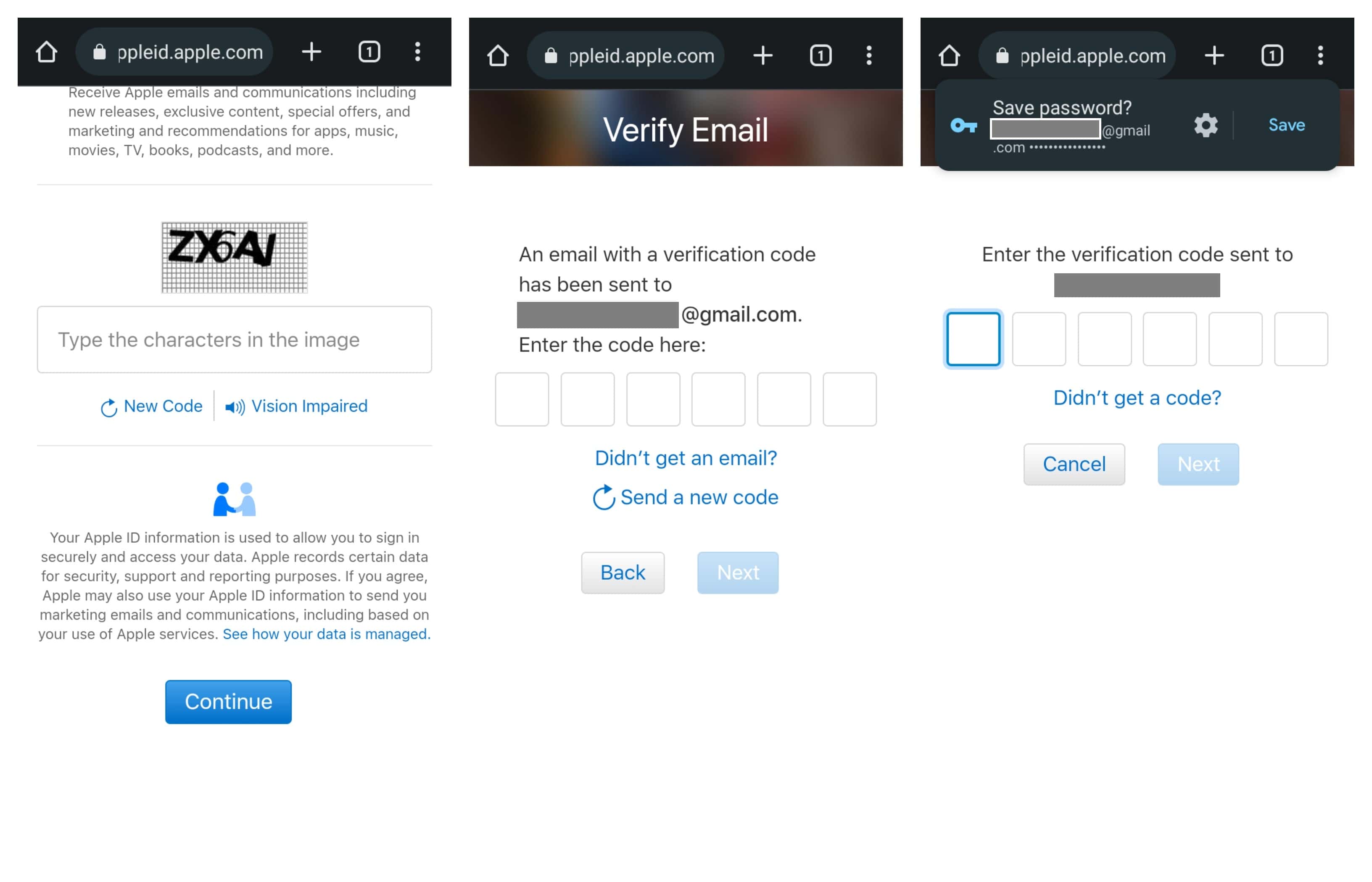
8: That’s it. You have successfully created an Apple ID without configuring the payment details. Now, you can use it anywhere you want.
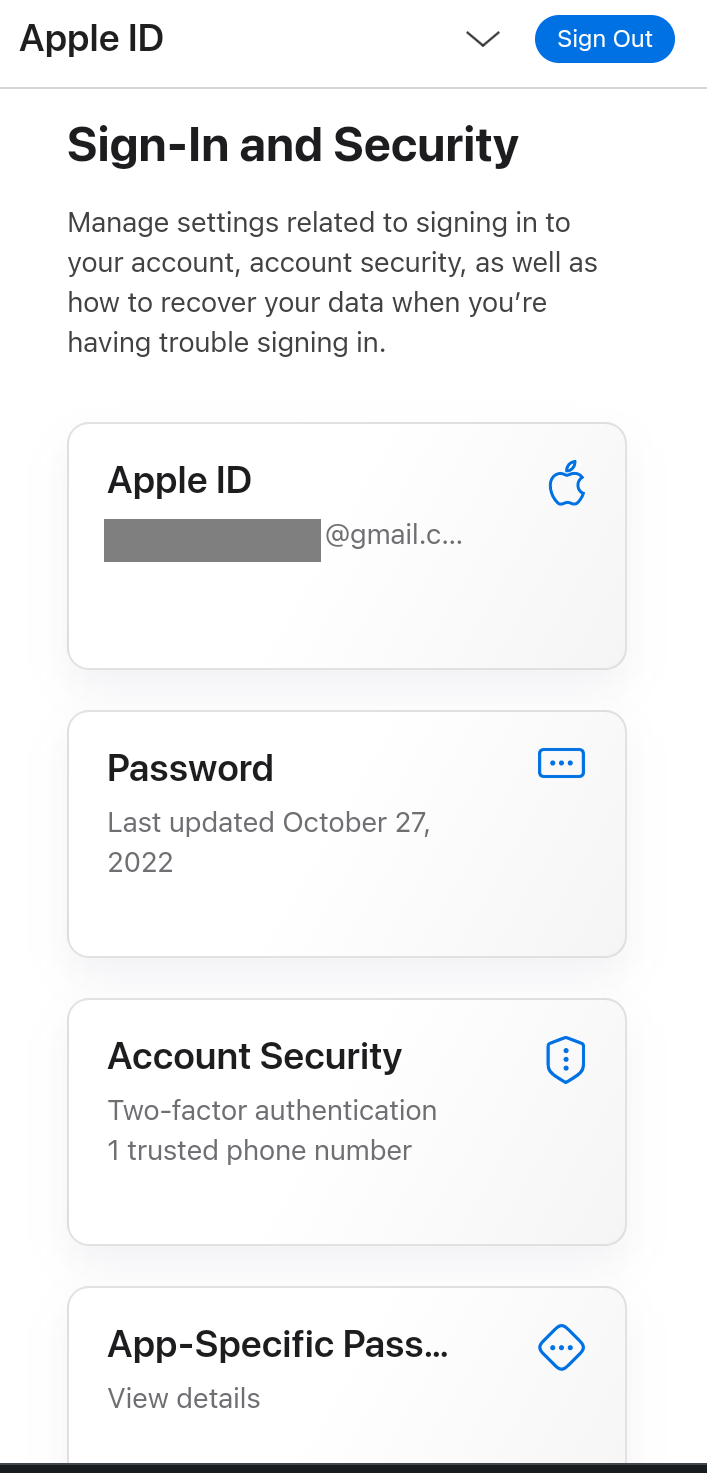
Add a Payment Method to Apple ID
After creating the Apple ID, you can link a payment method with your account to make the transaction easily.
1. Visit appleid.apple.com from any browser.
2. Click Sign In and sign in with your Apple ID. Skip this step if you’re already signed in.
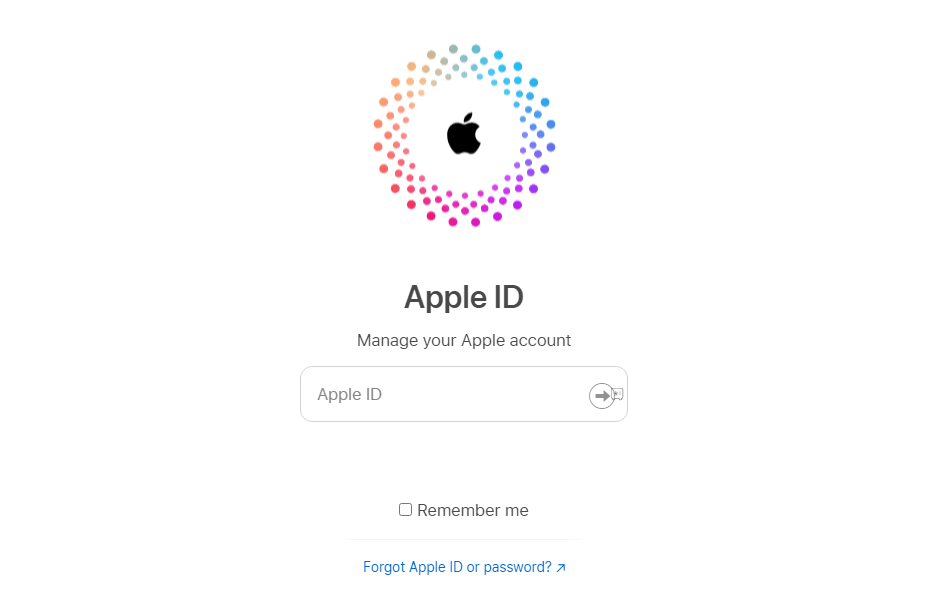
3. Click Payment Methods and select Manage payment method.
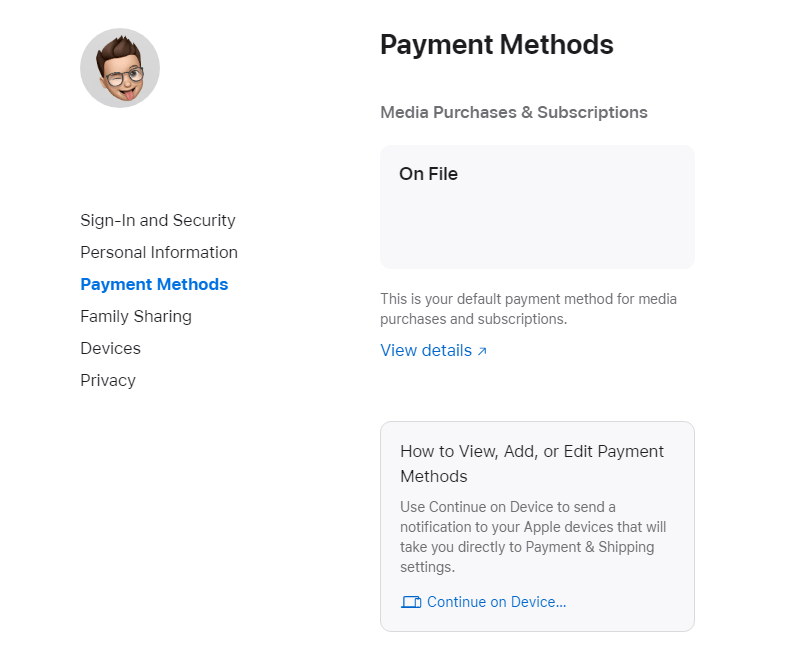
4. Input the payment details and click on Update. Verify your payment method by entering the code that you have received to the registered mobile number or email address.
How to Create Apple ID on Android Using Apple Music
1. Launch the Apple Music app on your Android device. If you haven’t installed it, download it from the Google Play Store.
2. Scroll down to the bottom and tap on the Agree button.
3. Click the Continue button.
4. Select whether you want to send the crash reports to Apple or not.
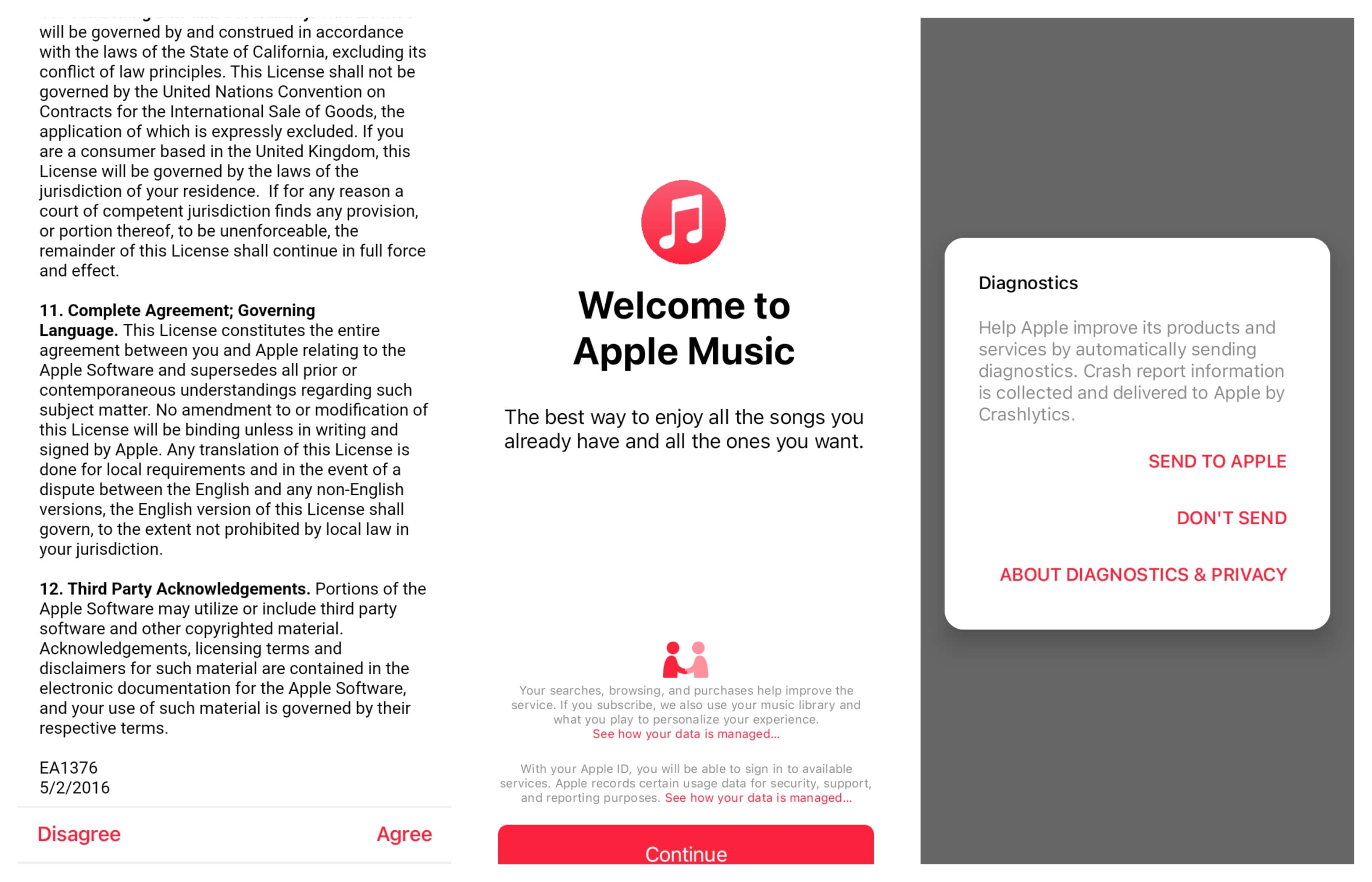
5. Tap the Try It Free button to get the Apple Music free trial.
6. In the pop-up, select Create New Apple ID.
7. Select the premium plan you want and click the Start Trial button.
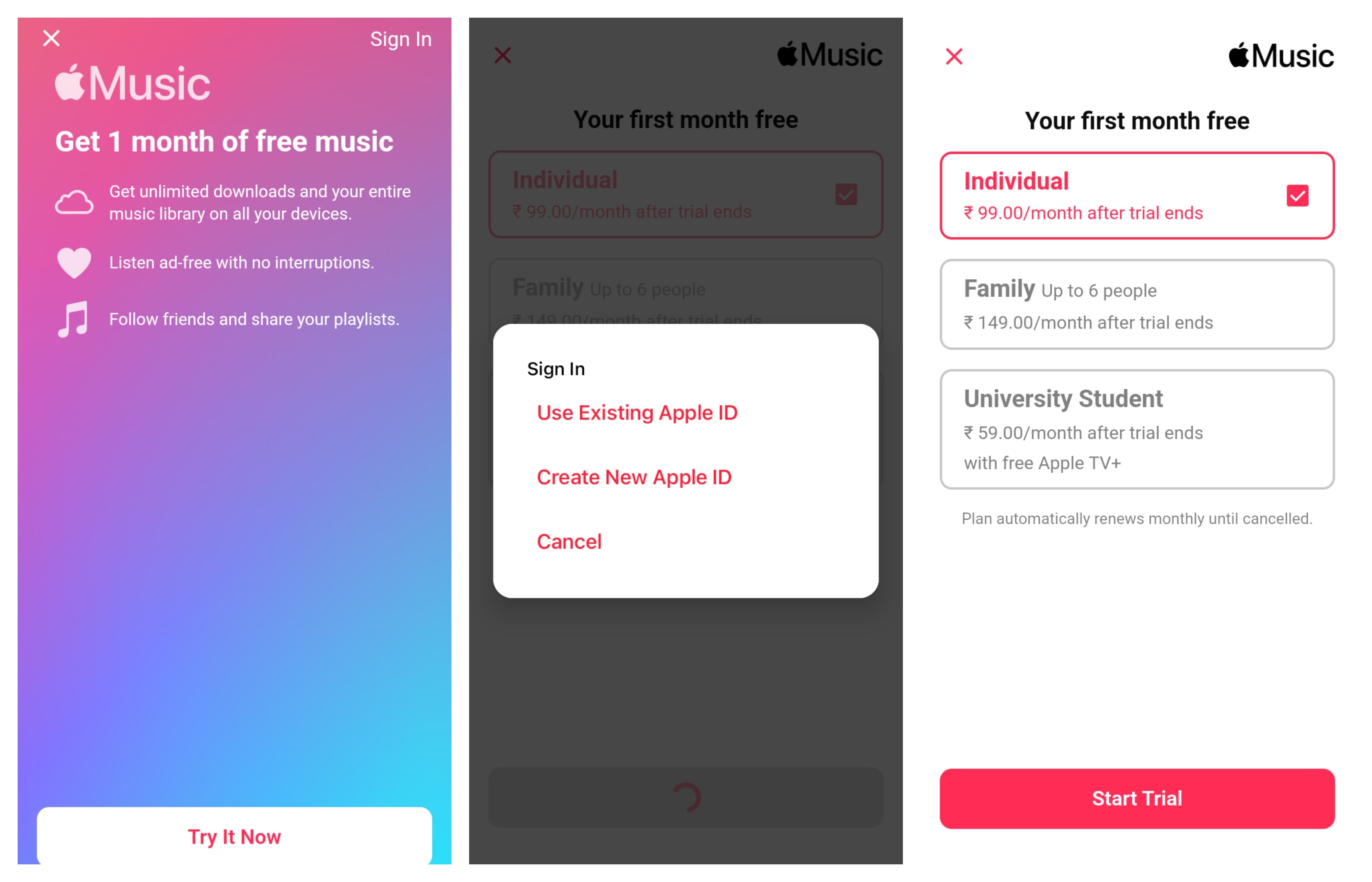
8. Fill in the required credentials: email address, password, and country. Agree to the terms and conditions before tapping on the Next button.
9: On the next screen, enter your first name & surname, and date of birth.
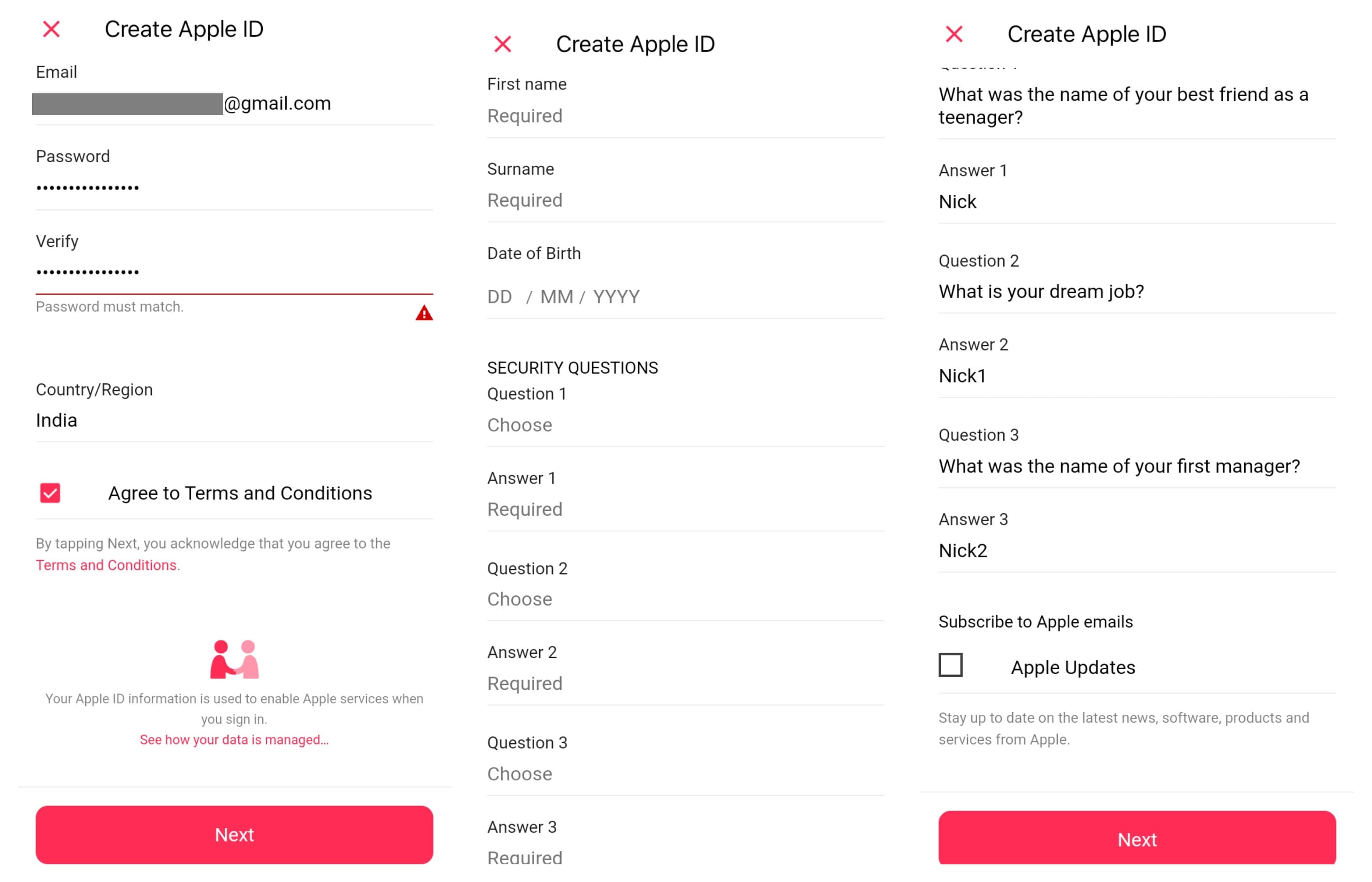
10. Answer the security questions and tap on the Next button.
11. Choose the Credit/Debit Card option and complete the payment process.
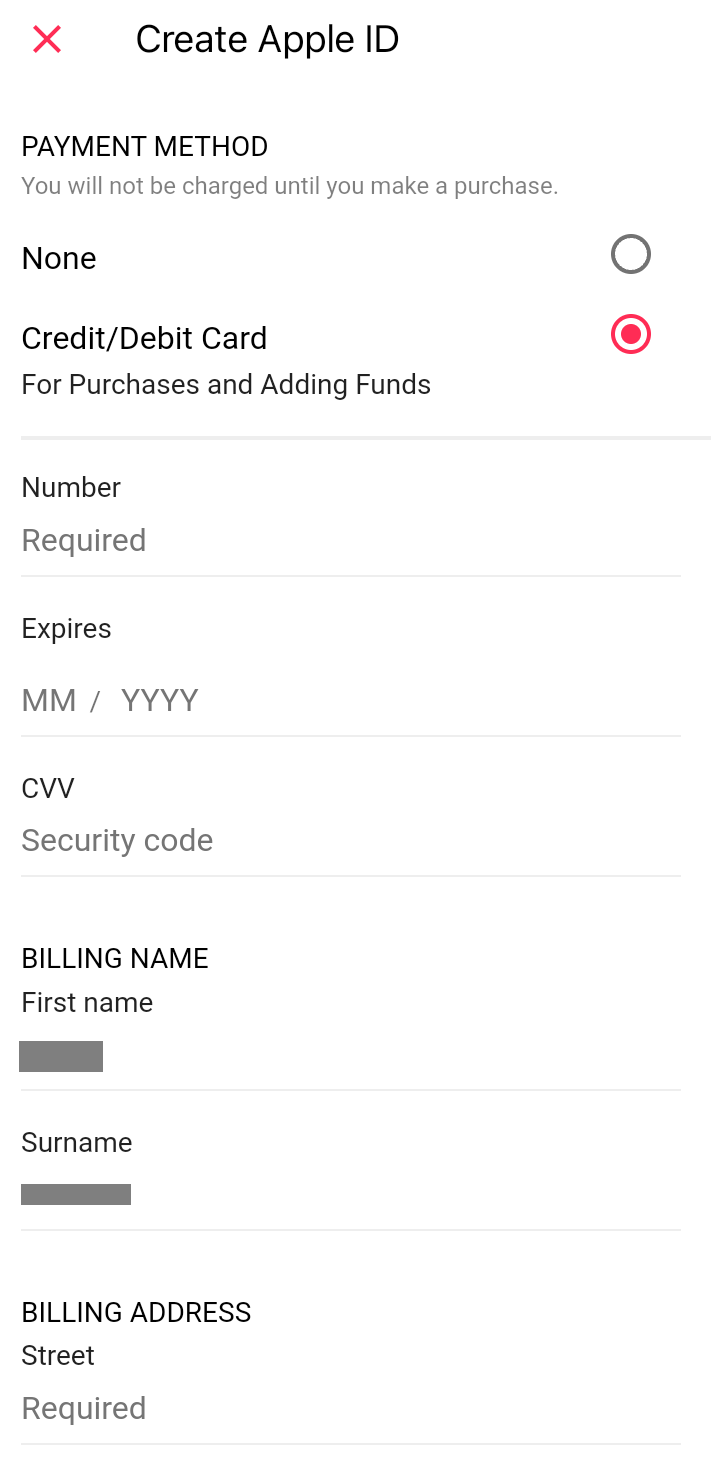
12. Enter the verification code received via email and click on the Next option.
That’s it. A new Apple ID will be created with the one-month free trial on Apple Music.
How to Create a New Apple ID using iTunes
1. Open the iTunes app on your Windows PC. If you don’t have the app, install it from the Microsoft Store.
2. Click the Account option on the top and choose Sign In.
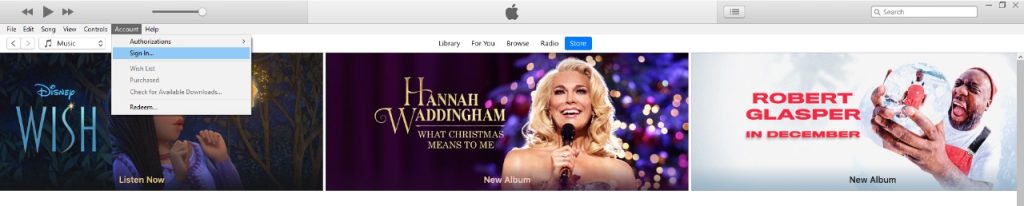
3. On the Sign In pop-up, click the Create New Apple ID button.
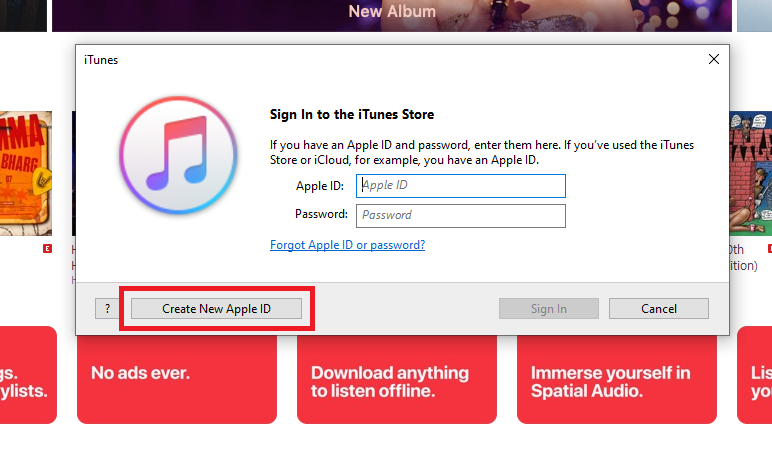
4. Now, enter your email, password, and country. Tick the Terms and Conditions checkbox.
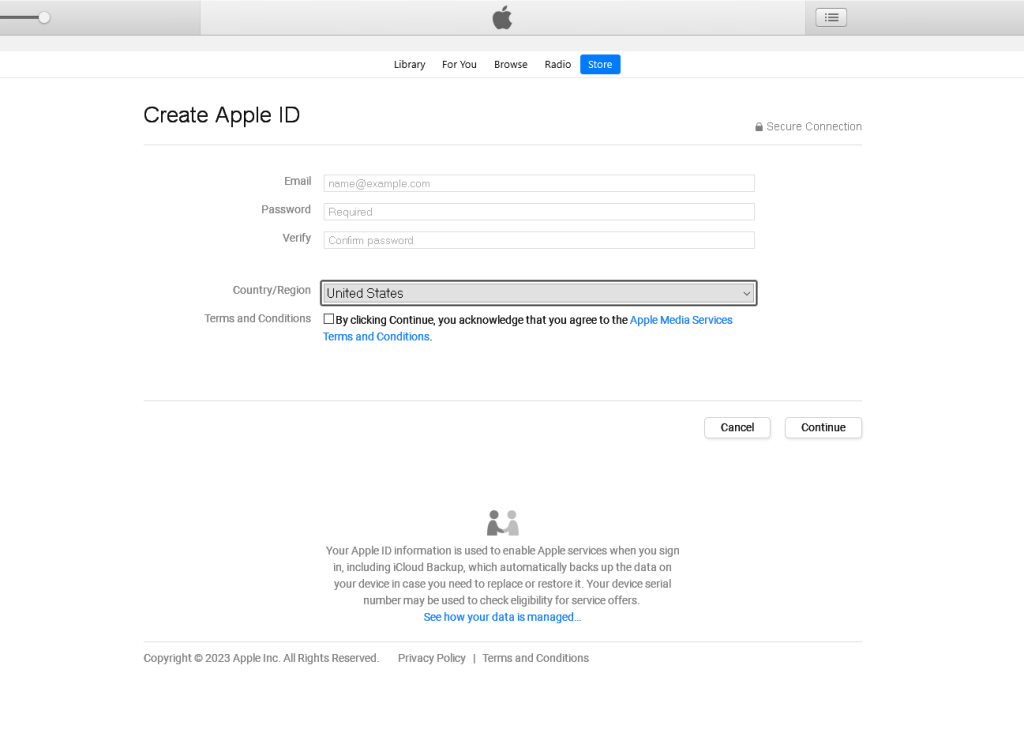
Note: The entered email will be your Apple ID.
5. Then, click the Continue button.
6. On the next screen, enter your First Name, Last Name, DOB, and Security Questions. Then, click the Continue button.
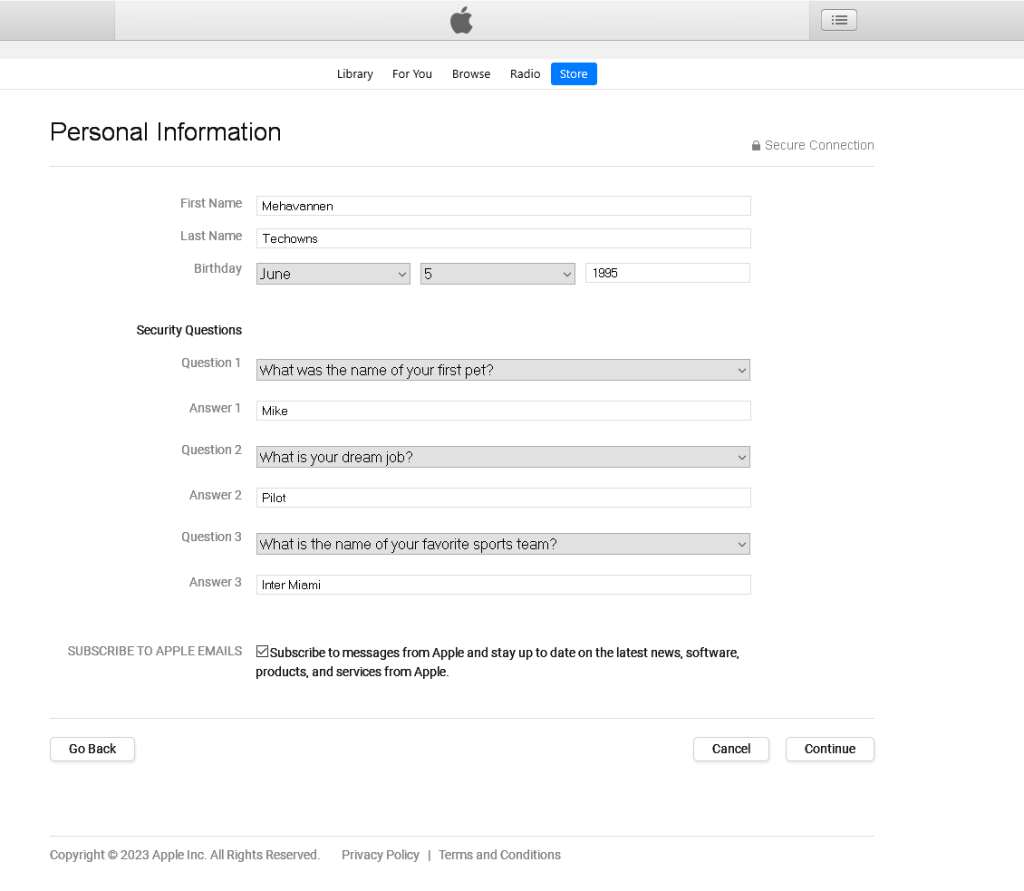
7. Now, enter your payment information and address. Don’t worry, you won’t be debited any money for this. This is to save your default payment method. Then, click the Continue button.
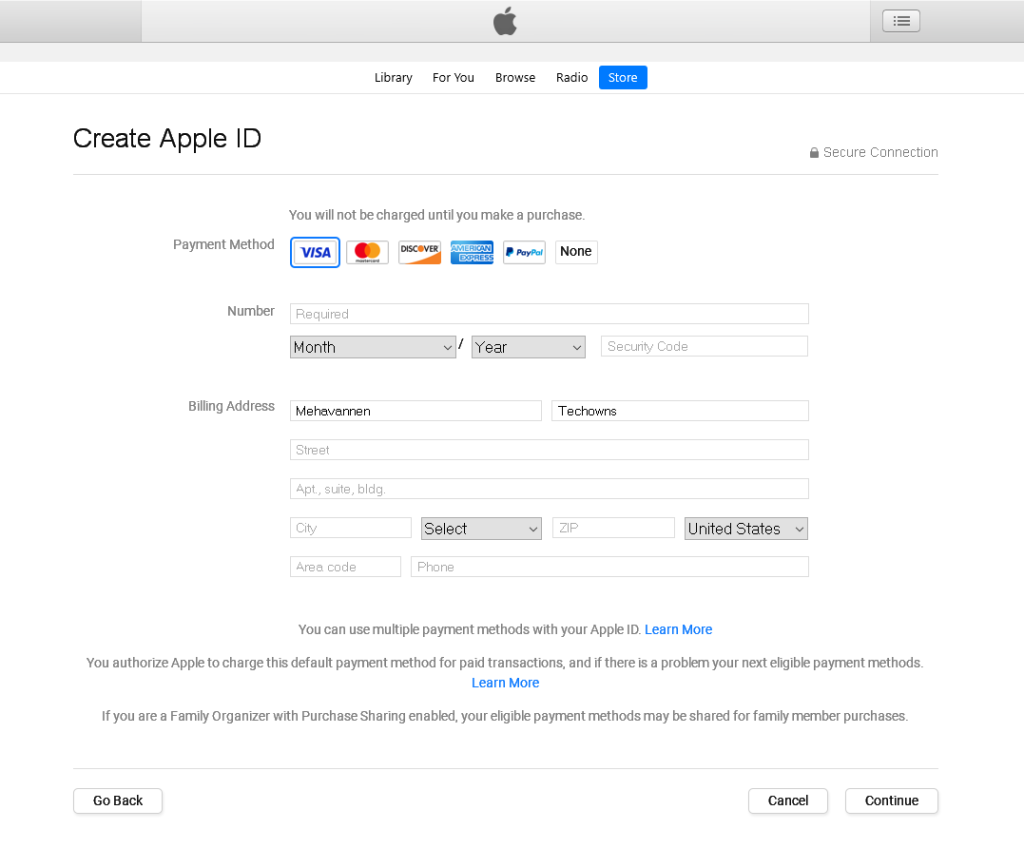
8. Now, a verification code will be sent to your registered mail ID. Enter the code and click the Verify button to verify your email ID.
9. Within a few seconds, you will get the Apple ID Completed screen. Tap the Continue button to access Apple services on your Windows PC.
Secure Apple ID By Enabling Two-Factor Authentication
Since Apple ID is the gateway for all Apple services, you must protect it with various security features. Even though a strong password is good enough to secure your account, you can enable two-factor authentication.
1. Visit https://appleid.apple.com/ and log in to your account.
2. Go to the Security section and tap the Edit option in the top right corner.
3. Make sure that two-step verification is enabled.
After enabling this, you need to provide your Apple ID password and a six-digit verification code while signing in on new devices. The code will be sent to the Apple devices configured with the same Apple ID.
Create Apple ID Apps on the Play Store
While researching for this article, I came to know about the app “How To Create an APPLE ID” in the Play Store. The app is nothing but a bunch of screenshots guiding you to create an Apple ID on your iPhone. If you come across apps like this, don’t install them on your smartphone or PC. It’s a waste of time and data.
Where Do You Need Apple ID
| Apple Arcade | Enjoy playing 200+ games on all Apple devices with a subscription. |
| Apple Pay | Make secure online transactions in stores, websites, or apps. |
| App Store | Explore over 3.59 million apps and 984,000 games in one place. |
| iCloud Storage | Sync videos, documents, and photos across all Apple devices. |
| iTunes | Get your favorite movies, TV shows, music, and podcasts. |
| Apple Music | Listen to 100 million songs and 30,000 playlists without ads. |
| Apple News | Get local, national, and international newspapers and magazines. |
| Facetime | Connect with friends and family via video or voice calls. |
| iMessage | Send photos, videos, or texts via Wi-Fi or mobile data networks. |
| Game Center | View your gaming activity and check leaderboards & achievements. |
| Apple Podcasts | Search, follow, and listen to millions of podcasts around the world. |
| Apple TV+ | Watch Apple Originals, documentaries, series, and kids’ shows. |
FAQ
Yes, you can use mail ID from any service like Gmail, Outlook, and Yahoo. The only requirement is that the mail ID must be active to receive OTPs.