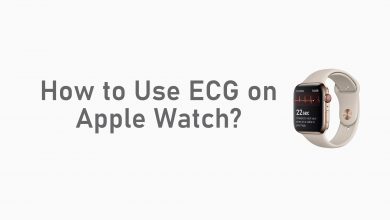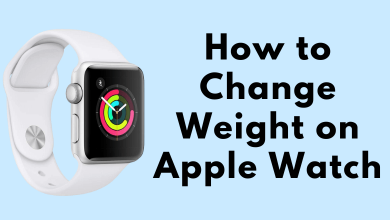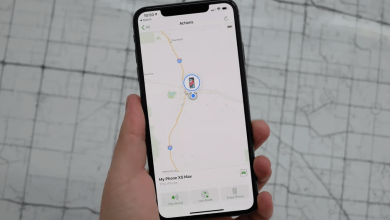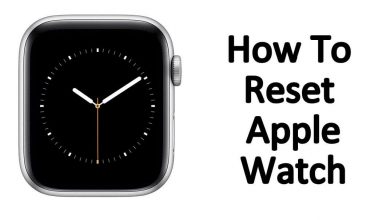In the world of wearable technology, the Apple Watch stands out as a versatile and powerful companion to your iPhone. Its seamless integration with the iPhone ecosystem brings forth a myriad of features, from fitness tracking to receiving notifications, all conveniently accessible from your wrist.
If you’ve recently acquired an Apple Watch and are eager to unlock its full potential, this step-by-step guide will walk you through the process of how to pair an Apple Watch with an iPhone. This simple yet crucial procedure ensures a smooth connection between the two devices, providing you with an enriched user experience.
Contents
- Step 1: Check Compatibility
- Step 2: Turn On Both Devices
- Step 3: Unlock Your iPhone
- Step 4: Open the Apple Watch App
- Step 5: Tap on “Start Pairing”
- Step 6: Use the Camera or Manually Pair
- Step 7: Set Up Your Apple Watch
- Step 8: Sign in with Your Apple ID
- Step 9: Create a Passcode
- Step 10: Customize Watch Face
- Step 11: Install Apps
- Step 12: Sync Music and Photos
- Bonus Step: Enhance Your Style with Watch Bands
- Wrapping Up
Step 1: Check Compatibility
The first step in setting up your Apple Watch is to ensure that it’s compatible with your iPhone. The Apple Watch is designed to work with iPhone 6s or later models running the latest version of iOS.
To check the compatibility:
- Verify that your iPhone model is 6s or later.
- Confirm that your iPhone is running the latest version of iOS. You can check this by going to “Settings” >”General” > “Software Update” on your iPhone.
If your devices meet these compatibility requirements, you’re ready to proceed with the pairing process. If not, you may need to update your iPhone or consider upgrading to a compatible model to enjoy the full functionality of the Apple Watch.
Step 2: Turn On Both Devices
Ensure both your iPhone and Apple Watch are powered on. Having them in close proximity simplifies the pairing process, allowing the devices to establish a strong and stable connection.
Step 3: Unlock Your iPhone
Unlock your iPhone and confirm that both Bluetooth and Wi-Fi are enabled. These two communication channels are vital for the initial pairing and continuous interaction between your iPhone and Apple Watch.
Step 4: Open the Apple Watch App
Locate and open the Apple Watch app on your iPhone. If the app is not already installed, you can download it from the App Store. The Apple Watch app serves as the central hub for managing and customizing your Apple Watch settings.
Step 5: Tap on “Start Pairing”
Within the Apple Watch app, tap on “Start Pairing.” Simultaneously, bring your Apple Watch close to your iPhone. The devices will automatically detect each other, initiating the pairing process.
Step 6: Use the Camera or Manually Pair
Follow the on-screen instructions to pair your devices. You can choose to use your iPhone’s camera to scan the animation displayed on your Apple Watch or opt for the manual pairing method if needed.
Step 7: Set Up Your Apple Watch
After successful pairing, your iPhone will prompt you to set up your Apple Watch. This involves selecting preferences such as language, wrist preference, and whether you want to install all available apps on your Apple Watch.
Step 8: Sign in with Your Apple ID
Enter your Apple ID credentials when prompted. Signing in with your Apple ID establishes a secure connection between your Apple Watch and iPhone, enabling access to iCloud features and services.
Step 9: Create a Passcode
Creating a passcode for your Apple Watch adds an extra layer of security and ensures that only authorized users can access the device. Follow these steps to set up a passcode:
- On your Apple Watch, open the “Settings” app. You can do this by pressing the digital crown (the round button on the side of the watch) to access the app grid and then tapping the gear-shaped icon for “Settings.”
- Scroll down and select “Passcode.” You may need to enter your current passcode if you’ve set one up already.
- Tap on “Turn Passcode On.” If prompted, enter your Apple ID password to enable the passcode feature.
- Enter a passcode of your choice using the on-screen keypad. Ensure it’s a combination that you can easily remember but is secure enough to protect your device.
- Confirm your passcode by entering it again.
Once you’ve completed these steps, your Apple Watch will be secured with the passcode you’ve set. This passcode is required whenever you put on your Apple Watch or when it’s restarted, adding an extra layer of protection for your data. Additionally, it enhances features like Apple Pay, ensuring secure transactions from your wrist.
Step 10: Customize Watch Face

Choose a watch face that aligns with your style and preferences. Apple Watch offers a variety of customizable watch faces, allowing you to add complications for quick access to information such as weather, calendar events, and more.
Step 11: Install Apps
Installing apps on your Apple Watch allows you to extend its functionality and customize its features. Here’s a simple guide on how to install apps:
- On your iPhone, open the “Watch” app.
- Scroll down and tap on “App Store.”
- Browse or search for the app you want to install on your Apple Watch.
- Once you’ve found the app, tap on it to view its details.
- Look for the toggle switch that says “Show App on Apple Watch” and make sure it is enabled (green). This indicates that the app will be installed on your Apple Watch.
- If prompted, enter your Apple ID password to confirm the installation.
- Wait for the app to download and install on your Apple Watch. The progress can be monitored on the app grid screen on your Apple Watch.
- Once installed, the app will appear on your Apple Watch’s home screen.
Step 12: Sync Music and Photos
To make your Apple Watch a personalized entertainment hub, consider syncing your favorite music and photos. This ensures you have access to your preferred tunes and cherished memories directly from your wrist.
Bonus Step: Enhance Your Style with Watch Bands
For a personalized touch, explore a variety of watch bands available online. Choose from a range of styles to complement your unique taste and elevate your Apple Watch’s aesthetics.
Wrapping Up
Pairing and setting up an Apple Watch with your iPhone opens up a world of possibilities for seamless connectivity and enhanced functionality. With the power of this dynamic duo on your wrist, you can effortlessly stay connected, monitor your fitness, and enjoy the myriad features designed to streamline your daily life.
Whether you’re customizing your watch face, exploring valuable apps, or enhancing your style with unique watch bands, the Apple Watch-iPhone integration is a game-changer. Embrace the synergy between these devices and make the most of the advanced technology at your fingertips.