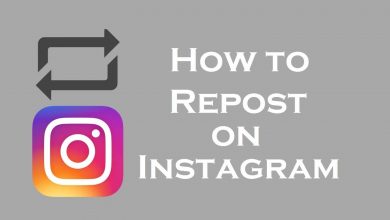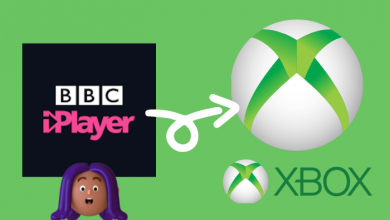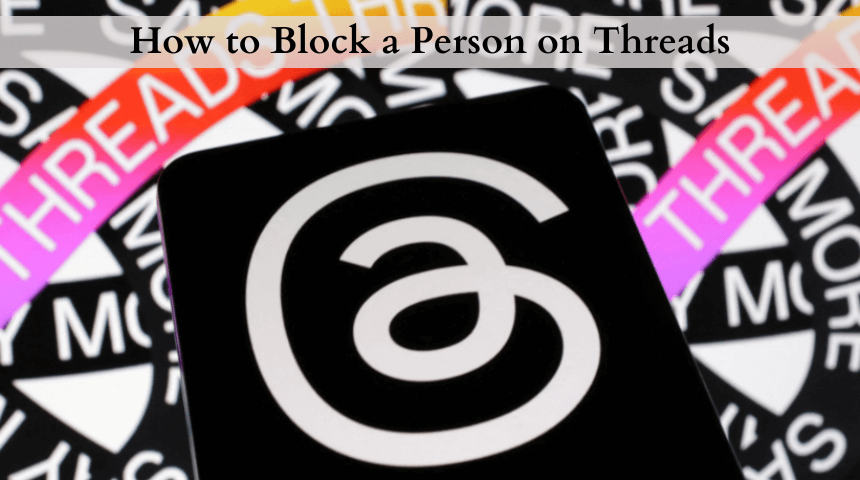Pinterest is one of the largest social media networks which allows you to share images, videos, Gifs and all types of visual contents. Pinterest is available in 7 languages around the world. It is very much focused on visual orientation. You can pin or save the posts of others which are found on Pinterest and share them with different boards. The Pinterest board will organize all your pins under a separate category. It is possible to create any number of boards with a single account. If you do not wish to see a particular board, then you can delete the board on your Pinterest account. Here is how to delete a board on Pinterest.
Contents
How to delete a Board on Pinterest?
Pinterest is available as a mobile app and as a web app as well. You can either use your mobile phone or the website on your PC to delete the boards on the Pinterest account.
Note: By deleting the board, you will lose all the pins available on the board. You cannot undo the action after deleting the Pinterest board.
How to Delete Pinterest Board from Mobile App?
If you are using the Pinterest mobile app, then you can follow the below methods on your Android or iOS:
(1) Open the Pinterest app on your Smartphone.
(2) Log in with your Pinterest credentials.
(3) Click on the profile button on the bottom of your Pinterest homepage.
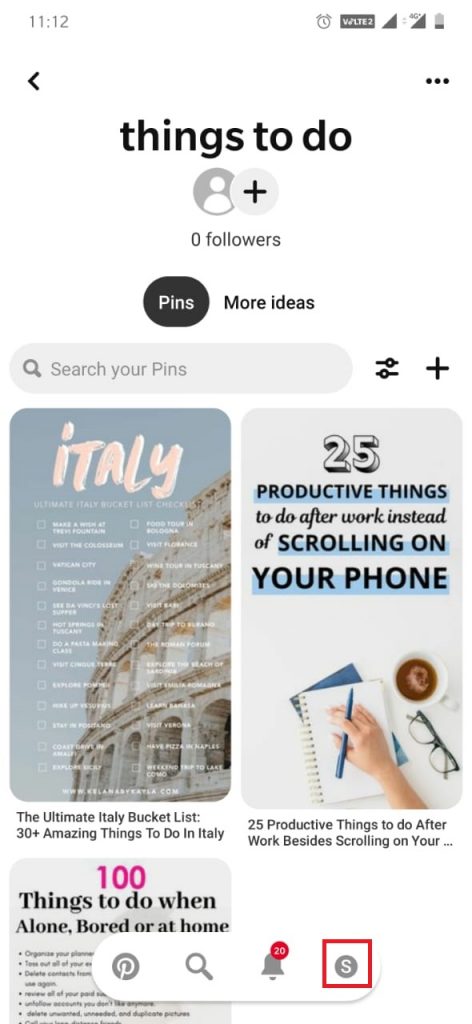
(4) Choose the “Boards” tab and select the board which you want to delete.
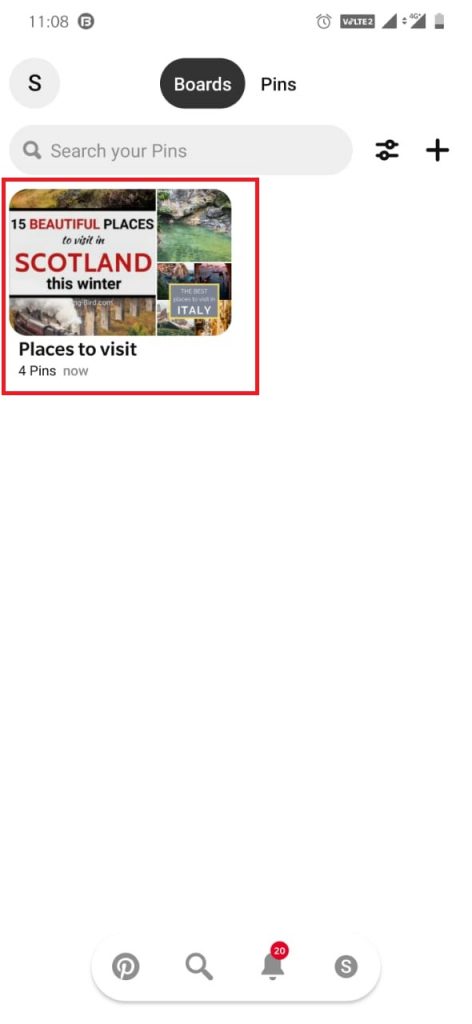
(5) Click on the three-dotted icon on the top of the page.
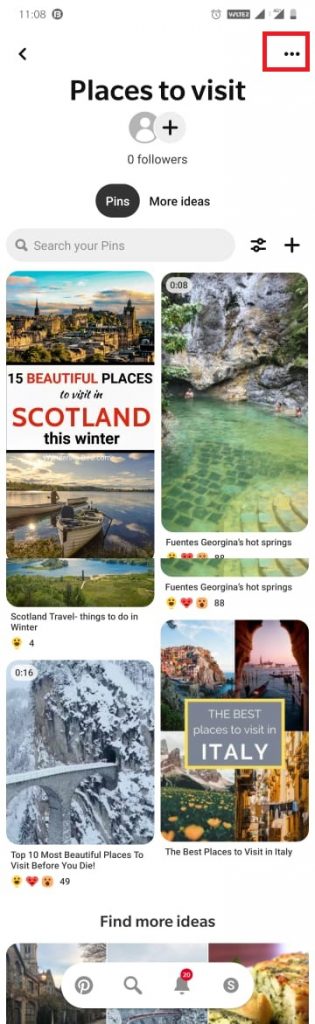
(6) You will find the board options. Click on the “Edit” button.
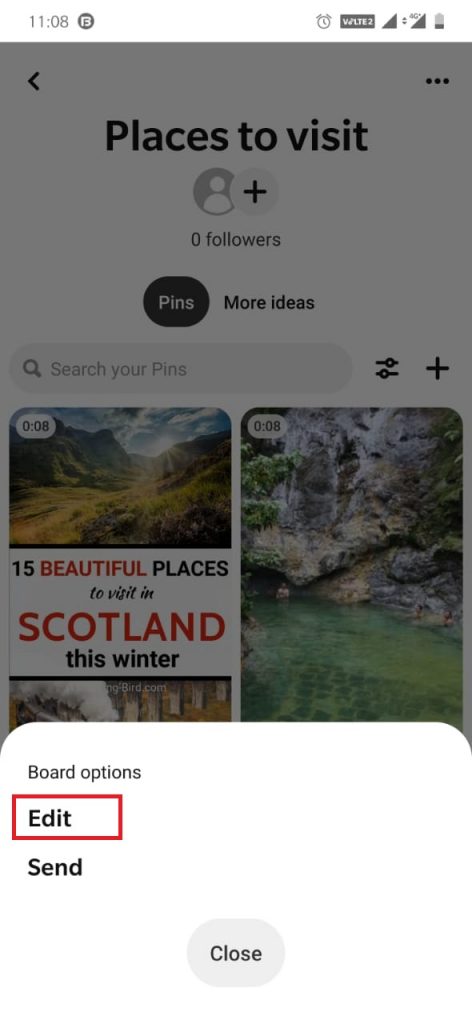
(7) Scroll down and click on the “Delete Board” option.
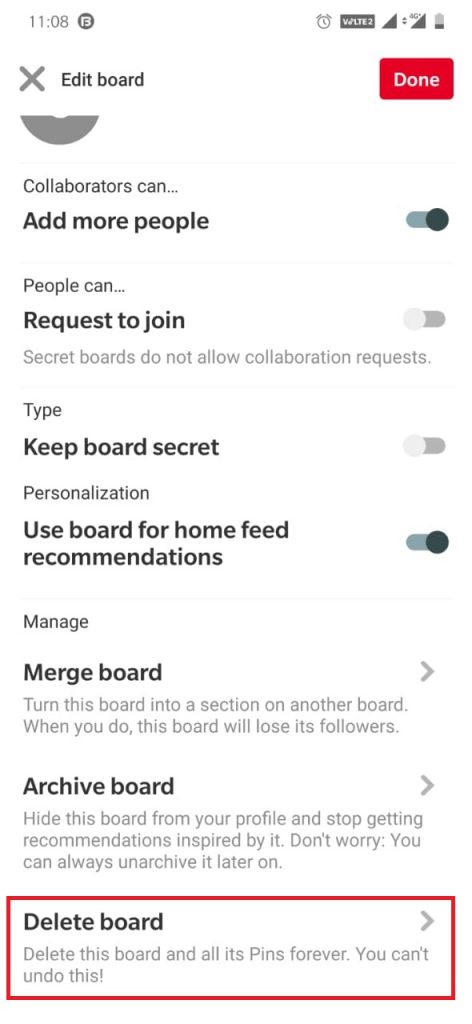
(8) A pop-up will appear. Click “Delete” again to confirm your action.
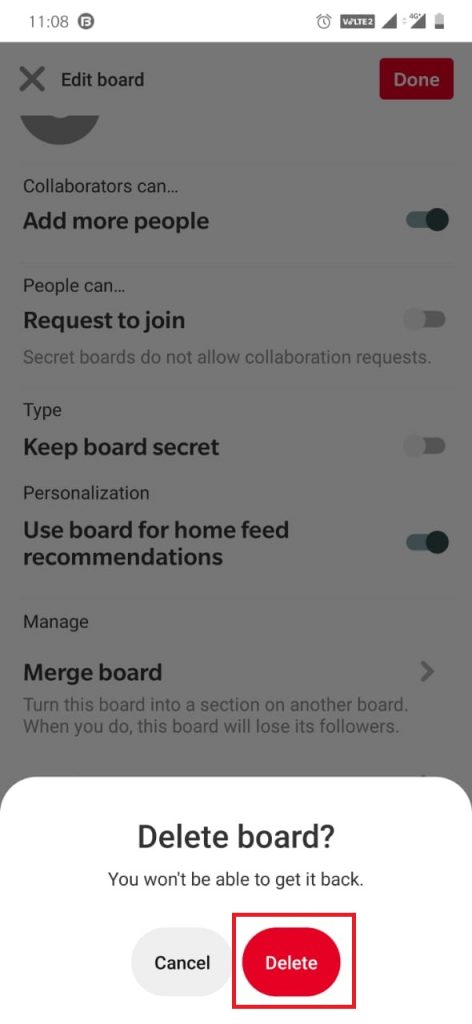
As a result, the selected board on Pinterest will be deleted.
How to Delete Pinterest Board from Website?
(1) Open the browser on your computer and go to the Pinterest website.
(2) Log in with your username and password or use Facebook or Google login.
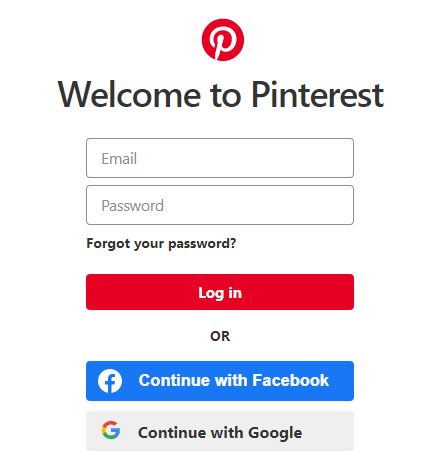
(3) Click on the Profile icon (Username) on the homepage of the website.
(4) Now select the “Boards” tab on your profile.
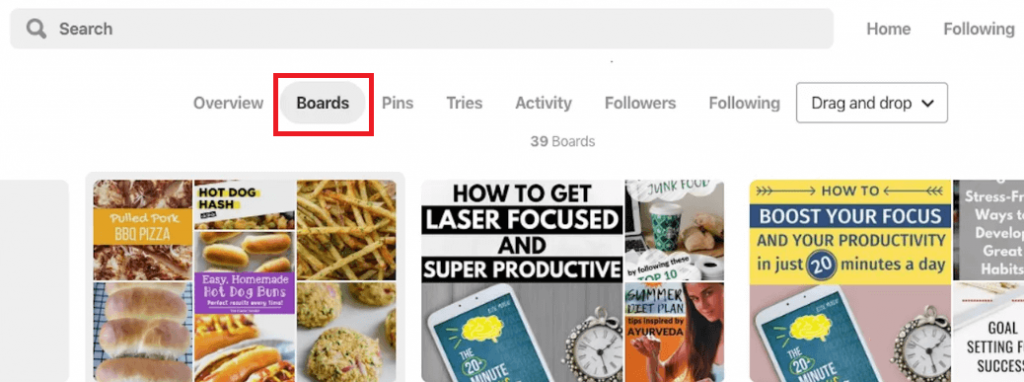
(5) Rover-over the board which you want to delete to find the “Edit” icon.
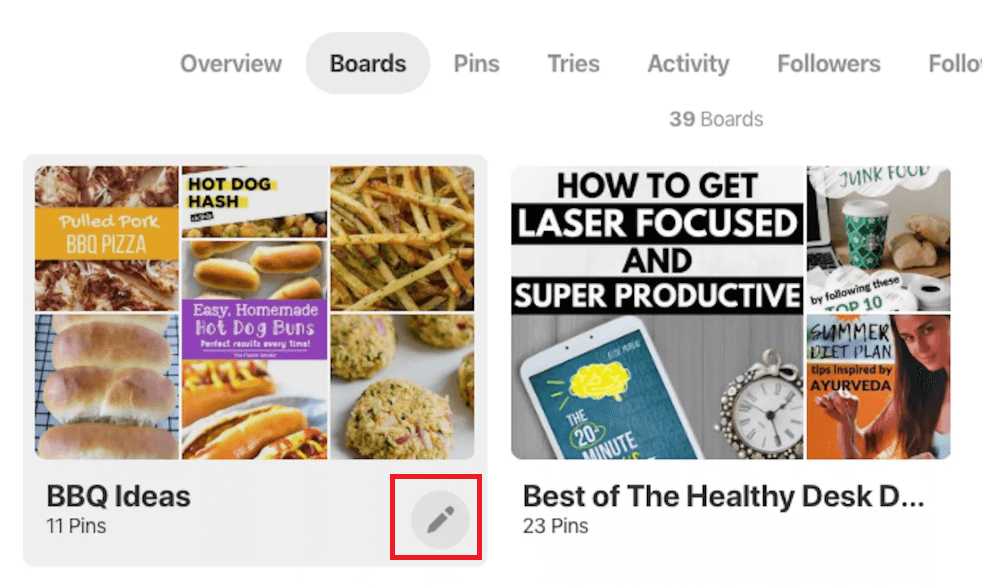
(6) Click on the Delete option shown on bottom left corner.
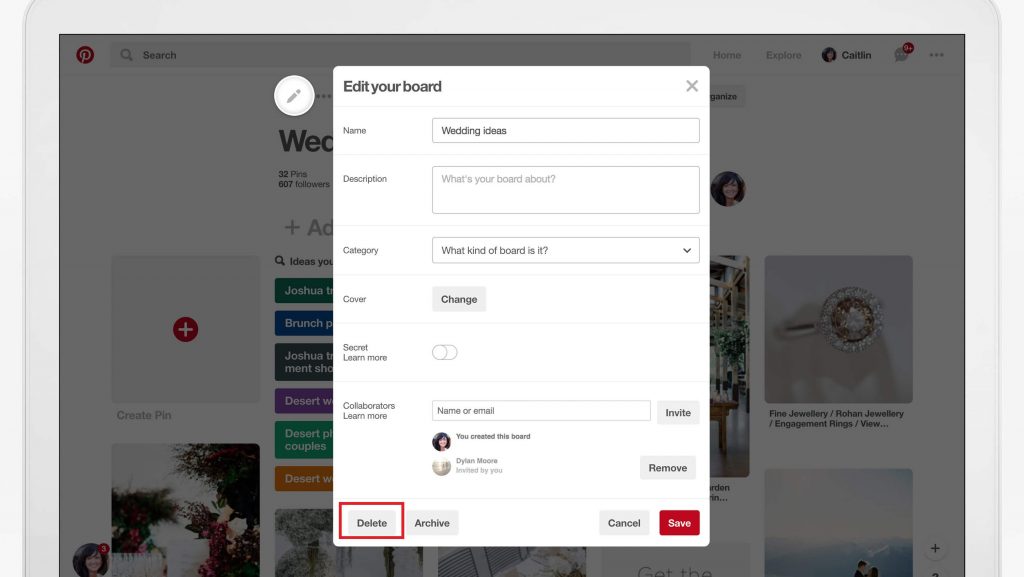
(7) Again click on the “Delete Board” button to confirm your action.
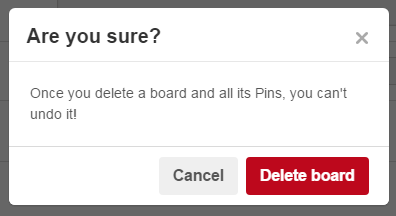
If you want to delete all the boards and pins, then it is better to delete the Pinterest account and create a new one.
Our Opinion
Once you delete any board from your Pinterest account, you can’t restore the deleted board. Deleting the board will also delete all the Pins on the board. Alternatively, you can archive or merge with other board to deactivate that particular board. By merging the pins with other board, you can see the pins anytime you want.
If you have any queries or feedback, comment it in the below section. Follow us on Facebook and Twitter for more day to day updates.