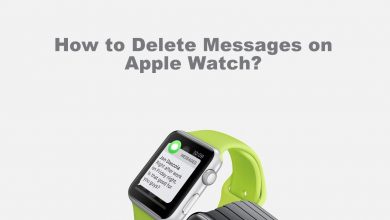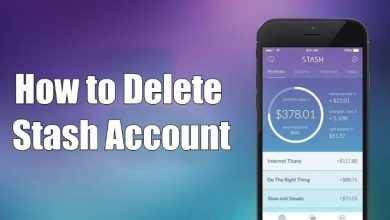Discord is one of the most advanced communication apps. The game is mostly used by gamers. In Discord app, you can create your Discord bot to reply to your messages when you are offline, make voice chat, voice calls and video calls quickly. You can create your Discord server to connect with friends, it is like a Whatsapp Group. You can create as many as 100 servers in Discord. If you wish to delete a Discord server, you can do that with ease.
Contents
How to Delete a Discord Server?
There are two ways to delete a server on Discord.
- Using PC
- Using smartphones
How to Delete a Discord Server using PC?
(1) Go to Discord website or Discord app and log in with your Discord account.
(2) On the top left corner, your servers will appear. Click the server that you want to delete.
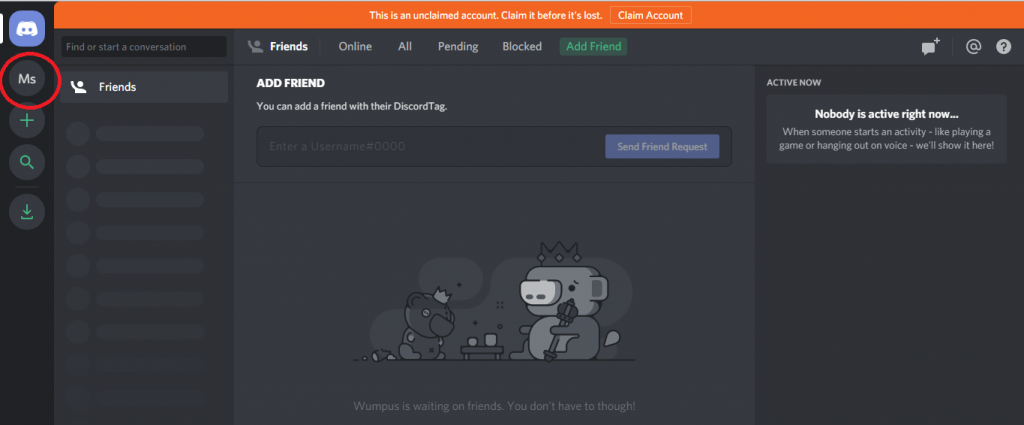
(3) Now, click the Server’s drop-down menu to open the Settings.
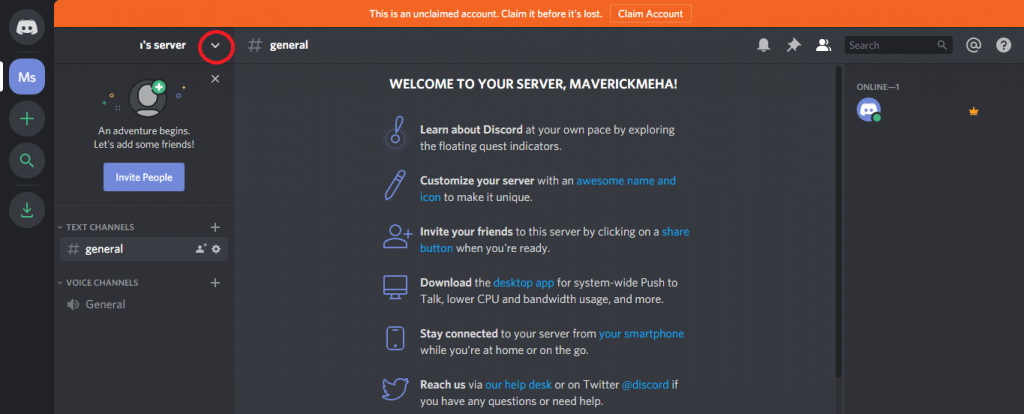
(4) Choose the Server Settings option.
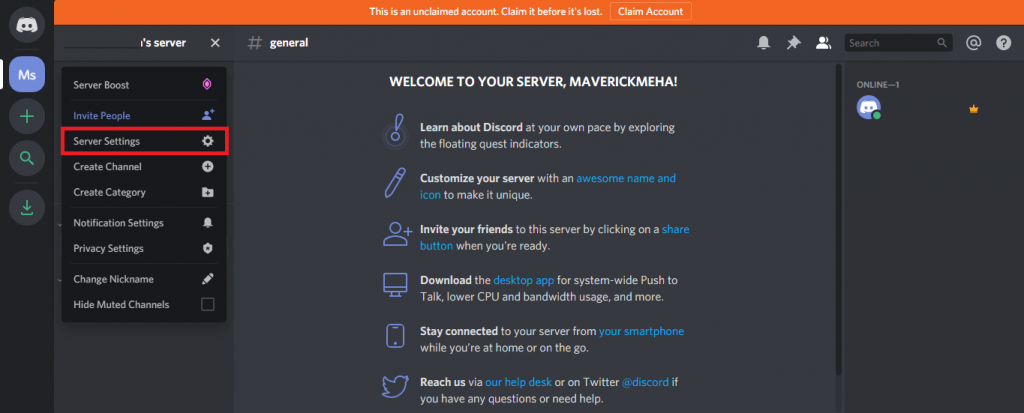
(5) On the Server Setting tab, click the Delete Server button on the bottom left side of the screen.
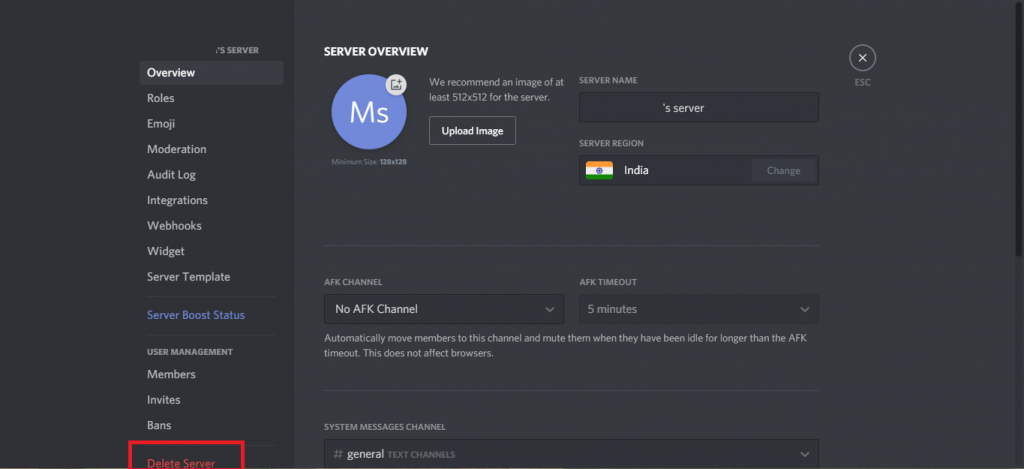
(6) Enter the Server’s name for verification. If you have enabled two-factor authentication, you have to enter the authentication code. Click the Delete Server button.
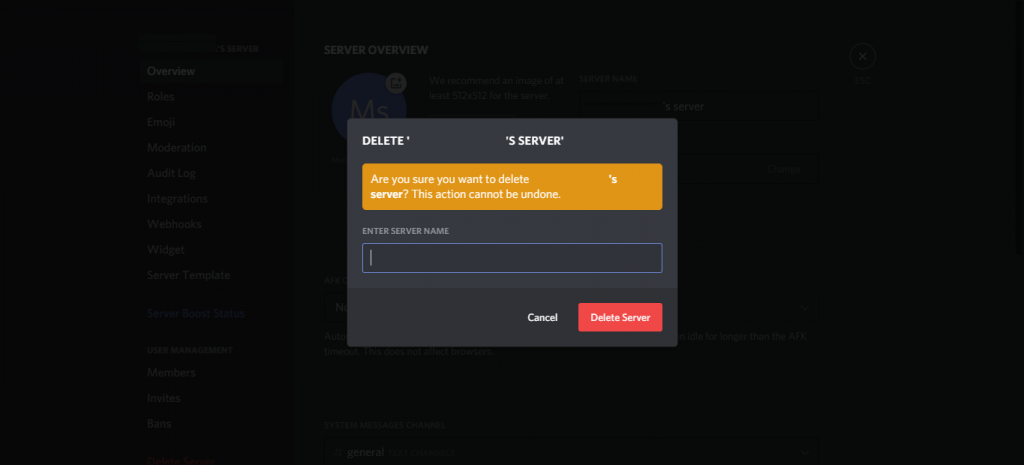
How to Delete Server on Discord using Smartphones?
(1) Open the Discord app on your smartphone. Log in if asked.
(2) Click the Menu icon on the top left of the screen.
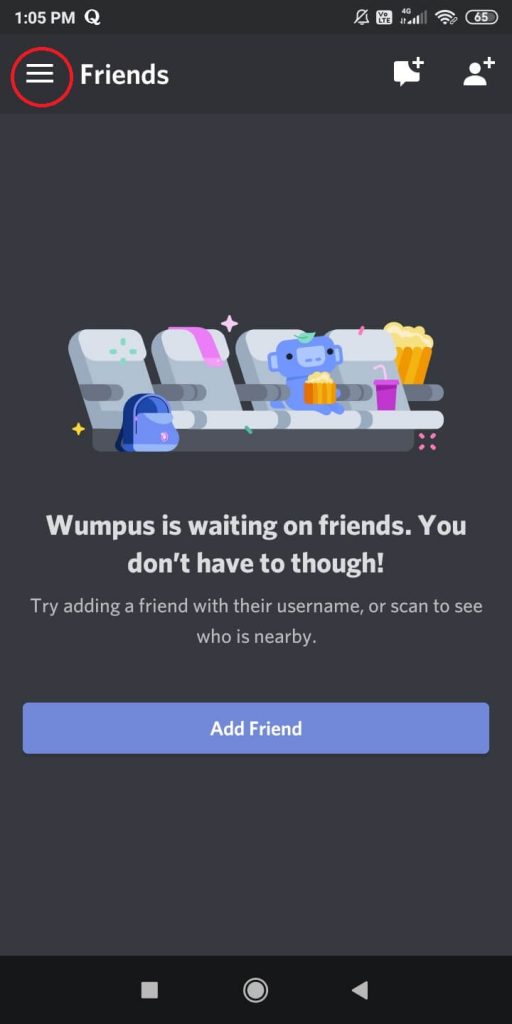
(3) Tap on the server that you want to delete.
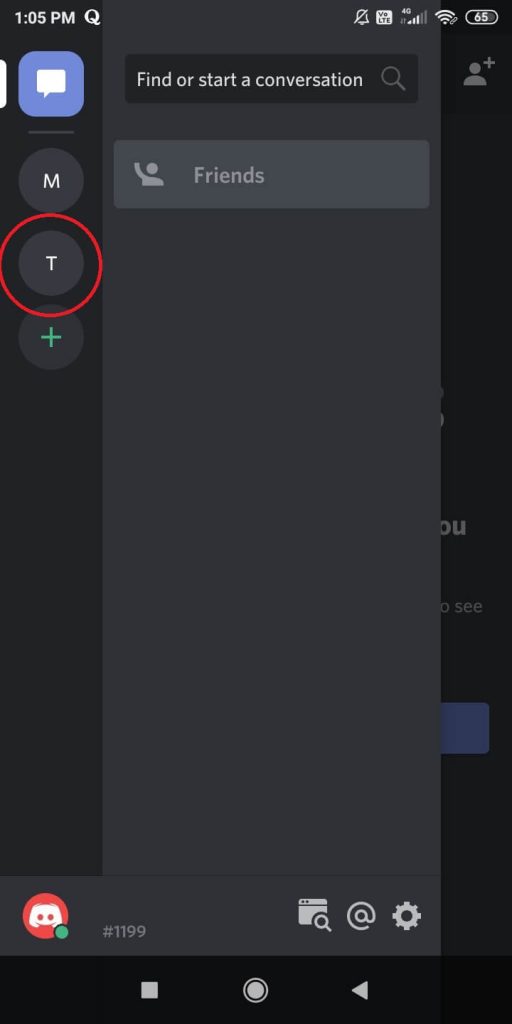
(4) Now, click on the three-dotted icon that corresponds to the server.
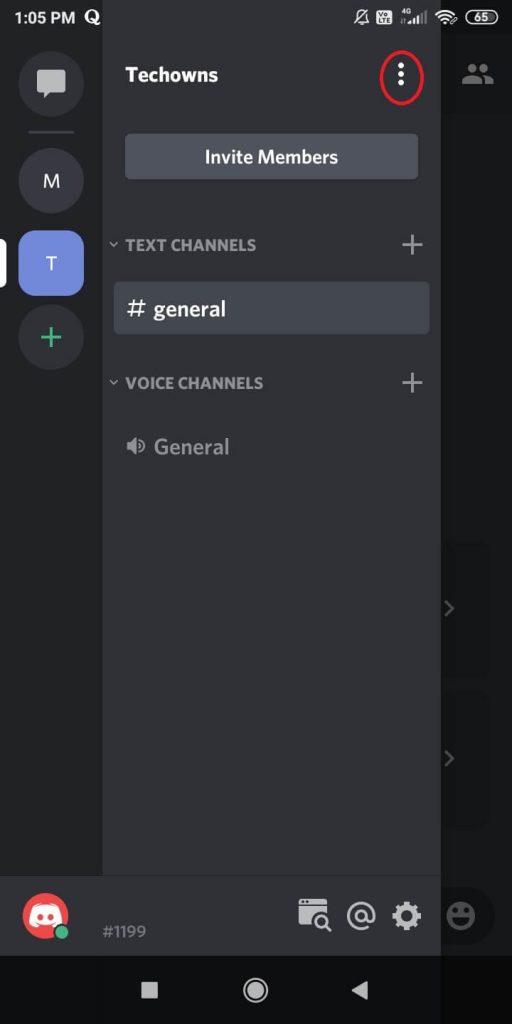
(5) On the next screen, choose the Settings option.
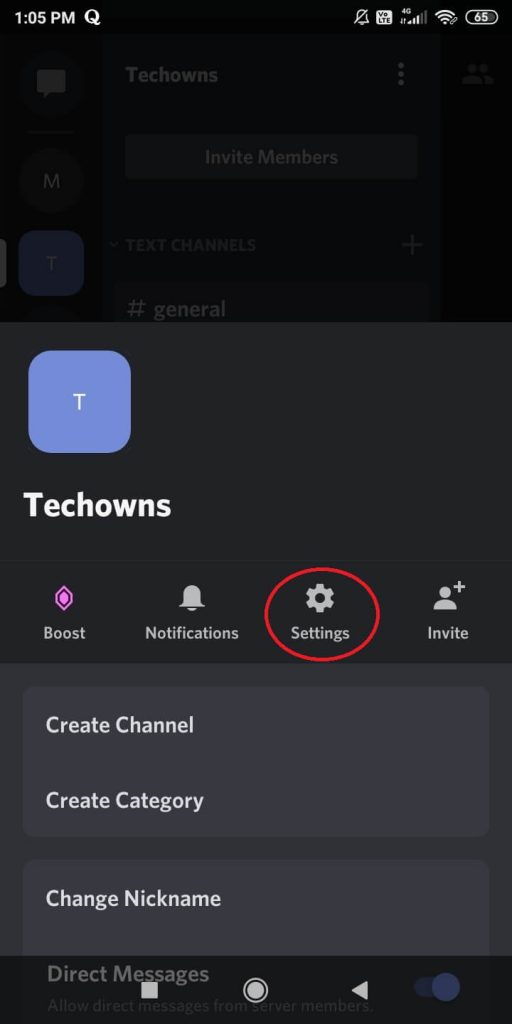
(6) On the Server Settings screen, click the three-dotted icon on the top right of the screen.
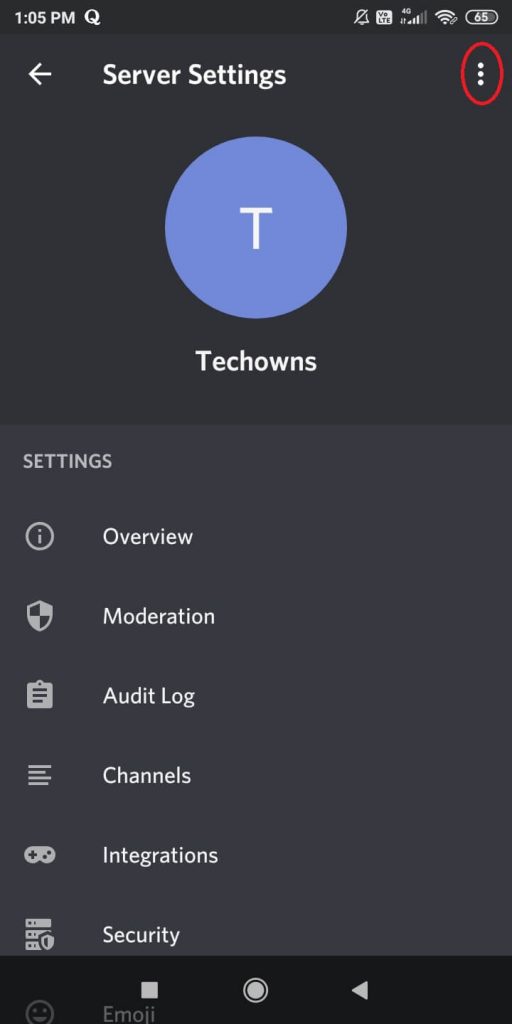
(7) The Delete Server option will appear. Tap on it.
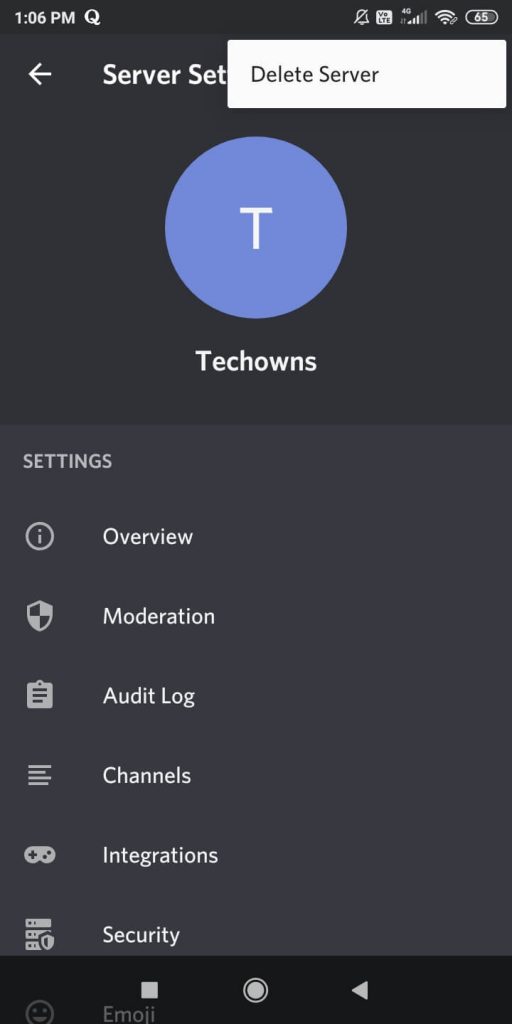
(8) On the confirmation pop-up, click the Delete button.
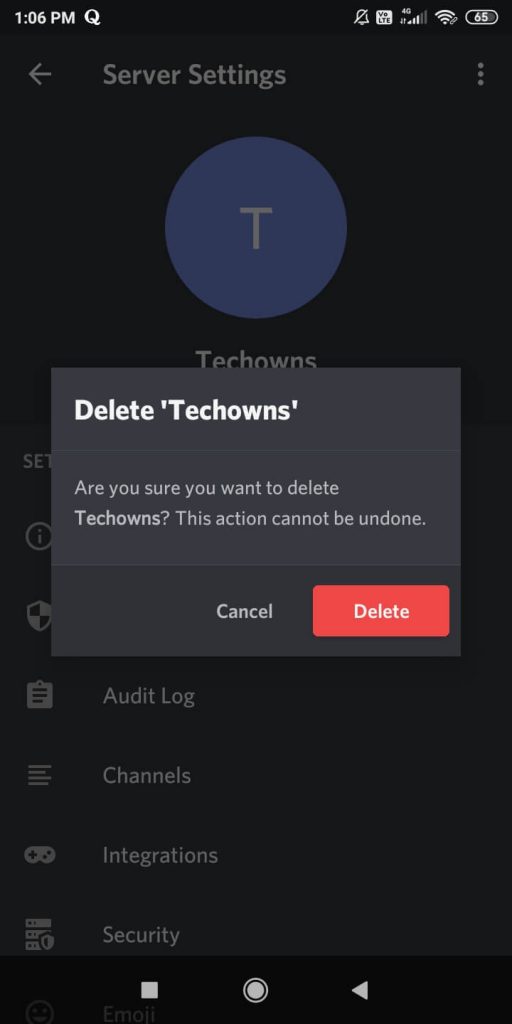
Note: You can use the steps for both Andriod and iOS devices.
If you want to keep the server and want to get rid of the server, you can change the ownership of the server. To do so,
(1) On the Server Settings screen, click the Members option.
(2) All the members on the server will appear. Click the three-dotted icon that corresponds to a member that you want to give the ownership.
(3) Tap on the Transfer Ownership option.
These are the two ways that you can delete a server from your Discord profile. You can only delete the servers that you have owned. You can’t delete a server that you have joined. If you have any doubts about the Discord or its servers, tell us in the comments section.
We are available on Twitter and Facebook. Stay connected with us for more updates.