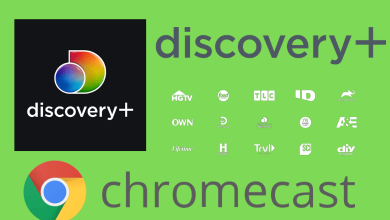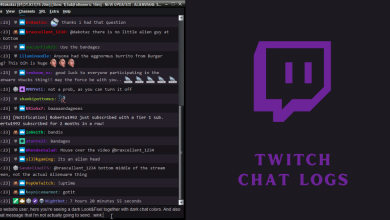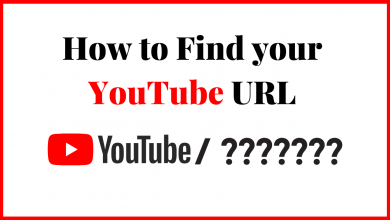Photos are the best and worst thing on your iPhone. The best part is that photos taken from the iPhone have a stunning quality that no smartphone can match, but the worst thing is that the photos occupy more space. If you have a low memory space iPhone like 32GB, you need to delete some photos or delete all photos from your iPhone very frequently.
Contents
How to Delete All Photos from iPhone?
(1) Open the Photos app on your iPhone.
(2) Tap the Photos icon on the bottom left corner of the screen.
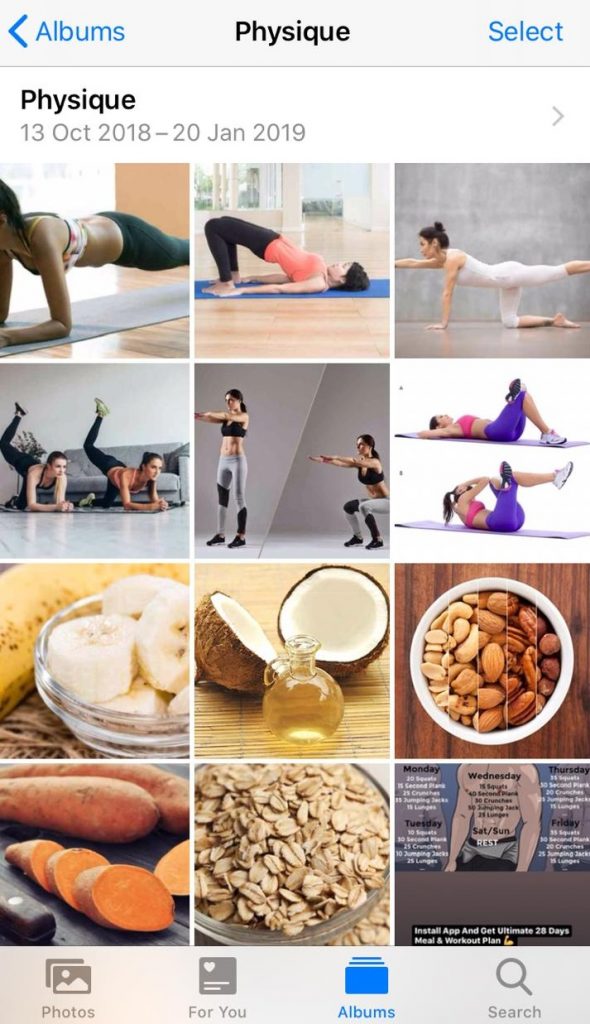
(3) Click on the Select button on the top right of the screen.
(4) Drag your finger from the bottom to up all the way until you select all the photos.
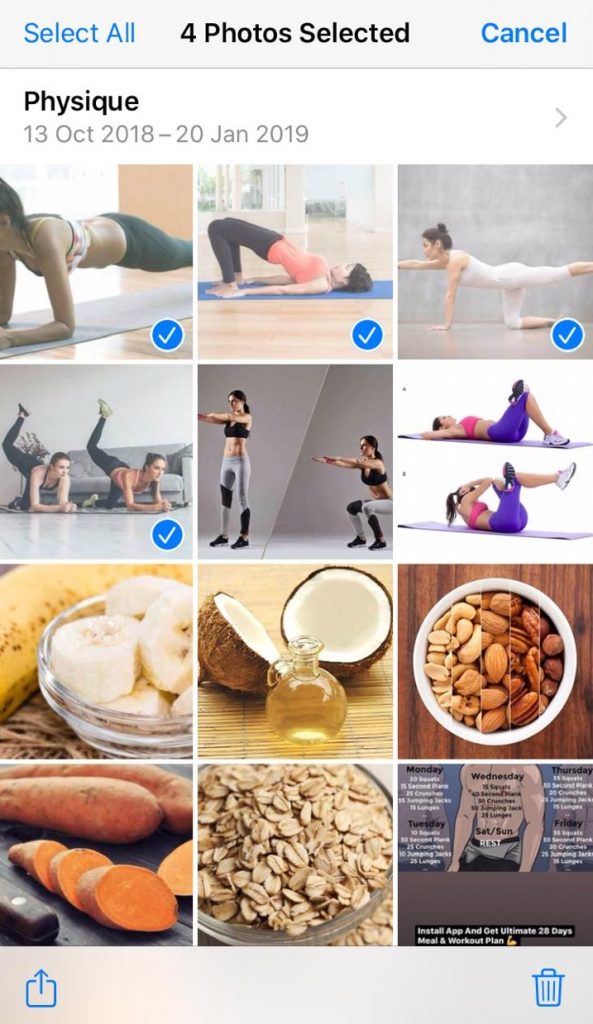
(5) When you finished selecting the photos, click the Delete icon on the bottom right corner of the screen.
(6) A confirmation pop-up will appear, click Delete Photos to delete all the photos from your iPhone.
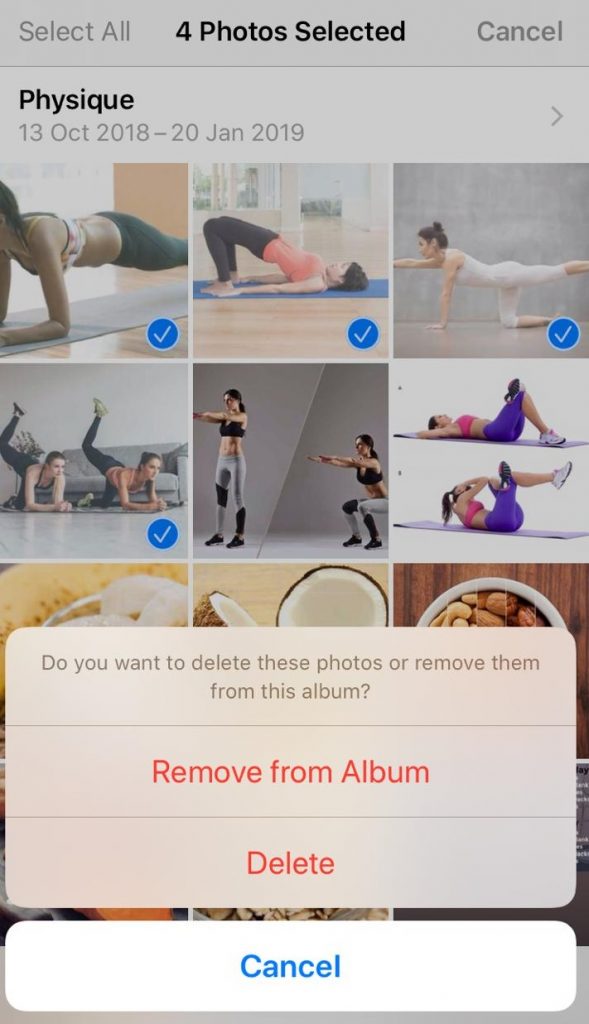
In this way, you can delete multiple photos from your iPhone at once. If you want to delete a single or specific photo, select the specific photo from your gallery and click the Delete icon. In the same way, you can delete albums too.
How to delete photos from iPhone but not iCloud?
All the photos you captured on your iPhone will automatically be saved to your iCloud. If you delete photos from your iPhone, it will also be removed from your iCloud account. To delete photos but not from iCloud, you need to follow the below steps.
(1) Open the Settings app on your iPhone.
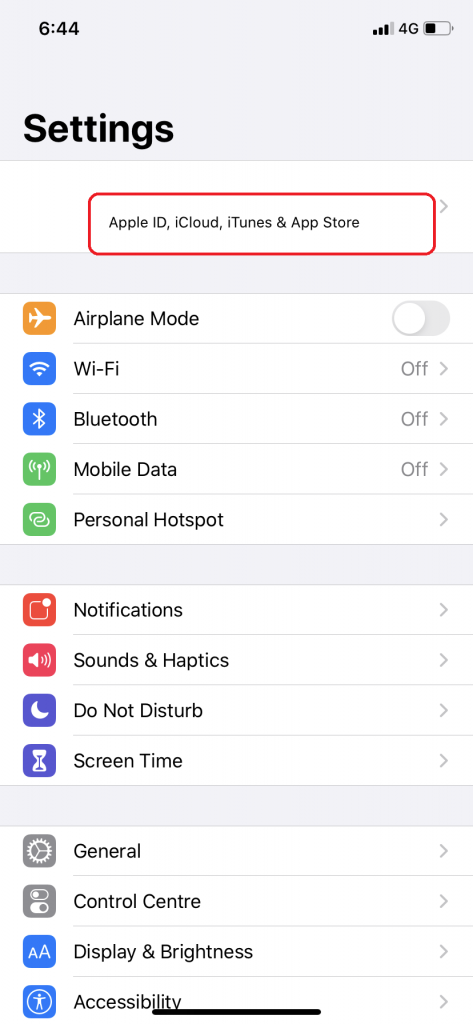
(2) Tap on your Profile at the top of the screen.
(3) On the next screen, tap on the iCloud option.
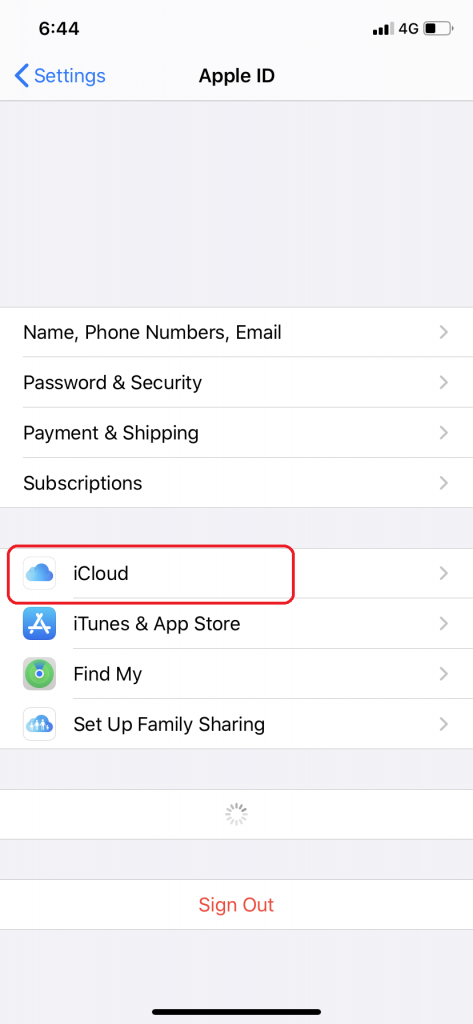
(4) Tap the Photos from the list of options.
(5) Turn off the iCloud Photos toggle.
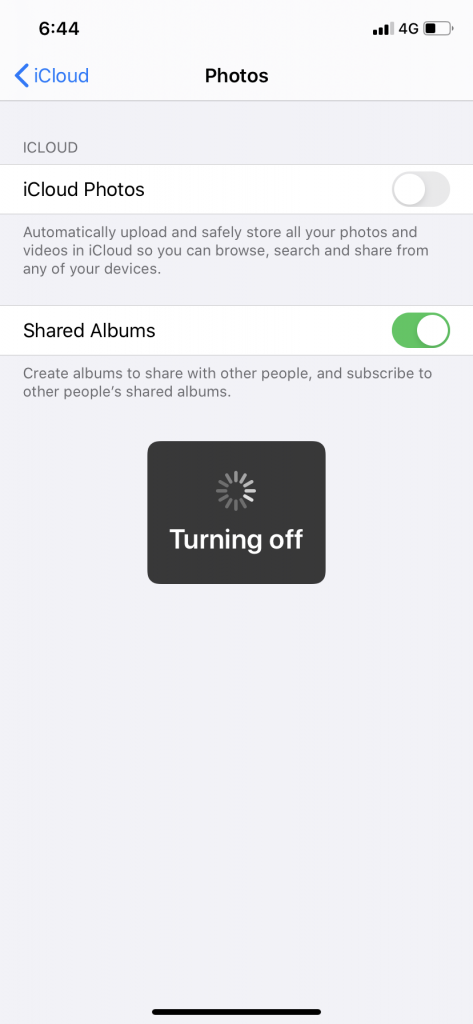
This will stop the syncing process between your iPhone photos and iCloud. After this, all the photos you captured and deleted will not be stored in the iCloud storage. In this way, you can keep photos on iCloud and delete them on the iPhone.
How to Permanently delete all Photos from iPhone?
You can find the deleted photos on iPhone in the Recently Deleted album. The photos in this album will automatically be deleted from your iPhone after 30 days. If you want, you can also manually delete all the photos in the Recently Deleted albums.
(1) Open the Photos app on your iPhone.
(2) Click the Albums icon on the bottom of the screen.
(3) Scroll down, under Other Albums, you will find the Recently Deleted album. Tap on it to open.
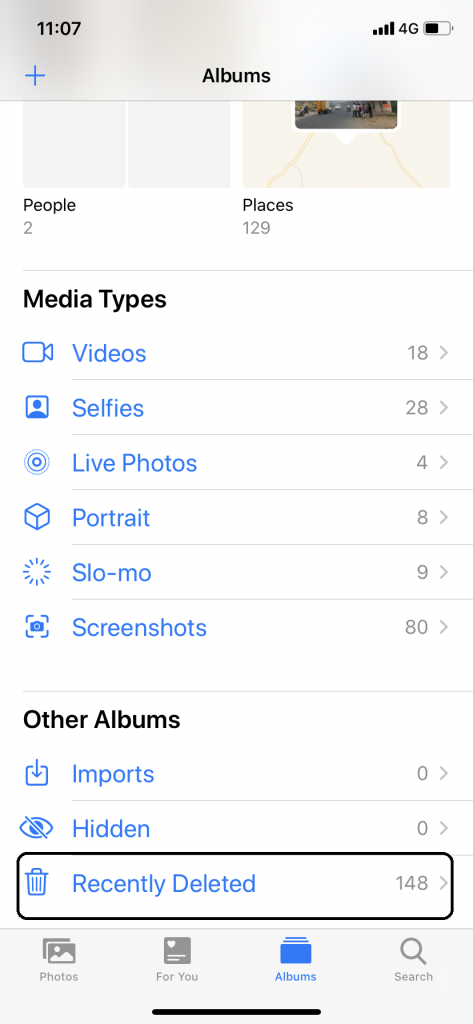
(4) Tap the Select button on the top right of the screen.
(5) Drag over all the photos to select all the photos. When you finish your selection, click the Delete button on the bottom left of the screen.
This will permanently delete photos from your iPhone. If you want to recover the selected photos, click the Recover button on the bottom right of the screen.
How to Delete Photos from iPhone on Mac?
You can also delete photos from your iPhone by using your Mac or Windows computer.
(1) Open any of the web browsers on your Mac or Windows computer.
(2) Go to icloud.com and login with your Apple ID.
(3) Go through the verification process if asked. On the iCloud window, click the Photos icon.
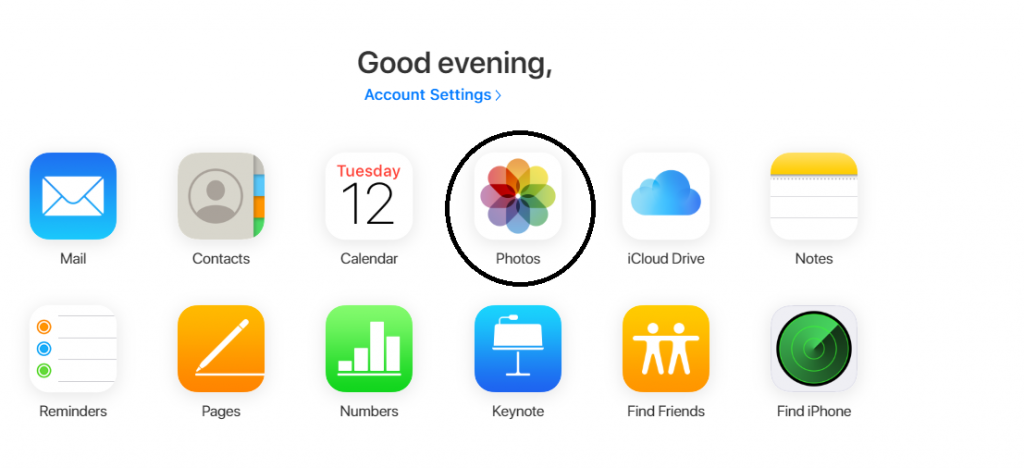
(4) All your iPhone photos will be displayed. Select the photos that you want to delete.
(5) When you are done with your selection process, click the Delete icon on the top right of the screen.

(6) On the confirmation pop-up, click the Delete button.
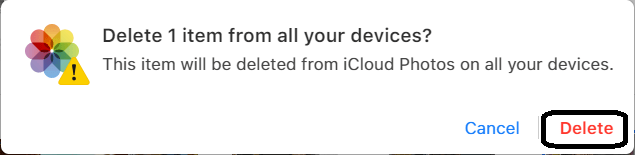
Like deleting photos on iPhone, you can bulk delete, delete a single photo, delete an album too using the above steps.
On your Mac, you can delete photos from iPhone after importing them. Connect your iPhone to the Mac using the USB Lightning Cable. Select the photos you want to import. Tick the Delete items checkbox, before clicking the Import New button. In this way, your imported photos will be automatically deleted from your iPhone.
How to recover deleted photos from iPhone
To recover the deleted photos from your iPhone, the Recently Deleted album is the only option for you, that too available for only 30 days. Other than these, you have some other option to retrieve your permanently deleted photos on iPhone.
- The photo that you deleted from your iPhone may or may not be available on your Mac. Explore the Photos app on your Mac, if you find the photo you needed, copy the photo to your iPhone.
- Try the Backup option. Restore your iPhone to the recent backup, this will get your photo back. But the change you made after that backup will be lost.
- If you are an avid social media user, search your Instagram, Facebook, Twitter profiles. You may find the photo you need.
- The last option is the third-party recovery tools. There are a lot of tools available like Enigma, iMyFone D-Back, iBeesoft. Install any of the software on your PC and recover. But using third-party apps will have issues for your privacy.
Still, if you can’t find the deleted the photo, there is no way to recover your photo.
Our Opinion
Deleting the photos will free up the memory on your iPhone. But make sure that you are deleting the unwanted photos. For a safety measure, take a backup for the photos you are going to delete. If you lost the photo, there is no guaranteed way to recover the photo. To eliminate these kinds of lost photo problems, hide the photos rather than deleting them.
If you have any queries or feedback, then post it in the comment section below. Follow us on Facebook and Twitter for daily updates.