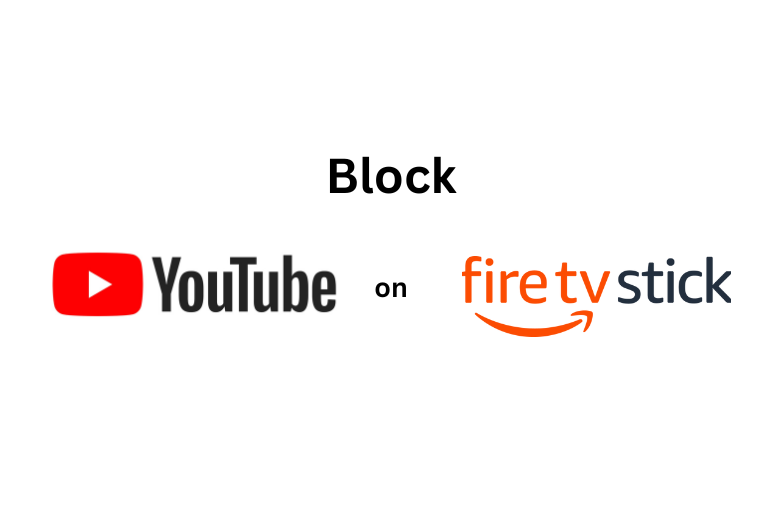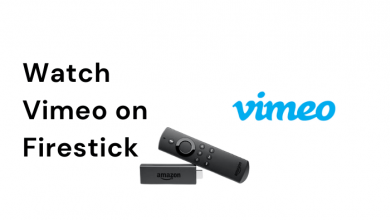Discord is the most recognized tool by gamers from around the world. Over time, it is used to chat with friends and communities in an all-new way. Though it is unique from other chatting apps, users tend to delete their accounts permanently from the Discord platform. Moreover, Discord also provides users to disable accounts temporarily if they don’t like to proceed with deleting the account. Remember that once you delete your Discord account, it can’t be recovered.
Contents
How to Delete Transfer Ownership or Delete Server Owner
If you are the server owner, you should delete the Discord server or transfer ownership before deleting your account.
1. On the Discord app, click the Server Name box to open Server Settings.
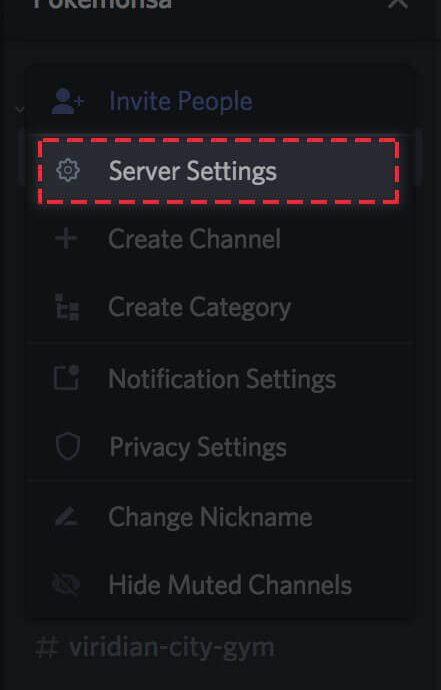
2. Select the Members tab under User Management on the left pane.
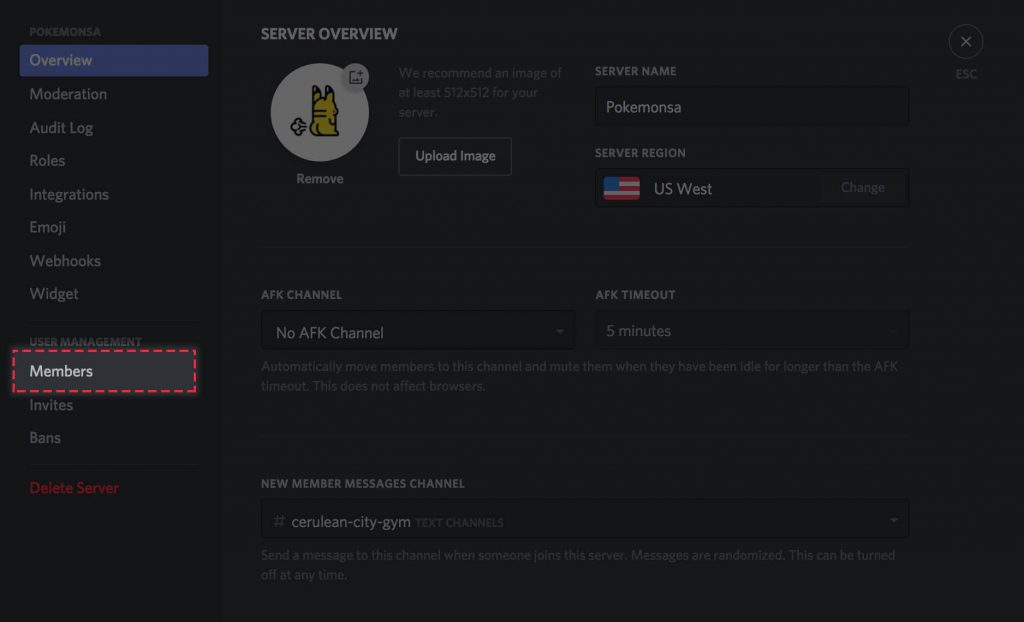
3. Select desired user name and click the Hamburger menu (three dots).
4. Click Transfer Ownership to transfer.
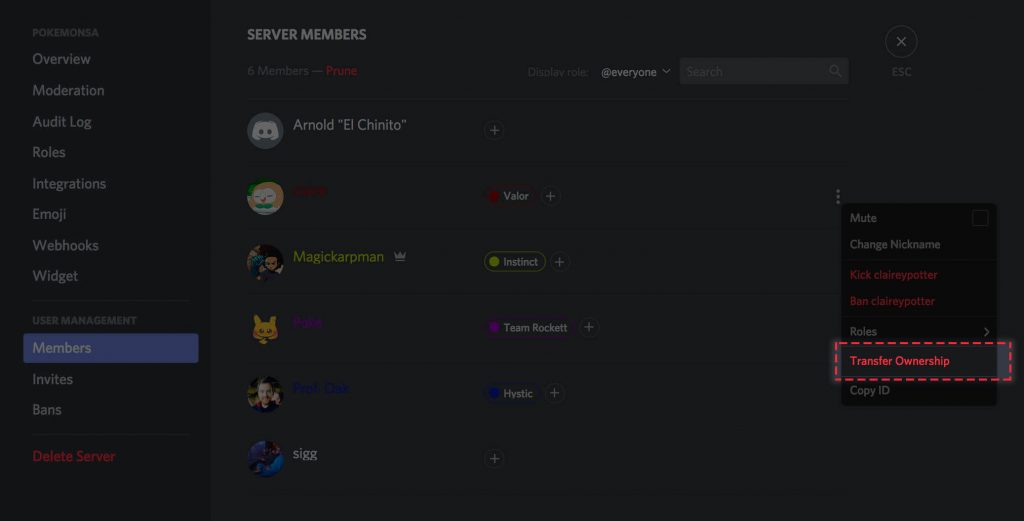
Note: Press Delete Server from the bottom left pane to delete the Discord Server.
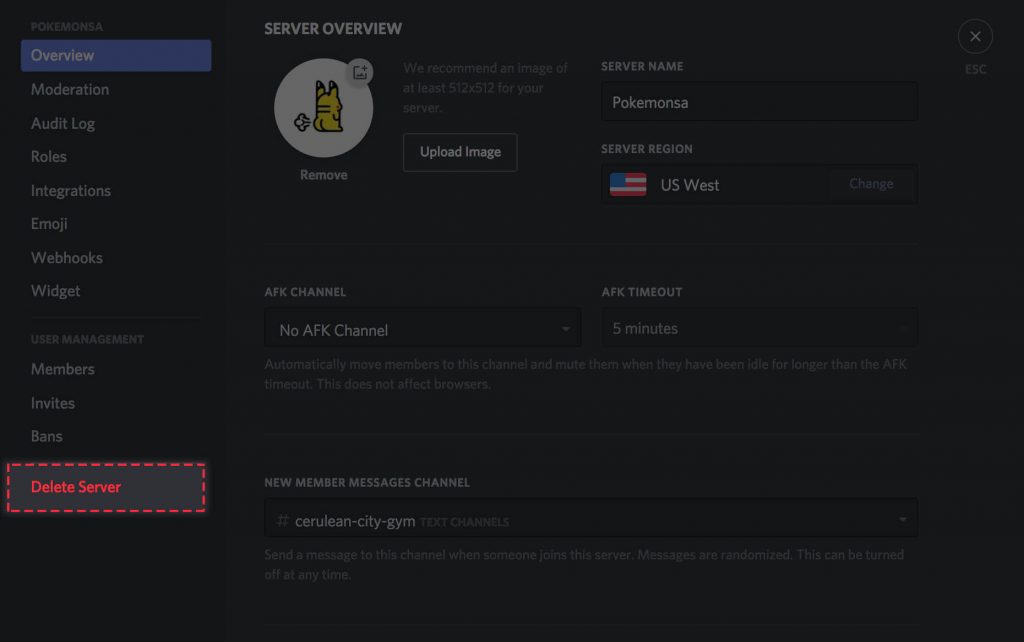
How to Delete Discord Account Permanently
You can remove your Discord account permanently from your mobile and desktop.
Desktop
The steps below will help you delete Discord from Windows and Mac.
1. Navigate to https://discord.com/ using your browser.
2. Login into your Discord account.
3. Click Settings (Gear icon) from the bottom of the screen.
4. Select Edit on My Account screen.
5. Click Delete Account on the next screen.
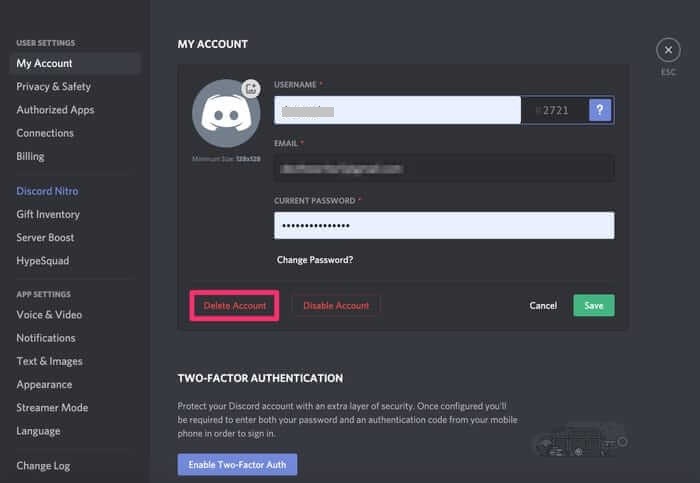
6. Provide your password when prompted.
Mobile App
If you have Discord on an Android or iPhone, follow the steps given below to take down your Discord account.
1. Launch the Discord app on your device. Ensure that you have updated Discord to the latest version.
2. Tap the Hamburger icon (three dots) from the top-right.
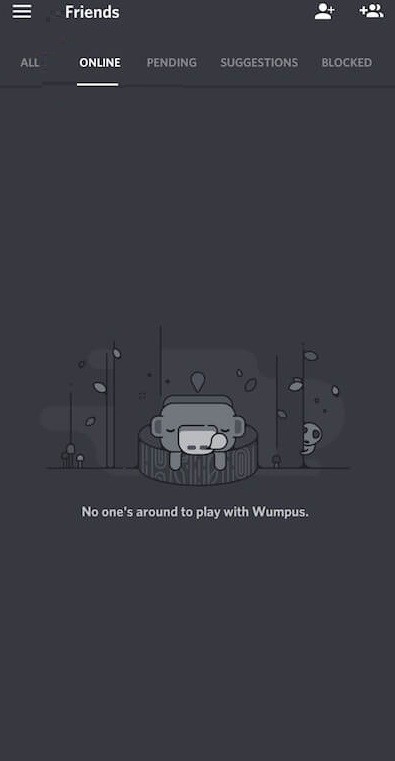
3. Click the Gear icon (Settings) from the bottom.
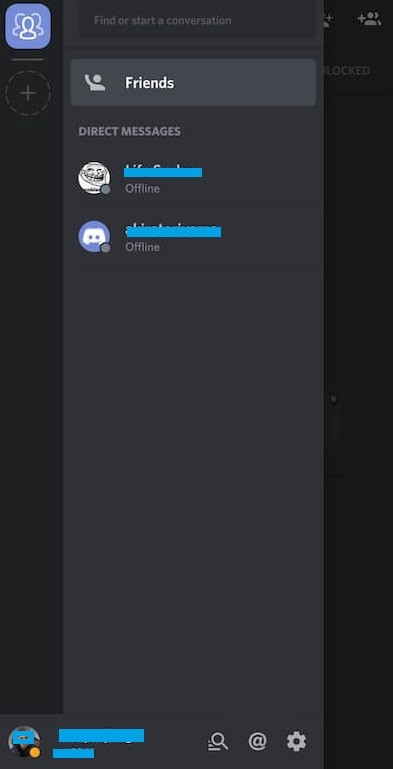
4. Choose My Account on User Settings.
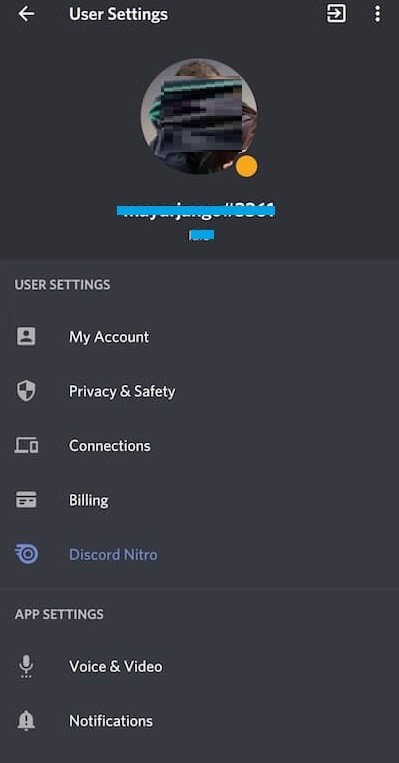
5. Select Delete Account.
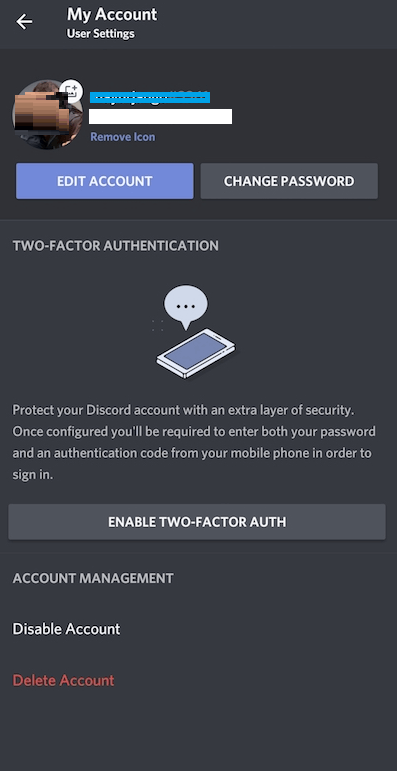
6. On the prompt, enter your password to confirm deleting your Discord account.
Note: If you have enabled 2FA, then account deletion takes place instantly as soon as you enter the auth code on your phone and desktop.
How to Delete Discord Account Without Logging In
Unfortunately, you can’t delete your account without logging in to the platform, as Discord doesn’t offer the feature to delete it. Therefore, you must login to your Discord account to take it down permanently.
How to Restore Deleted Discord Account
Normally, Discord will not delete your account immediately. It will be deleted after 14 days from the date of request. Within this period (i.e, 14 days), you can restore the account from the pending deletion request.
1. Login to your Discord account (desktop or mobile).
2. You will get a banner stating that your account is scheduled for deletion.
3. Below, I am sure! button click or tap Restore Account.
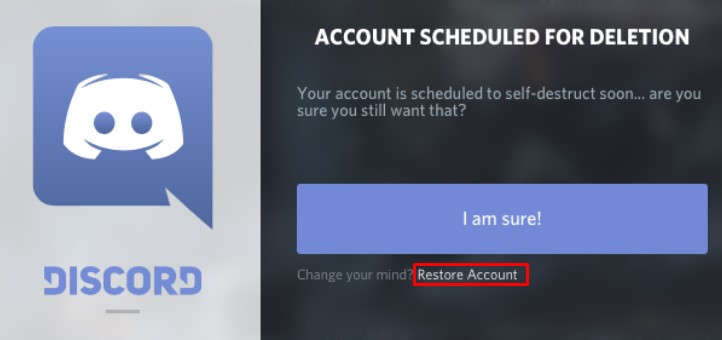
Note: If you can’t see the Pending deletion status, your account must be deleted permanently.
How to Disable Your Discord Account
If you don’t like to delete your account, you can temporarily disable it and access it whenever needed.
Desktop
1. Open Discord on your desktop and click Settings.
2. Click My Account under Settings.
3. Scroll down to the bottom and click Disable Account.
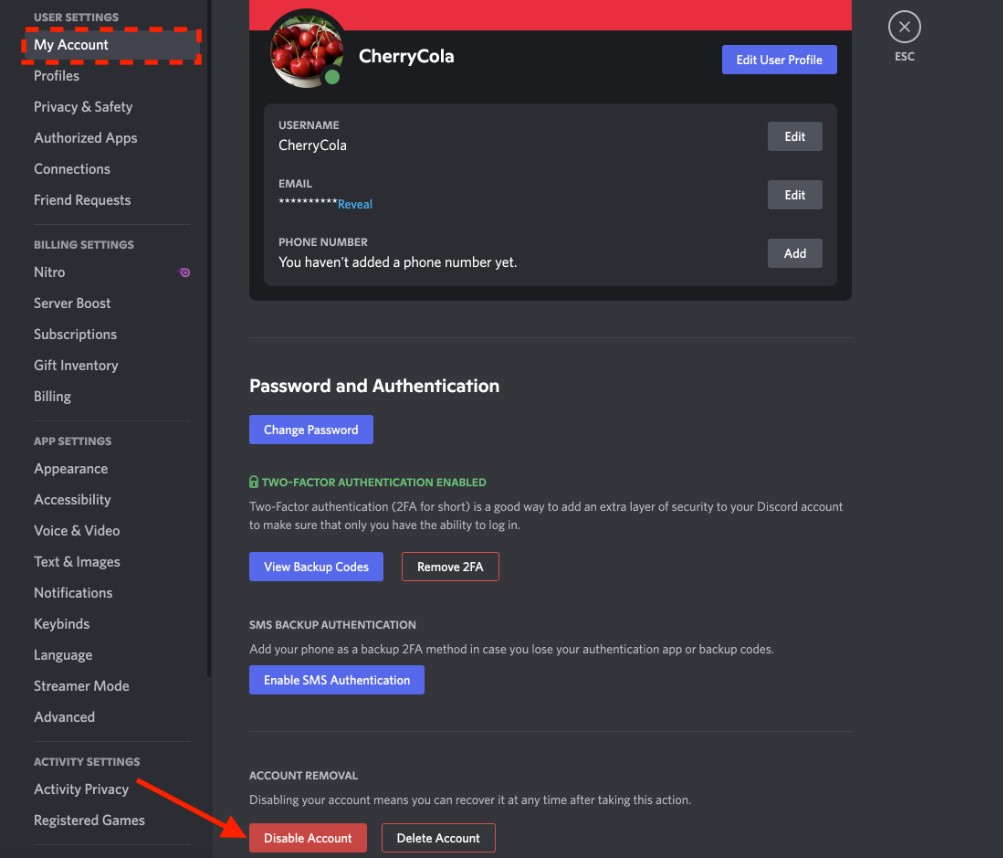
Before disabling your account, you must transfer ownership of your server.
Mobile
1. Go to the Discord app and tap the Profile icon at the bottom.
2. Tap Account (My Account in Android).
3. Further, tap Disable Account.
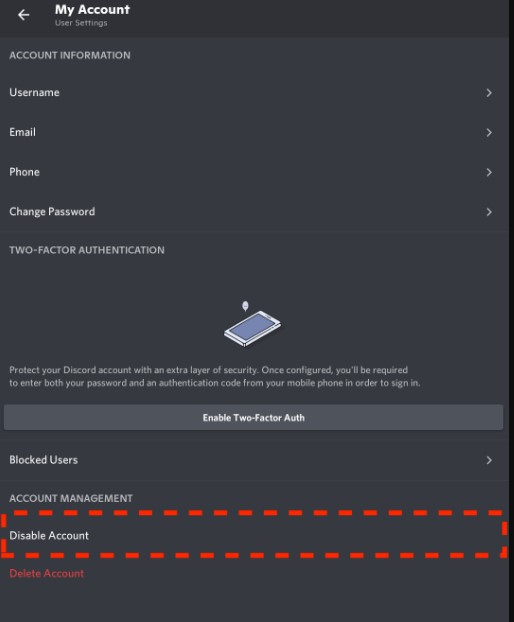
4. Enter the Auth code if you have enabled the two-factor authentication on Discord.
5. Once verified, your account will be disabled.
Deleting a Discord account using a phone and desktop is that simple and easy. However, you should remember that deleting the Discord account permanently is irreversible if you have skipped the pending deletion period.