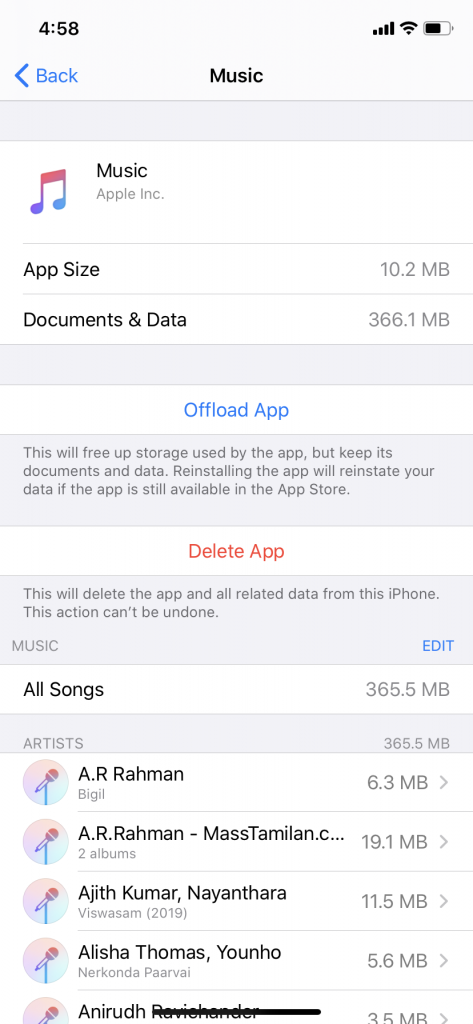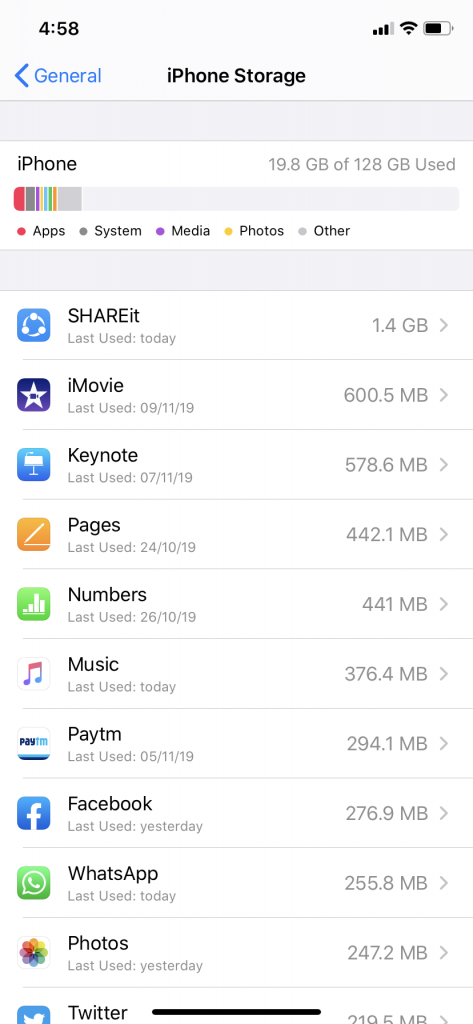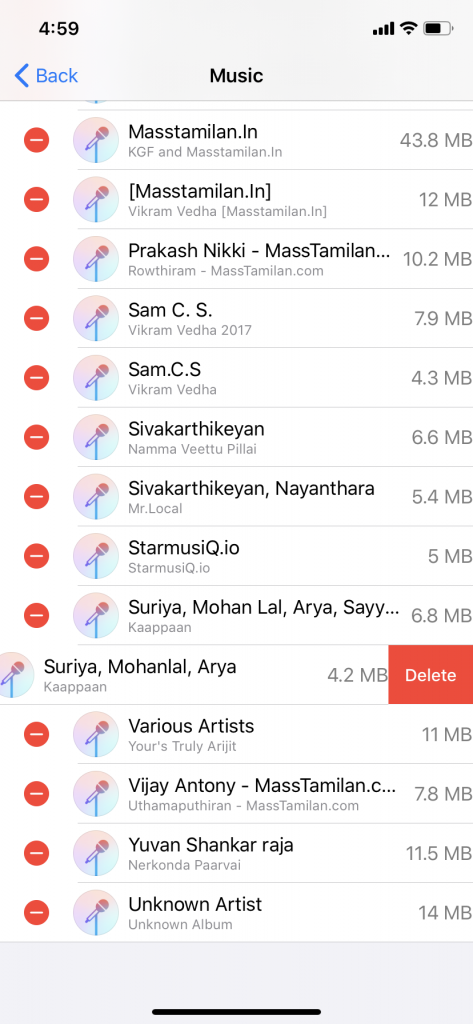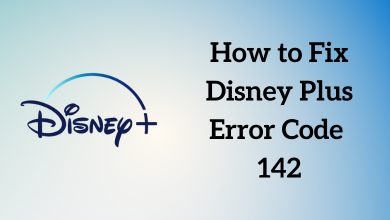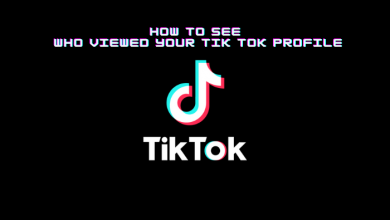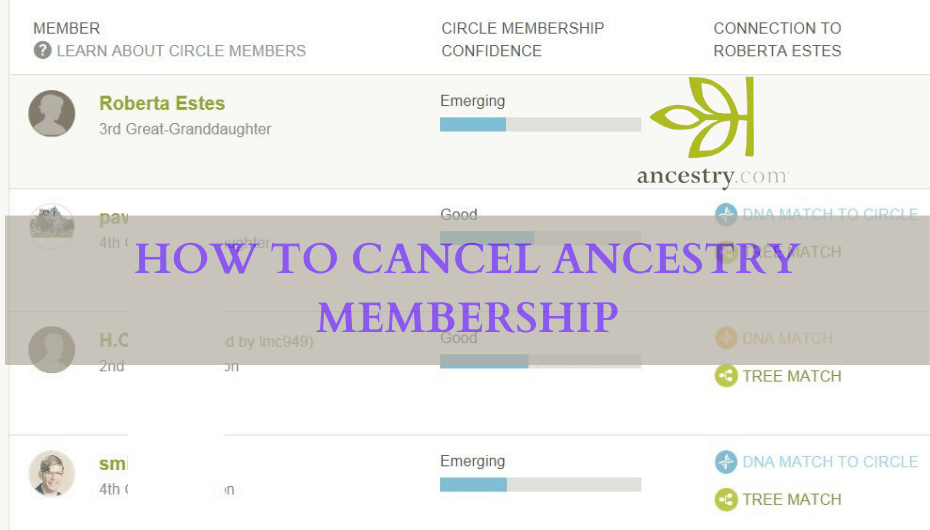If you decided to free up some storage on your iPhone, deleting the unwanted songs or albums is the best solution. Unlike Android, the internal storage in iPhones is limited and it is necessary to free up the storage for the betterment of the iPhone. Before deleting the music from the iPhone, it is important to back up the music data with the help of iTunes or any other third-party software. How to delete Music from iPhone? Try out the following methods.
There are three ways available to delete music from iPhone:
- via Settings
- via Apple Music
- Using iTunes
Contents
How to delete music from iPhone via the settings?
(1) On your iPhone, open the Settings app.
(2) Go to General settings.
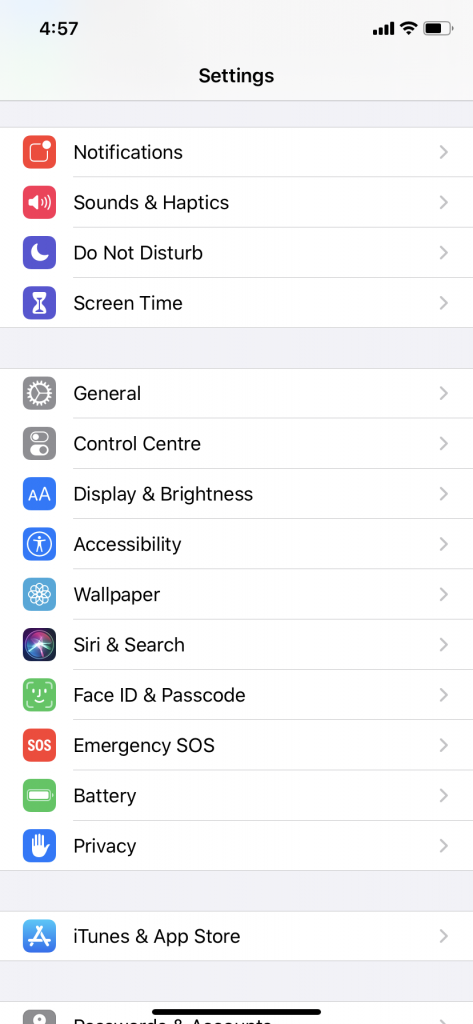
(3) Click iPhone Storage.
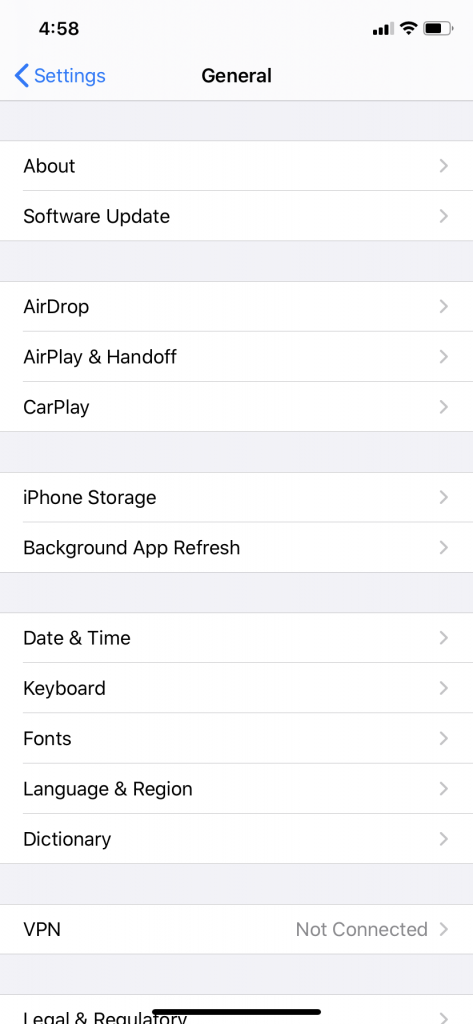
(4) Select Music.
(5) Click the Edit menu located next to the Music.
(6) Swipe the song or artist that you want to remove.
(7) Click the Delete button.
How to delete music from iPhone via Apple Music?
(1) Open the Apple Music app.
(2) Navigate to the song that you want to delete.
(3) Long press on the song which you want to delete and choose Delete from Library
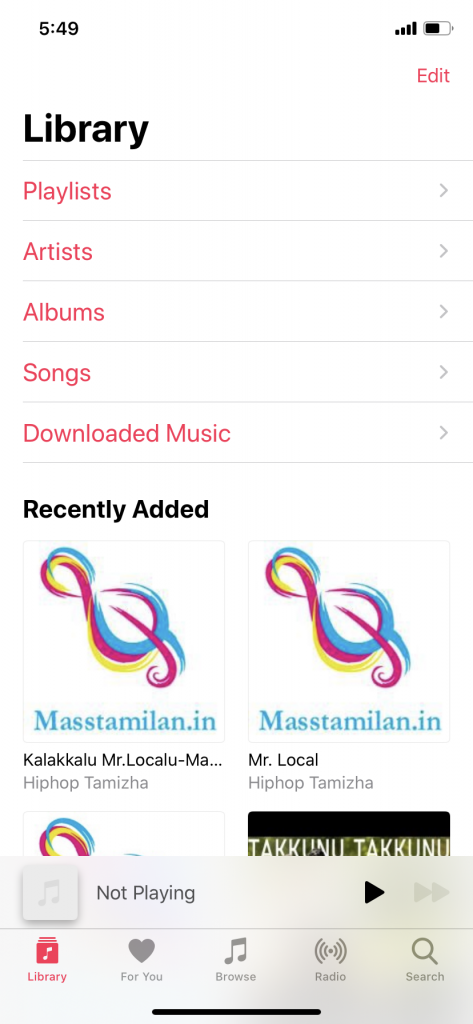
(5) Click Delete to delete the song.
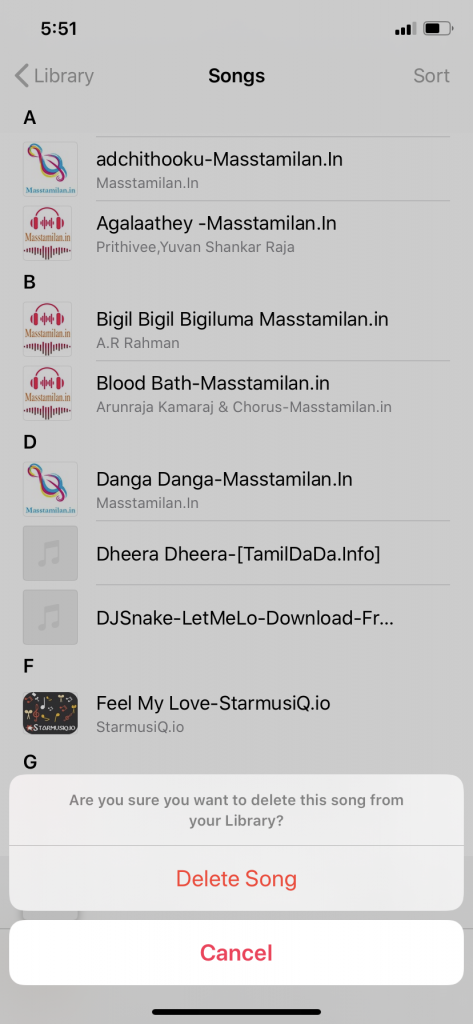
How to delete music albums from iPhone?
(1) Open the Apple Music app.
(2) Go to Albums.
(3) Long press the album that you want to delete.
(4) Click Delete from Library.
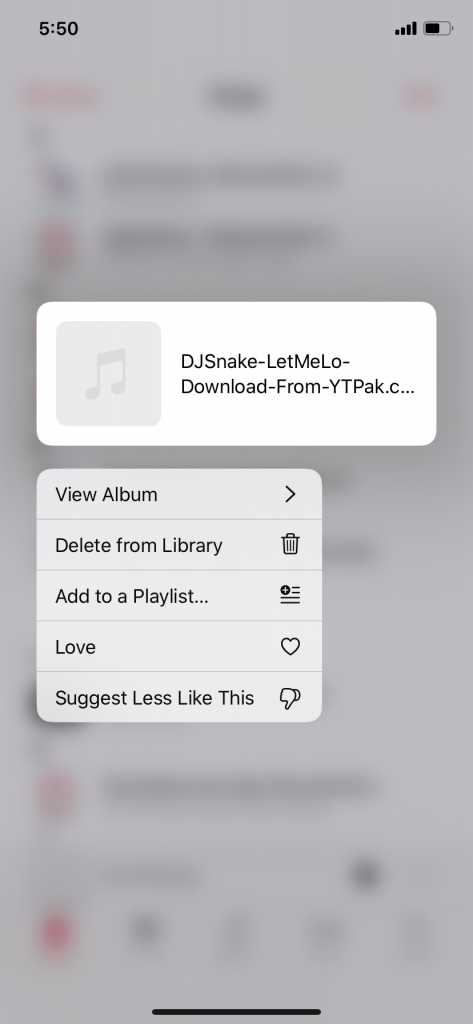
How to delete music from the iPhone using iTunes?
If you have used iTunes to manage the music library on your iPhone, you can access this method to free up some space on your mobile device
(1) Open iTunes app on your PC (If you’re using macOS Catalina, open Apple Music).
(2) Connect your iPhone.

(3) Once your iPhone was detected on the iTunes app, tap the Music icon located on the left panel.
(4) Select the songs or albums that you want to remove from your iPhone.
(5) Tap the Delete key.
(6) Select Delete from Library and confirm the deletion by selecting the delete menu.
Now, you will know every possible way to delete songs from your iPhone (with or without iTunes). Follow these steps and free up some space on your smartphone. Still, running into trouble? Use the comments section. Follow us on our Social handles Facebook and Twitter for more updates.