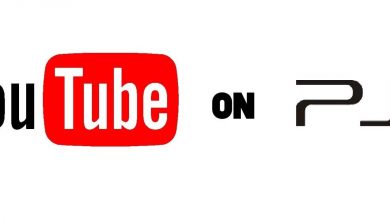Key Highlights
- For Android or iPhone: Hold the video and tap Post Video to embed a video on the X (Twitter) app.
- For PC: Post a tweet of the copied code to embed a video on X web version.
In this guide, we will demonstrate the steps to embed a video on X (Twitter) using a smartphone and desktop/computer. Also, we have included instructions on embedding YouTube videos on Twitter.
Contents
How to Embed a Video on X (Twitter) Using Android or iPhone
1. Run the X app on your smartphone. If you don’t have the app, get it from the App Store or Play Store.
2. Sign in to your X account and play a video you want to embed in your Tweet.
3. When the video starts playing, tap and hold on the video.
4. From the pop-up, click the Post Video option.
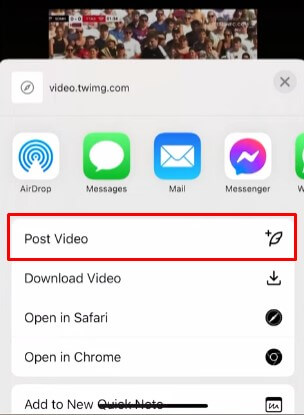
5. Below the link, write your thoughts for the video and click Post.
6. Go to Profile, and you can see the embedded video in your Posts section.
How to Embed a Video on X (Twitter) Using PC
1. Open a preferred browser on your Windows or Mac.
2. Visit the X (Twitter) website or app on your PC.
3. Sign in to your X account and play the video you wish to embed.
4. Tap the three dots (More) icon on the top of the video and tap Embed post.
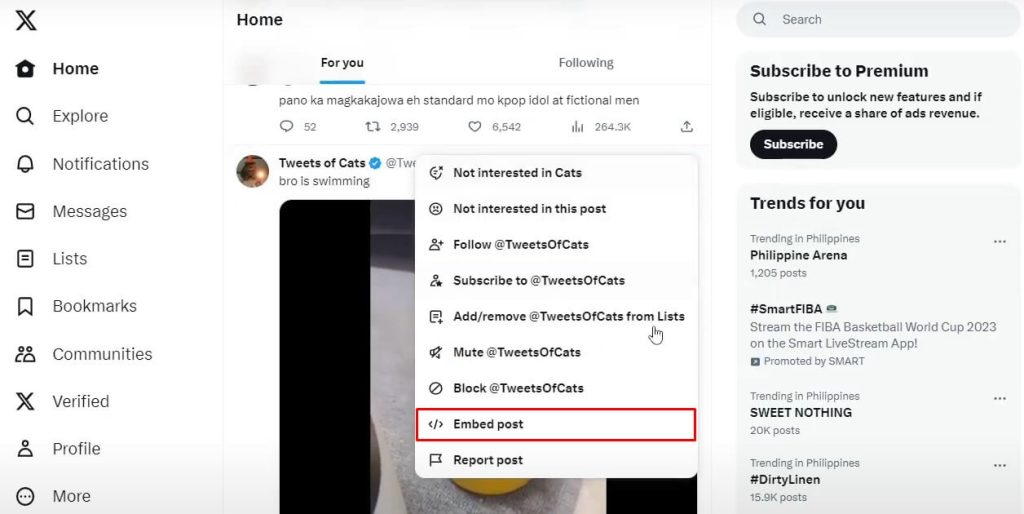
5. It will redirect you to another tab; click Copy Code.
6. Go to the previous tab, click Post, and paste the code you copied earlier.
7. Erase the unwanted texts except for the link that reads “pic.twitter.com,” and click Post.
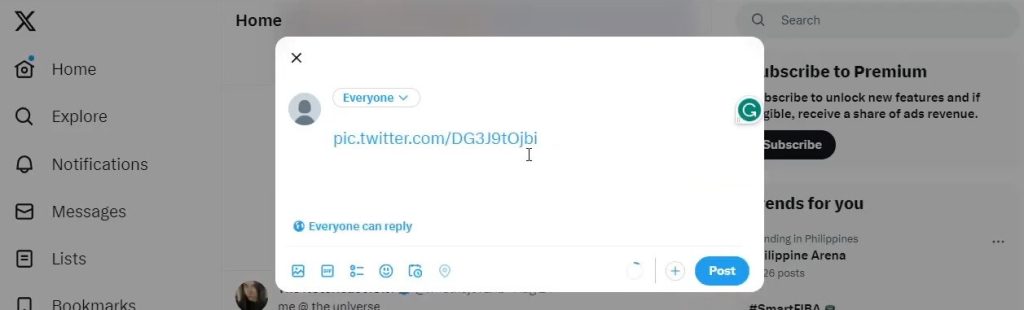
8. Go to Profile to see a post with the embedded link.
How to Embed YouTube Videos on Twitter
The above-mentioned methods can embed a video tweeted by someone on Twitter. But what if you want to embed a YouTube video in your Tweet? Try these steps.
1. Play the YouTube video you want to embed in your tweet.
2. Click the Share button and tap X from the options.
3. Now, tap the Copy button to copy the YouTube video link.
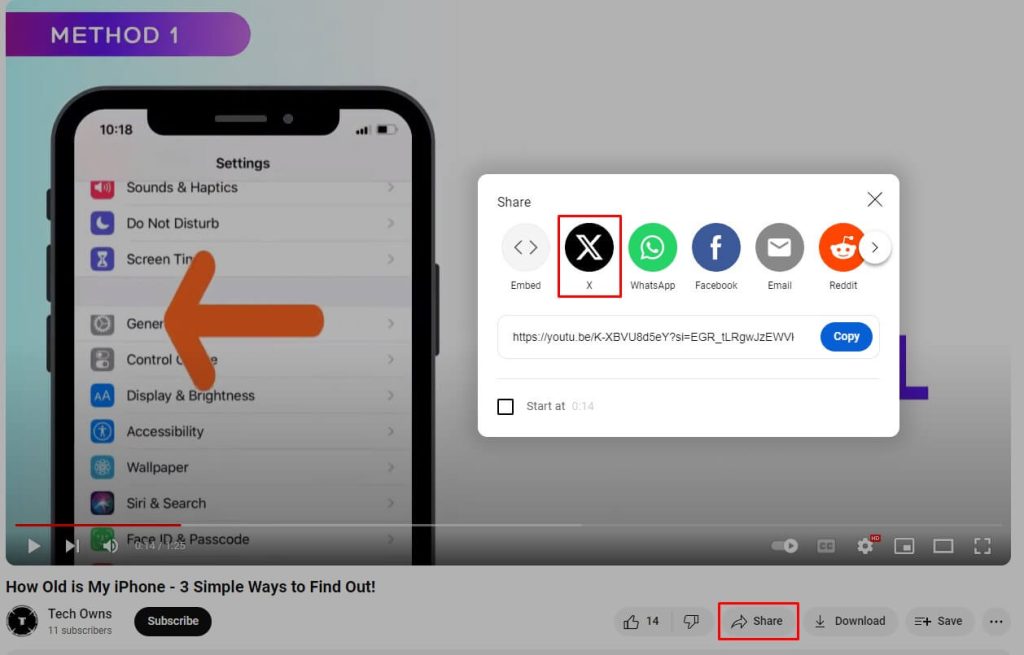
4. Paste the link in your new tweet and post your tweet.
5. The YouTube video will be embedded in your tweet.
In the same way, you can embed any video, even a video from TikTok, in your tweet. Just copy the video link from the source and paste the link into your new tweet. On the contrary, you can download any embedded videos from any website offline.
Twitter Embed Video Not Working? Here’s What to Do
If the embedded video on your X (Twitter) post is not playing, follow these solutions to fix the issue.
- Check the internet connection and ensure it is stable to play videos without issues.
- Update the X (Twitter) or browser to the latest version.
- Clear the cache data in the X app or browser if you are accessing the web version.
- Sign out of your X account and sign in again.
- Check whether the embedded video is MP4 encoded with H264 and AAC. The embedded video should be in resolutions such as 1280×720, 720×720, and 720×1280.
- Contact X Customer Support and follow their guidelines to rectify the problem.
Why Is Embed Video Not Showing on Twitter?
- If the original person deletes the videos, the video will be deleted from all users who have embedded it in their tweets.
- If the embedded video doesn’t meet Twitter regulations, it will be deleted from your tweet and the original user.
- The embedded video on your post will be removed if the original Twitter account is deleted, banned, or deactivated,
- If you have a persistent issue, you can try Twitter alternatives.
FAQ
No, you can’t embed an embedded video on Twitter. A video can’t be embedded twice.