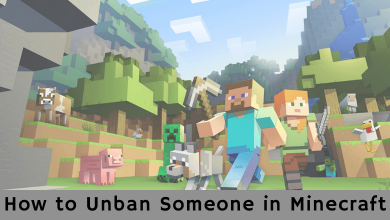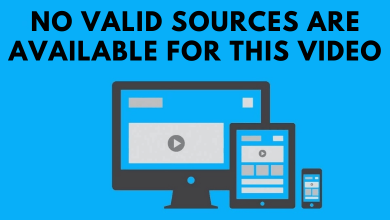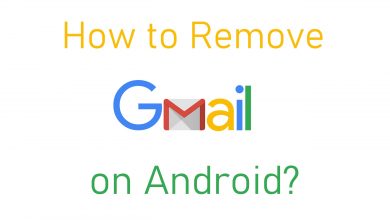If you’re a streaming lover, you will be familiar with the Kodi app. It is a popular media centre which lets you stream free movies, TV shows, documentaries, live TV, kids content and much more on supported devices. Instead of using separate streaming services like Netflix, Amazon Prime, iPlayer and Hotstar, you can download Kodi to stream all kind of media contents from one place. By installing the Kodi app on Firestick, you can enhance your streaming experience to a new level. However, it is not easy to get Kodi on your device. So here we will show you the top 4 ways on how to download and install the latest version of Kodi (18.6 Leia) on your Firestick streaming device.
Are now going to jailbreak firestick by installing Kodi (as many say)? No installing Kodi doesn’t mean that you jailbreak firestick. You are completely safe using Kodi on Firestick unless you stream legit contents from trusted parties.
The following methods are also applicable for Firestick 4K, Fire TV and Fire TV Cube.
Contents
- How to Get Kodi 18.6 on Firestick
- Method 1: Install Kodi 18.6 on Firestick using Downloader App
- Method 2: Download Kodi 18.6 on Firestick using ES File Explorer
- Method 3: Download Kodi 18.6 on Firestick using AppStarter
- Method 4: Install Kodi on Firestick using FileLinked
- How to Use Kodi on Firestick?
- How to Update Kodi on Firestick?
How to Get Kodi 18.6 on Firestick
Since Kodi is not available on the Amazon App Store, there is no direct way to install Kodi on Firestick. But, there are ways to install the Android apps that aren’t available on the Amazon Store.
- Download Kodi using downloader app
- Download Kodi using ES File Explorer
- Download Kodi using AppStarter
- Download Kodi using FileLinked
Before installing the Kodi app, you need to modify a few changes in your Firestick settings. It is very essential while sideloading the unsupported apps on your Amazon Firestick.
Step 1: Go to Settings on your Firestick.
Step 2: Select My Fire TV or Device.
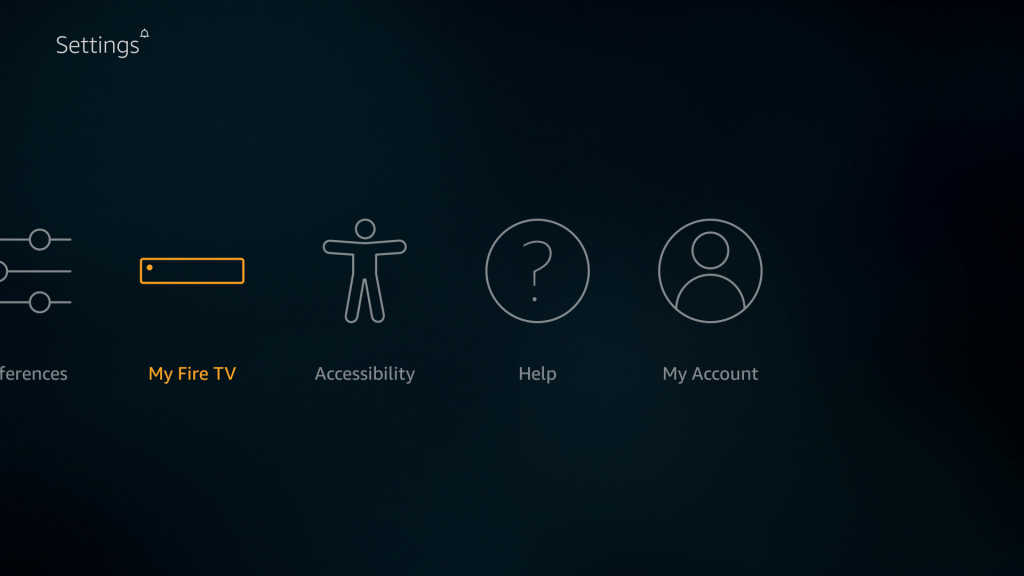
Step 3: Select Developer Options.
Step 4: Select Apps from Unknown Sources.
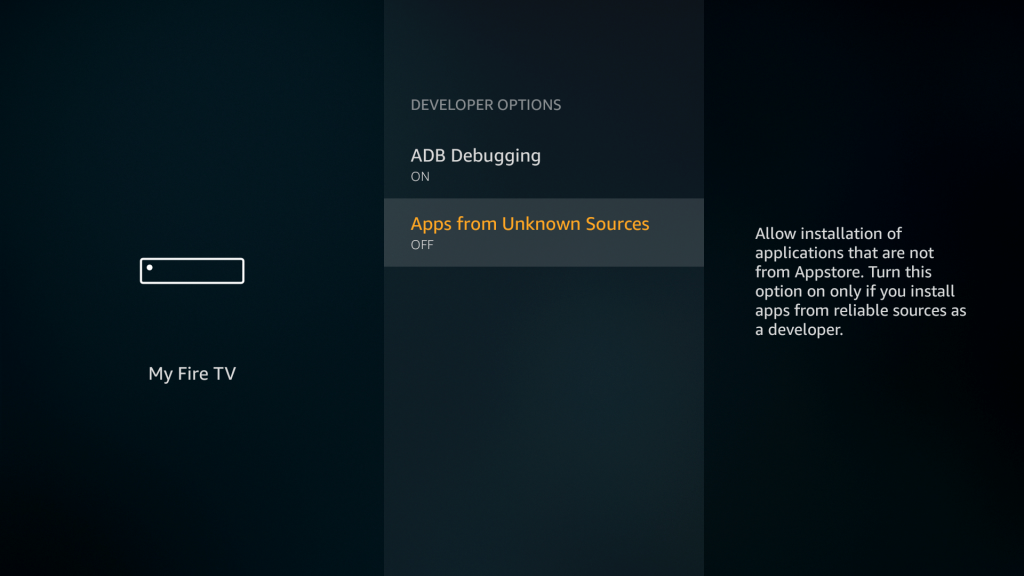
Step 5: Click Turn On.
Method 1: Install Kodi 18.6 on Firestick using Downloader App
Downloader app is a sideloading tool that lets you download the Android apps on Firestick. You can download this app from the Amazon App Store.
Step 1: Navigate to the Search bar on the home screen.
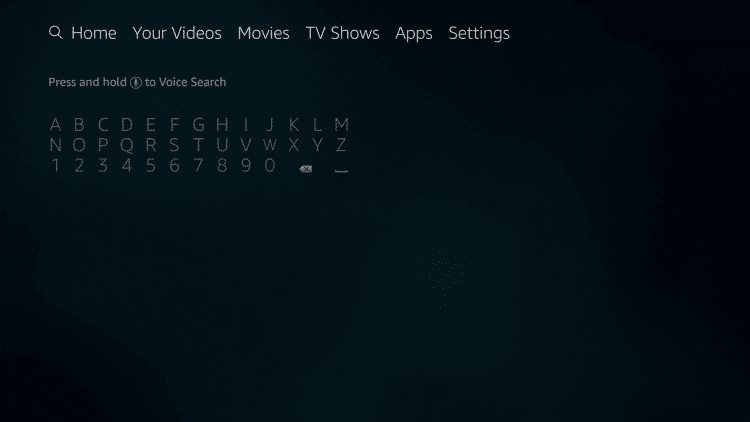
Step 2: Use the on-screen keyboard to search for the Downloader app.
Step 3: Select the app from the search results and click Download to install the app.
Step 4: Click Open to launch the downloader app and go-through the on-screen prompts.
Step 5: On the home screen of the downloader app, select the URL box to enable the on-screen keyboard.
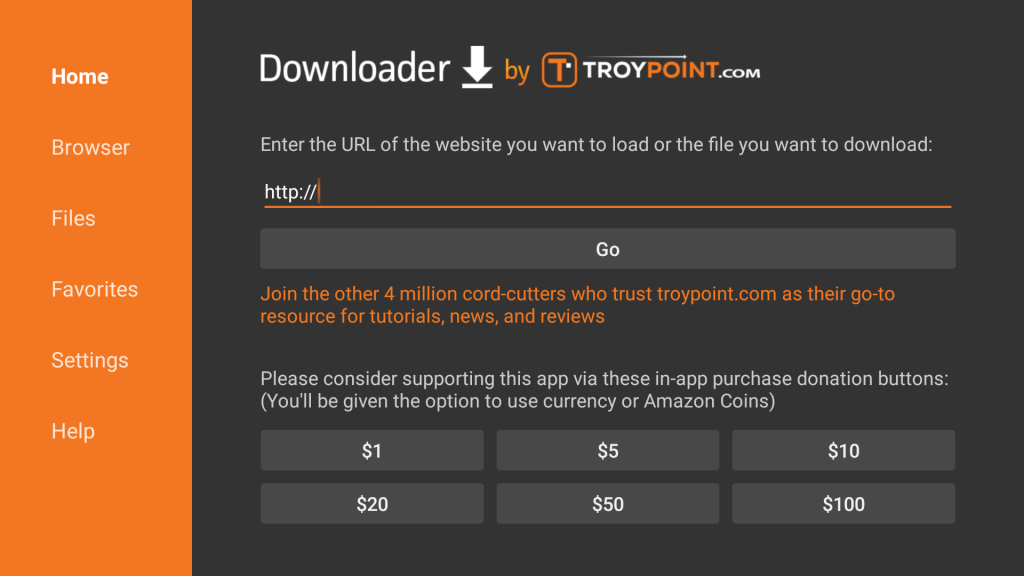
Step 6: Type http://bit.ly/3cW8eE0 for Kodi 18.6 Leia and click the GO button.
Step 7: The Kodi installer file will download on your Firestick.
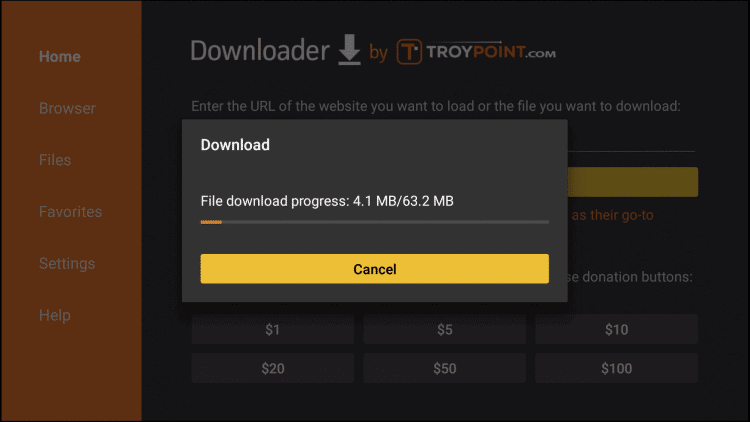
Step 8: Once the file is downloaded, click Install on the installer tab.
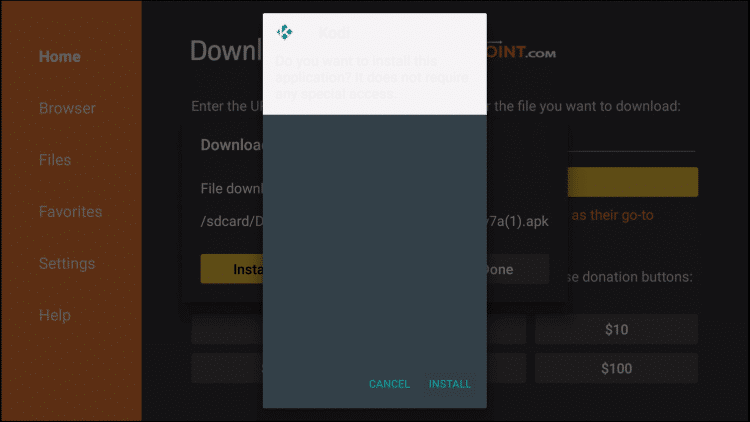
Step 9: Now, wait for the app to install on your Firestick.
Step 10: Once installed, click the Open icon to launch the app.
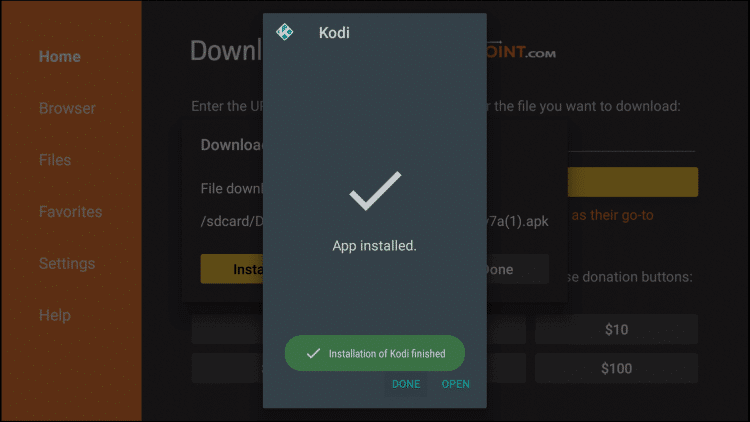
Method 2: Download Kodi 18.6 on Firestick using ES File Explorer
ES File Explorer is yet another sideloading tool which lets you download Kodi and other android Apps on your Firestick. You can also use ES File Explorer to manage the files that you stored locally on your Firestick.
Step 1: Go the Search bar.
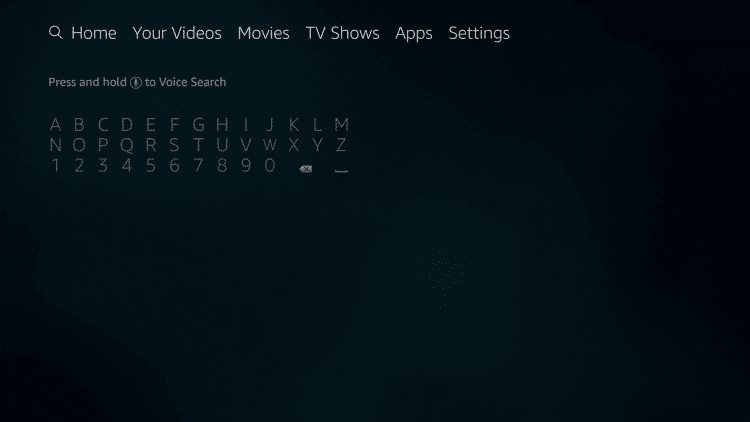
Step 2: Search for the ES File Explorer app.
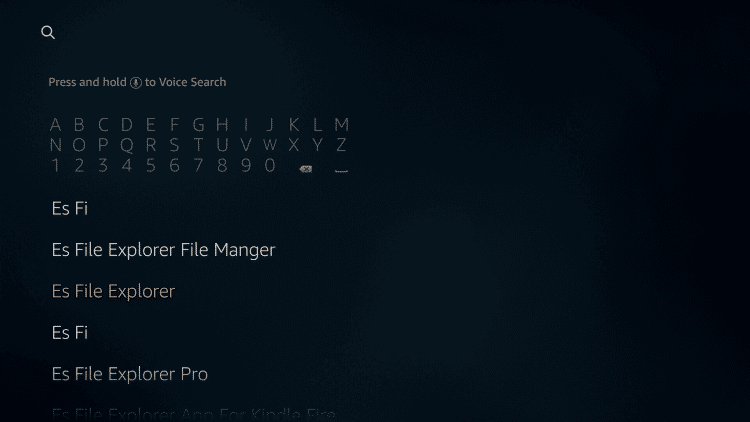
Step 3: Select the app and click the Download icon.
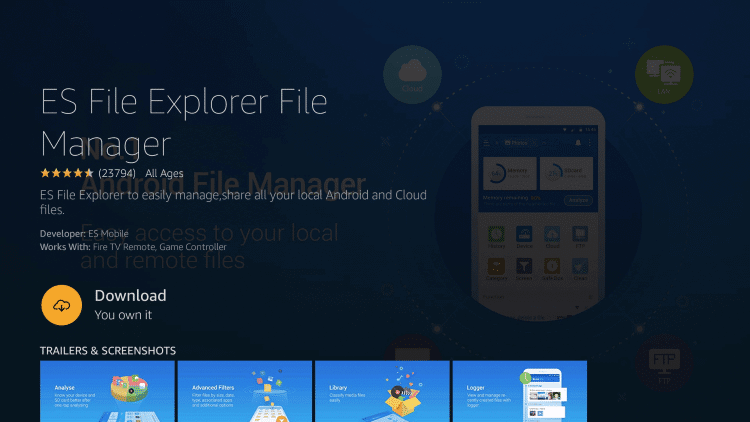
Step 4: Open the ES File Explorer app and go through the on-screen prompts.
Step 5: Click the Downloader icon.
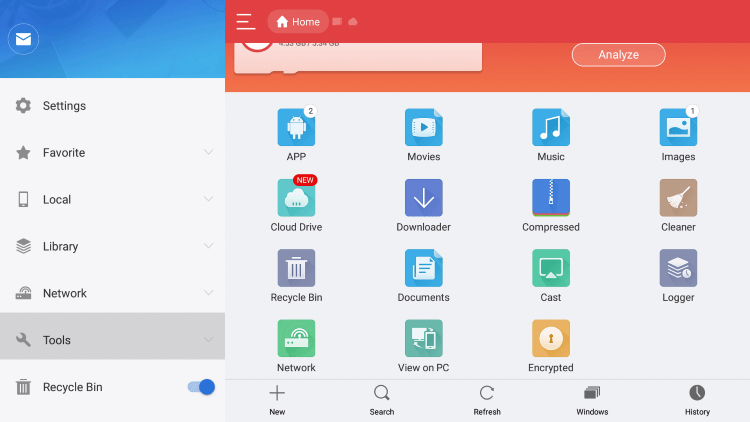
Step 6: Type http://bit.ly/3cW8eE0 on the path field and enter Kodi on the name field.
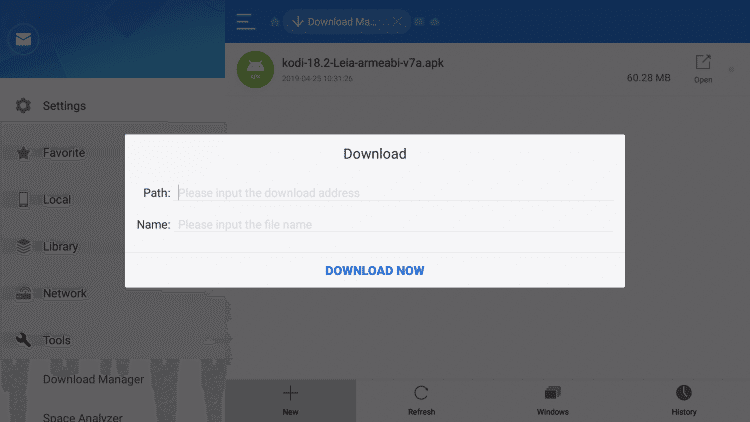
Step 7: Click Download Now to download the installer file.
Step 8: After downloading the file, select Open File > Install.
Step 9: Again, select Install to install the app.
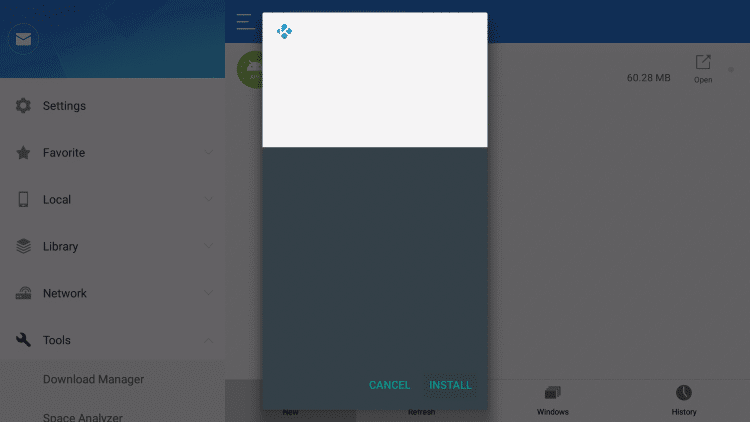
Step 10: Once installed, click Open to launch the app.
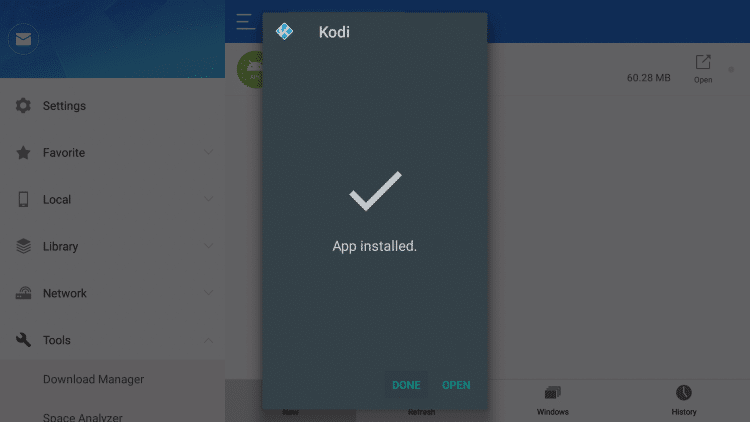
Method 3: Download Kodi 18.6 on Firestick using AppStarter
AppStarter is yet another tool which you can use to install and manage apps on your Firestick.
Step 1: Open the Downloader app.
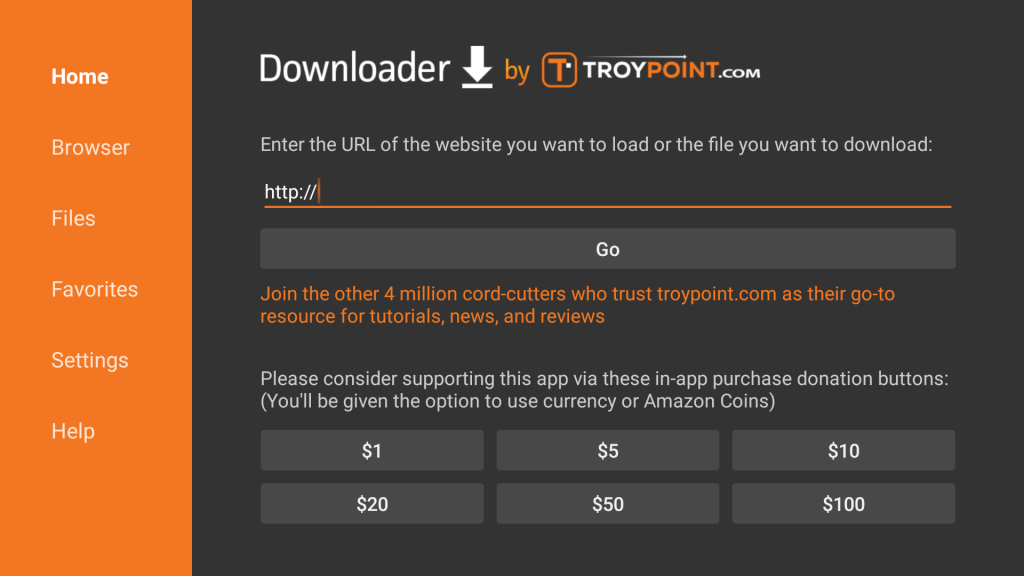
Step 2: Type http://bit.ly/2QfapZC on the URL field and download the installer file.
Step 3: Install the AppStarter app on your Firestick.
Step 4: Launch the AppStarter app.
Step 6: Click the Updates section on the left-side menu panel.
Step 7: Hit the Install button located next to the Kodi app.
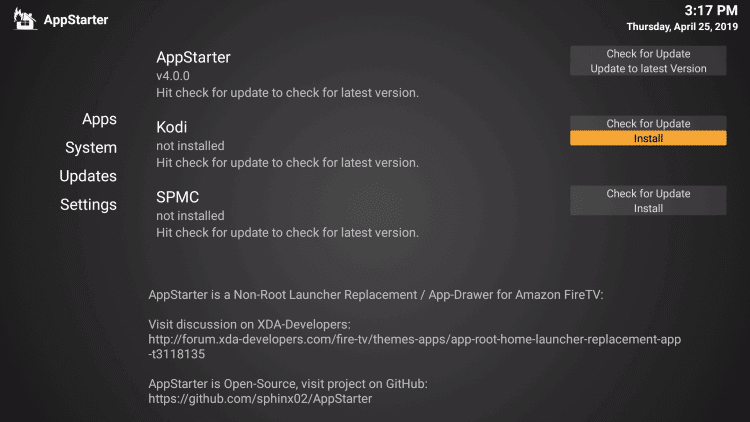
Step 8: Wait for the installer file to download.
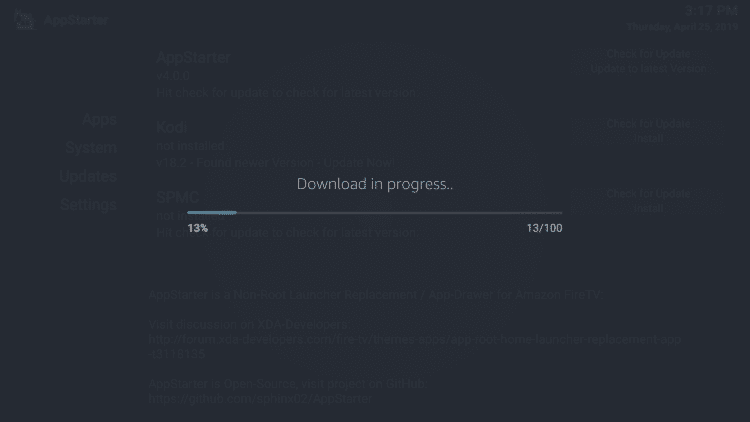
Step 9: Click Install.
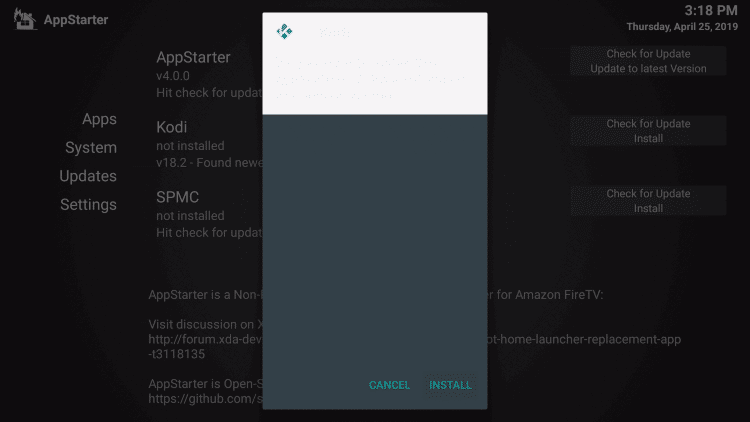
Step 10: Click Open.
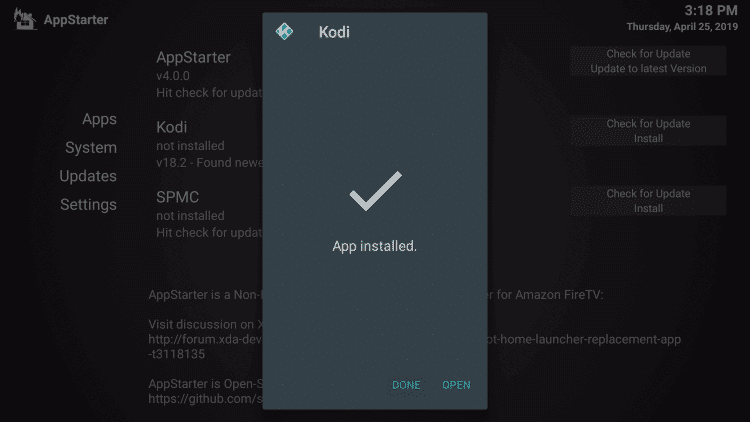
Note: AppStarter can also be used to update the Kodi app on your Firestick.
Method 4: Install Kodi on Firestick using FileLinked
FileLinked is a file-sharing tool which you can use to download/sideload android apps on your Firestick.
Step 1: Open the downloader app and install the FileLinked app (URL: https://bit.ly/2WKxyHC)
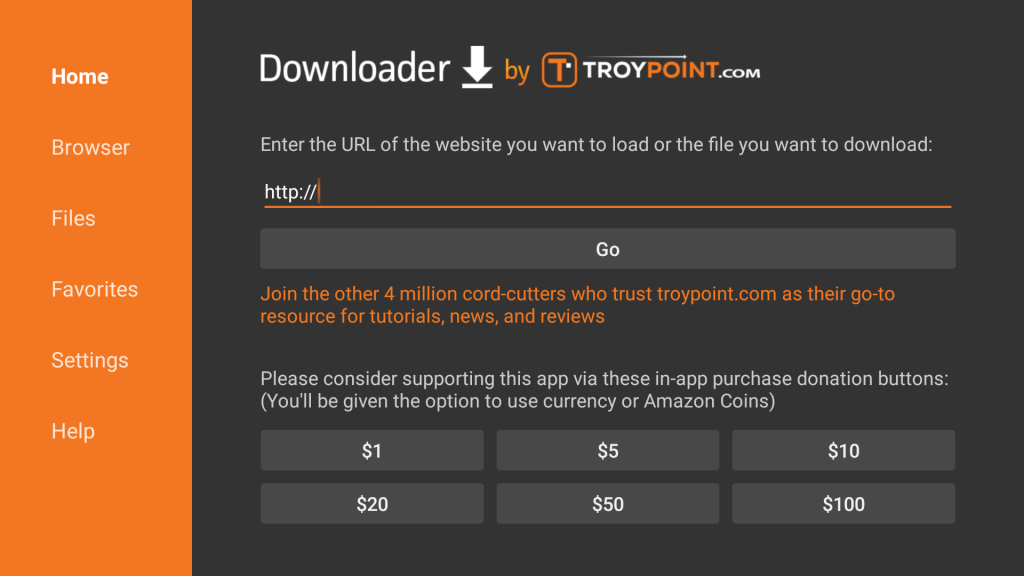
Step 2: Launch the FileLinked app.
Step 3: Enter the FileLinked code for Kodi app: 54780130 and select Continue.
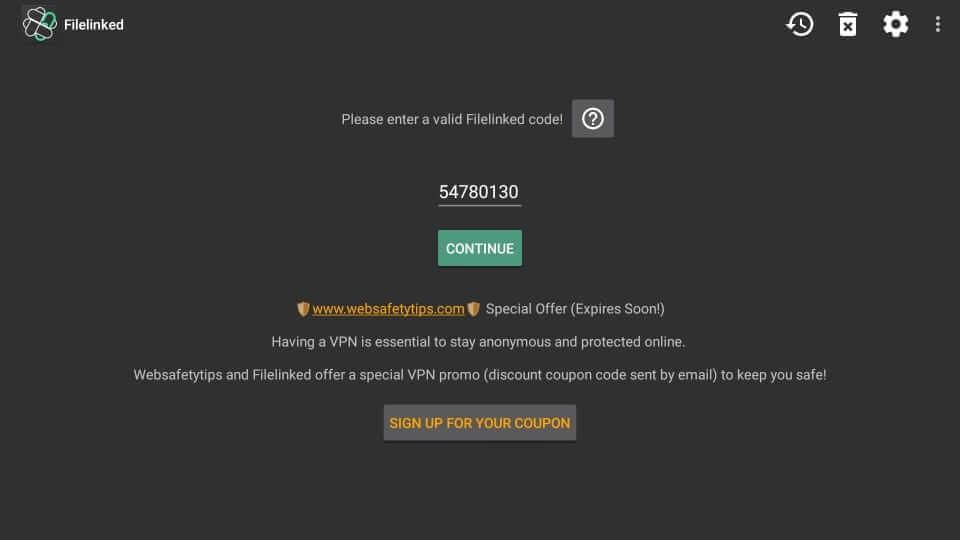
Step 4: Click the Download icon located next to the Kodi version number.
Note: 18.6 Leia is the latest version for Kodi.
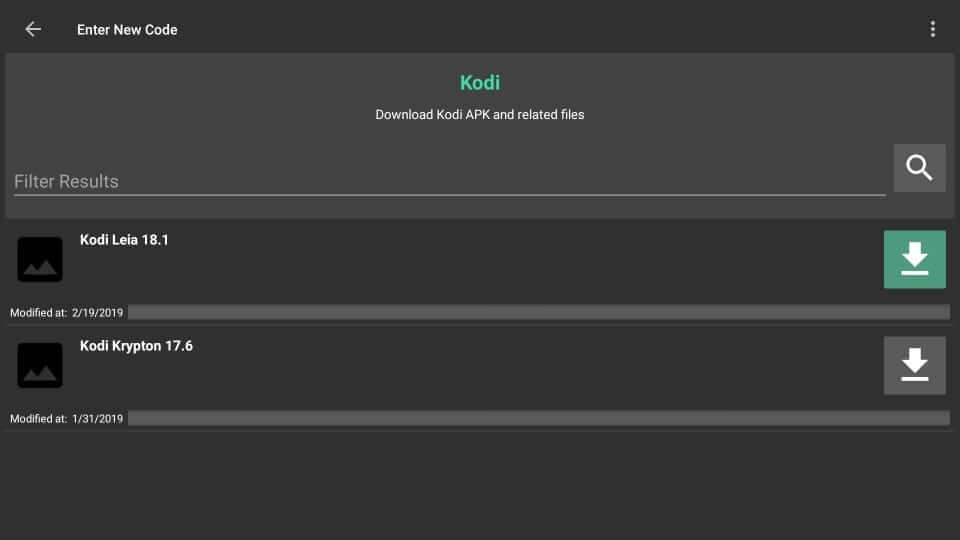
Step 5: After downloading the installer file, run the file and install the app by following the usual process.
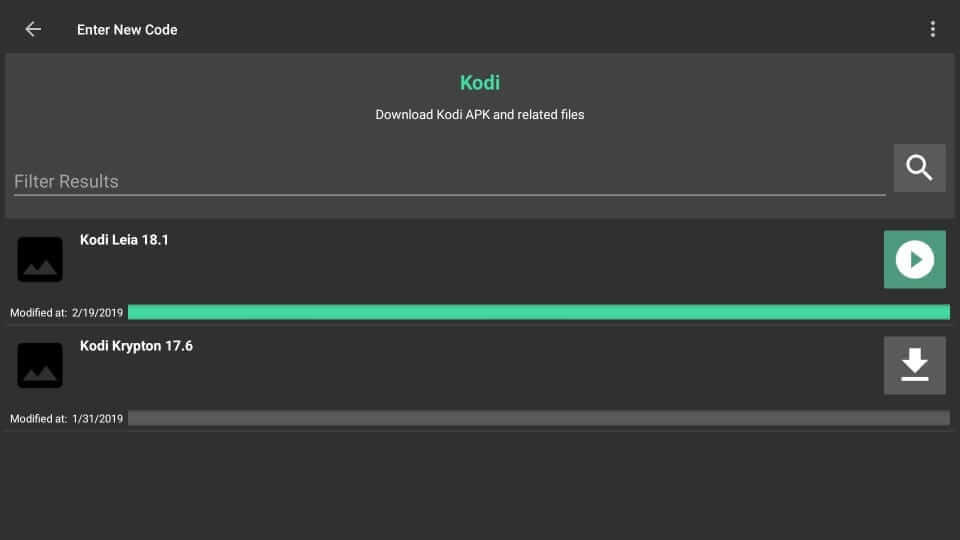
How to Use Kodi on Firestick?
Since we have successfully installed Kodi, let us see how to use it.
Step 1: Launch the Kodi app.
Step 2: Click the continue icon.
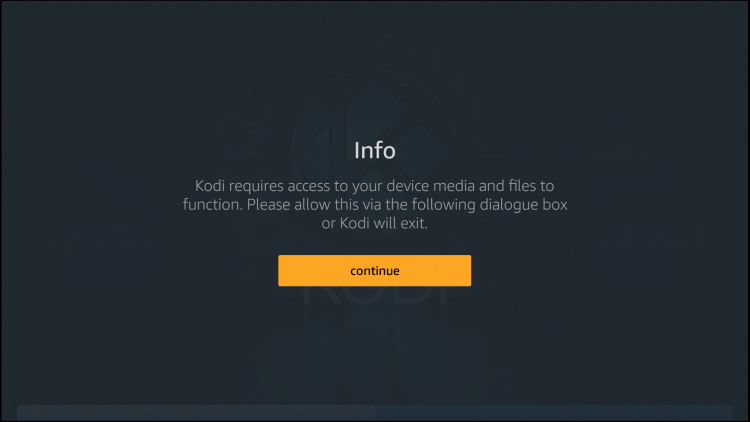
Step 3: Click Allow to read your local files.
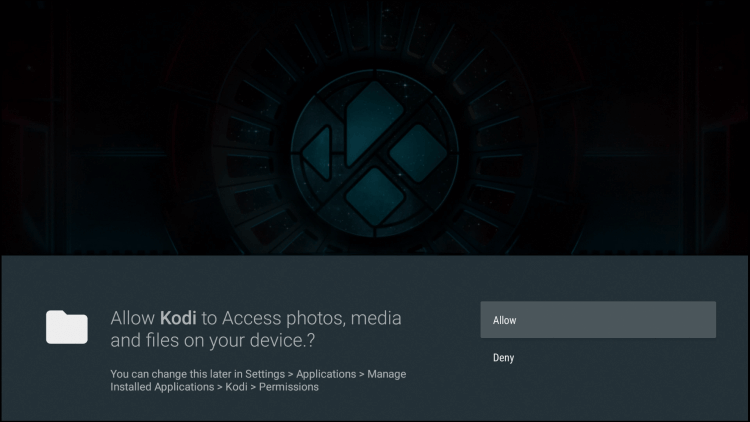
Step 4: Wait for the Kodi app to load.
Step 5: The home screen of the Kodi app will open. From there, you can manage and organise all your media files along with streaming the online media.
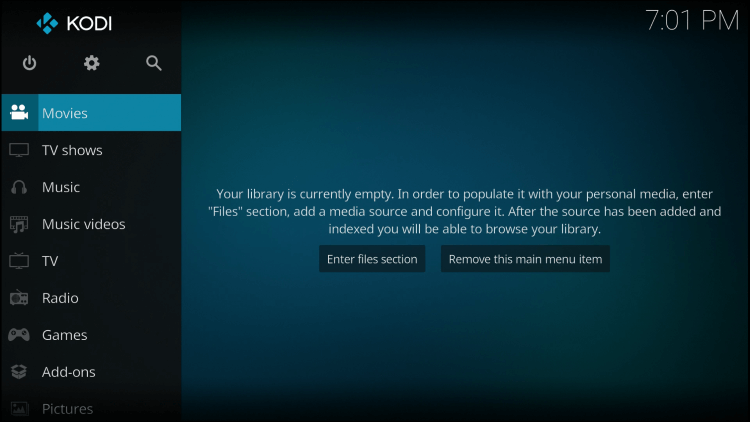
After installing the Kodi app, you need to load some of the official and third-party addons to stream popular movies, TV shows, live TV, sports and more. You can also install Kodi builds like Xanax, Kodi skins and more on your device.
Here are some of the best Kodi addons for
- Movies: Exodus Redux, Popcornflix, Death Star, GAIA
- Sports: NBC Sports, Fox Sports Go
- Music: YouTube, Spotify, SoundCloud
Visit our best Kodi addons article to pick the best one for your Firestick.
How to Update Kodi on Firestick?
Frequently, the developers of Kodi will push updates to the app in order to provide a better streaming experience. Since you’re downloading the Kodi from the Unknown sources, there is no direct way to update the Kodi app. You will download and install the new version of Kodi every time as you did now. For that, you can follow the same guide.
These are the four different ways that let you put Kodi app on your Firestick. You can also use Aptoide TV app to install the Kodi app. Use the comments section to post your feedback and queries related to this guide.
Useful links
- How to Install Kodi on Nvidia Shield in Under 2 Minutes
- How to Install Kodi on Mi Box [Easy Method]
- How to Install Kodi on Xbox One & Xbox 360
- How to Install Kodi on Apple TV in 2 Easy Ways
Follow Techowns on Facebook and Twitter for more tutorials and latest news related to Kodi & Firestick.