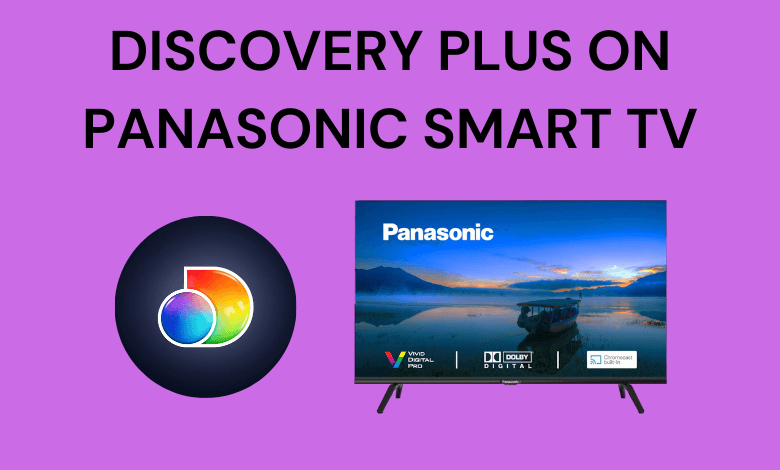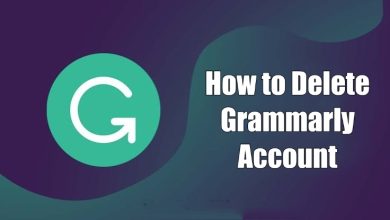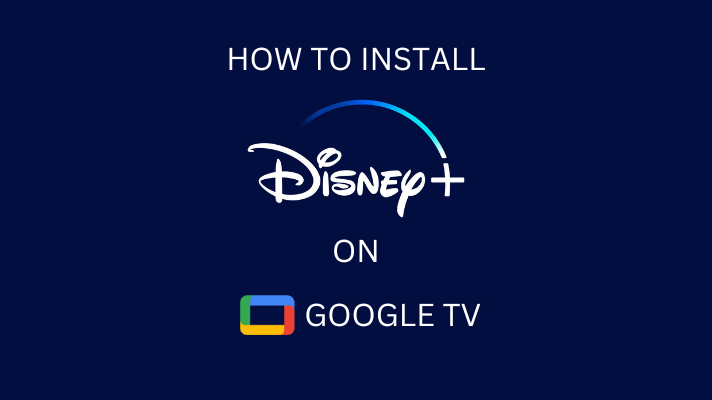Mi Box is a streaming device that runs on Android TV OS. Like your Android smartphone, you can install apps, games, watch movies, see images and can do everything on your Mi Box. Android TV OS is a version of Android OS which is specially designed for set-top boxes and TVs by Google. All the Android TVs come with Google made Android TV OS, so the installation of apps and games on your Mi Box is as easy as your smartphone. Kodi is one of the best video players as it is capable of playing offline videos and online videos. So, if you install Kodi on Mi Box, you can get to stream all the on-demand videos and your offline videos with a single app.
Contents
Install Kodi on Mi box
Kodi is a legal app and is officially available on the Google Play Store. You can use the Google Play Store to install the app on your smart TV. Since the Mi Box runs on OS powered by Google, all the Google-made apps are available in default.
Steps to install Kodi on Mi Box
Step 1:Open the Google Play Store app on your Mi Box.
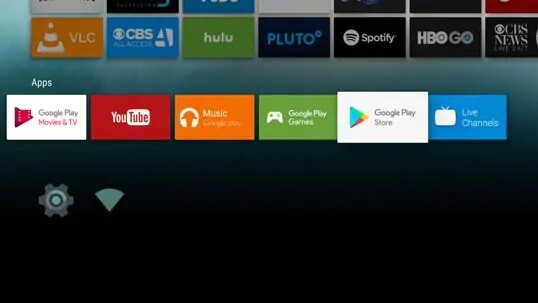
Step 2: In the search bar, type Kodi and search for it.
Step 3: Click on the Install button to install the Kodi app on your Mi box.
Step 4: When the app is installed, click Open to launch the app on your Mi Box.
And voila, you have installed the Kodi app on your Mi Box. Now, you can watch all your offline videos and on-demand videos on Kodi.
Alternate Method to install Kodi on Mi Box
Google Play Store is not the only way to install apps and games on your smart TV. You can install the app and games directly from the website. Heading to the official website for downloading will do wonders for paid apps and games. On the official website, you can get the seasonal offers that are not available on the Google Play Store.
Step 1: Open the Chrome browser on your smart TV. If you don’t have the app, install the browser from the Google Play Store.
Step 2: In the search bar type the Kodi’s official URL https://kodi.tv/ and search for it.
Step 3: Scroll down until you see the Android icon. Click on the Android icon.
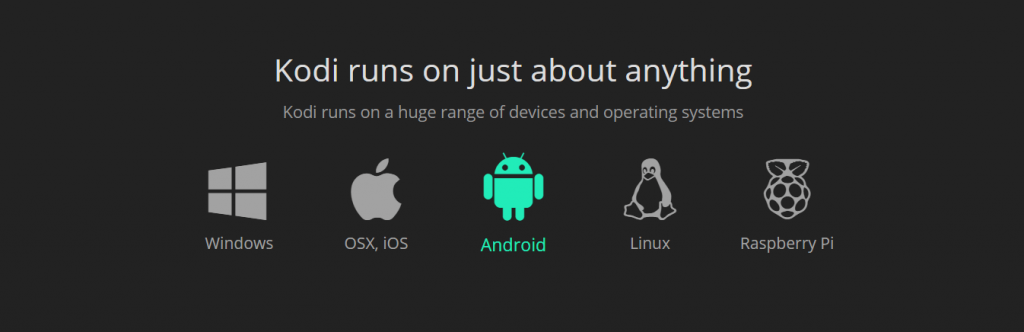
Step 4: On the next screen, click the Android icon you will get the download page.
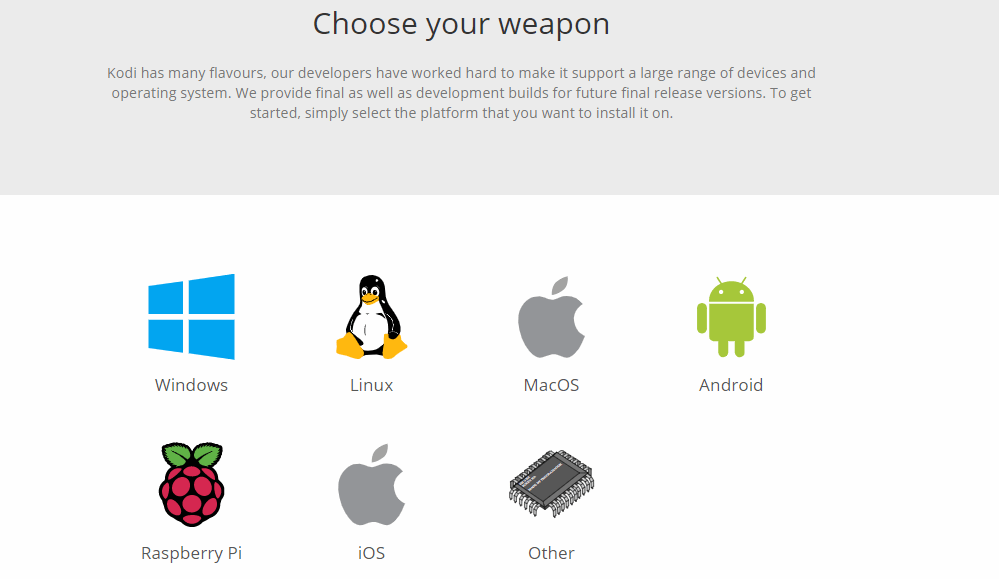
Step 5: Click the Google Play button, and the app will start to download. After the download is complete, open the Kodi app on your smart TV.
Kodi official URL is not the only website where you can download the Kodi app, there are numerous websites that can offer all the Google Play Store app. 9Apps is one such alternative for Google Play Store. If you are unable to download the Kodi app from the Google Play Store, try downloading the app from the website.
Leave your thoughts on Kodi on Mi box. Follow us on Twitter and Facebook for more updates.