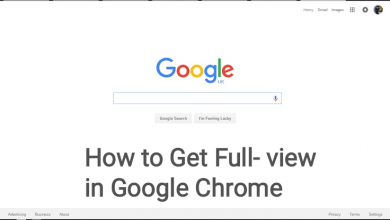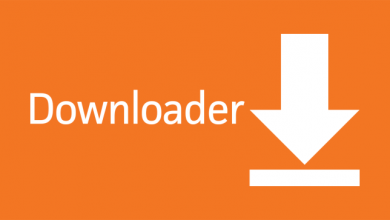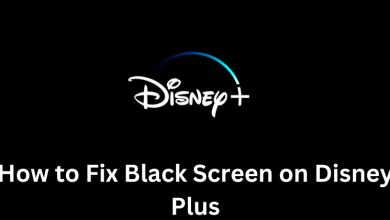Android Messages is Google’s official text messaging app that allows you to text, chat, send pictures, share videos, audios, and more on your smartphones and tablets. By using Android Messages, anyone can send messages anywhere. Like other communication applications, Android Messages also supports Dark Mode. Enabling dark mode will change the look of the Android Messages app and protect your eyes from strain. It will be useful in low light conditions, especially when you use smartphones at night for a long time. You can turn on dark mode on Android Messages easily if your app is updated to the latest version.
Contents
Methods to Enable Dark Mode on Android Messages
You can enable dark theme on Android Messages in three different ways:
- From Android Message App
- Using Device Settings
- Using Quick Settings
From Android Messages App
[1] Ensure that the Android Messages app is updated to the latest version on your device.
[2] Open the Messages app on your Android devices.
[3] Tap the three vertical dots menu in the top right corner of the screen.
[4] From the list of options, select Enable dark mode.

[5] Now, your theme will be turned into dark color.
Using Device Settings
You can also enable dark mode by changing the default theme on your Android device.
[1] Open the Settings app.
[2] Click Display.
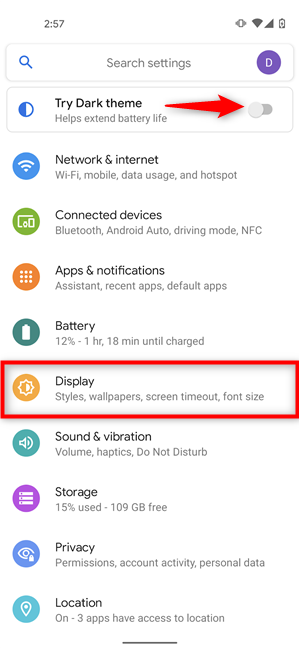
[3] Slide the toggle next to Dark Theme to enable it.
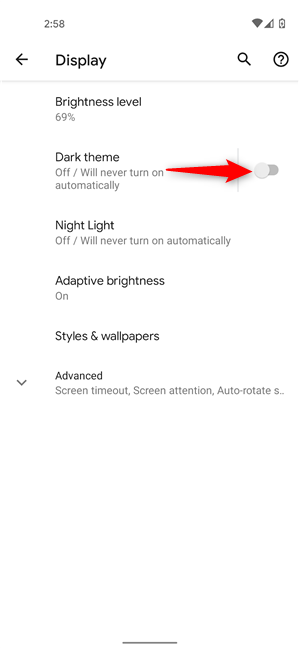
[4] Now, open your Android Messages app, and you can view the dark theme in your app.
Using Quick Settings
[1] Swipe down your device screen from the top to open the Notification panel of your Android device.
[2] Tap on the Dark theme to enable dark mode.

[3] Now open your Android message, you can see the dark background.
Disable Dark Mode on Android Message – Open Message app >> Three vertical dots >> Disable dark mode.
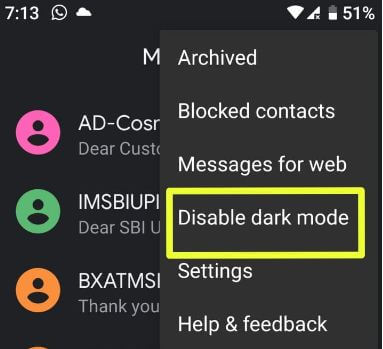
And that’s all. Now, you can enable/disable dark mode on the Android Messages app easily within a few seconds by following the above steps. Do you have issues while following this guide? Feel free to mention your questions in the comments section. Also, stay connected by following us on Facebook and Twitter.