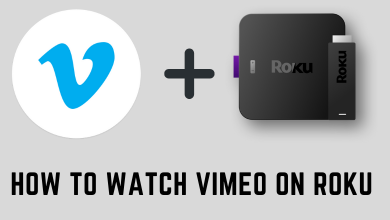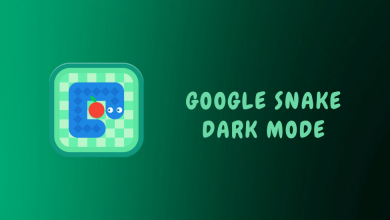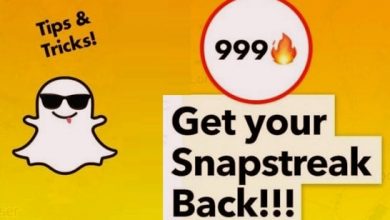Tinder is the most downloaded dating platform in the world that embellishes the mobile phones of lots of current-gen people. The platform works for its utmost fineness and allows finding matches of all genders and mindsets. Just like how it is keen on not missing anyone, it doesn’t lack any user-convenient features. That’s why it has introduced the Dark Mode, which most of its users crave. Yes! You can now access Tinder in dark mode on its mobile app and the website.
This article will provide you with all the possible methods to enable dark theme on Tinder on all its supported devices in a clear way.
Contents
How to Enable Dark Mode on Tinder Mobile App
As already said, the Tinder mobile app now has a built-in dark mode, and the procedure to enable it is common for both Android mobiles and iPhones. The methodology to do so is explained in the ensuing points.
1. Install and log in to the Tinder app on your iPhone or Android smartphone. If you don’t have it, sign up for the platform on the app itself. If you are an existing user, update the Tinder app to its latest version, 14.22.0.
2. Now, go to the Settings option within the app and locate the Dark mode option.
3. Finally, select the option and turn it on.
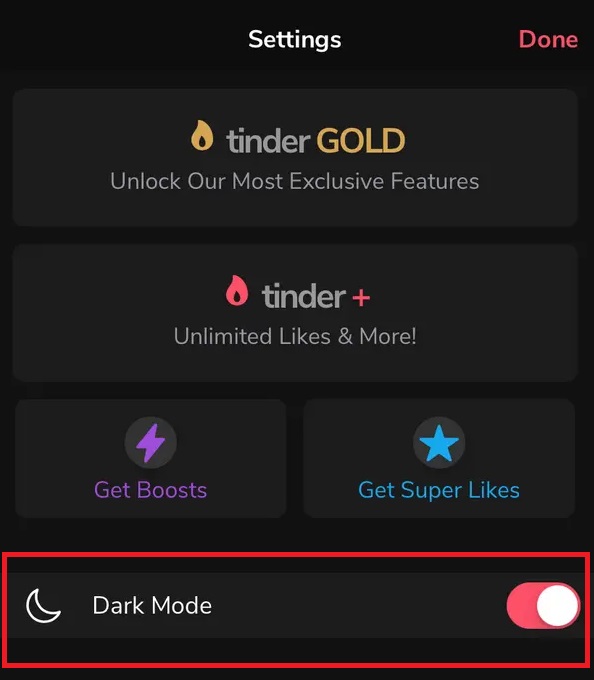
That’s it! You can now start accessing the app on your Android mobile or iPhone comfortably and see who likes you on Tinder in a dark theme.
How to Enable Tinder Dark Mode on PC
You can’t access the Tinder website alone on your PC in a dark theme. That’s why Tinder officially recommends using Dark Mode – Night Eye extension. You can install it on its supported browser and start using Tinder in dark theme on Windows, macOS, and Linux PCs. Here, we have used the Google Chrome browser.
1. Open Google Chrome on your respective PC.
2. Go to Chrome Web Store and add the Dark Mode – Night Eye extension to your browser.
3. Upon addition, Night Eye will start functioning, and all the tabs on your Chrome browser will change to the dark theme.
4. Now, head to Tinder’s official website and login to your account.
5. Finally, you can successfully start accessing Tinder on your PC in a dark theme.
Frequently Asked Question
If you can’t get the dark mode option on your Tinder app, update it immediately.