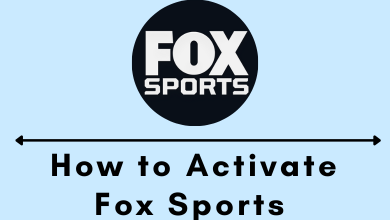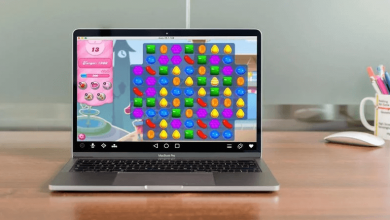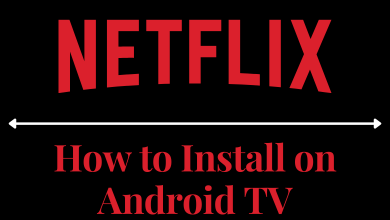Every website and webpage you see in the browsers is made up of thousands of HTML and CSS codes. It can constitute minute things on the web pages. The codes are available for users in the PC browsers for easy access. It appears as an Inspect option in the right-click menu. The user can alter the web pages with changes in the code, and it can also be used as a tool for copying the text, images, more. You cannot find the inspect option on Android phones. Let’s see how to inspect element on Android in the below section.
How to Inspect Element on Android
There are two ways to inspect the element on Android. They are using an Android app and adding code to the browser. The reason for not providing the inspect option is due to the small screen size.
Through Android App
The Android app for accessing the HTML codes is the Inspect and Edit HTML Live app, and it is available for free download in the Google Play Store. It has the same interface as the Google Chrome browser with inspecting button access.
(1). Turn on your Android phone and go to the Google Play Store.
(2). Search for Inspect and Edit HTML Live app and install the app.
(3). Launch the Inspect and Edit HTML Live app on the smartphone.
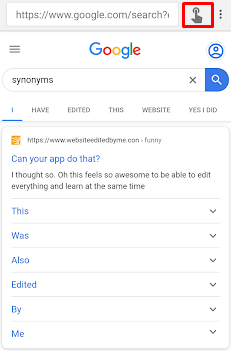
(4). Click the Browser and visit the required site on the browser.
(5). Tap the Inspect icon at the top and select the element on the browser.
(6). Look at the code for the selected element and modify them.
Using Code
It is the simplest method to get access to the codes of the web pages. The user has to type the code in the address bar, and it provides the source code instantly.
(1). Launch the Google Chrome browser on the smartphone.
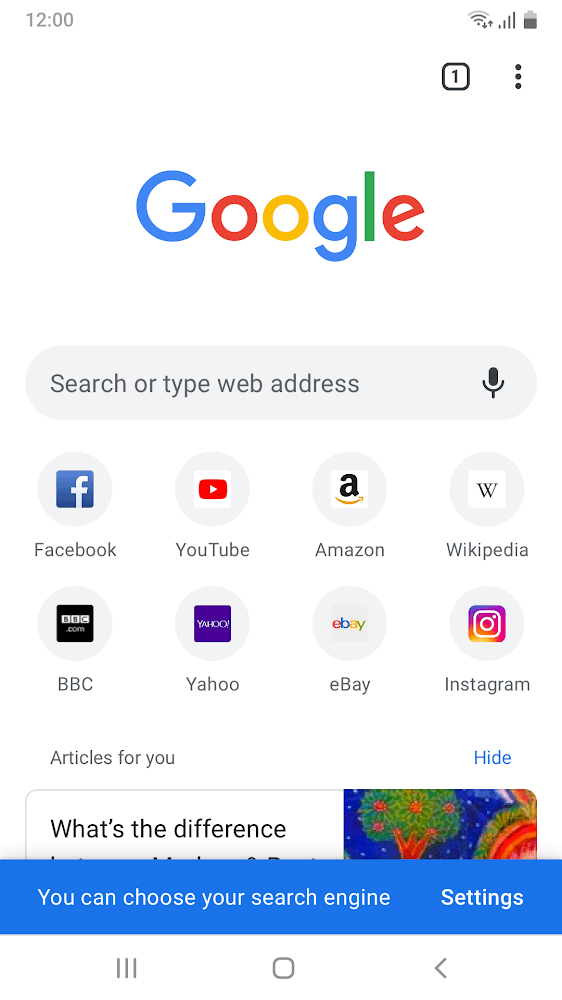
(2). Go to the website on the browser and tap the web address.
(3). Enter “view-source:” before the web address and select Go.
(4). View the source code of the website and alter them if needed.
Related: Best Terminal Emulator for Android
Now, you can able to access the code of the websites and highlight the required part to modify them. It has only one disadvantage while inspecting the element on the Android phones is switching between the code and website screens.
In case of any issues with the above steps, then please mention them in the comments section below. Follow the TechOwns Facebook and Twitter pages to know more about tech articles.