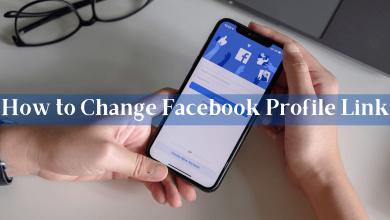In the TikTok platform, you can limit and moderate comments with advanced features. You can restrict others from posting a comment, choose a moderator to monitor all the comments, delete unwanted comments, and more. If you are getting too many abusive comments on TikTok, you can limit the comments using the Privacy feature. You can also go a step ahead and report the comment too.
Contents
How to Limit Comments on TikTok
1. Open the TikTok app or the website.
2. Now, get into your profile page.
3. Click on the three-lined or three-dotted icon. It is available at the top right corner of the screen.
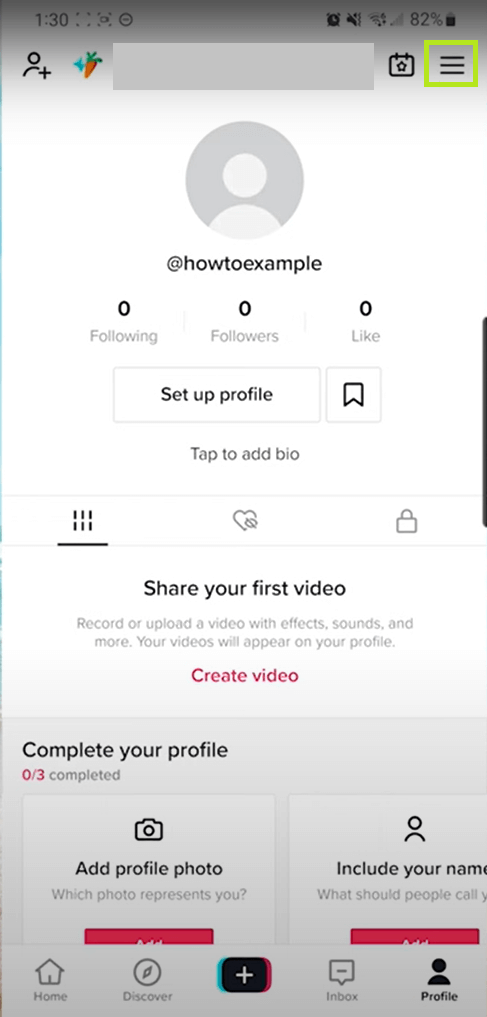
4. Now, the Settings and Privacy page will appear.
5. Under the Account option, select the Privacy feature.
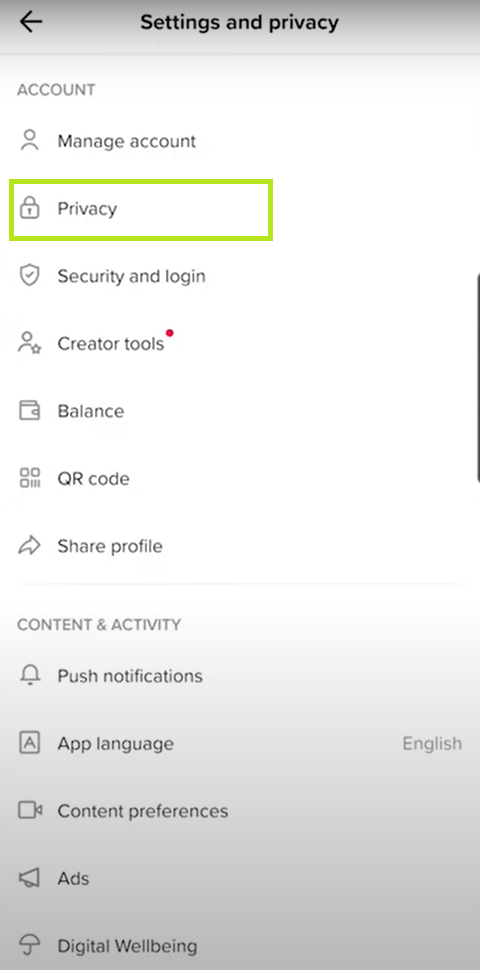
6. Now, click on Comments under Safety.
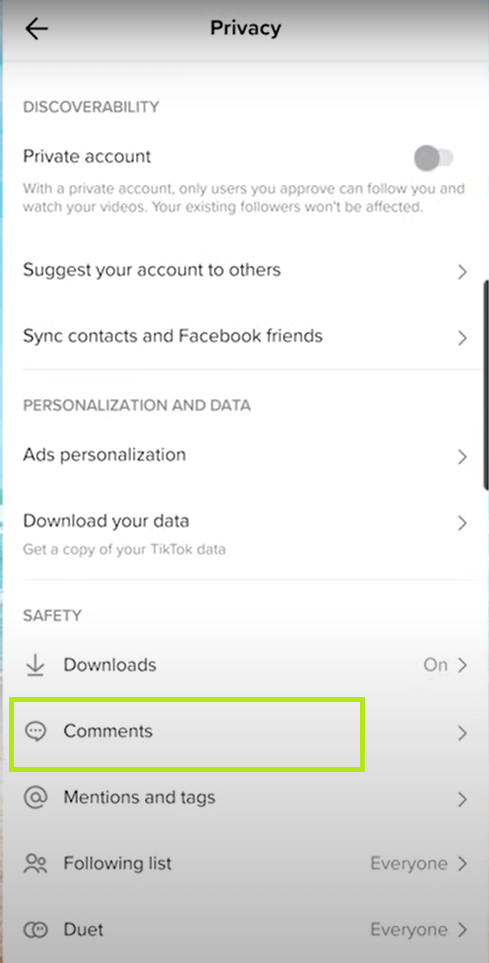
7. Under Who Can Comment on Your Videos, select your preference.
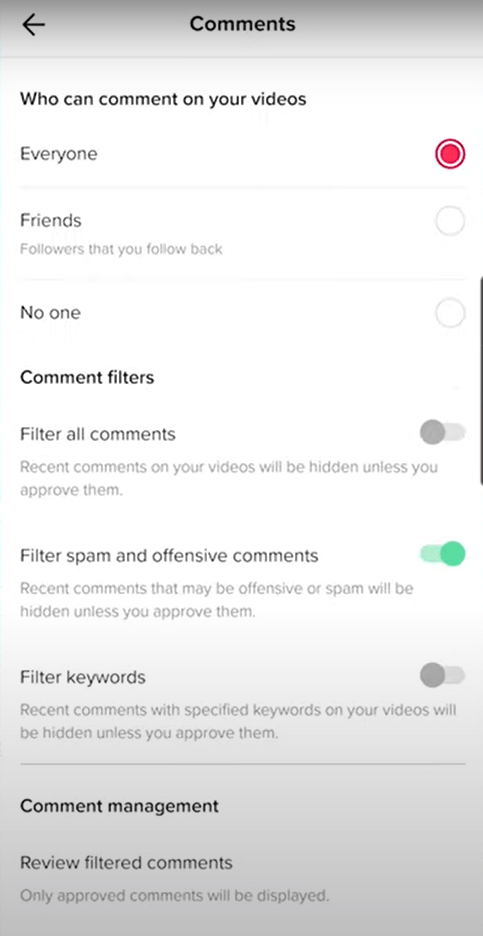
- Everyone – All the people who watch your video can comment.
- Friends – People who only follow you can comment.
- No One – Nobody can comment on your video.
8. We suggest you choose the Friends option for better usage.
Tip: Check our guide on how to view private accounts on TikTok.
Use Comment Filters to Limit the Comments on TikTok
You can use the Comment Filter options to limit certain comments that you don’t want to see. If you enable this feature, everyone can comment on your video with certain restrictions.
Go to the Comment menu on the TikTok app and scroll down to the Comment Filters menu. You will get three options.
Filter All Comments
The Filter All Comments option will hide all the comments that people have made on your videos.
Filter Spam and Offensive Comments
When you enable this option, the comments that are identified to be spam or vulgar will be hidden.
Filter Keyword
This option will hide the comments that contain specific keywords. When you click on this option, a virtual keyboard will arise, asking you to enter a keyword. For example, if you are sick of the word Lazy, enable the Filter Keyword option and type Lazy using the virtual keyboard. If somebody comments on you with the word Lazy, that particular comment will be hidden.
Tip: Do you have too many drafts in TikTok? Check out our guide on how to delete drafts on TikTok.
How to See Limited Comments on TikTok
All the comments that are filtered will be waiting for your approval. To review the comments, go to the Comment Management page and choose the Review filtered comments option. Tap the Approve option to approve the comment and click the Delete option to delete the comments. If any of these filter options are not available for you, you need to update the TikTok app.
How to Limit Comments on Specific Posts
If you do not want to receive any comments on any particular video, you can disable the comments for that video alone.
1. Select the video that to want to block comments.
2. Click the More Options (three-dotted icon) on the top of the video.
3. Select the Privacy settings option. In some smartphone models, you need to swipe left to open the Privacy Settings.
4. Turn off Allow Comments option. This will disable all the comments for the video.
Note: You can also disable the comments for a video that you are going to post. On the Post screen, turn off the Allow Comment toggle.
Frequently Asked Questions
Hold the comment that you want to report. On the pop-up, click the Report button. If you want, you can select up to 100 comments and report them in bulk.
If you want to limit a comment from a specific profile, you can block the profile on TikTok.
Tap the screen and swipe right to hide the comments. Swipe left to see the comments. If you are hosting the live video, you can assign a Moderator to filter the comments.