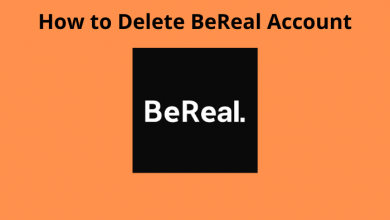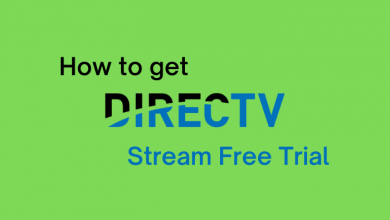Key Highlights
- Enable automatic updates on your iPhone and Android to install the latest version of the TikTok app.
- You also update it manually by launching the App Store or Play Store and tapping the Update icon on the application information page.
TikTok is a popular platform for watching short videos in all categories. Like other smartphone apps, you need to update the TikTok app on your device regularly. You can update it either manually or automatically. If you have failed to update the app, it may display errors while streaming, or the latest effects will not appear while uploading the videos. The update also fixes the issues associated with the application.
Contents
- How to Update TikTok on Android Smartphones & Tablets
- How to Update TikTok on Samsung Phones Using Galaxy Store
- How to Update TikTok App to the Latest Version on iPhone and iPad
- Update Tiktok App By Enabling Automatic Update
- Android
- iPhone
- How to Update TikTok App on Kindle Fire
- How to Update TikTok App on Windows
- How to Update TikTok Without App Store / Play Store
- Frequently Asked Questions
How to Update TikTok on Android Smartphones & Tablets
Note – It is also applicable to install the latest version of the TikTok Lite app on your Android device.
1: Open Play Store and select the Search bar.
2: Type TikTok and search for the app.
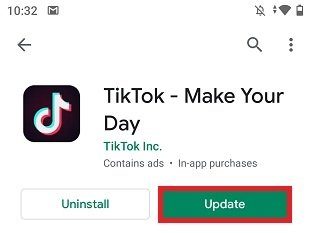
3: Open the app from the search results and click on the Update tab.
4: Depending on the update size and the internet speed, the application will take the appropriate time to complete the update.
How to Update TikTok on Samsung Phones Using Galaxy Store
Apart from Play Store, you can also use Galaxy Store on Samsung Smartphones to update the apps.
1: Open the Galaxy Store and tap the Menu icon at the bottom right corner.
2: Choose the Updates option.
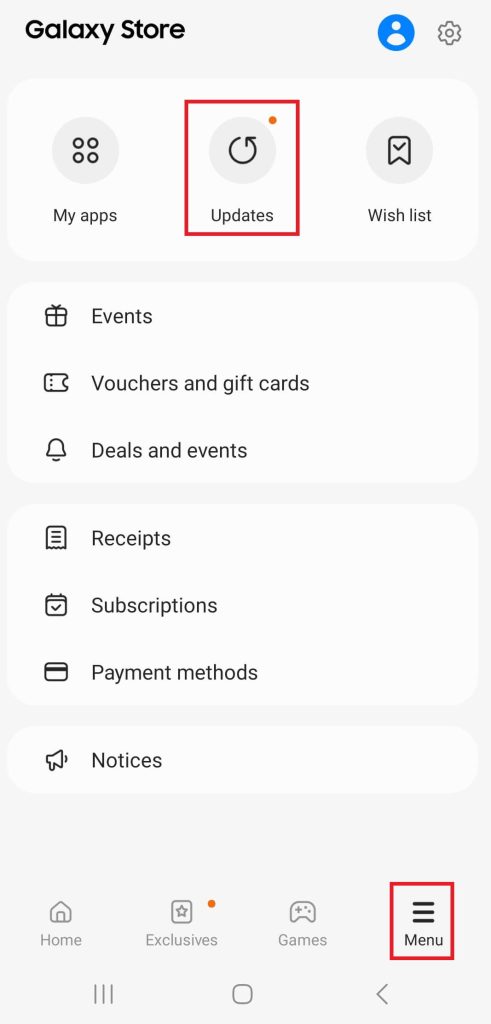
3: Find the TikTok app and tap the Update icon. Or tap the Update All option to update all the applications
4: After updating the app, launch it and use the app.
How to Update TikTok App to the Latest Version on iPhone and iPad
1: On your iPhone, open the App store.
2: Tap your profile picture on the top right corner of the App Store.
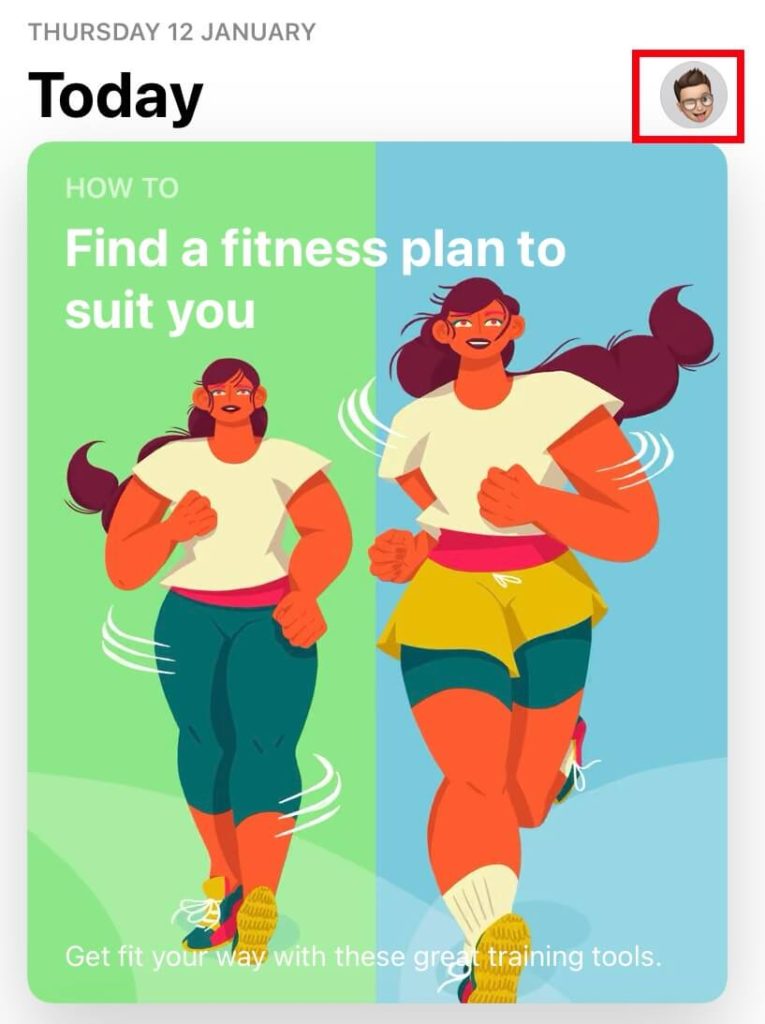
3: Scroll down and tap the Update option next to the TikTok app.
4: Wait for the update to complete.
Tip! Clear the app cache of TikTok when the application is not working properly.
Update Tiktok App By Enabling Automatic Update
You can also enable automatic app updates to update TikTok and other apps whenever an update is available.
Android
1: Open the Play Store app and click on the Profile icon.
2: In the drop-down menu, select the Settings option at the bottom.
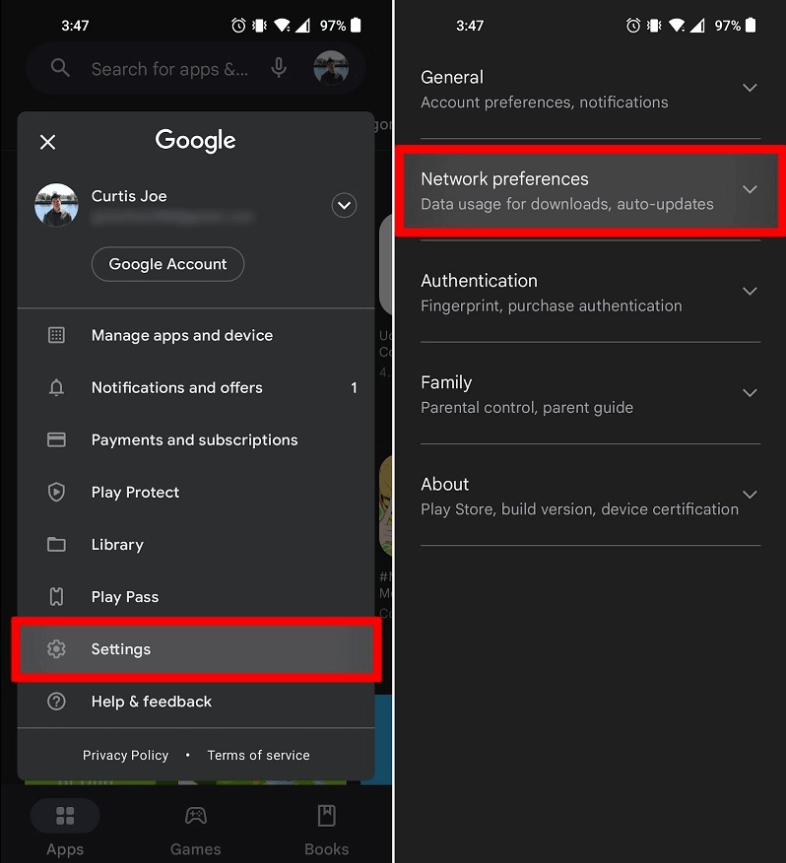
3: Under settings, select the Network preferences option.
4: Select Auto Update Apps.
5: Now, select any one of the following options.
- Over Any network – Update the app via Mobile Network & Wi-Fi.
- Over Wi-Fi only – Update the app only via Wi-Fi.
iPhone
1: Open the iPhone Settings app.
2: Scroll down to select App Store.
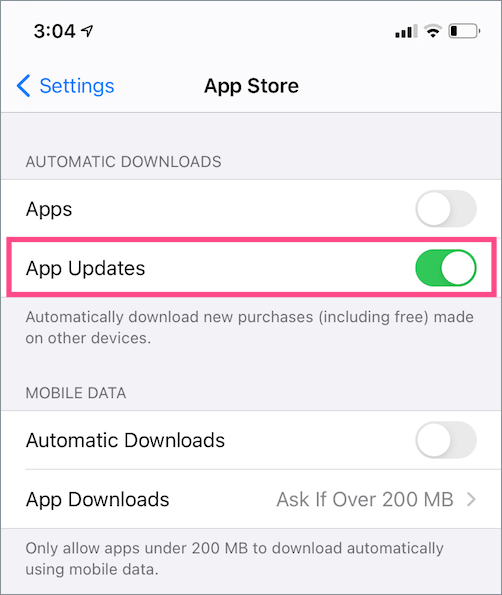
3: Under Automatic download, turn on the Auto Updates Toggle.
How to Update TikTok App on Kindle Fire
1: Launch the App Store on your Kindle Fire tablet.
2: Tap the hamburger icon at the top left corner and choose App Updates.
3: Select the TikTok app. Hit the Update option on its information page.
Tip! Enable dark mode on TikTok and protect your eyes from blue light while using the app in low light conditions.
How to Update TikTok App on Windows
TikTok app is only supported on Windows computers & laptops with built-in Microsoft Store.
1: Open Microsoft Store and tap the Library option on the left-side menu pane.
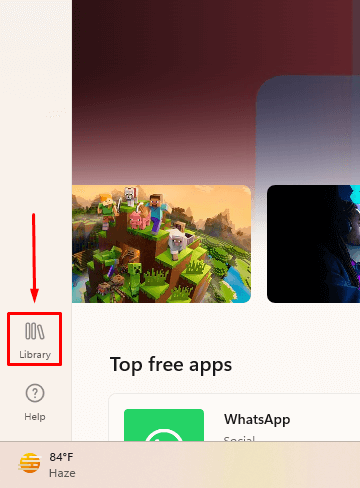
2: Find the TikTok app on the Apps menu and hit the Update option.
How to Update TikTok Without App Store / Play Store
No. You can’t update the TikTok app on your device without using the respective store. On Android devices, you can install the latest version by sideloading the apk file from third-party sites. But, it is not recommended to install apps from unknown sources.
Frequently Asked Questions
No. Your saved drafts will be retained while updating the TikTok app. The drafts will be deleted automatically only when you have uninstalled the app.