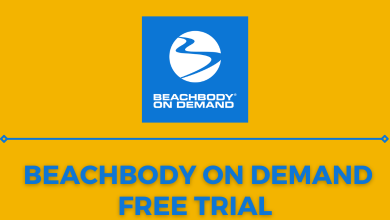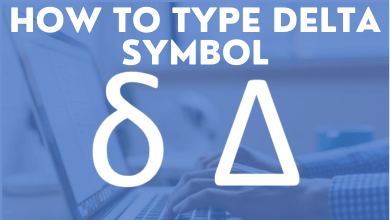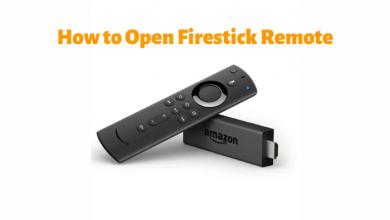Though the Apple AirPods are the most-advanced wireless headphones, they lack one of the most common features. AirPods of all generations (AirPods 1st Gen, 2nd Gen, 3rd Gen, 2nd Gen Pro, and Max) don’t have a mute button. But this doesn’t mean that you cannot mute it. It cannot be done straight, but some methods make it possible for all models, including the AirPods Max. You can also mute your AirPods Pro Case since it produces a Chime sound while connecting or when it is on a charge, and that might be annoying sometimes. You can mute those sounds and enable them whenever you want.
Contents
How to Mute AirPods Pro Case Sounds
1. Open the Settings application on your iPhone, iPad, or iPod touch. Make sure that the AirPods are paired with your iPhone.
2. Next, tap the name of your AirPods from the top of your screen.
3. After that, scroll all the way down until you find the option Enable Charging Case Sounds.
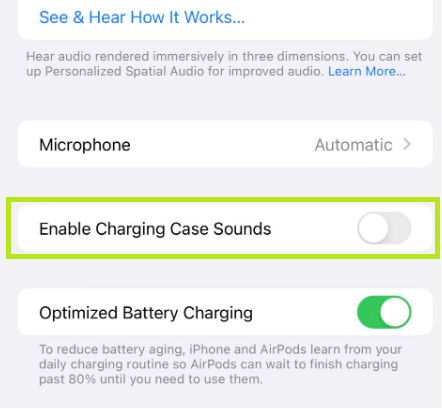
4. Select that option and turn off the toggle.
Mute the Notifications of AirPods Through Device Settings
When you are using AirPods, Siri speaks out all the messages loud and it turns out more hilarious. At the same time, it can also irritate you. To stop AirPods from reading texts, you have to turn off the Announce Notifications.
1. Open the Settings app on your iPhone and select Notifications.
2. Select Announce Notification and turn it off.
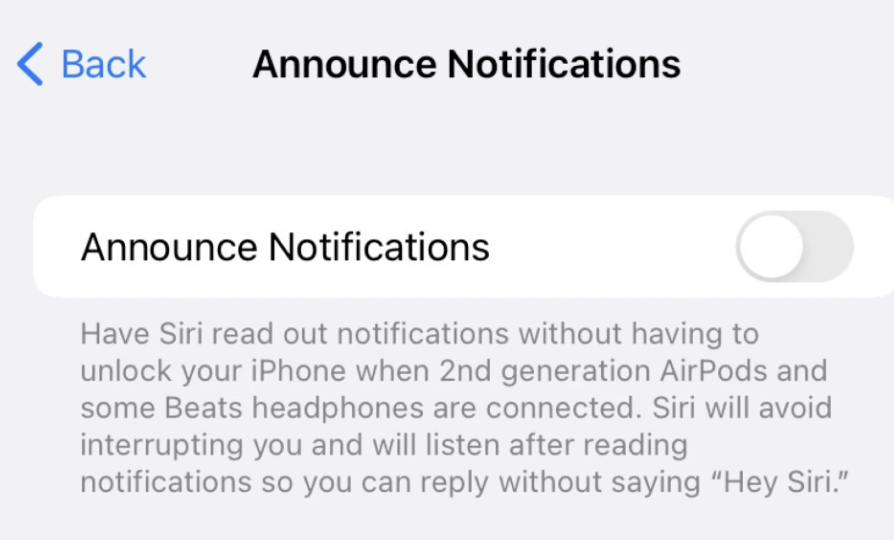
This will turn off all the location alerts on AirPods.
Alternative Ways to Mute AirPods
Apart from muting the AirPods from the device settings, you can perform it in various ways, as given under.
Mute AirPods by Tapping
Tapping does not literally mute the audio, it just pauses it. To do that, gently tap on any of the AirPods. The audio will also stop when you remove any of the AirPods from your ears or both. Remember, muting and unmuting the iPhone won’t affect the AirPod’s audio.
Mute AirPods Using iPhone
This is one of the most widely used methods to mute audio and we use it to perform it even without any headsets. All you have to do is press and hold the volume down button all the way down until the speaker symbol is crossed with a line. All of a sudden, the audio will be muted.
Mute AirPods While You Are on a Call
There are two methods to mute AirPods while you are on call. But this method involves numerous touches to mute the audio.
1. Unlock your iPhone, tap on Call, and go to the Call Settings.
2. Tap on the Microphone option and mute the AirPods.
3. You can unmute them by tapping on them again.
This method is one of the easiest ones but as same as the first method. In this method, you do not need to unlock your phone, you can do the task from the lock screen itself.
1. Click on the name or number and tap Active Call from the Lock Screen.
2. This option will bring up the call settings from the lock screen itself.
3. Tap the microphone icon and mute your AirPods easily.
Mute AirPods While You Are in a Meeting
If you are on a Zoom meeting, Skype, Google meeting, FaceTime, or any other app, the option to mute the audio will be available on the app’s home screen itself. However, the Mute icon is placed in different locations on all the conference applications. Just discover it and tap to mute.
Frequently Asked Questions
If your AirPods keep pausing, try to disconnect them and reconnect them again. If it is not helping, reset your AirPods completely.
To unmute the AirPods, increase the volume using your iPhone or use the haptics.