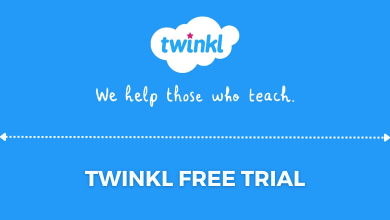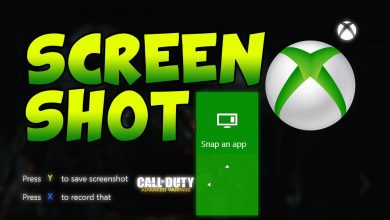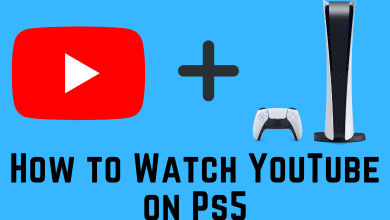We already know that Yahoo Search is a recognized search engine popular among users. Also, plenty of browser hijackers are available like SearchModule, Search Protection, Yahoo SearchProtect, and much more. These hijackers will redirect the users to use the search.yahoo.com instead of the search engine that we have configured. Though Yahoo search is not a malicious site, sometimes other malware would mess up with the browser’s setting and will be landing on the Yahoo site. It is done by the cybercriminals to generate revenue for the searches we perform. So you have to remove Yahoo search from your Safari or other Mac browsers to avoid getting hacked or leaking your data.
Contents
Reasons to Get Yahoo Redirect Virus on MAC
Here are some possible reasons that would affect the MAC by getting the Yahoo redirect malware.
- Bundling– The users would be experiencing this when they happen to visit a site to download free software. The download manager bundles the necessary software with other software that can include malware or other unwanted programs.
- Malvertising- It is one of the common techniques used by the majority of malicious websites that display misleading pop-up ads. The users might get a pop-up stating that their system is out-of-date and requires an update. When the user clicks and proceeds, the system downloads malware from the site.
How to Remove Yahoo Search From Mac
The Yahoo redirect does not install directly on the Mac. So the only possible way for the malware to enter the Mac is through the browsers. Now the only possible way to get rid is by removing the redirect from the browser. But each browser has different methods to remove the Yahoo Search engine.
Remove Yahoo Search from Safari
1. Launch the Safari browser and click on the “Preference” option from the list.
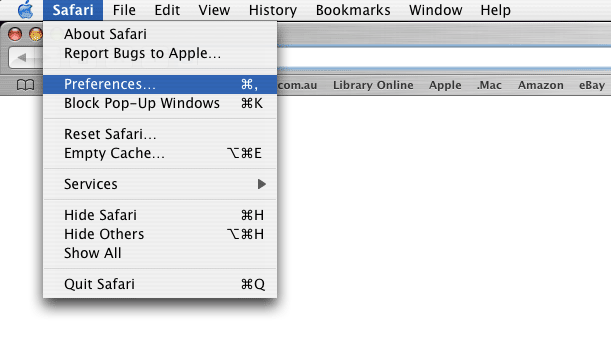
2. In the General tab, there will be a homepage option in which the users can enter the address of the preferred start page.
3. Go to the “Search” tab, and choose a “Search Engine” from the drop-down list.
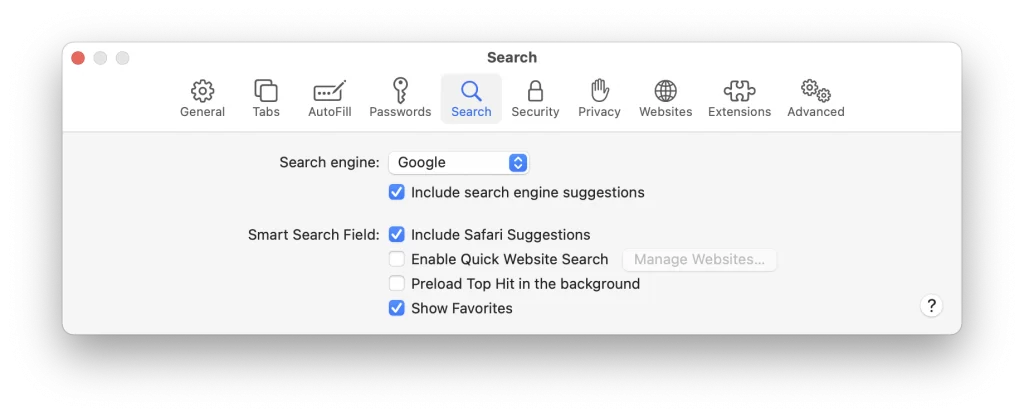
4. Now, click on the Extension tab from the menu and look if it has any suspicious extensions.
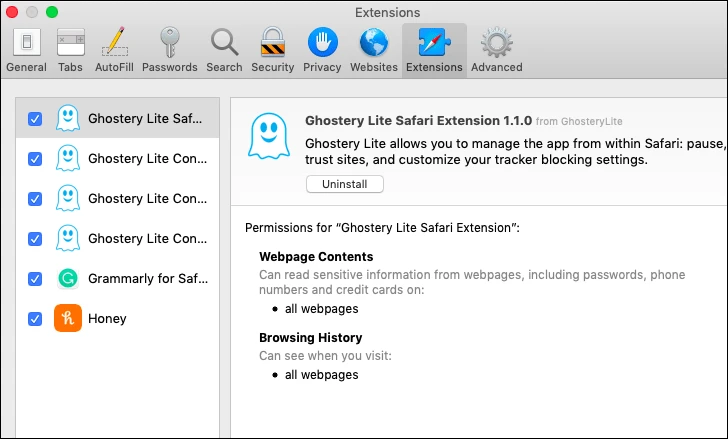
5. If any malicious extensions are found, uninstall or delete them.
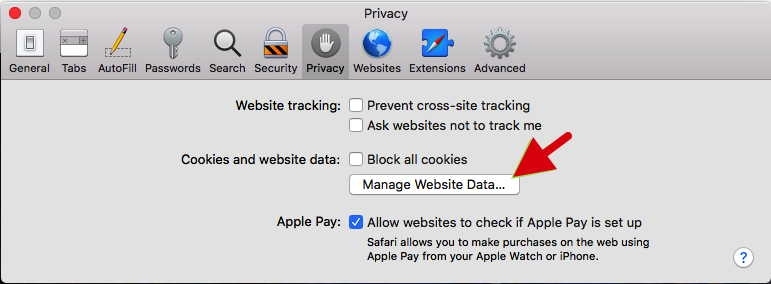
6. Navigate to the “Privacy” settings and click on the “Manage Website Data” option.
7. Finally, the users will have the “Remove All” option to remove the “Yahoo Search Engine” from Mac.
8. Now, clear the cookies and history before browsing again.
Remove Yahoo Search from Firefox
1. Open the Firefox address bar and enter “about: addons” in the URL bar.
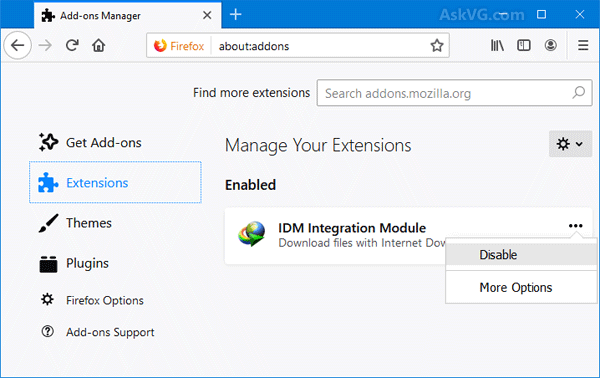
2. From the list, choose the extension that looks suspicious.
3. Click on the three dots next to the name and click on the “Remove” option from the list.
4. On the address bar, type “about: preferences” as the URL.
5. From the list, select the “Home and Search” categories to reset the homepage and search engine.
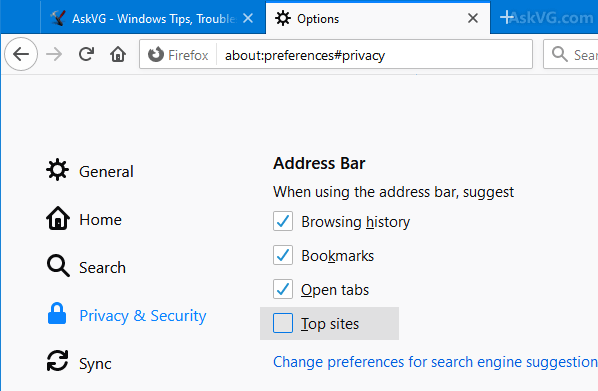
6. Finally, the users can clear the data history from the “Privacy & Settings” option.
Remove Yahoo Search from Chrome
1. Open the Chrome browser and type “chrome://settings” to go to Chrome’s settings pages.
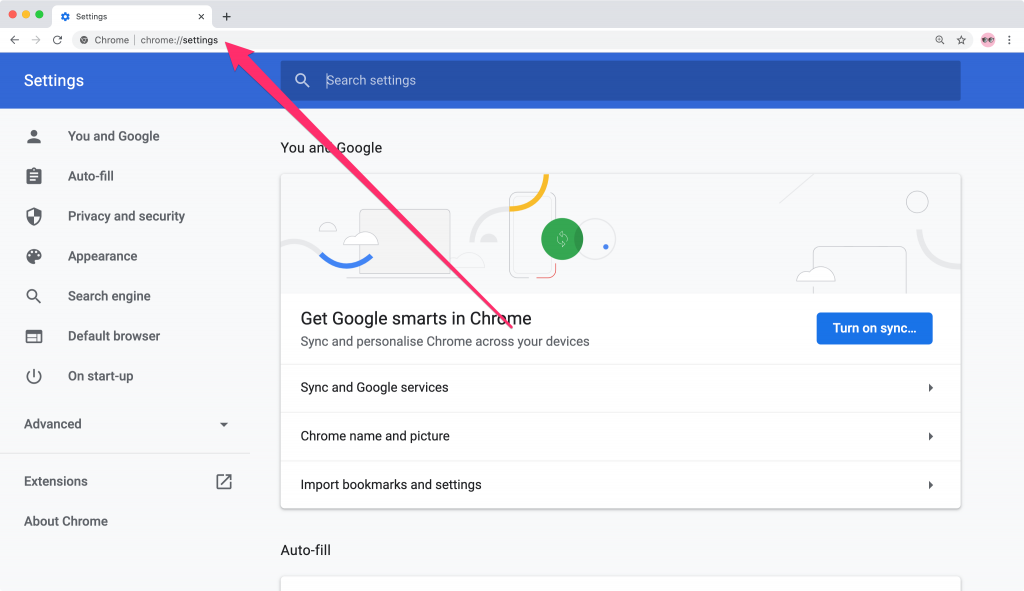
2. The users can select the On startup from the left side of the screen and set the necessary homepage.
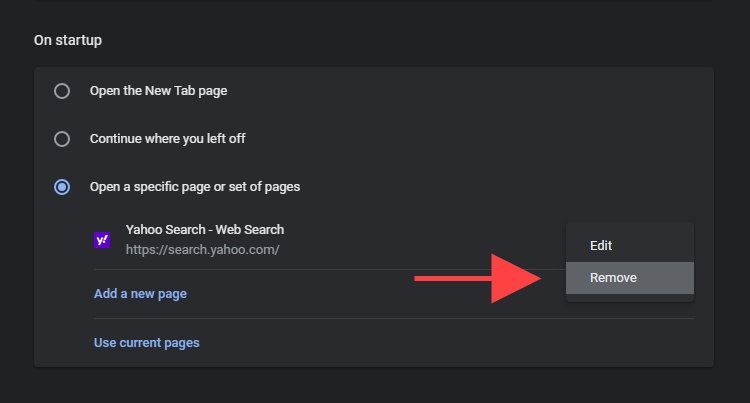
3. It allows them to select the desired “Search Engine” from the list.

4. Parallelly, the users can click on the “Privacy and Security” option and clear the history from the browser.
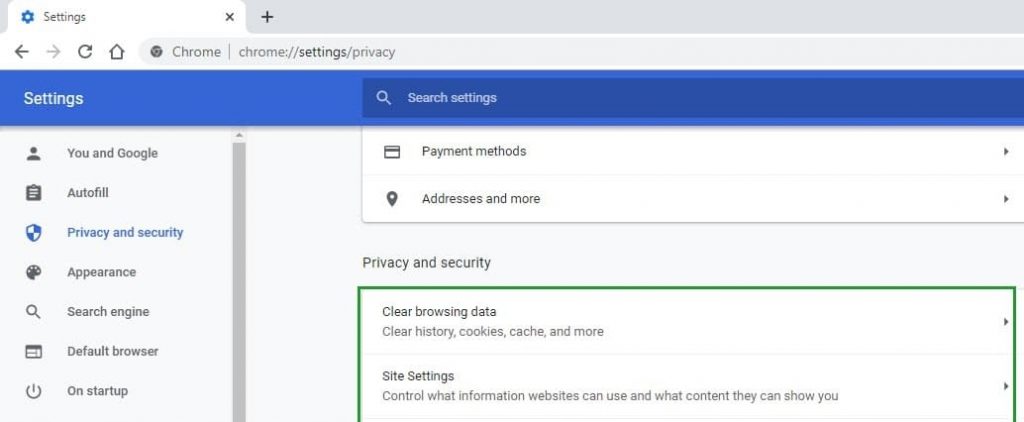
5. Go to the “chrome://extensions” tab by typing it in the URL.
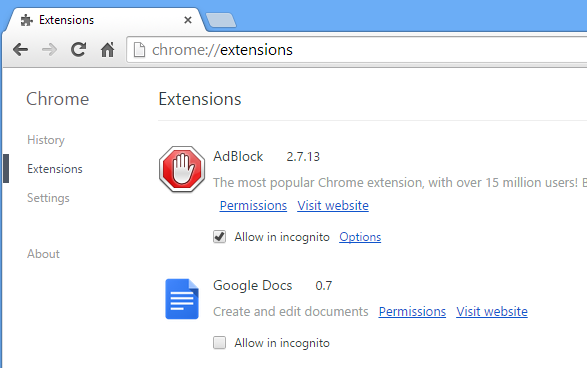
6. Finally, check if any suspicious extension is installed and remove it if not necessary.
Note – Install Blocksite extension and block unwanted websites on Chrome while browsing.
The search.yahoo.com is not a virus but a browser hijacker. Though it works on the Yahoo search engine, Yahoo is not related to the malware creators who make revenue by redirecting. The risk involved is high, where they would be able to steal any personal data for the Mac device just by overloading the CPU. So to have a safe browsing experience and protect personal data, the users should remove all the suspicious apps or extensions from the device. On the other hand, it is advisable to use a good antivirus on Mac to prevent malware from entering the device.
Frequently Asked Questions
For this, the user must go to the Yahoo search page and sign in to their account. On the result page, click on the app’s icon and select the Settings option. Now click on the Preference option and select SafeSearch preference from the drop-down menu. Finally, the user will have the option to disable the Yahoo safe search option from Safari successfully.