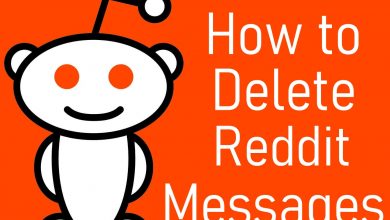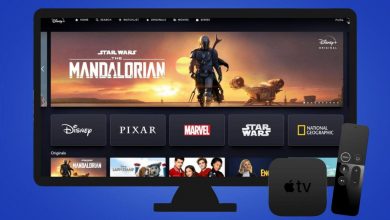Apple Watch has numerous exciting features packed with it. More precisely, watchOS has loaded with insightful metrics that track your health most accurately. Of which this section entirely deals with VO2 Max on Apple Watch. For those unaware, VO2 Max is nothing but the maximum oxygen uptake by the person taking up intense exercise. In addition to tracking your heart rate, calories count, distance covered, watchOS supports measuring the VO2. Take a look at this section to know more about VO2 Max on watchOS, how is it useful to you and more in detail from this section.
Contents
What is VO2 Max?
VO2 is the maximum or optimum rate at which your heart, lungs, and muscles will use the oxygen during exercise. It is the measurement of the amount of oxygen from the air that anyone breathes into the lungs that get transported by the blood to the muscles and convert it into energy. In VO2, V implies the volume and O2 implies the oxygen. Putting VO2 together means the volume of oxygen you consume in a minute and is measured in liters/minute. Max in VO2 Max implies the maximum level of exertion.

VO2 Max on Apple Watch
WatchOS records predicted VO2 max with a persistent heart rate measurement. In watchOS, VO2 Max is measured in milliliters of oxygen consumed per kilogram of body weight per minute. i.e., mL/kg/min. Apple Watch will record the VO2 Max on workout app whenever you go for an outdoor run or outdoor walk for about 20 minutes with a heart rate measurement. The more oxygen one consumes will provide better performance. The VO2 Max measurement on watchOS is predicted as the actual measurement is carried out using a face mask. Since watchOS is worn on the wrist, VO2 Max measurement is recorded based on the changes in the heart rate during exercise. Hence it is termed as predicted VO2 Max.
How to Get VO2 Max on Apple Watch?
Carry out the points given below on your watchOS to get your VO2 Max.
(1) You should start a workout on watchOS using a native Apple Workout app.
Note: Third-party workout app will not calculate your VO2 max.
(2) Choose the right workout type like outdoor run, outdoor walk, hiking, etc.
(3) Make sure you work out any of them for at least 20 minutes without pausing.
(4) Once done, open the Health app to check the VO2 Max data.
Although watchOS records your VO2 Max, you cannot check your data on the watch itself. It is one of the metrics that provides its data in the Health app on the iPhone. Click on the Health Data section on iPhone to click on Activity. Scroll down to look at your VO2 Max on your iPhone. If you aren’t able to get the VO2 Max, then you might not be using the right workout app on your watchOS.
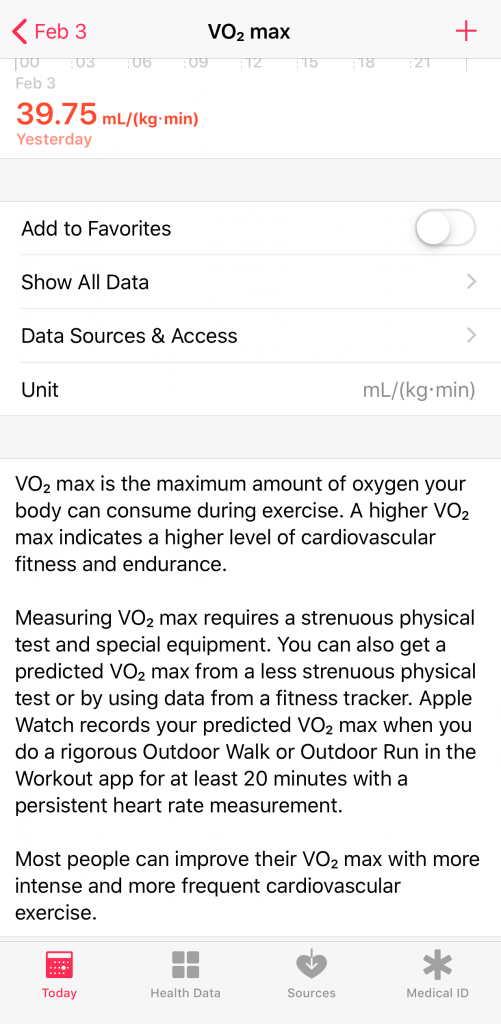
How to Resolve VO2 Max Stopped Recording?
When you have any issues with recording VO2 Max, then try any of the suggestions to give below.
Note: Make sure you have the latest software version on your iPhone and watchOS.
- Keep your personal information like height, weight, age, and more up-to-date.
- Check if your watchOS is measuring your moves and exercise.
- On the Apple Watch app on iPhone, check if Wrist Detection is turned on under My Watch tab > Passcode.
- Make sure you are wearing the watch at the right fit.
- Choose the right workout outdoor, indoor, or others.
- Calibrate your watchOS to get accurate measurements.
If the problem persists, you need to unpair Apple Watch from iPhone and set it again.
Our Opinion
That’s all about VO2 Max on watchOS. Anyone can increase VO2 Max by working out with high-intensity workouts. All you need is proper training with focus and attention. The VO2 Max calculated varies from every other individual and it may not be fully accurate as watchOS provides the only prediction. The accuracy can be improved by connecting the watchOS with a Bluetooth chest heart rate sensor. In addition, the accuracy depends on the heart rate sensor of your watchOS.
How useful is this section to you? Share your opinion and views as comments below. For more useful article updates, you can follow us on Facebook and Twitter.