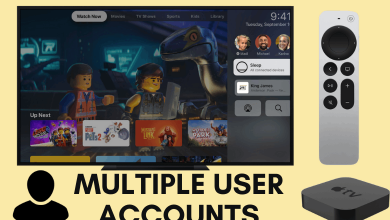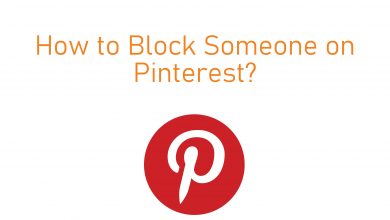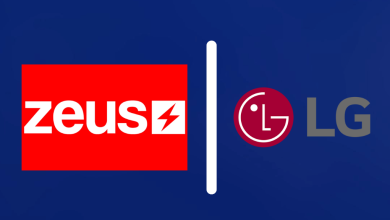Whether you’re selling or giving away your Apple Watch, you need to unpair and reset it to the factory settings. Sometimes, you may need to unpair your Apple Watch from the connected devices to fix the problems arising on your smartwatch.
Contents
Reasons to Unpair Your Watch
The reasons to unpair an Apple Watch may vary one person to another person. Here are some primary reasons to consider:
- gifting your Apple Watch to friends or family members
- pair your Apple Watch with a new iPhone
- selling Apple Watch to someone
Whatever the reason may be, you can unpair your Apple smartwatch from the old iPhone in two ways. Let’s discuss more in detail.
How to Unpair your Apple Watch using iPhone?
(1) Take the iPhone which you paired with your Apple Watch.
(2) Launch the Watch app and click the My Watch section.
(3) Select the device that you want to unpair.
(4) Click the “i” icon located next to your Watch name.
(5) Click Unpair Apple Watch.
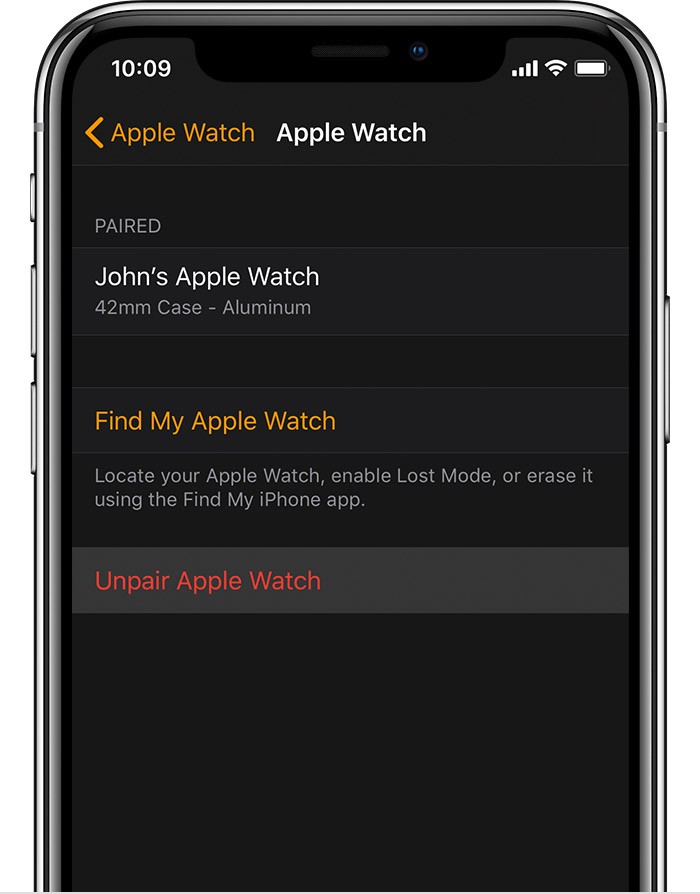
(6) Again, tap on “Unpair Watch” to confirm.
Note: If you have GPS + Cellular models, you need to select whether you want to keep the plan or not.
(7) Enter your Apple ID password to disable the activation lock and click Unpair.
Note: While following this method, an back up of your Apple Watch will be created on your iPhone.
After unpairing, you can easily pair Apple Watch to a new iPhone.
How to Unpair directly on the Watch?
You can also un pair your Apple Watch without using the paired iPhone.
(1) Connect your Apple Watch to the power source if the battery is too low. (Learn more on How to save battery on Apple Watch here).
(2) On your Apple Watch, go to Settings > General.
(3) Select the Reset menu and tap Erase All Content and Settings.
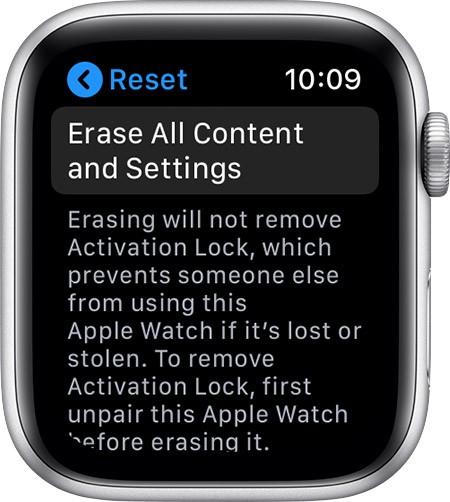
Note: If you have GPS + Cellular models, select whether you want to keep the plan or not.
(4) Tap Erase All.
It will unpair your Watch from the iPhone and then reset Apple Watch to Factory settings.
Alternative Way!
If you want to unpair an Apple Watch without an iPhone, then you can follow the below method:
(1) Press and hold the side button on your Apple Watch.
(2) Long press the Power Off menu and release it.
(3) Tap Erase all content and Settings.
You can use this method is you can’t remember your Apple Watch passcode.
Now you will know the two different ways to unpair your Watch from the iPhone. Make use of the comments section to post the questions related to this guide.
Follow Techowns on Facebook and Twitter for the latest updates and tutorials.