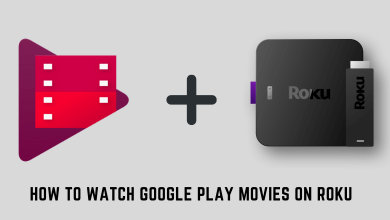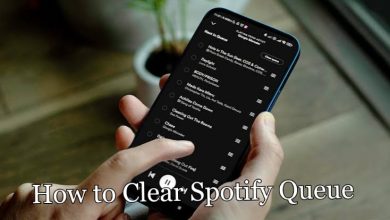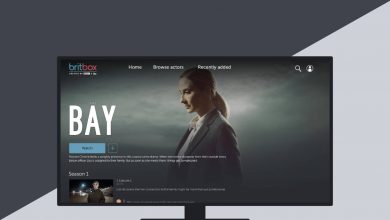Key Highlights
- Watch Zeus Network on LG Smart TV using a Web Browser.
- You can Cast or AirPlay Zeus Network to LG TV using an Android or iPhone.
- Stream Zeus Network on TV by connecting a Roku, Apple TV, or Firestick.
Zeus Network consists of documentaries, scripted and unscripted reality shows like Baddies, Bad Boys, Joseline’s Cabaret, etc. The Zeus Network app is unavailable for webOS in the LG Content Store. Therefore, you can watch Zeus Network on LG Smart TV using a web browser. If your TV doesn’t have a web browser, you can stream Zeus Network using Cast and AirPlay methods.
In this article, I will explain all the easy ways to stream Zeus Network on a webOS Smart TV.
Contents
How to Stream Zeus Network on LG Smart TV Using Web Browser
1. Turn on your LG TV and connect it to a stable Internet connection.
2. Go to the home screen and hit the Home button on the LG remote.
3. From the bottom menu, scroll to the right and tap the Internet Browser tile.
4. Once the browser is launched, navigate to the address bar.
5. Go to (www.thezeusnetwork.com) and finish up the sign-in process.
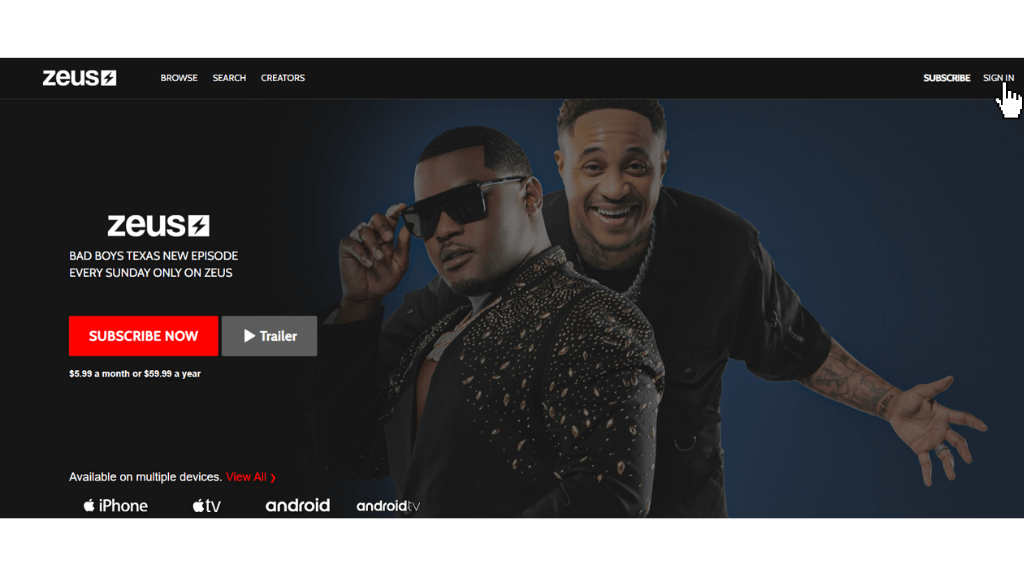
6. Now, you can watch Zeus movies and TV shows on your LG TV.
How to AirPlay Zeus Network on LG TV from iPhone / iPad
1. Get The Zeus Network application on your iPhone by visiting the App Store.

2. Connect your LG TV to WiFi, which should be the same as your phone.
3. Enable AirPlay on your LG TV and run The Zeus Network application on your iPhone or iPad.
4. Finish up the login process and play your favorite content on the app.
5. Tap the AirPlay icon shown at the bottom of the player.
6. Select your LG TV from the devices list.
Now, the Zeus Content will be displayed on your LG TV.
How to Cast Zeus Network to LG Smart TV from Android
To cast from Android, check whether your LG Smart TV has a built-in Chromecast. If not, you must set up a Google Chromecast on your LG TV.
1. Get The Zeus Network application on your Android by visiting the Play Store.

2. Connect your Android and LG TV to the same WiFi.
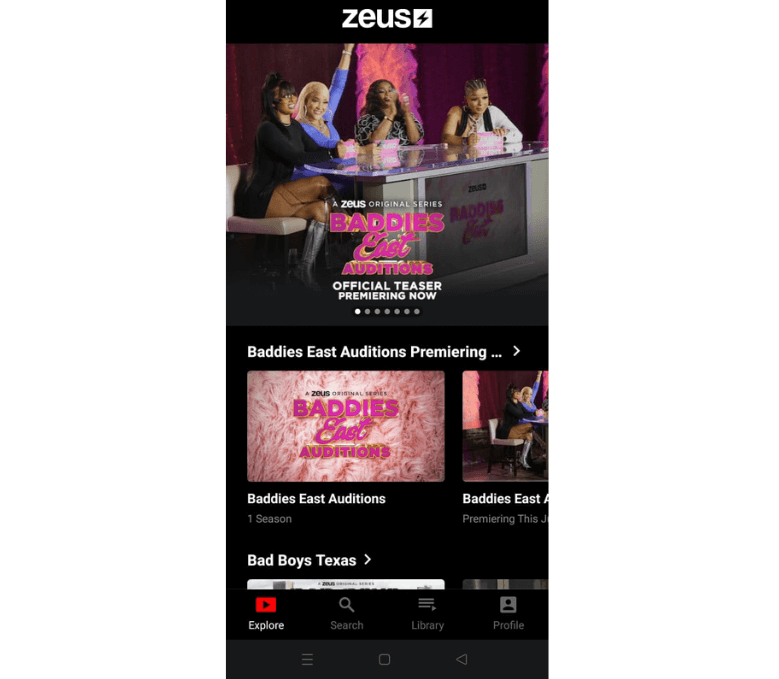
3. Run the Zeus Network app, complete the sign-in process, and play the desired content.
4. Scroll down the notification panel and tap the Cast icon.
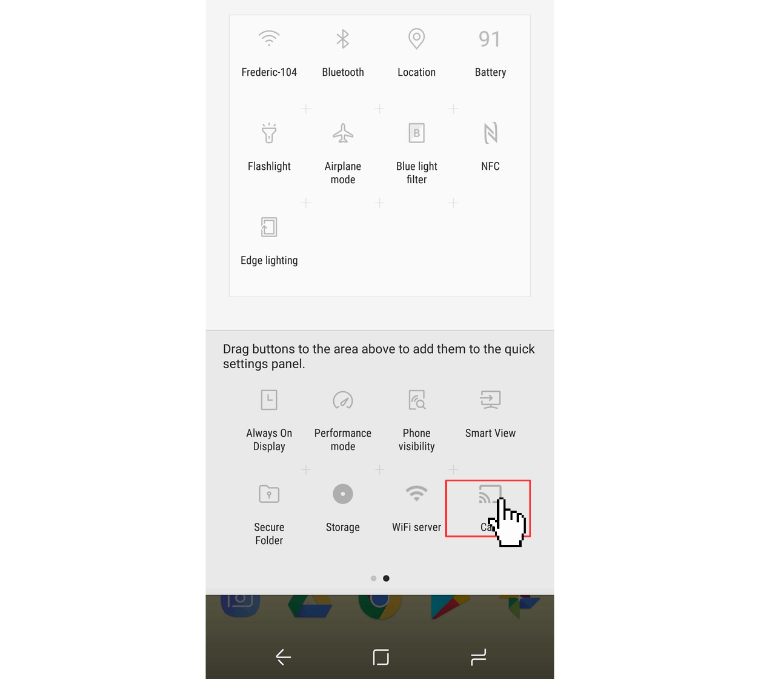
5. Choose your LG TV from the list of devices.
6. Now, the content will be streamed on your LG Smart TV.
Watch The Zeus Network on LG TV Using a Streaming Device
The Zeus Network app is supported on streaming devices like Apple TV, Firestick, and Roku. Therefore, you can connect the preferred device to an LG TV to stream the Zeus content. You can get The Zeus Network app by visiting the App Store, Amazon Appstore, or Roku Channel Store.
How to Get a Zeus Network Subscription
1. Launch the browser and visit the official subscription webpage of Zeus Network.
2. Select the required Zeus subscription.
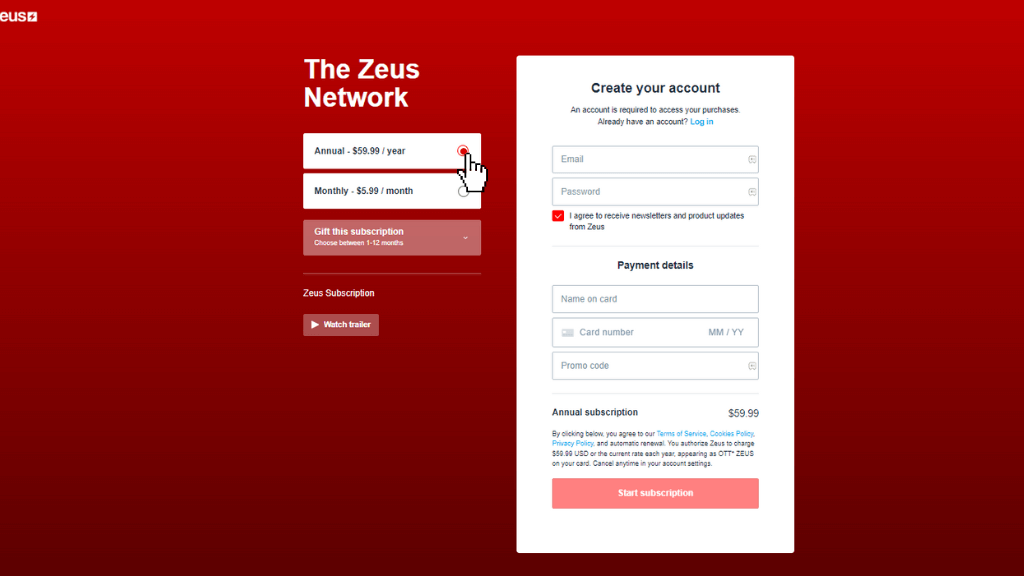
3. Enter your email & password, and payment details in the required fields.
4. Hit the Start Subscription button and follow the on-screen prompts to complete the payment.
FAQ
Open The Zeus Network app → Tap Sign In → Note the activation code → Visit (thezeusnetwork.com/activate) → Enter the code → Click Activate → Start streaming.
No. Zeus Network is only accessible with a subscription that costs $5.99 per month or $59.99 per year. Also, there is no free trial for Zeus Network.