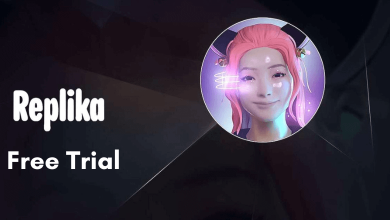There are certain occasions when a minor issue on your LG Smart TV creates an annoying experience that leads to lags, screen stuck, or app crashes suddenly in the middle of nowhere. Under these circumstances, you must restart/reboot your device to eliminate the issue. Restarting your LG Smart TV clears all the temporary and minor bugs that cause inconvenience while accessing it. In addition, you can restart your LG Smart TV with or without the remote.
Contents
What Happens When I Restart My LG TV
When you restart your LG Smart TV, it closes all the applications and boosts up your RAM (Random Access Memory), and refreshes the storage and memory. Unlike resetting your LG Smart TV, the information doesn’t get deleted permanently. Also, it will not affect your customized settings for the applications and Smart TV.
How to Restart LG Smart TV Using Remote
To restart LG TV with the remote, long press the Power and the Volume Down buttons simultaneously. Your LG TV will reboot automatically within a few seconds. Remove the finger from the remote when you see the LG logo. If your TV doesn’t turn on, long press the Power on your remote to turn it on.

On the specific models of LG Smart TV, you can reboot by pressing only the Power button on the remote. The LG TV logo will turn on and indicate that it has been rebooted.
How to Restart LG Smart TV Without Using Remote
You can restart your LG Smart TV, even without using the remote.
Locate the physical Power button on your LG Smart TV. Press the Power button for about 10 seconds to turn it off.
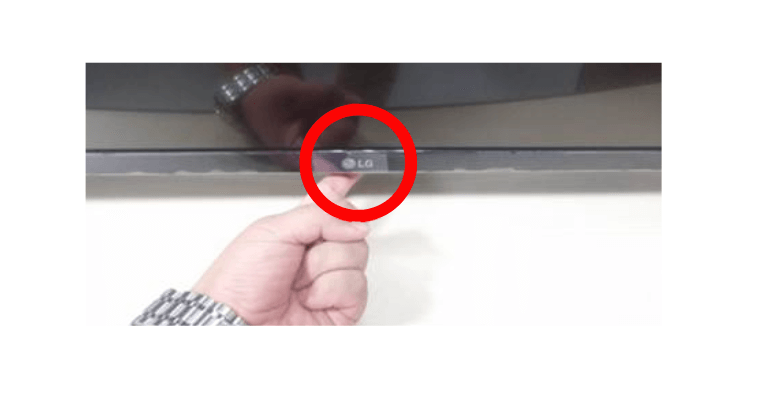
When your LG TV turns off, disconnect the power cable from the socket. After unplugging, wait for a minute. Next, plug the power cable back into the power socket and turn on your TV. Now, your LG Smart TV will be rebooted instantly.
How to Restart LG Smart TV Using Settings
You can reboot your Smart TV by unchecking the Privacy Policy.
1. First, turn on your LG Smart TV.
2. Select Settings on the Home screen.
3. Under Settings, select General.
4. Next, select User Agreements.
5. Uncheck the Privacy Policy under the User Agreements.
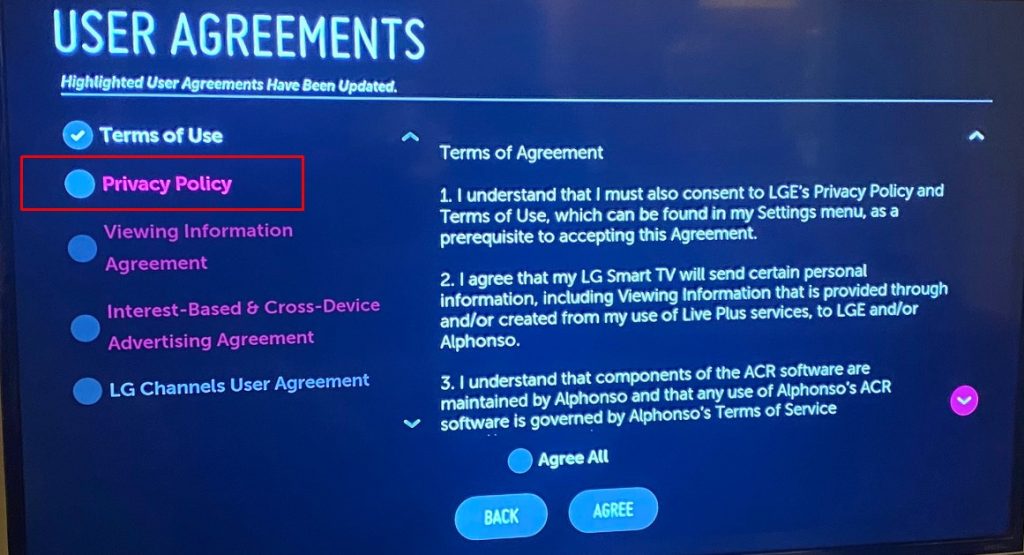
6. Now, your Smart TV will perform a reboot.
Once your Smart TV completes the reboot, go to Settings and enable the Privacy Policy check box.
How to Restart LG Smart TV Using QuickStart
You can easily reboot the device by disabling the QuickStart on your LG Smart TV. This method is similar to unchecking the Privacy Policy.
1. Go to Settings on your Smart TV.
2. Next, select General under Settings.
3. Select QuickStart+ and turn it off.
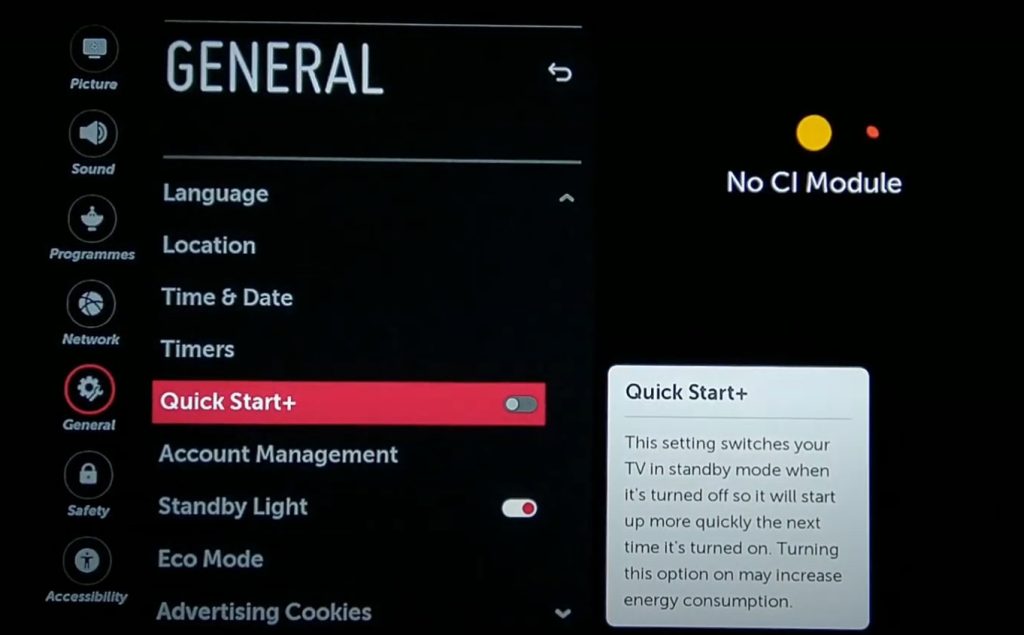
Your LG Smart TV will perform a reboot instantly.
Alternative Method to Restart LG Smart TV
Apart from the above-mentioned methods, there are other alternative ways to reboot your LG Smart TV.
Update LG Smart TV – Updating your LG Smart TV to the latest firmware enables you to reboot the device, and in addition, it removes temporary bugs and glitches.
Why You Should Reset LG Smart TV
If the issues aren’t fixed even after restarting, you can opt to reset your LG Smart TV. Resetting your LG Smart TV to the factory settings will completely delete all the information (Apps, internal storage, accounts) and resolve the issues permanently.
Note: Like TV, you can also reset your LG Smart TV remote to the factory settings if it is not working fine.