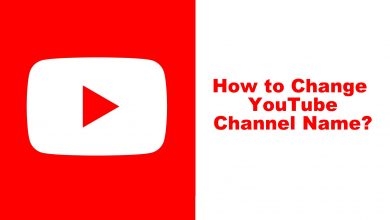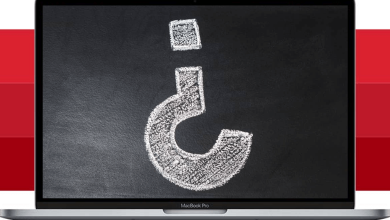With an increase in technology, your TV is no more just to watch via cable. Smart TVs are a revolution. With a Smart TV, you can install streaming apps and view content over the internet. LG has developed smart TV which runs on webOS. With LG Smart TV, you can install various apps from LG Store and stream content on it. Like other smart devices, your TV might sometimes not behave properly. It may be due to the app installed. During such times, it is better to reset your LG Smart TV. You can easily reset LG Smart TV with the below steps.
Note: If you reset your LG Smart TV, all the app data and apps installed on your TV will get erased.
Contents
How to Factory Reset LG Smart TV [webOS]
Quick Guide: Choose Settings from the home menu –> Select General –> Tap the Reset to Initial Settings –> Click Confirm Reset.
(1) Turn on your LG Smart TV.
(2) Press the Home button on the TV remote.
(3) Now, it will open the TV Menu options.
(4) Here, choose the Settings icon, which appears on the top-right corner of your TV screen. It will open the settings menu.
(5) Under Settings, choose the General option.
(6) Scroll down and select the Reset to Initial settings option.
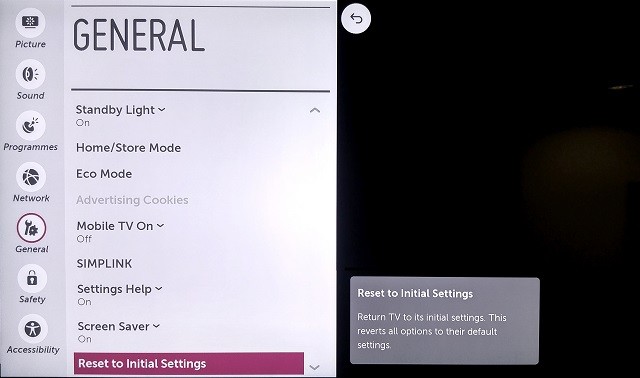
(7) An alert message will appear on your TV screen. Click on the Confirm Reset button.
(8) Enter your TV reset password to reset your TV. Your LG TV will turn off and automatically start the factory reset process.
(9) When the reset is completed, your LG TV will restart. After the restart, you have to set up your LG TV from the start.
If you are using Vizio TV, then learn how to reset Vizio Smart TV here.
How to Reset LG Smart TV [Netcast]
(1) Go to the Settings menu on your LG TV.
(2) Select the Option button on the left pane.
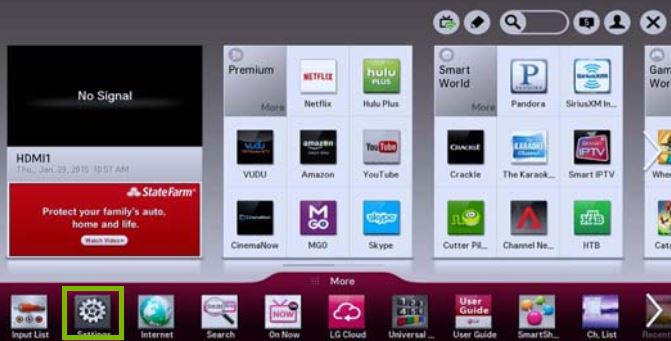
(3) Now, choose the Initial Setting option.
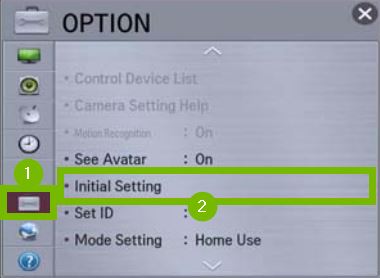
(4) The Enter Password dialog box will appear. Enter your security password. If you haven’t set any password, enter 1234 or 0000.
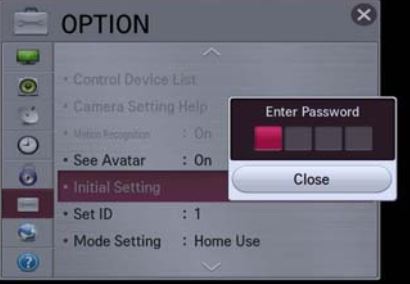
(5) Then, click the Yes button.
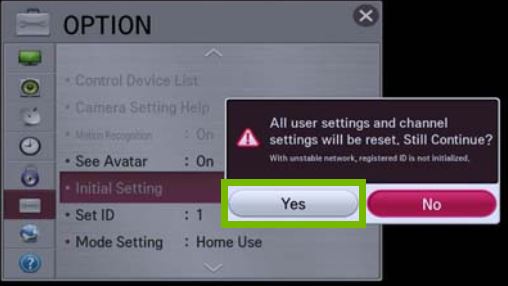
(6) The LG TV will begin to reset.
How to Reset LG Smart TV Without Remote
By using the LG ThinQ app, you can easily turn on your LG TV without the remote control. To do so, you need to pair the LG TV with the LG ThinQ app.
(1) Install the LG ThinQ app on your Android or iOS device from the Play Store or App Store.
(2) Connect your smartphone and LG Smart TV to the same WiFi connection.
(3) Open the LG ThinQ app and tap the + icon.

(4) Now, you will get a list of prompts. Click OK.
(5) Go to Home Appliances. Your LG Smart TV will appear. Tap on it.
(6) The pairing code will appear on your LG TV. Enter the code on your smartphone app.
(7) Now, you will get the TV control button on your smartphone.
(8) Tap the Settings icon.
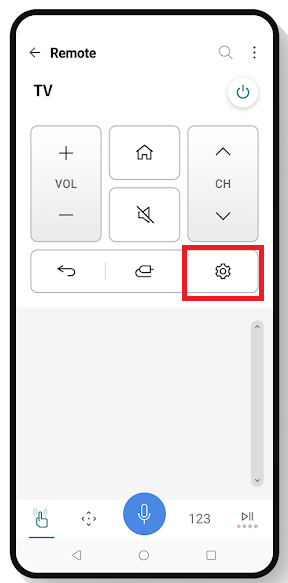
(9) Go to General and select Reset to Initial Settings.
(10) The reset process will begin.
How to Reset LG Smart TV Password
If you forgot the LG TV password, you have to reset the password in order to reset the TV. To do so,
(1) Under the Settings menu, choose the Advanced Settings option.
(2) Select the Safety from the list of options.
(3) Click the Reset Password and tap the Channel Up button twice, Channel Down button once, & Channel Up button once.
(4) Now, a pop-up will appear. Enter 0313 or 0325.
(5) Then, the Safety dialog box will open. Enter the code as 0000.
(6) After this, you will get the Reset Password screen. Set up a new password and reset your TV using it.
How to Reset LG Smart TV [Roku OS]
The older version of the LG Smart TV comes with the Roku OS. In the Roku-powered LG Smart TV, you have to follow a unique set of steps to reset it.
(1) Go to the Home screen of your LG Roku TV.
(2) Select the Settings option.
(3) Choose the System option in the Settings menu.
(4) Now, choose the Advanced System Settings option.
(5) Click on the Factory Reset option.
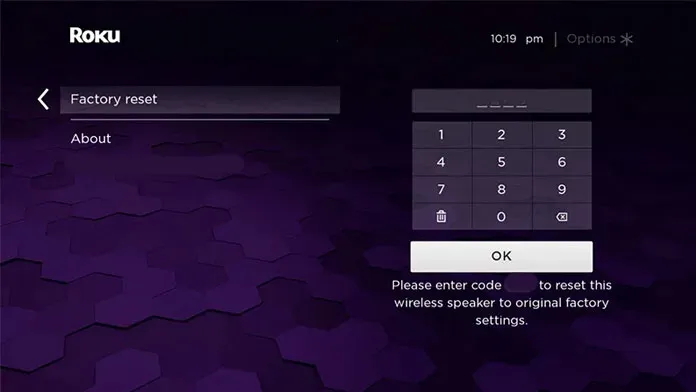
(6) Then, choose the Factory Reset Everything.
(7) On the confirmation menu, select the Yes button.
(8) The reset process will begin. After the reset, you can set up your LG Roku TV.
Alternative Methods to Reset LG Smart TV
Method 1: Press and hold the OK button on your LG Smart TV remote as well as on the TV panel at the same time for a few seconds. Your device will start the factory reset process.
Method 2: Press and hold the MENU button on your LG Smart TV remote and the MENU button on your TV at the same time for a few seconds (5-7 seconds). The TV will begin to rest.
Method 3: Press and hold the MENU button on the LG Smart TV remote up to the time the 4-digit password screen appears on the TV screen. Then enter the LG Service Menu PIN or Password Codes and then press the OK button to start the reset process.
Method 4: Tap and hold the Volume down button and the Power button for 10 seconds. This will start the reset process.
Note: Some LG Service Menu PIN codes are 8741, 8743, 7777, 8878, 0000, and 0413.
Learn how to add apps to LG Smart TV here.
By following the above methods, you can easily reset your LG Smart TV. As mentioned earlier, by resetting your TV, all app data will get erased on your TV. Your TV will now go back to factory settings. After resetting your LG Smart TV, you have to install all the apps like Netflix and YouTube TV again on your TV. If you have any queries, tell us about them in the comment section. Follow us on Facebook and Twitter for more updates.
FAQs
Tap and hold the Home button and Back button on the remote for five seconds to reset it.
To soft reset your LG TV, you can unplug the TV from the power source and keep it idle for 10 minutes.