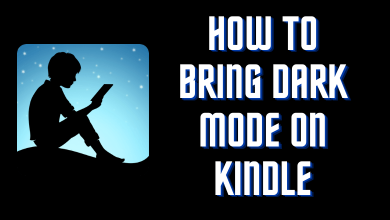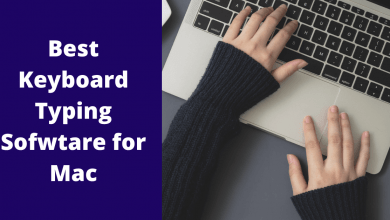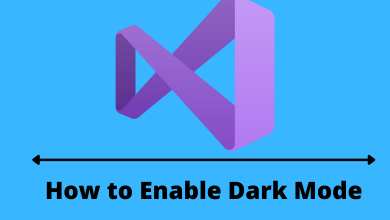In Spanish, if you write to start a question, you will need to insert an upside-down (¿) question mark at the start of the question along with the normal question mark (?) at last. It can also be found in languages that have cultural tie-up with Spanish like Asturian, Waray, Galician languages, and Latin American. But, if you search for the symbol on a regular keyboard, you will not be able to find it. But that doesn’t mean you cannot insert the symbol. It is very easy to insert an Upside Down Question Mark on Mac by using the shortcut code or shortcut keys.
Contents
- Type Upside Down Question Mark on Mac With Shortcut Code
- Type Upside Down Question Mark on the Macbook with Shortcut Keys
- How to Write Upside Down Question Mark on Mac [Word Document]
- Use Font Book to Insert Upside Down question Mark on Mac
- Copy and Paste Upside Down Question on Mac
- Alternative Way
- Related Symbols:
- Frequently Asked Questions
Type Upside Down Question Mark on Mac With Shortcut Code
(1) First, open any document and place the cursor at the point where you want to insert the symbol.
(2) Press and hold the Option key on the keyboard.
(3) Then press the following keys: 00BF or 0191.
(4) Release the Option key.
(5) You can find the upside-down question mark on the document.
Type Upside Down Question Mark on the Macbook with Shortcut Keys
(1) Open the document and place the cursor where you want to type the upside-down question mark.
(2) Press and hold the Option + Shift keys.
(3) Press the ? key once.
(4) That is it. The symbol will appear on the document.
How to Write Upside Down Question Mark on Mac [Word Document]
(1) Keep the cursor in the desired place of the Word document.
(2) From the menu bar, choose the Insert option.
(3) Choose the Special Characters option.
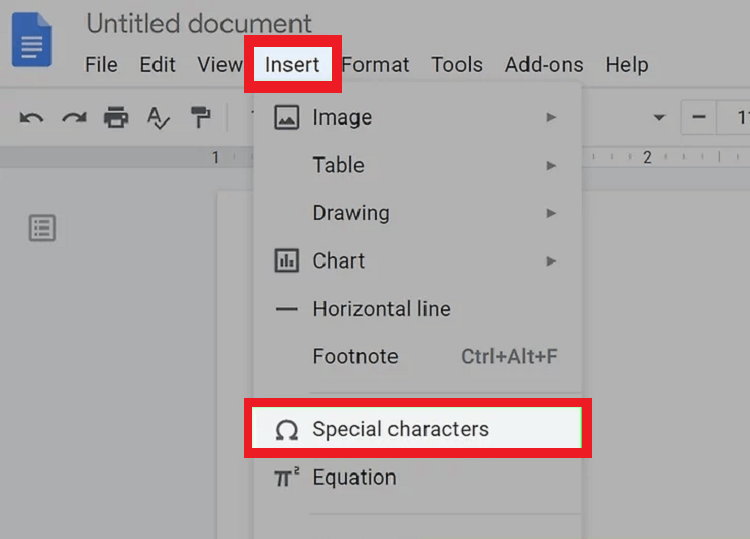
(4) Scroll down to find the upside-down question mark.
(5) Click on the symbol, and you will get the symbol in the place.
Use Font Book to Insert Upside Down question Mark on Mac
Font Book is a built-in application for all macOS devices, including MacBook Pro.
(1) Place the cursor where you want to insert the upside-down question mark.
(2) Open the Font Book app and choose Century Schoolbook.
(3) Select the inverted question mark and click on it.
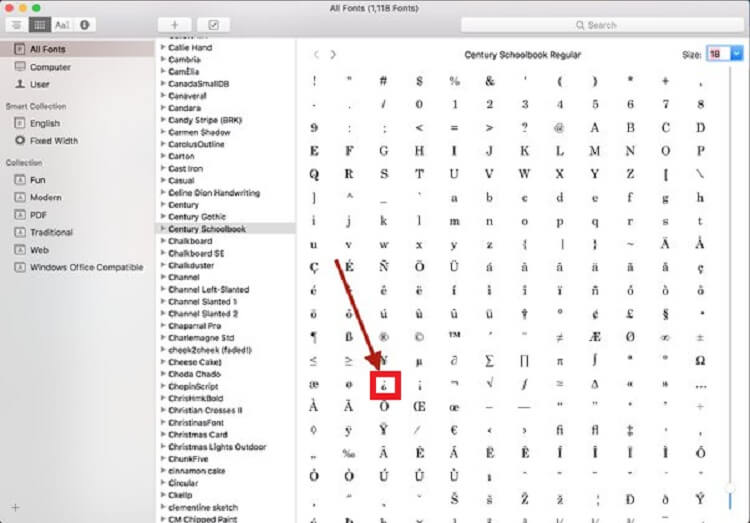
(4) Now, the symbol will be inserted in the place you want.
Copy and Paste Upside Down Question on Mac
You can even copy the symbol from other documents or the internet and paste it wherever you want. Use the shortcut keys of Command + C and Command + V to copy and paste on Mac.
Alternative Way
(1) On your Mac, click on the Apple symbol on the top-left corner of the screen.
(2) Choose the System Preferences option.
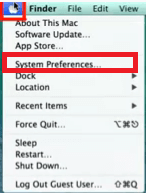
(3) Select the Language and Region option.
(4) Click on the Keyboard Preferences to add an additional keyboard.
(5) Check the box near Show Input Menu in the menubar. You will get a small red flag on the top-right side of the screen.
(6) Click on the Plus (+) sign.
(7) Search for the Spanish language and select Spanish ISO.
(8) Again, click on the Add (+) symbol.
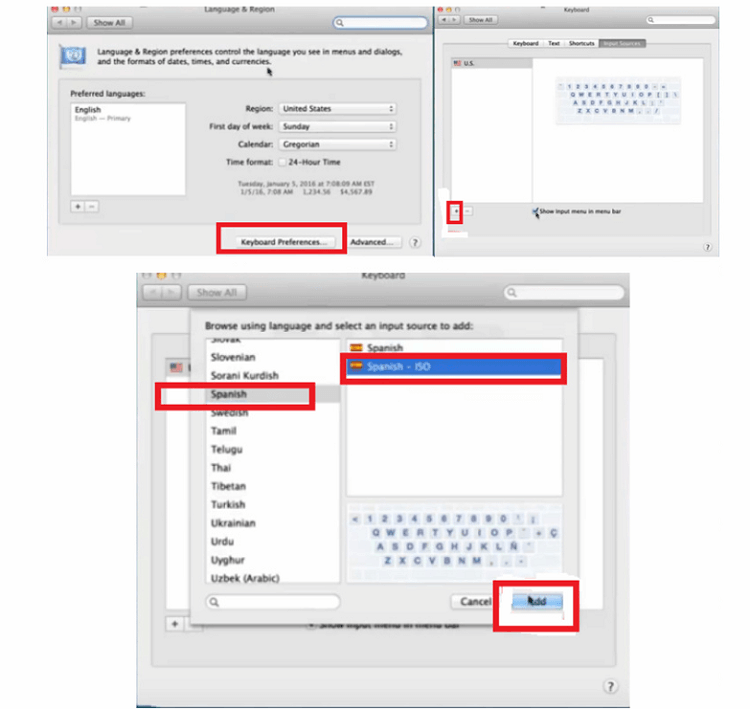
(9) Open the document and click on the Flag symbol.
(10) Choose the Spanish ISO language.
(11) The Spanish on-screen keyboard will appear.
(12) Click on the inverted question mark symbol and see the symbol on the screen.
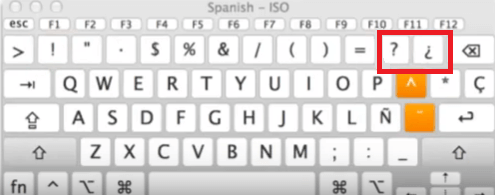
Related Symbols:
- How to Type U with Accent
- How to Type Cent Symbol
- How to Type Exponent Symbol
- How to Type Infinity Symbol
Frequently Asked Questions
You can use the shortcut keys Option + Shift + ? to get the Spanish Question Mark on your Mac.
You can get the upside-down exclamation mark on Mac using these shortcut keys Option + Shift + !.