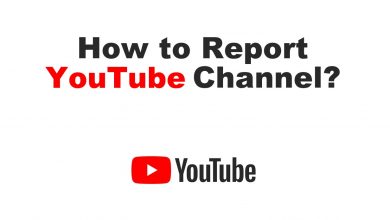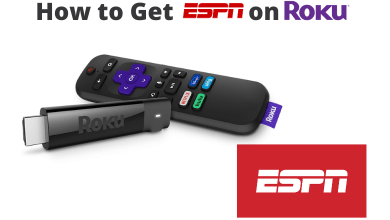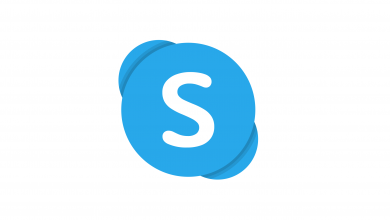Key Highlights
- Kindle Device: Settings → Dark Mode.
- Kindle App (Mobile): Settings → Color Theme → Dark.
- Kindle App (Desktop): View → Theme → Dark.
Kindle is an electronic gadget you can use to read books anywhere and anytime. You can read any digital content like e-books, newspapers, and more. If you are frequently using the Kindle device late at night, you can enable the dark mode on it for a better reading experience. On enabling the dark mode, it will be changed to monochrome (white text with dark background). You can even use the dark theme on the Kindle app on your smartphone and switch to the light mode when needed.
Contents
Kindle Devices Supporting Dark Mode
The dark theme on Kindle is available only on specific models. They are,
- Kindle Paperwhite 11
- Kindle Paperwhite 10
- Kindle Oasis 3
- Kindle Oasis 2
How to Enable Dark Mode on Kindle Device
[1] On the Kindle home screen, tap at the top of the display to view the Menu bar.
[2] Tap Settings at the top of the screen.
[3] You can able to see the Dark Mode icon.
[4] Tap on it to enable the dark mode on your device.
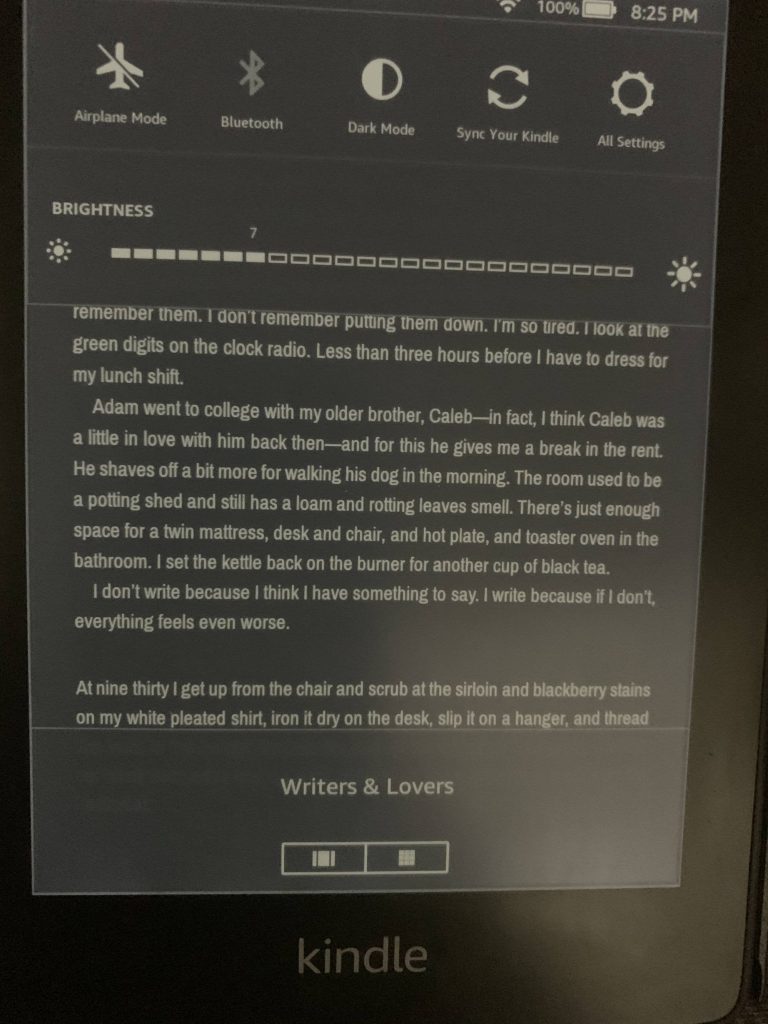
If you can’t see the dark mode icon on the Menu bar, go to All Settings → Accessibility. Select the Invert Black and White to get the dark mode.
How to Enable/Turn on Dark Mode on Kindle App [Smartphone]
Besides the device, Amazon also offers Kindle apps on major operating systems, including Android, iOS, Windows, and Mac. In addition, the app supports a dark mode to bring darker backgrounds while reading e-books.
[1] Open the Kindle app on your Android or iPhone.
[2] Move to More and tap Settings.
[3] Tap Color Theme and choose Dark.
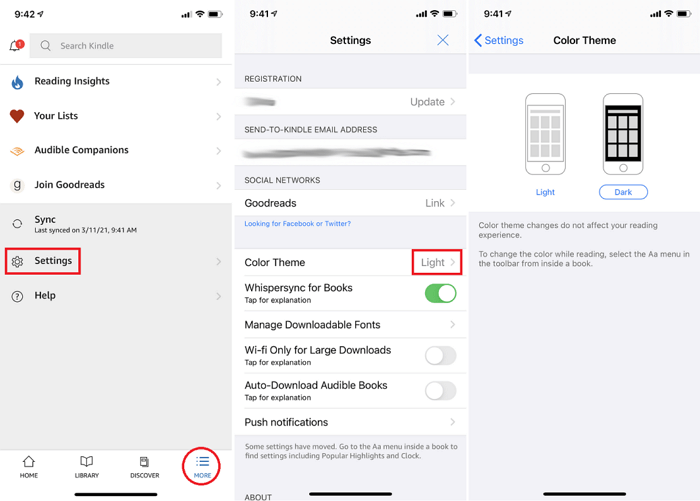
[4] To change your reading background, open any book and tap the Aa (font icon) at the top.
[5] Tap Layout and choose the Black dot at the background color.
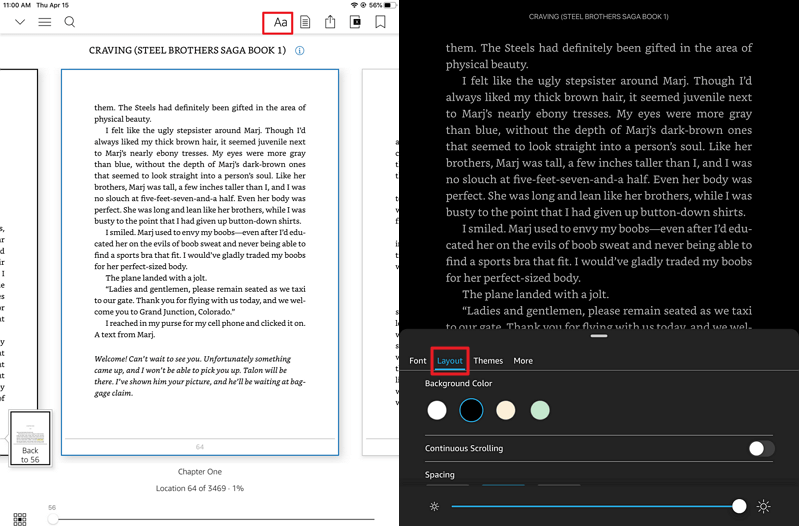
Alternative Method
You can enable the dark theme on the Kindle app by using the smartphone settings (Android/iPhone).
1. Tap and go to Settings on your smartphone.
2. Next, tap Display & Brightness → Dark Mode → Turn on/Enable.
How to Enable/Turn on Dark Mode on Kindle App [Desktop]
[1] Open the Kindle app on your Windows PC/Mac and go to your Library.
[2] Click View → Theme → Dark. It will change your Kindle appearance to a dark theme.
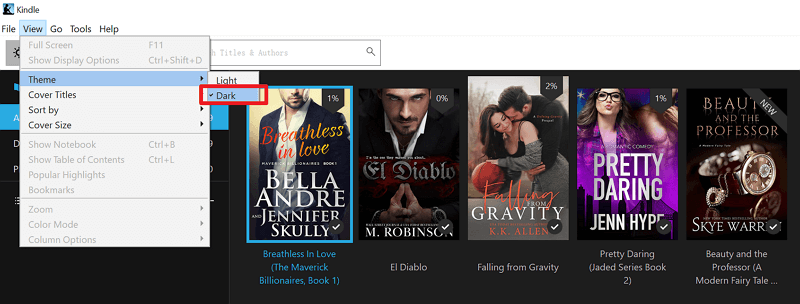
[3] To change your text background, open any book in your Kindle library.
[4] Click View → Color Mode → Black.
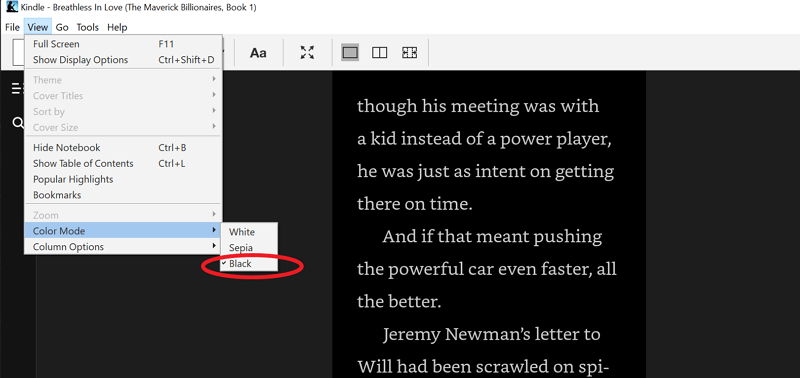
Frequently Asked Questions
Tap the Dark Mode icon to invert your Kindle back to light mode.
Yes. You can enable the dark mode on the Amazon application (Android/iPhone) for a different online experience.