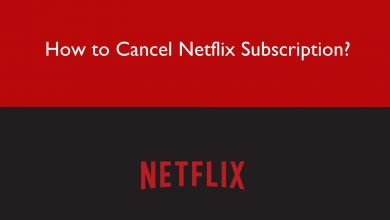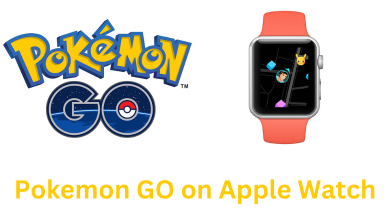Restart the PC can solve minor issues like hanging, the specific app is not responding, or the task manager is not opening. Restart Windows 10 is first the foremost solution to do for any PC issues. Unlike smartphones, there are plenty of ways to restart Windows computers and laptops. All of them is an easy process and will resolve some minor issues.
Contents
- Different Ways to Restart Windows 10
- How to Restart Windows 10 from the Start Menu?
- How to Restart Windows 10 from the Power User Menu?
- How to Reboot Windows 10 using Keyboard?
- How to Restart Windows 10 using Charms Menu?
- How to Restart Windows 10 using Lock Screen?
- How to Reboot Windows 10 using Command Prompt?
- How to Restart Windows 10 using PowerShell?
- How to Restart Windows 10 using PC Power Button?
Different Ways to Restart Windows 10
In Windows PC, there are many ways that you can restart the device irrespective of the brand.
- From Start Menu
- From Power User Menu
- Using Keyboard
- Using Charms Menu
- From Lock Screen
- Using Command Prompt
- Using PowerShell
- Power Button
Some of the ways mentioned here are applicable to Windows 8 and 7.
How to Restart Windows 10 from the Start Menu?
Restart Windows from the Start Menu is the easiest way and a proper way.
(1) On your PC Home screen, click the Windows icon.
(2) Now, click the Power button and choose the Restart option.
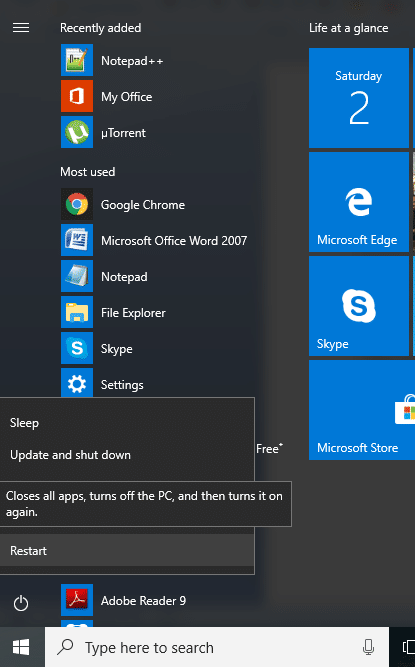
How to Restart Windows 10 from the Power User Menu?
(1) Right-click on the Windows icon or press Win + X key.
(2) A pop-up with some options will appear.
(3) Select Shut down or sign out option and choose Restart.
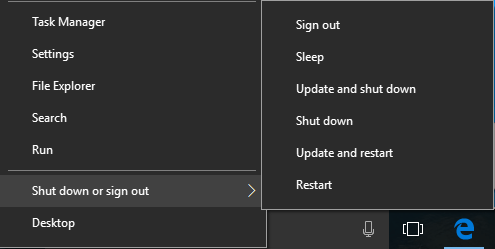
How to Reboot Windows 10 using Keyboard?
(1) On your Windows 10 keyboard, press Alt + F4. It will close all applications. When no application is running, this will open the Shut-Down Windows dialog box.
(2) Choose Restart and click OK.

Other than, there is also another way to restart Windows using the keyboard.
(1) Press the key combination Ctrl + Alt + Delete.
(2) On the bottom right corner, there will be a Power button. Click the Power button.
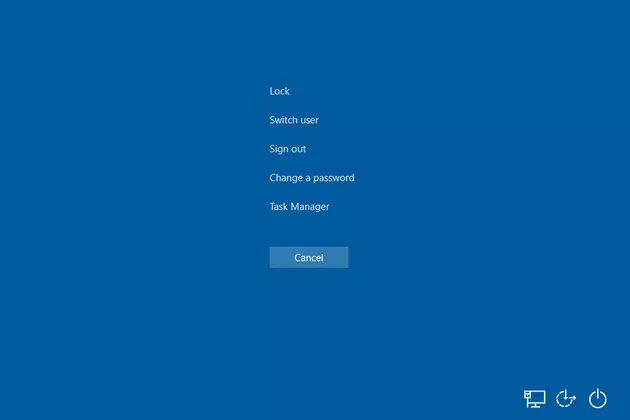
(3) Select the Restart button.
How to Restart Windows 10 using Charms Menu?
(1) Place the cursor at the top right corner of the screen or press Win + C to open the Charms menu.
(2) Choose the Settings option.
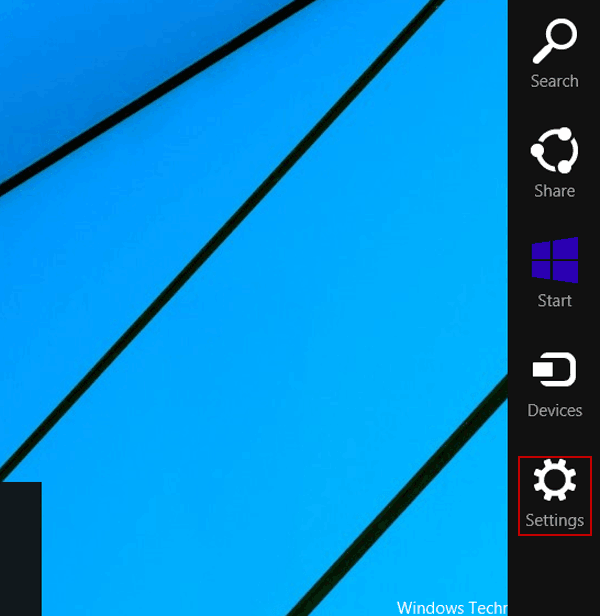
(3) Now, click the Power button and select the Restart option.
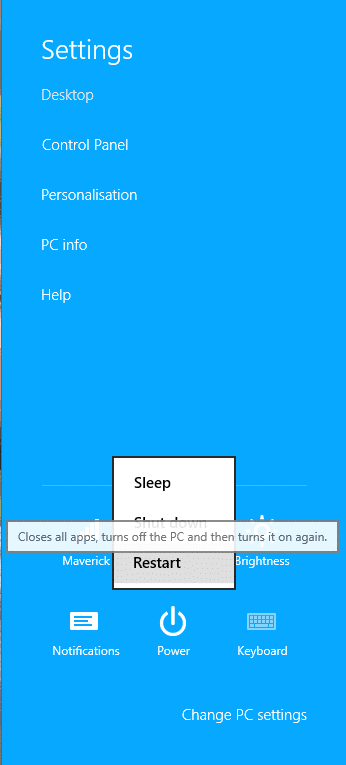
How to Restart Windows 10 using Lock Screen?
You can also restart your Windows PC from the Lock screen.
(1) Click the Power button on the Lock screen.

(2) Select the Restart option.
How to Reboot Windows 10 using Command Prompt?
(1) Open the Command Prompt on your Windows 10.
(2) Execute the command shutdown /r
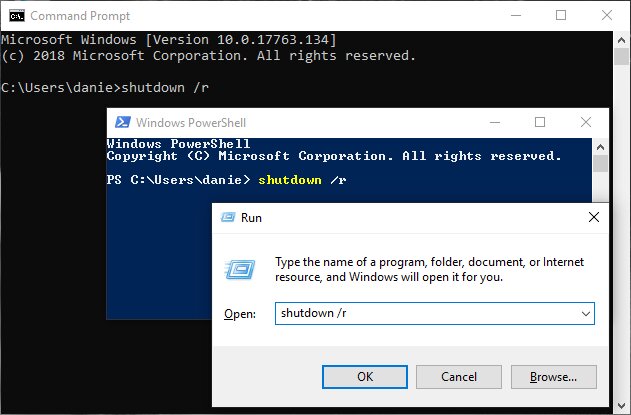
(3) This will display the confirmation pop that you are about to sign out and your PC will restart in a few seconds.
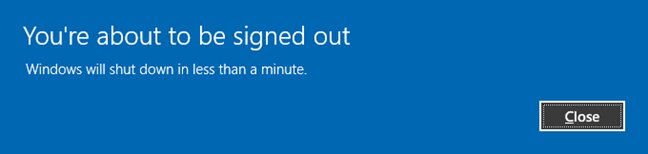
Note: You can also execute the command in Run Windows too.
How to Restart Windows 10 using PowerShell?
PowerShell is a similar application to Command Prompt, but here you can type and execute commands in simple English rather than codes.
(1) Open the PowerShell application.
(2) Type and execute the command Restart-Computer.
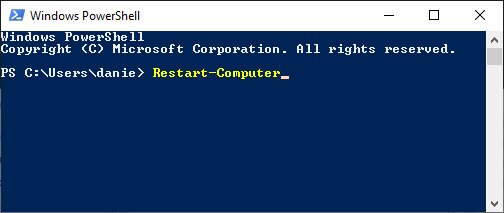
How to Restart Windows 10 using PC Power Button?
In most of the CPU, you will have a restart button. When your PC is not responding, you can use the Restart button to restart your Windows PC. In Laptop’s you can use the Power button, but it won’t restart your PC, it will shut down the device.

These are the different ways that you can restart your Windows PC. Pick a method that is easiest for you and restart your PC with ease. If you know any other way to restart your PC, mention that in the comments section below.
Follow our social media pages, Facebook and Twitter to get more updates.