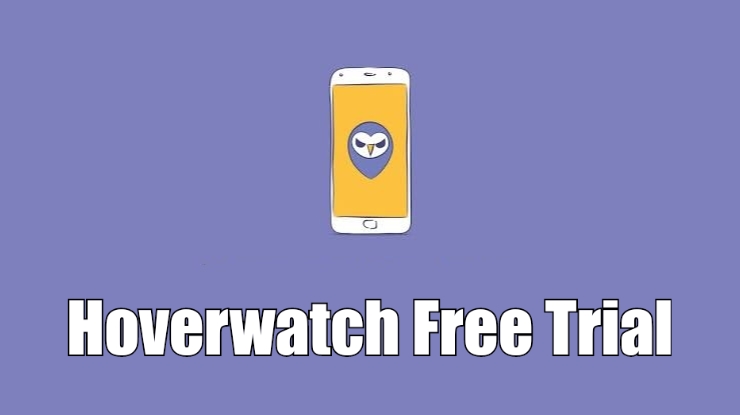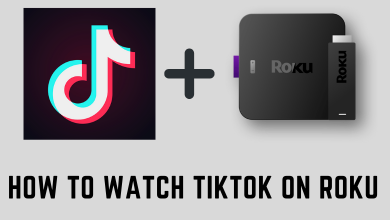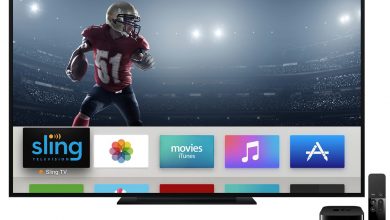Chromebook is the laptop that runs on Chrome OS. These are the cheapest laptops that you can get. When you are switching to Windows OS to Chrome OS, a lot of basic functions will be new to you. A simple function like right-clicking on Windows is entirely different from right-clicking on Chromebook devices. Unlike Windows OS, Chrome OS needs some learning curve. If you are new to Chrome OS, this guide will help you on how to do right-click on Chromebook laptops.
Contents
Ways to Right-click on Chromebook
In Chromebook laptops, you have three ways for right-clicking the device.
- Using the Trackpad
- Using the Keyboard shortcut
- By using the Mouse
How to Right-click on Chromebook using the Trackpad?
Most of the Chromebook laptops come with the standard trackpad without any buttons on it. You can use the trackpad to make a right-click.
(1) Place the cursor on an icon or on a file that you want to right-click on.
(2) Gently, tap the trackpad with two fingers.
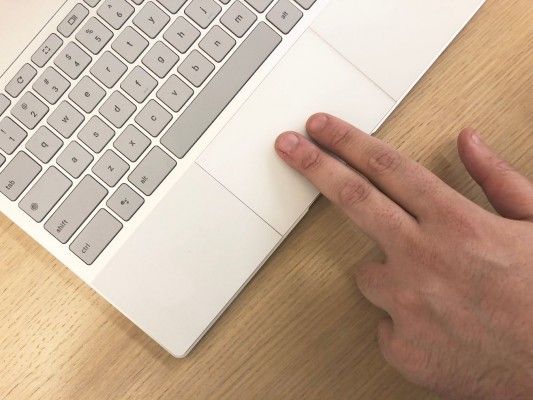
(3) It will open the small pop-up with some options on it.
How to Right-click on Chromebook using the Keyboard shortcuts?
If you are troubling to tap two fingers on the trackpad, you can use keyboard shortcuts.
(1) Place the cursor where you want.
(2) Hold down the Alt key and make a click on the trackpad.
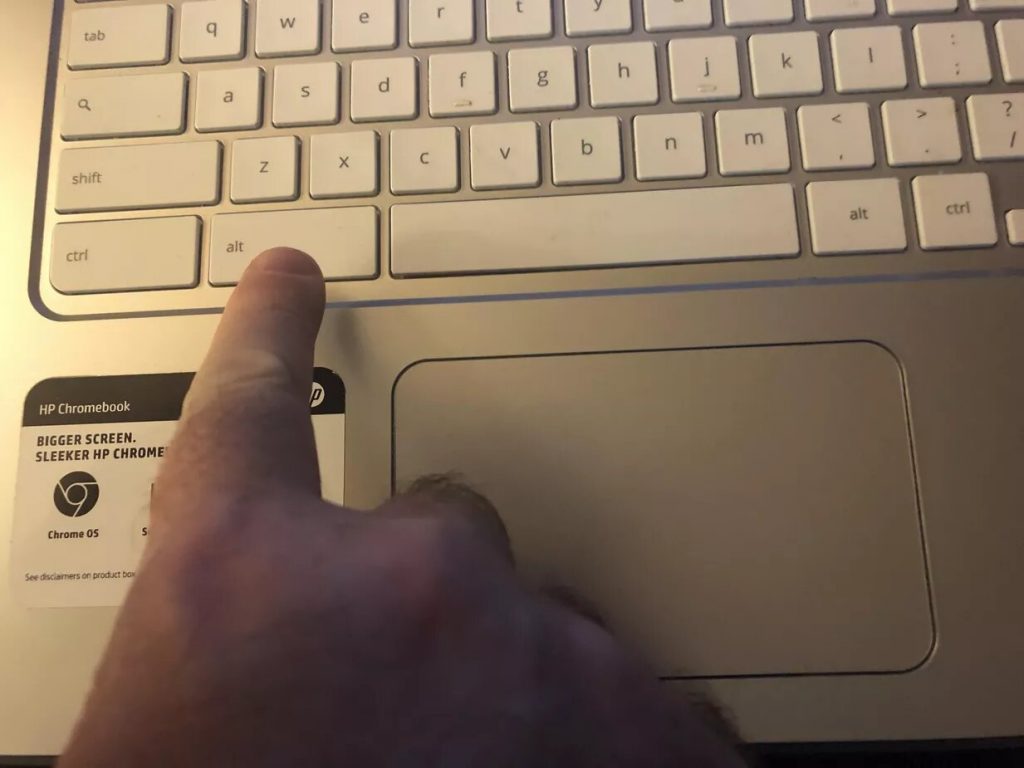
(3) This will open the same pop-up as the previous one.
How to Right-click on Chromebook using the Mouse?
Many of us use a mouse when we are working on laptops. For many people, using trackpads on laptops will make hand pain. If you are one of them and using a mouse for laptops, you can make the right-clicking on Chromebook in a universal way.
(1) Place the cursor in the required place.
(2) Make a right-click on the mouse as you do normally on other laptops and computers.
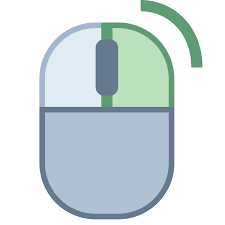
(3) This will open the pop-up with options as same as mentioned in the previous two methods.
These are the three different ways that you can make a right-click on Chromebook laptops. Use your Chromebook in a smarter way. Other than this, if you have any doubts in Chromebook and its trackpad, tell us in the comments section.
Stay connected on our social media platforms, Facebook and Twitter to get more updates.